On this page I will show you how to properly reset the Linksys EA6400 router back to factory defaults. There is some confusion between a reset and a reboot. When you reboot a router you cycle the power to the unit. When you reset a router you take all the settings and return them to factory defaults.
Warning: Resetting this router is a big step and should not be taken lightly. We recommend making a list of all the settings you may of changed in the past. These settings include:
- the router's main username and password.
- the wireless settings such as SSID and Internet password.
- If this is a DSL router you might need to re-enter the Internet Service Provider (ISP) username and password. Call your Internet provider for these details.
- What other settings have you changed in the past? Have you changed any IP addresses or port forwards? Make sure to write all these down as they will be erased as well.
Other Linksys EA6400 Guides
This is the reset router guide for the Linksys EA6400. We also have the following guides for the same router:
Reset the Linksys EA6400
Take a look at the image below. I have circled the reset button for you in red.
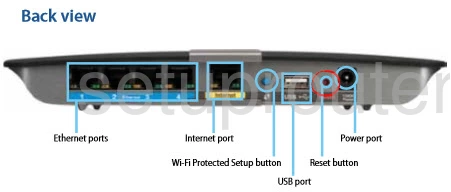
While the router is on take a straightened paperclip and press down on the reset button for about 10 seconds until the port lights blink simultaneously. If you don't hold the reset button down long enough you end up only rebooting the router instead of resetting it like you wanted.
Warning: Do not unplug or turn off the router during this process. Doing so could cause permanent damage to the unit.
Remember this reset erases all your personal data on the router. It is strongly recommended that you try other troubleshooting methods before you continue with this reset.
Login to the Linksys EA6400
Upon resetting your router, you will need to use the default IP address, username, and password to login to it. Here at setuprouter.com we have compiled this information for you and included it in our Login Guide for the Linksys EA6400 router.
Tip: If the defaults don't work, try resetting the router again but hold down the reset button for longer this time.
Change Your Password
You should change the default password that you just used to access the router as soon as possible. Try to make your password abut 14-20 characters long and contain no personal information. For additional help on making a strong password, check out our Choosing a Strong Password guide.
Tip: Prevent losing your new password by writing it down on paper and attaching it to the router for future reference.
Setup WiFi on the Linksys EA6400
The next step is to secure your network by configuring the WiFi settings. For an easy to read guide on this process check out our WiFi Instructions for the Linksys EA6400 router.
Linksys EA6400 Help
Be sure to check out our other Linksys EA6400 info that you might be interested in.
This is the reset router guide for the Linksys EA6400. We also have the following guides for the same router: