Without our users, we would not have screenshots like these to share.
We'd love to see your screenshots on our site. Simply use our Router Screenshot Grabber, which is a free tool in Network Utilities. It makes the capture process easy and sends the screenshots to us automatically.
This is the screenshots guide for the Linksys EA6400. We also have the following guides for the same router:
All Linksys EA6400 Screenshots
All screenshots below were captured from a Linksys EA6400 router.
Linksys EA6400 Wifi Setup Screenshot
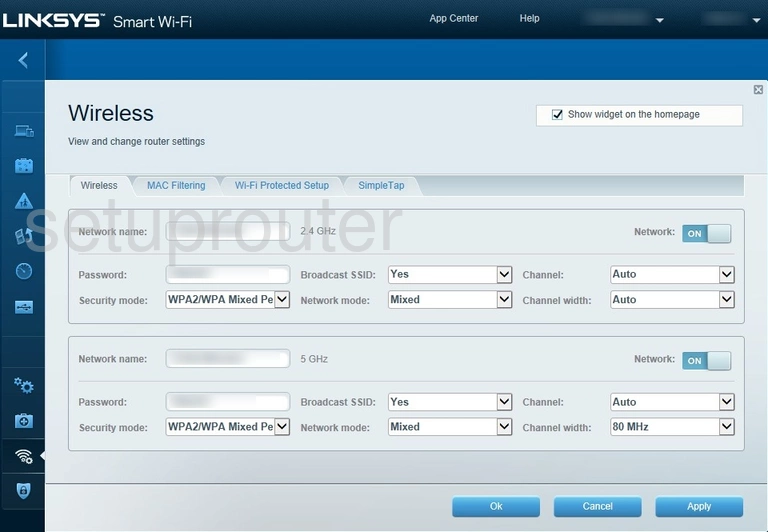
Linksys EA6400 Wifi Security Screenshot
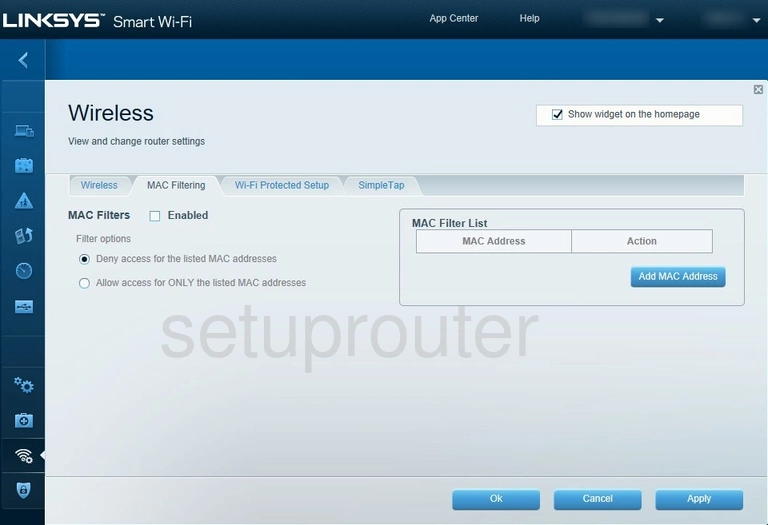
Linksys EA6400 Wifi Wps Screenshot
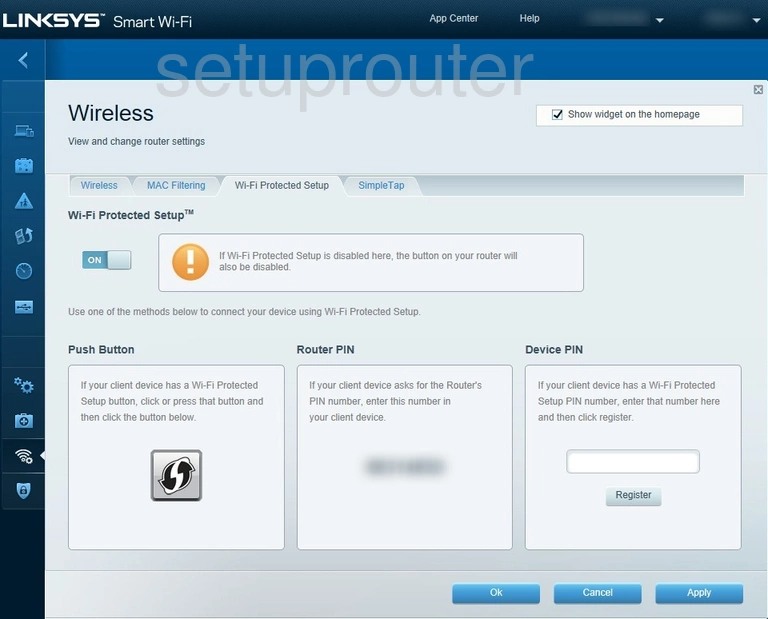
Linksys EA6400 Attached Devices Screenshot
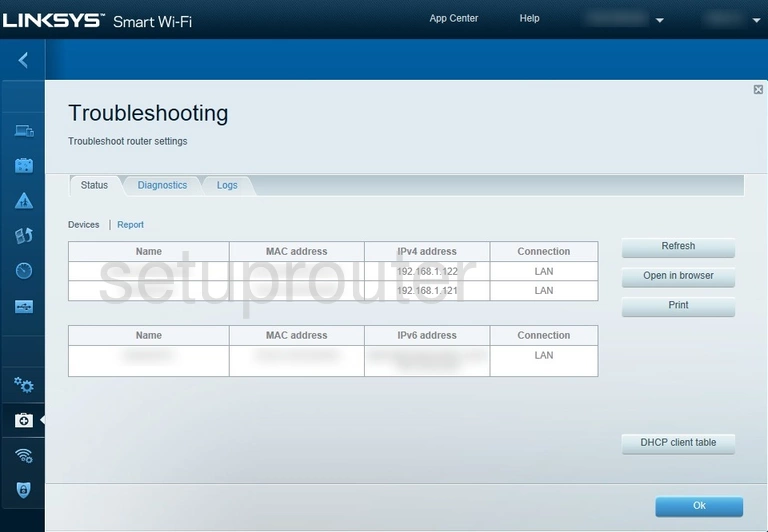
Linksys EA6400 Diagnostics Screenshot
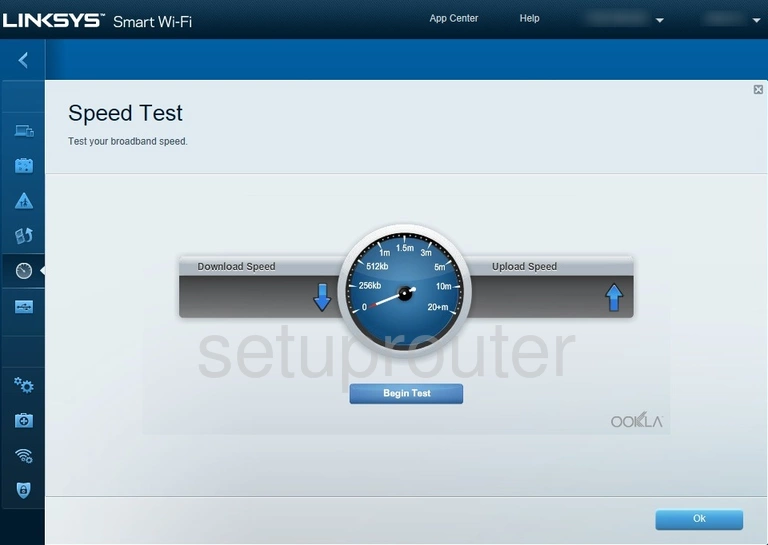
Linksys EA6400 Port Forwarding Screenshot
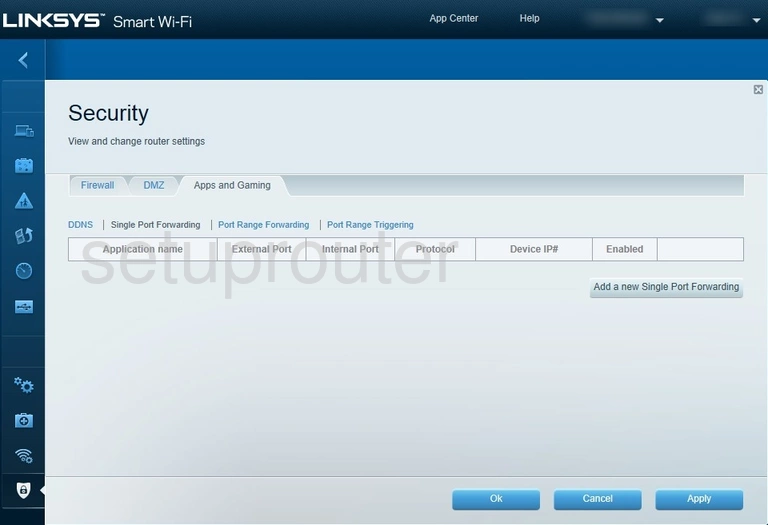
Linksys EA6400 General Screenshot
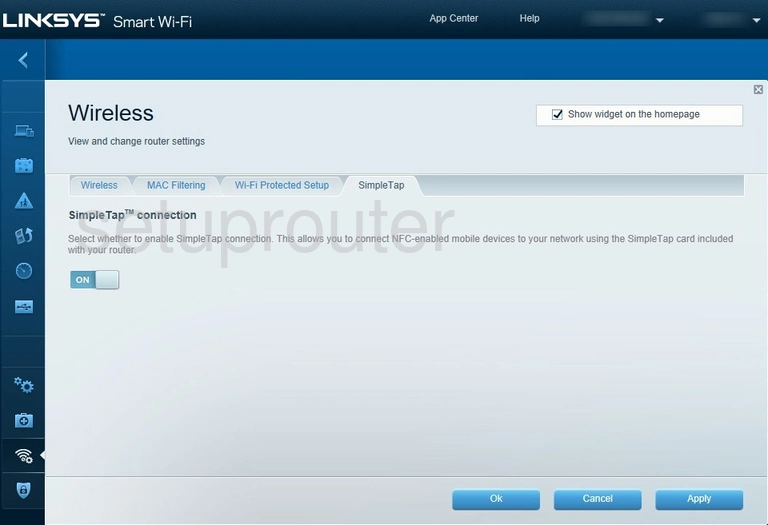
Linksys EA6400 Port Triggering Screenshot
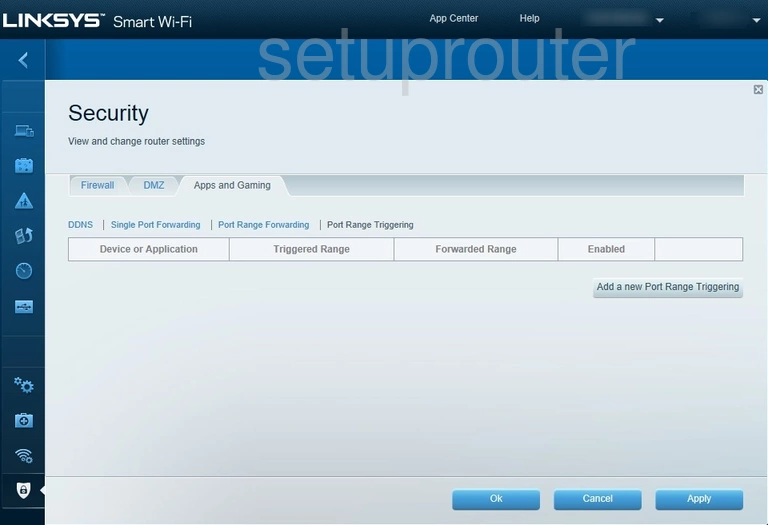
Linksys EA6400 Port Forwarding Screenshot
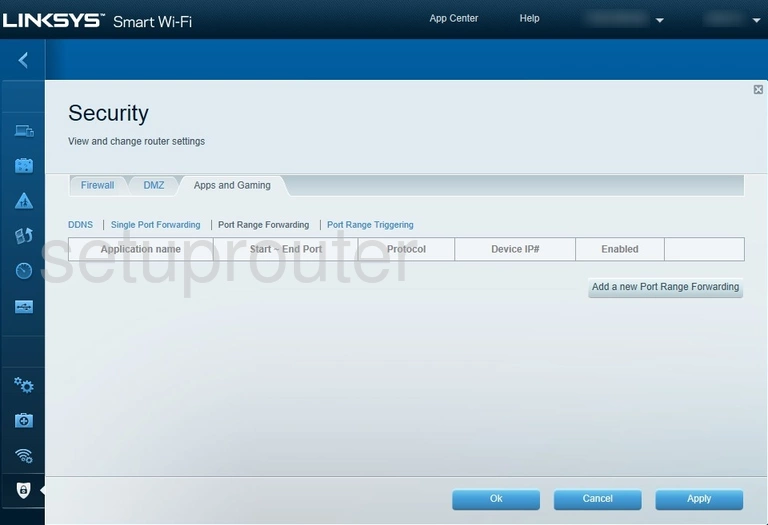
Linksys EA6400 Access Control Screenshot
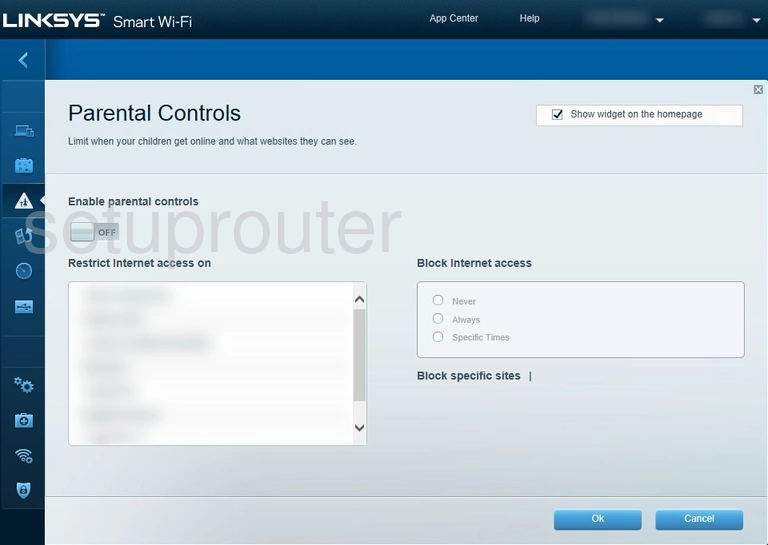
Linksys EA6400 Qos Screenshot
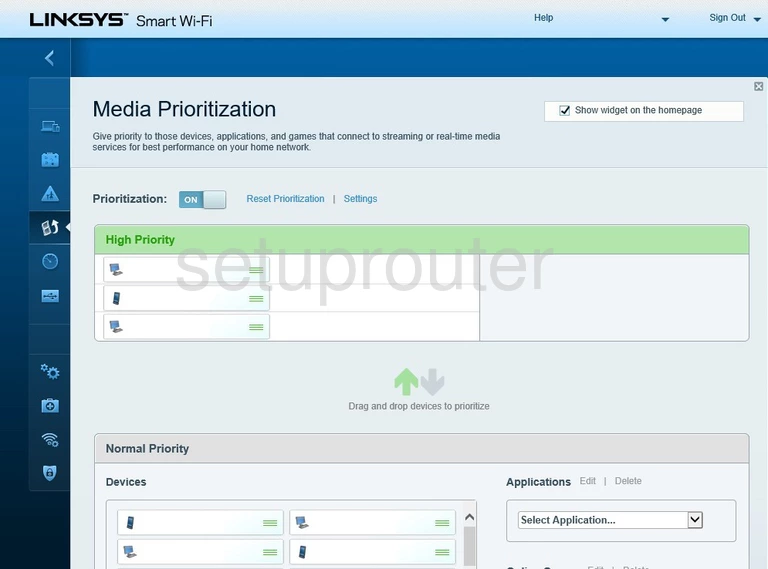
Linksys EA6400 Log Screenshot
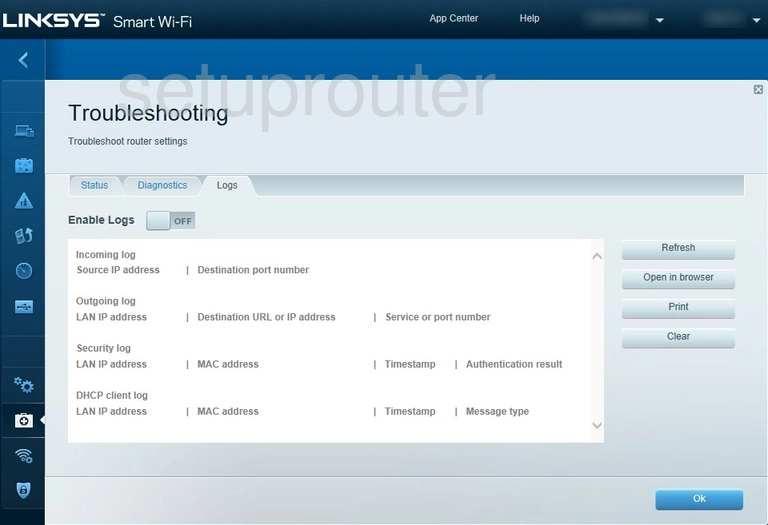
Linksys EA6400 Lan Screenshot
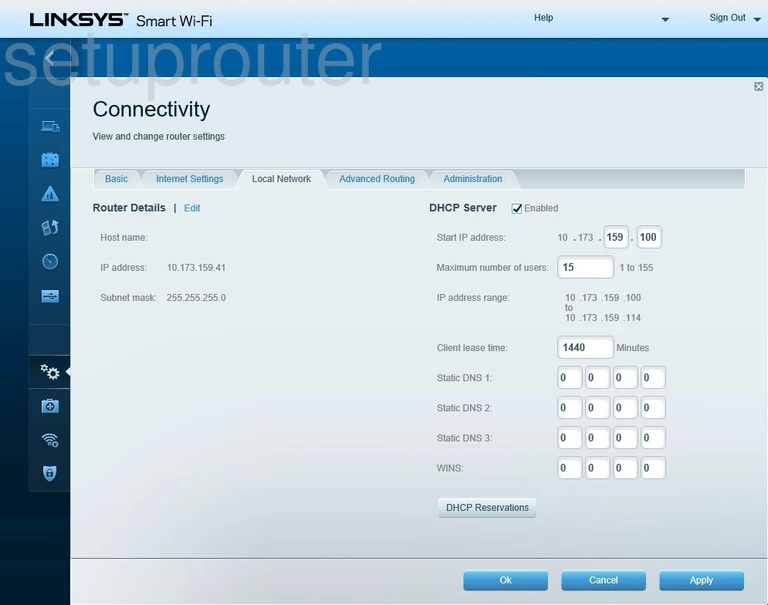
Linksys EA6400 Wan Screenshot
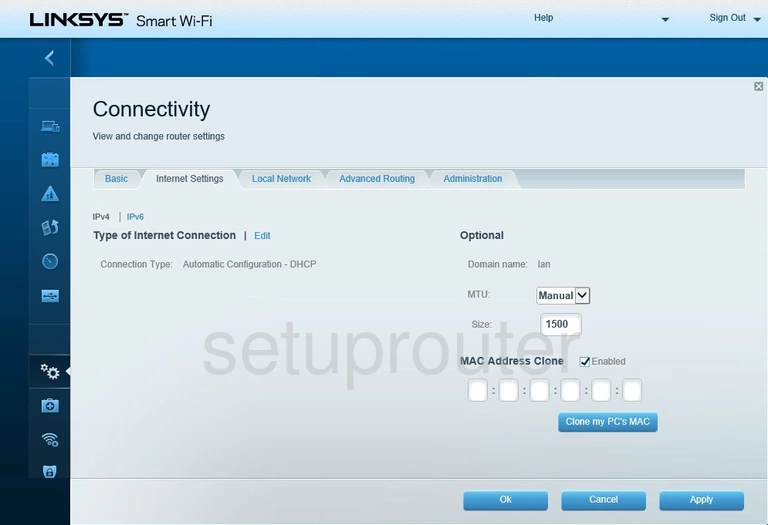
Linksys EA6400 Status Screenshot
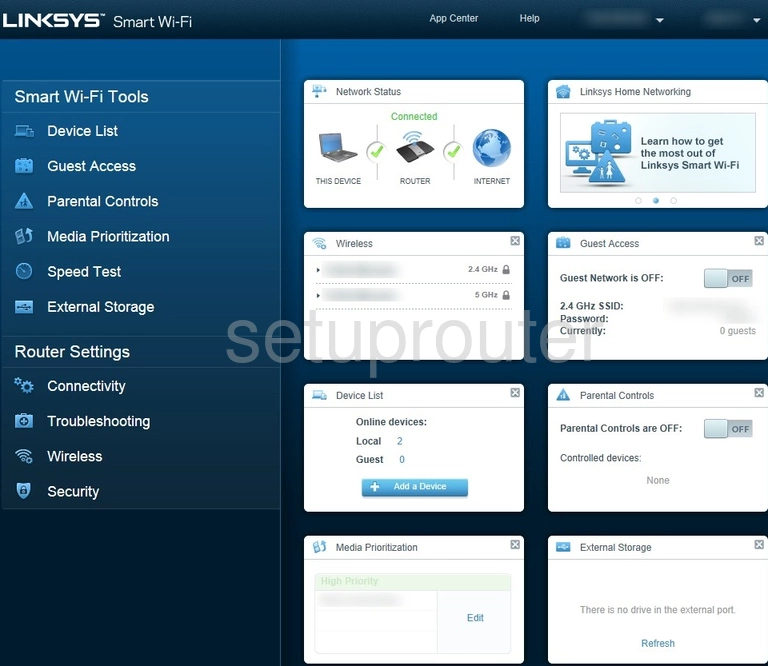
Linksys EA6400 Wifi Guest Screenshot
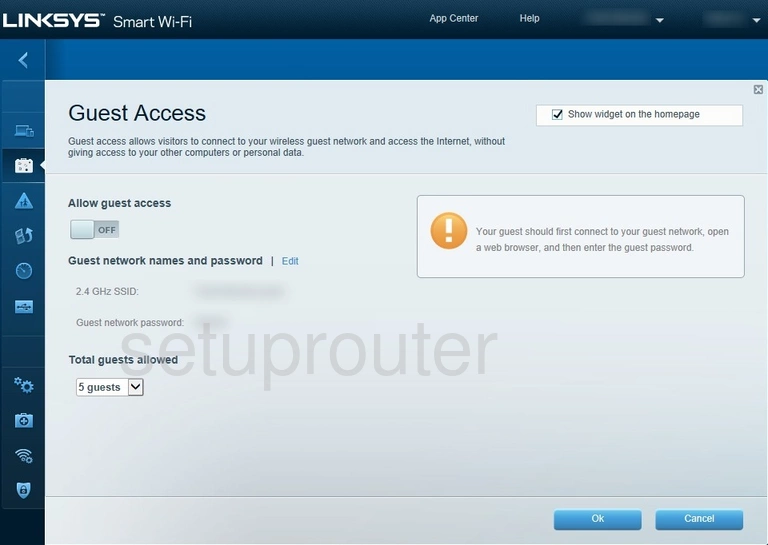
Linksys EA6400 Firewall Screenshot
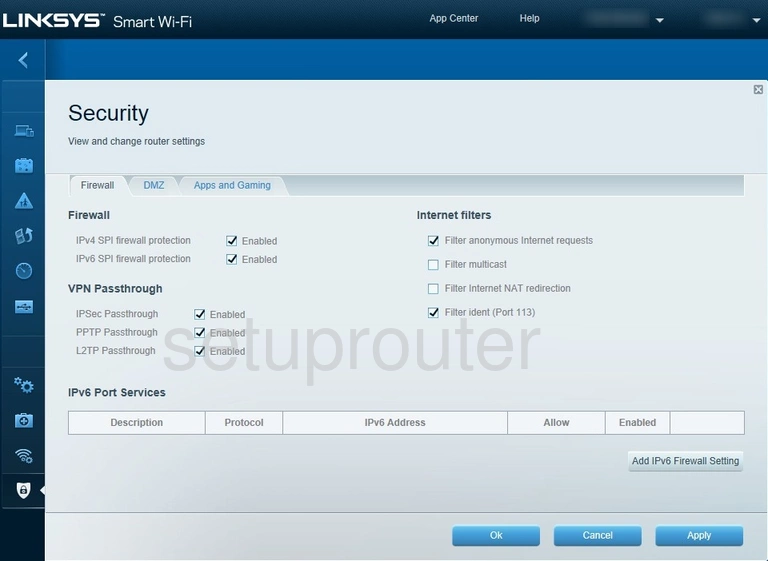
Linksys EA6400 Usb Screenshot
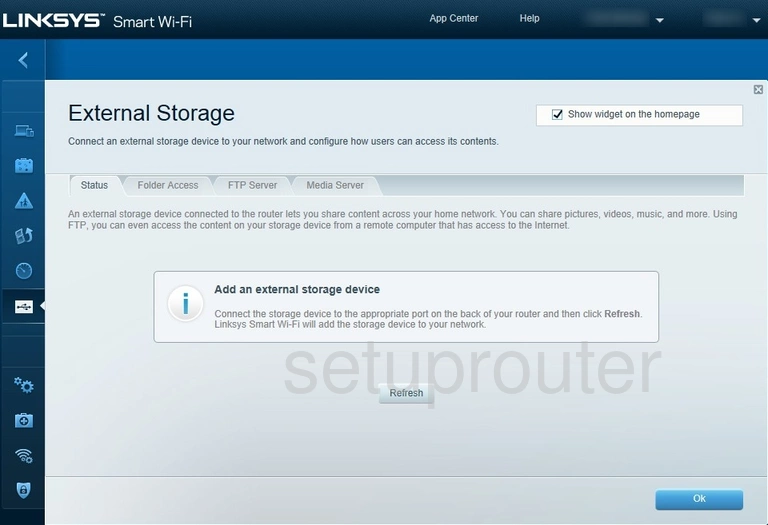
Linksys EA6400 Dmz Screenshot
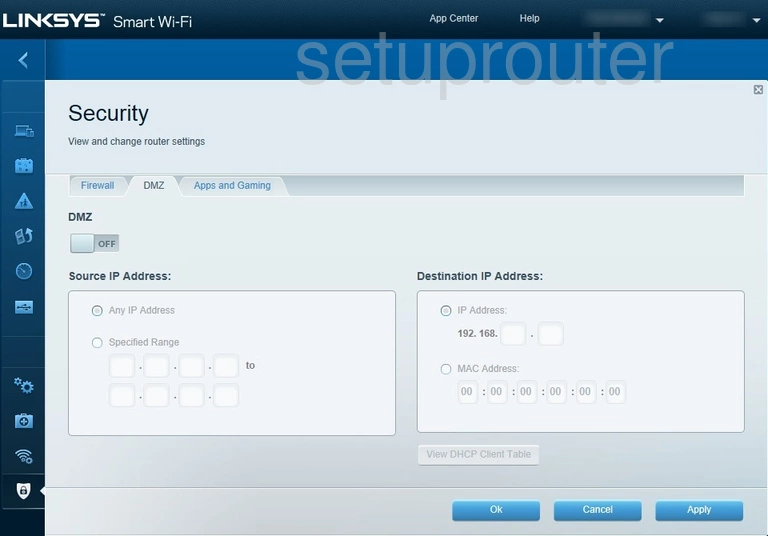
Linksys EA6400 Diagnostics Screenshot
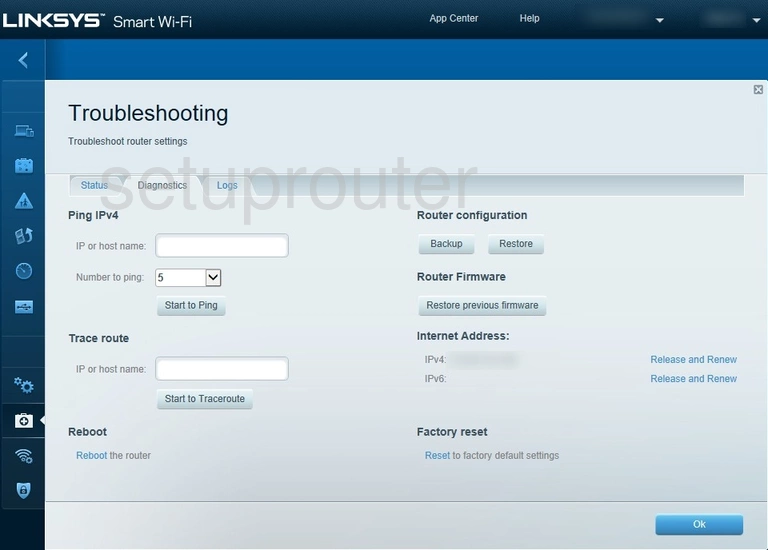
Linksys EA6400 Attached Devices Screenshot
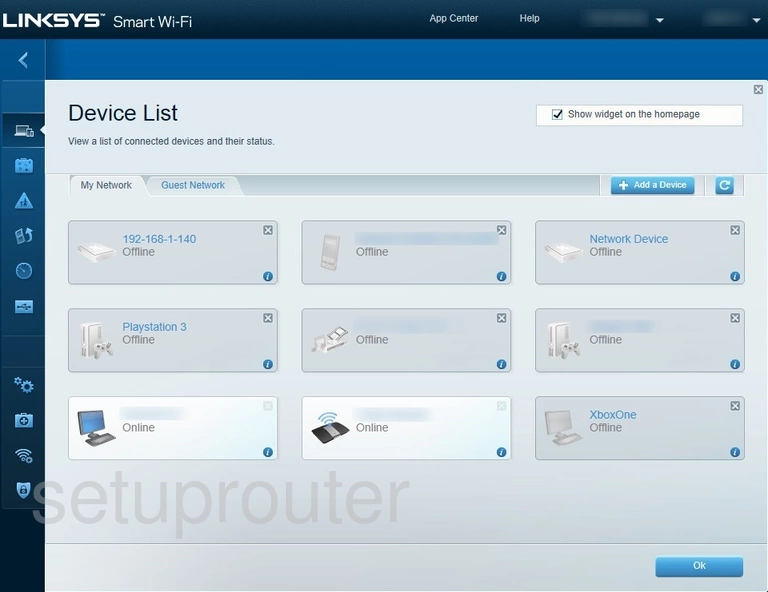
Linksys EA6400 Attached Devices Screenshot
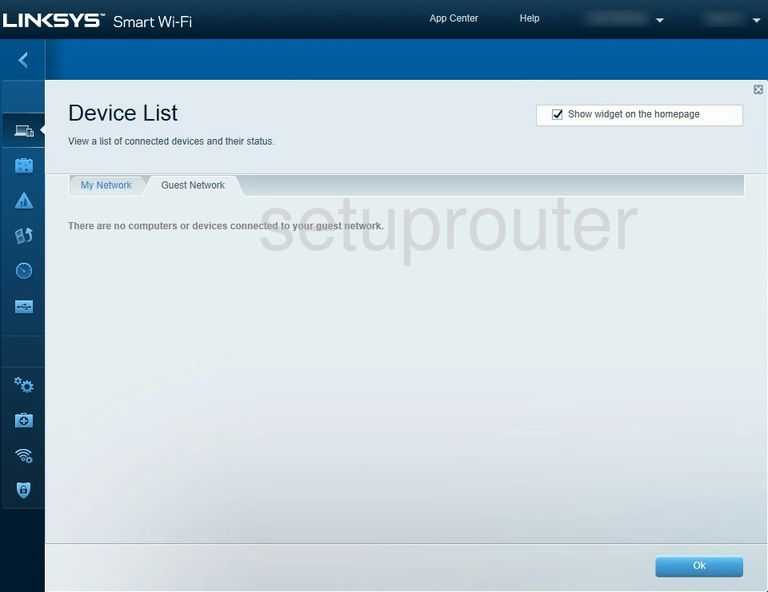
Linksys EA6400 Dynamic Dns Screenshot
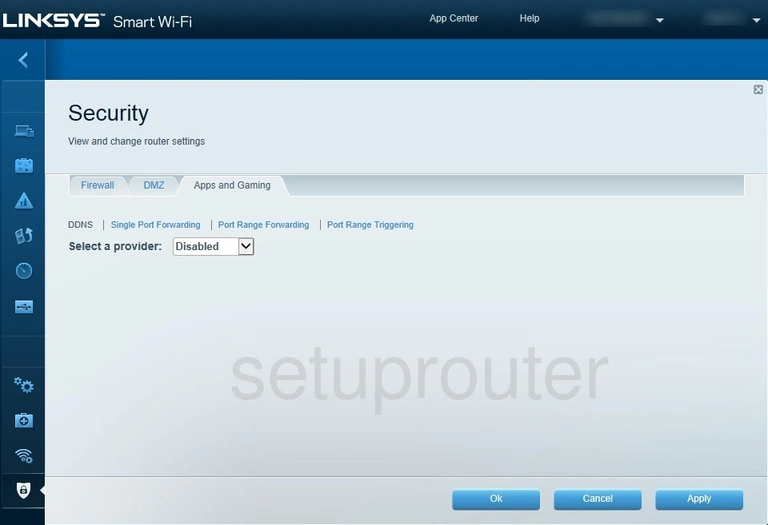
Linksys EA6400 Firmware Screenshot
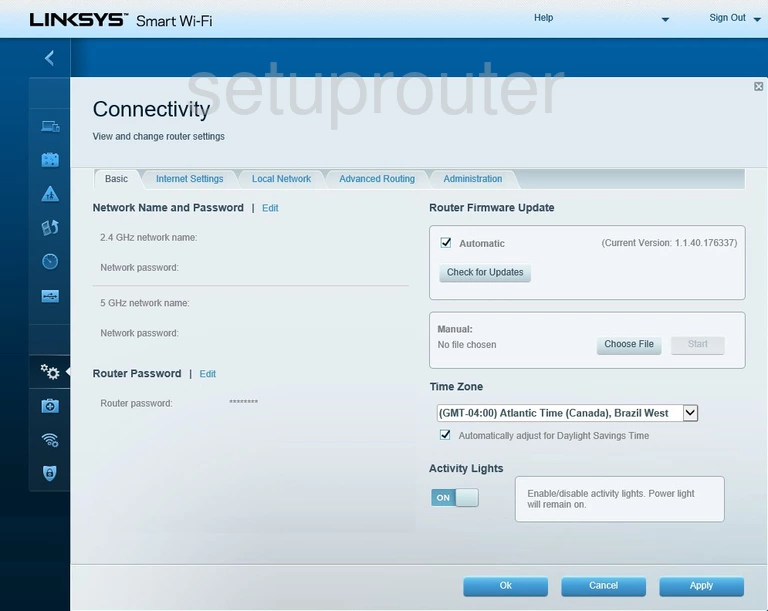
Linksys EA6400 Routing Screenshot
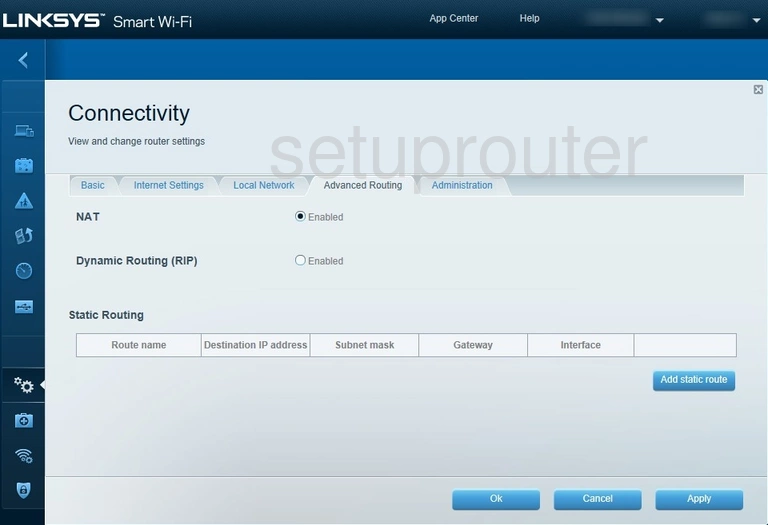
Linksys EA6400 Remote Management Screenshot
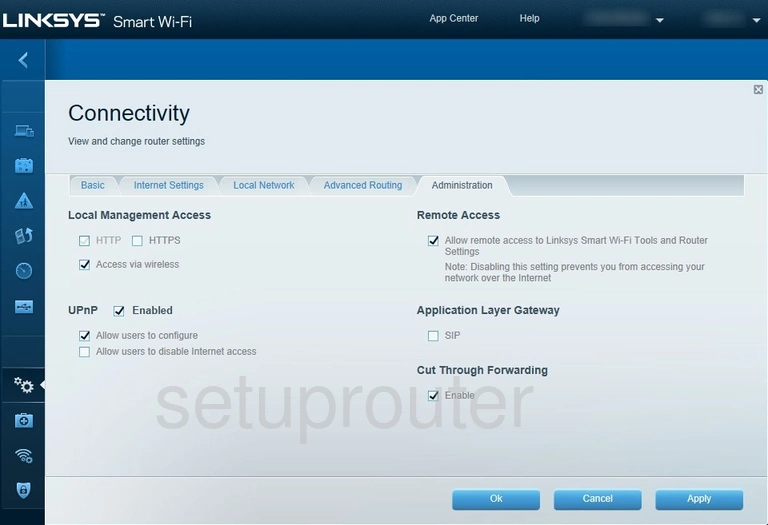
Linksys EA6400 Device Image Screenshot

Linksys EA6400 Reset Screenshot
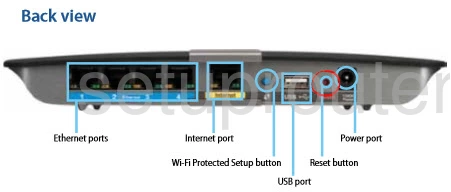
Linksys EA6400 Log Screenshot
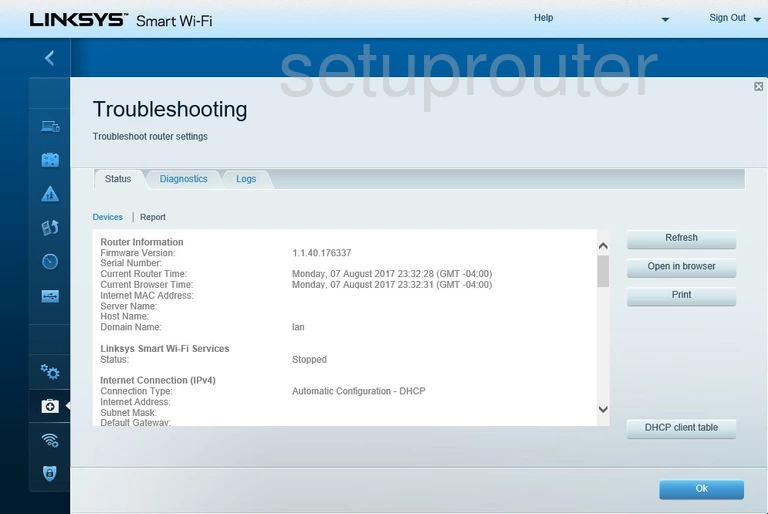
Linksys EA6400 Login Screenshot
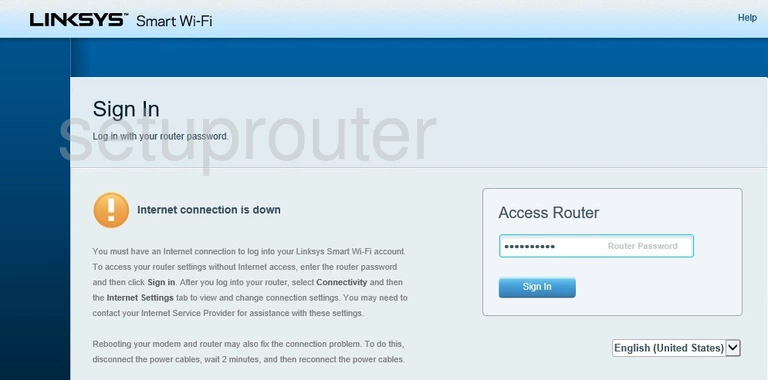
Linksys EA6400 Lan Screenshot
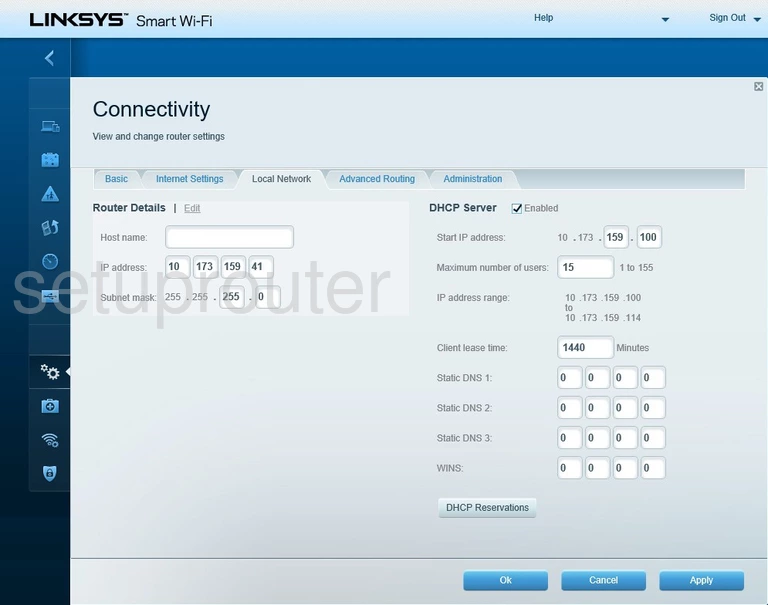
Linksys EA6400 Ipv6 Screenshot
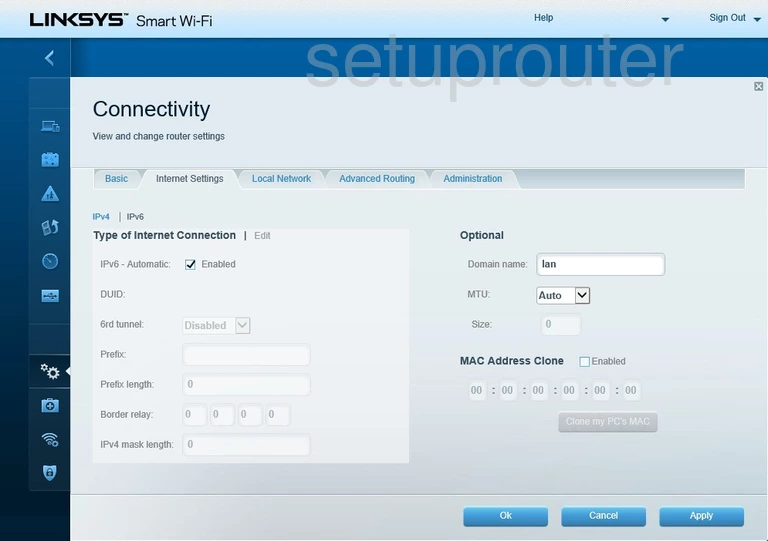
Linksys EA6400 Pppoe Screenshot
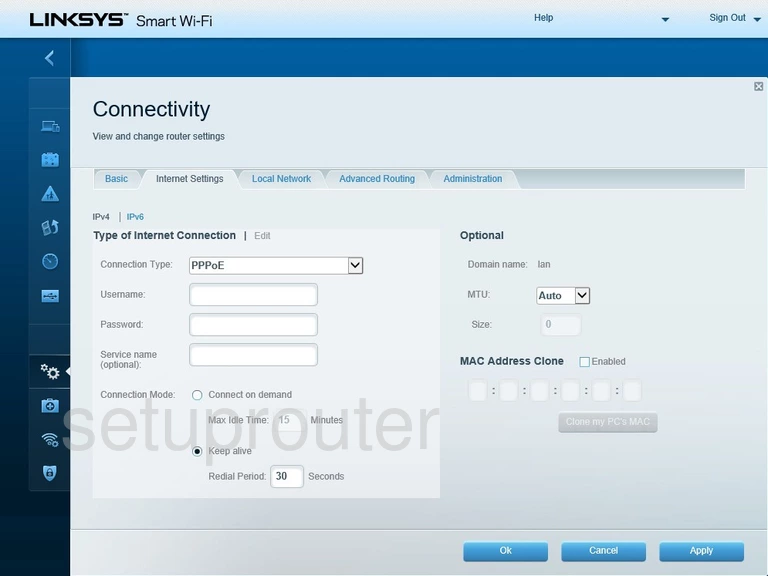
Linksys EA6400 Wan Screenshot
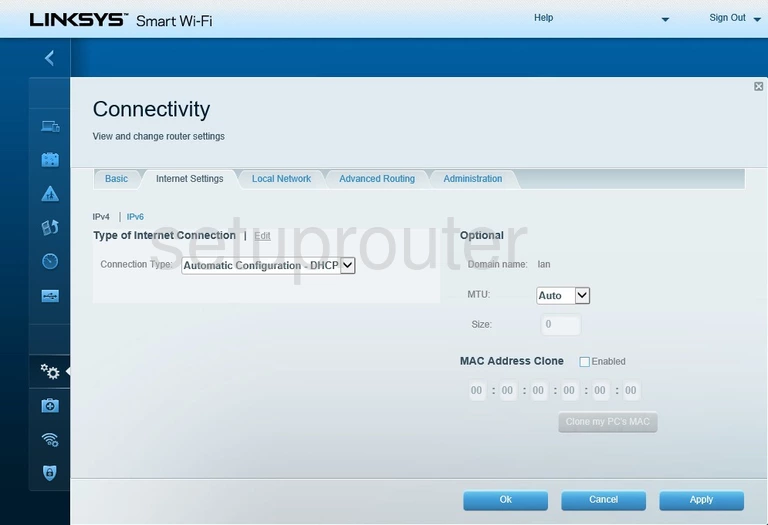
Linksys EA6400 Password Screenshot
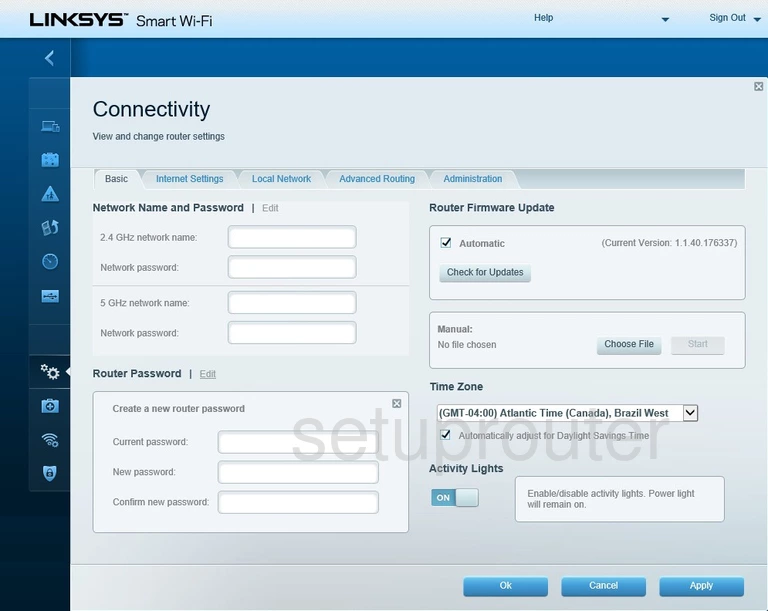
This is the screenshots guide for the Linksys EA6400. We also have the following guides for the same router: