The Linksys EA6400 router is considered a wireless router because it offers WiFi connectivity. WiFi, or simply wireless, allows you to connect various devices to your router, such as wireless printers, smart televisions, and WiFi enabled smartphones.
Other Linksys EA6400 Guides
This is the wifi guide for the Linksys EA6400. We also have the following guides for the same router:
WiFi Terms
Before we get started there is a little bit of background info that you should be familiar with.
Wireless Name
Your wireless network needs to have a name to uniquely identify it from other wireless networks. If you are not sure what this means we have a guide explaining what a wireless name is that you can read for more information.
Wireless Password
An important part of securing your wireless network is choosing a strong password.
Wireless Channel
Picking a WiFi channel is not always a simple task. Be sure to read about WiFi channels before making the choice.
Encryption
You should almost definitely pick WPA2 for your networks encryption. If you are unsure, be sure to read our WEP vs WPA guide first.
Login To The Linksys EA6400
To get started configuring the Linksys EA6400 WiFi settings you need to login to your router. If you are already logged in you can skip this step.
To login to the Linksys EA6400, follow our Linksys EA6400 Login Guide.
Find the WiFi Settings on the Linksys EA6400
If you followed our login guide above then you should see this screen.
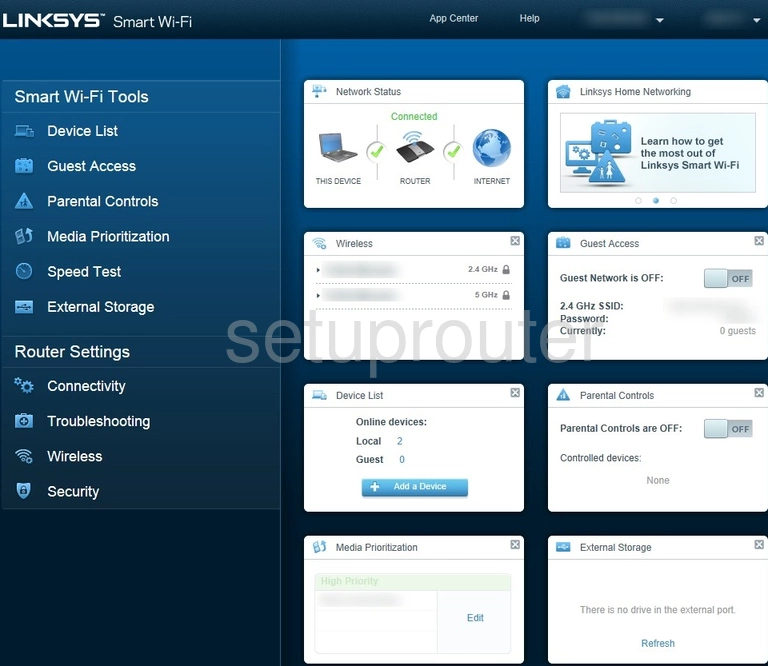
The wireless setup guide for the Linksys EA6400 router begins on the Home page. Start off by clicking the Wireless option on the left hand side of the page.
Change the WiFi Settings on the Linksys EA6400
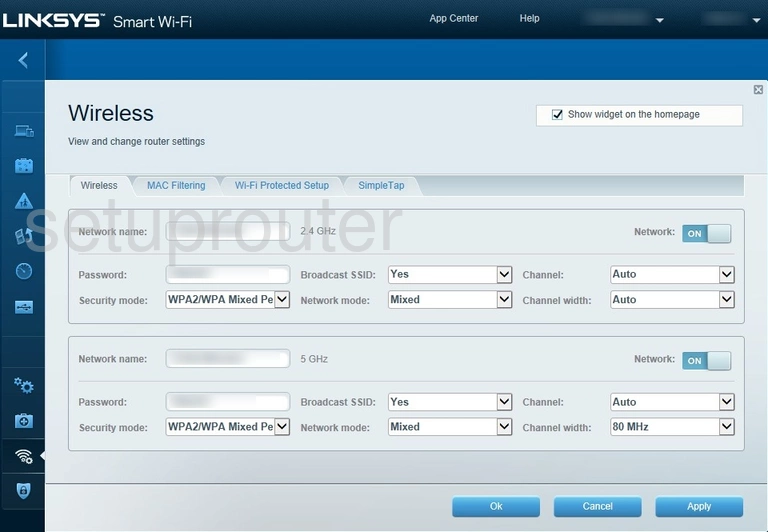
This should take you to the page you see above.
Bear in mind we will be focusing only in the 2.4 GHz section of this page.
Begin by deciding on a Network Name. This can be whatever you like, though we recommend avoiding any personal information. Want to learn more? Check out our Wireless Names Guide.
Now for the Password. Choosing a strong password can be difficult, be we have a whole guide to help you out. A good place to start, however, is keeping it 14-20 characters in length and avoiding any personal information.
Next, open the drop down menu labeled Security Mode and choose WPA2 Personal. To learn why this will provide you with the best security, take a look at our WEP vs. WPA Guide.
Finally, the Channel. This should be set to either 1, 6, or 11. Why? Read our WiFi Channels Guide to find out.
And that's it. Just be sure Apply these changes before leaving the page.
Possible Problems when Changing your WiFi Settings
After making these changes to your router you will almost definitely have to reconnect any previously connected devices. This is usually done at the device itself and not at your computer.
Other Linksys EA6400 Info
Don't forget about our other Linksys EA6400 info that you might be interested in.
This is the wifi guide for the Linksys EA6400. We also have the following guides for the same router: