In this guide I will be showing you how to properly reset the Linksys EA6500 router back to original factory defaults.
There is a lot of confusion between a reset and a reboot. When you reboot a router you cycle the power to the unit. When you reset a router you take all the settings and return them to factory defaults.
Warning: This means all your personal data is erased. Don't take a reset lightly it is a big step. We recommend making a list of all the possible settings you have changed in the past. These settings include:
- The router's main username and password.
- The WiFi SSID and password.
- If this is a DSL router you need to re-enter the ISP username and password. Call your local Internet provider for the details.
- What other settings have you changed in the past? Write these down as well.
Other Linksys EA6500 Guides
This is the reset router guide for the Linksys EA6500. We also have the following guides for the same router:
Reset the Linksys EA6500
In the image below I have circled the reset button for you in red. Notice that it is more of a pinhole than a button.
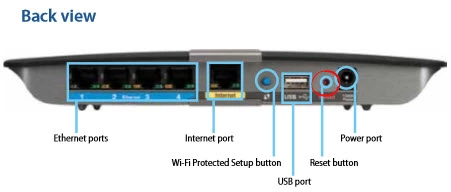
While the router is on take a straightened paperclip and press down on the reset button for about 10 seconds. This starts the reset process. If you don't hold the reset button down long enough you end up only rebooting the router instead of resetting it like you wanted.
Warning: Do not unplug or turn off the router during the reset process. This could cause permanent damage to the router.
Remember a factory reset like this one erases all your personal data. It is a very good idea to exhaust your other resources before you decide to reset.
Login to the Linksys EA6500
Following the reset, you will need to login to your Linksys EA6500 router using the default values. This login information has been collected for you, check it out in our Linksys EA6500 Login Guide.
Tip: If the default values aren't working, don't panic! It is possible that you didn't hold down the reset button for long enough.
Change Your Password
The next step is to change the router password to a more secure one. Remember that a good password contains around 14-20 characters, is unique, and contains no personal information. For any additional advice on making a good password take a look at our Choosing a Strong Password guide.
Tip: Try writing down your password on some paper and attach it to the bottom of the router to avoid losing it.
Setup WiFi on the Linksys EA6500
Now you can begin to reconfigure the settings on your router, but don't forget to also configure the wireless network settings. Check out our easy to follow WiFi Instructions for the Linksys EA6500 router for help with this process.
Linksys EA6500 Help
Be sure to check out our other Linksys EA6500 info that you might be interested in.
This is the reset router guide for the Linksys EA6500. We also have the following guides for the same router: