Without our users, we would not have screenshots like these to share.
Please feel free to share screenshots with us using our Router Screenshot Grabber, which is a free tool in Network Utilities. It makes the capture process easy and sends the screenshots to us automatically.
This is the screenshots guide for the Linksys EA6500. We also have the following guides for the same router:
All Linksys EA6500 Screenshots
All screenshots below were captured from a Linksys EA6500 router.
Linksys EA6500 Wifi Setup Screenshot
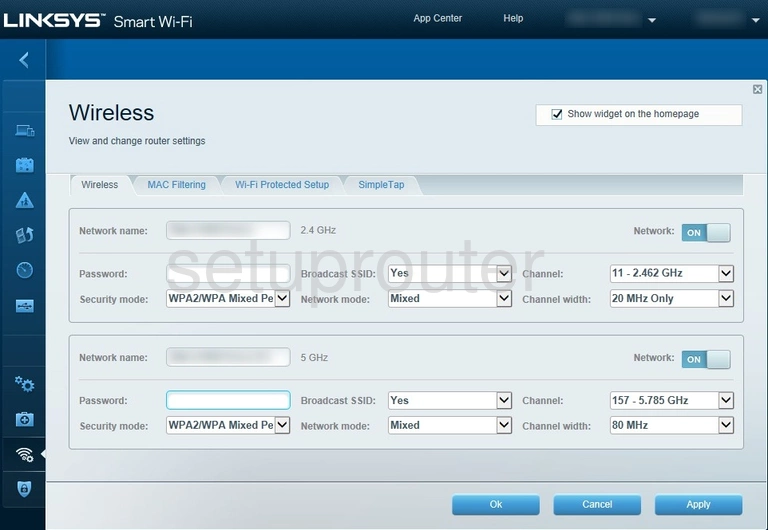
Linksys EA6500 General Screenshot
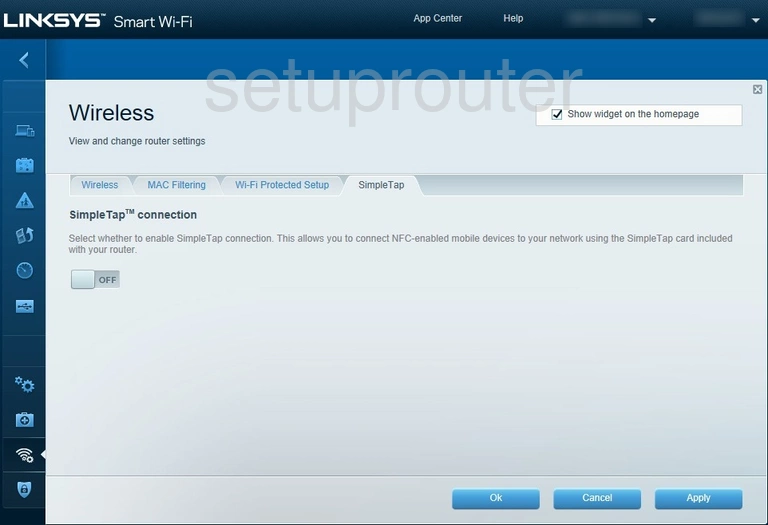
Linksys EA6500 Wifi Security Screenshot
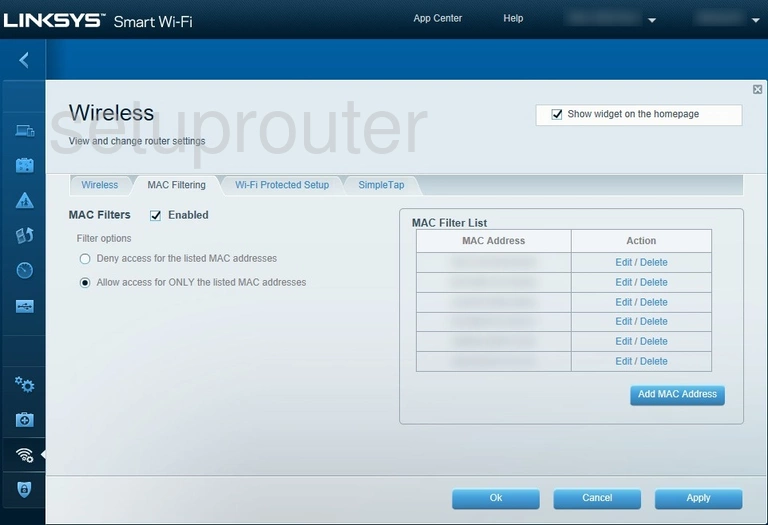
Linksys EA6500 Wifi Wps Screenshot
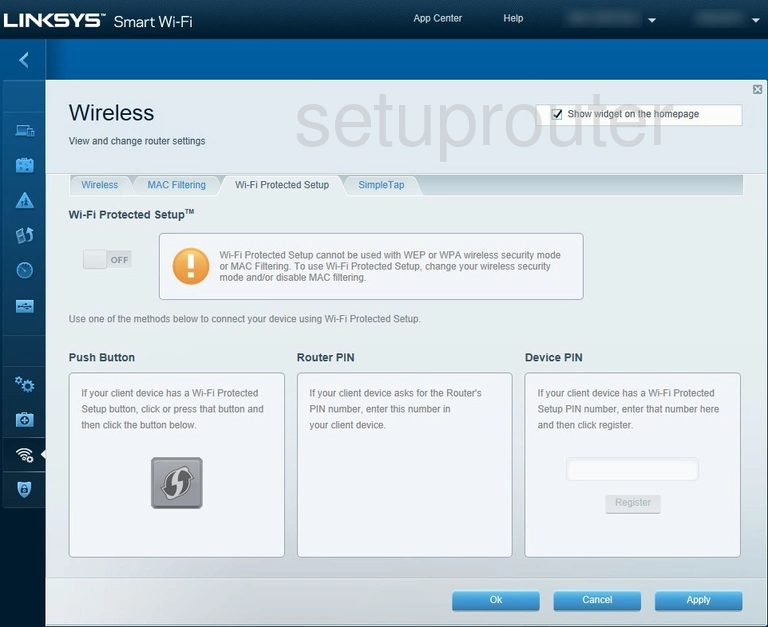
Linksys EA6500 Status Screenshot
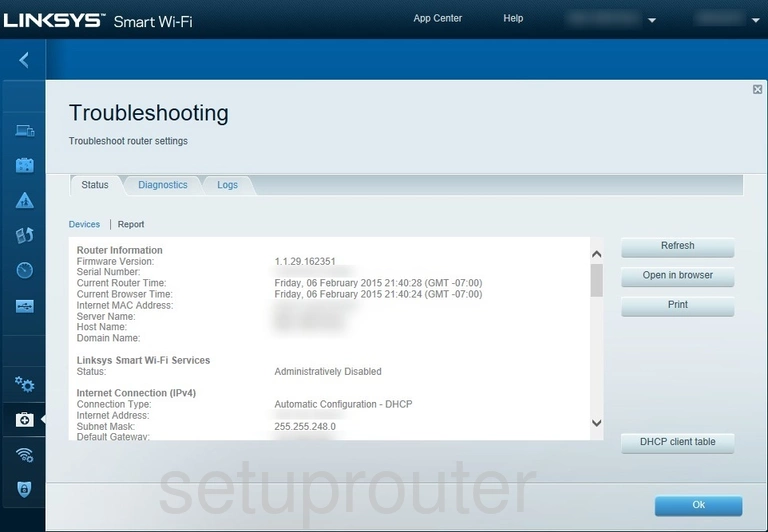
Linksys EA6500 Attached Devices Screenshot
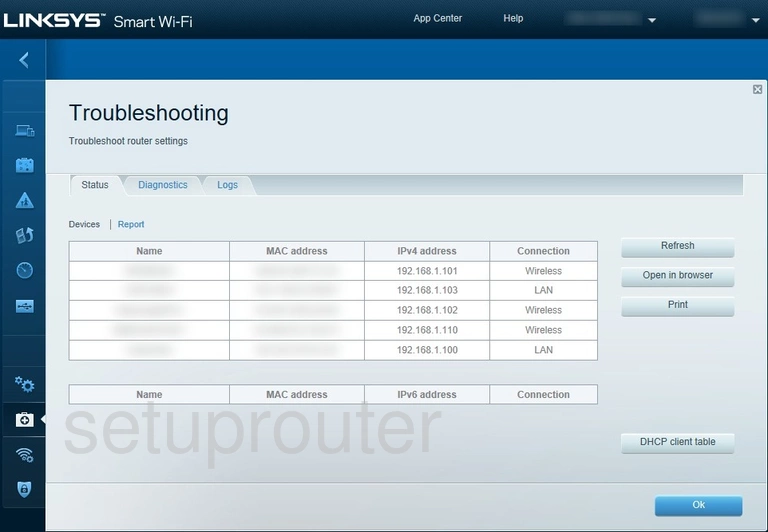
Linksys EA6500 Diagnostics Screenshot
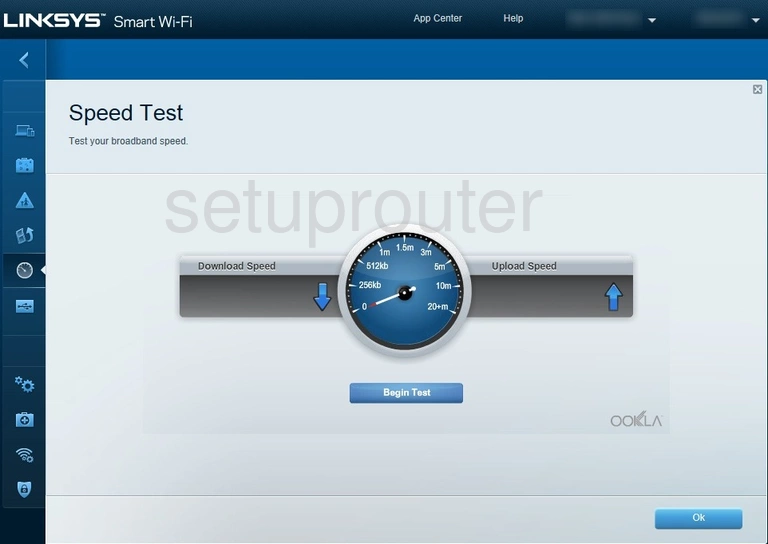
Linksys EA6500 Port Forwarding Screenshot
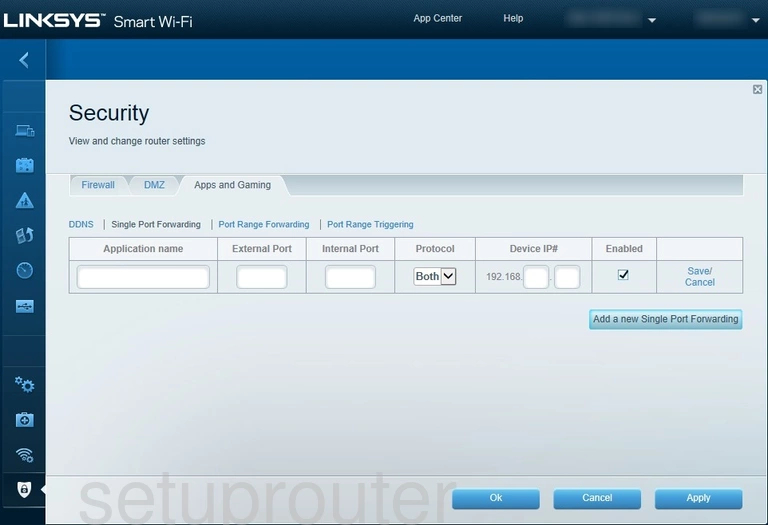
Linksys EA6500 Port Triggering Screenshot
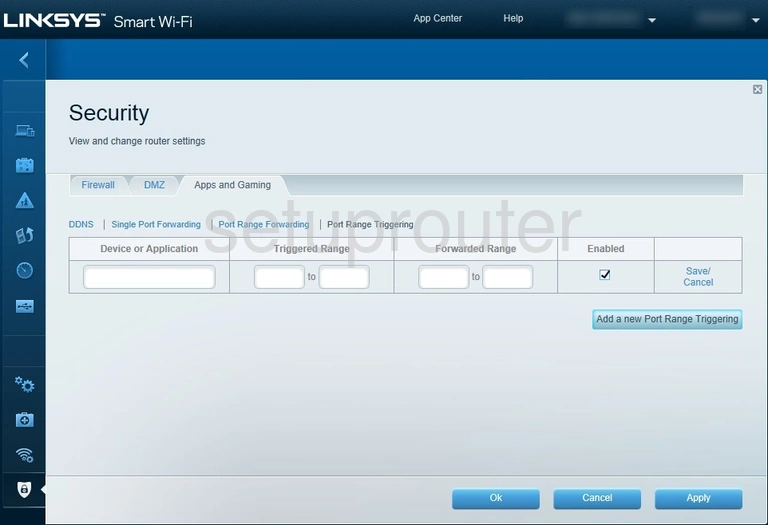
Linksys EA6500 Port Forwarding Screenshot
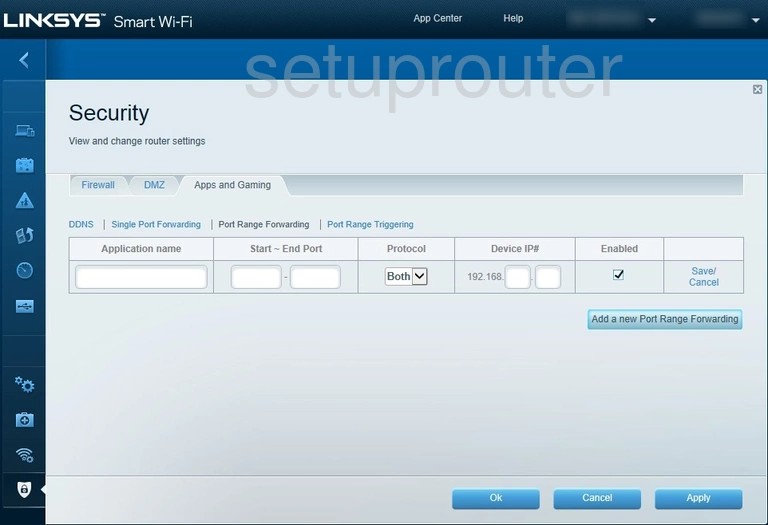
Linksys EA6500 Access Control Screenshot
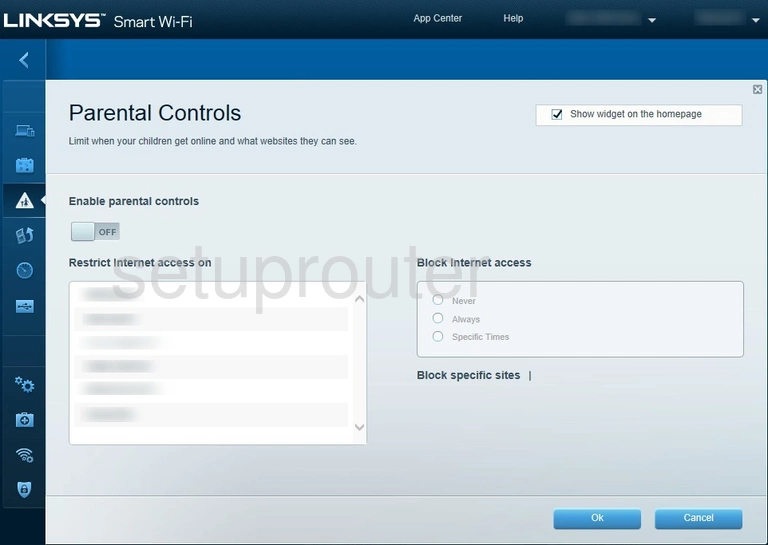
Linksys EA6500 Qos Screenshot
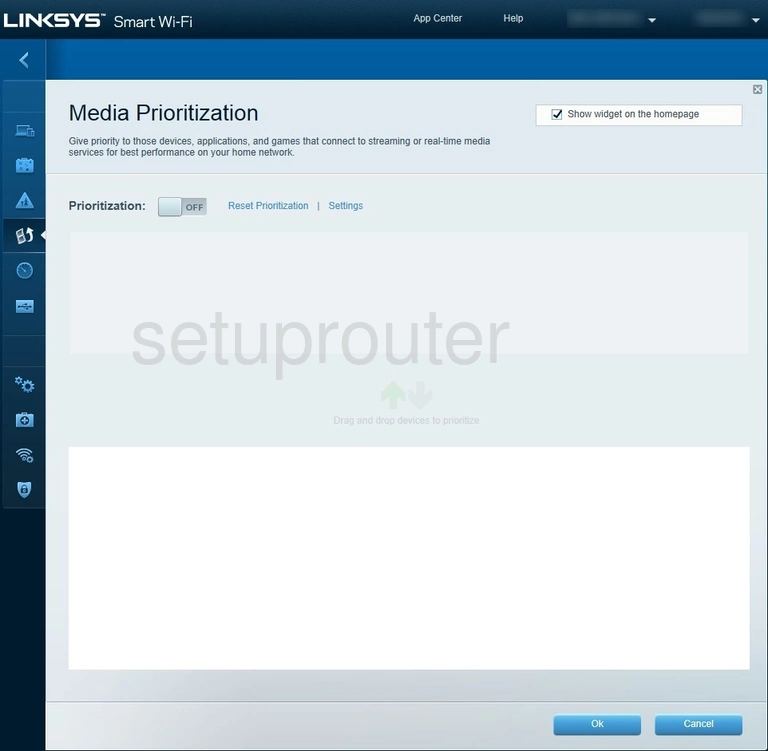
Linksys EA6500 Log Screenshot
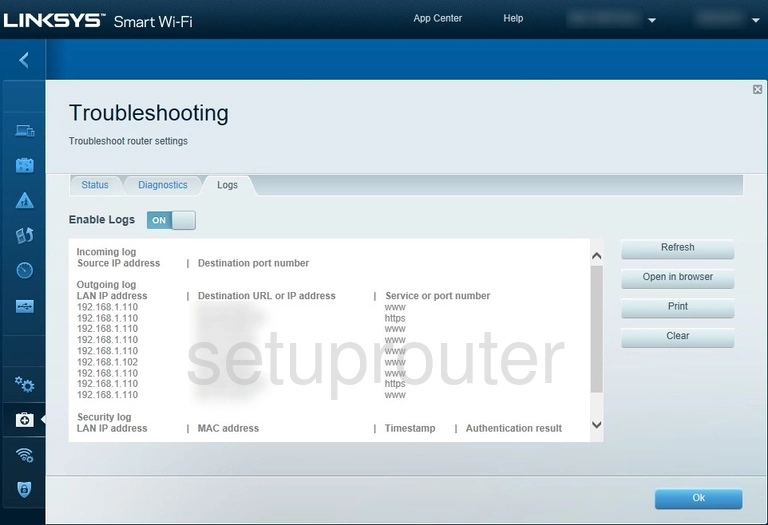
Linksys EA6500 Login Screenshot
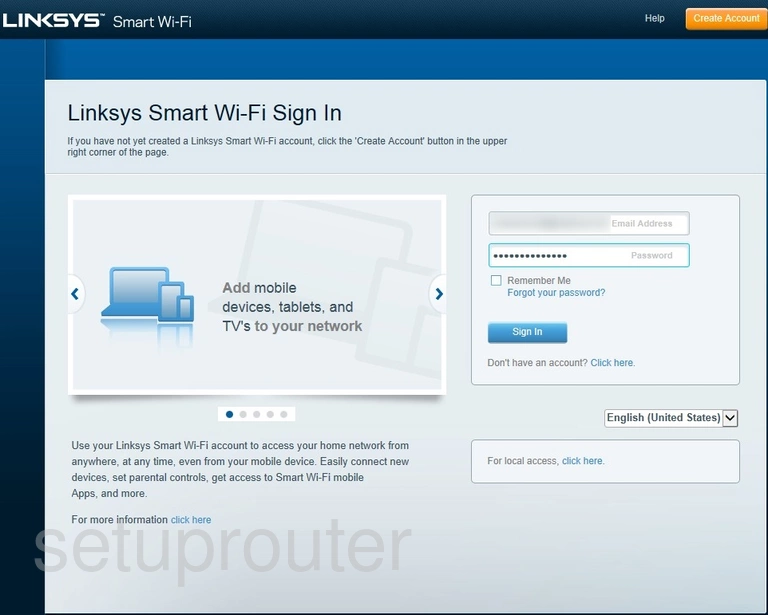
Linksys EA6500 Lan Screenshot
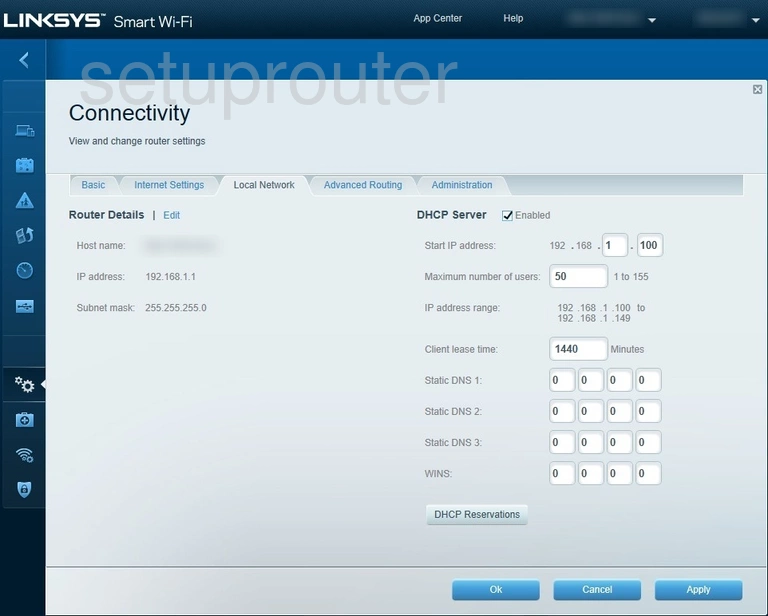
Linksys EA6500 Lan Screenshot
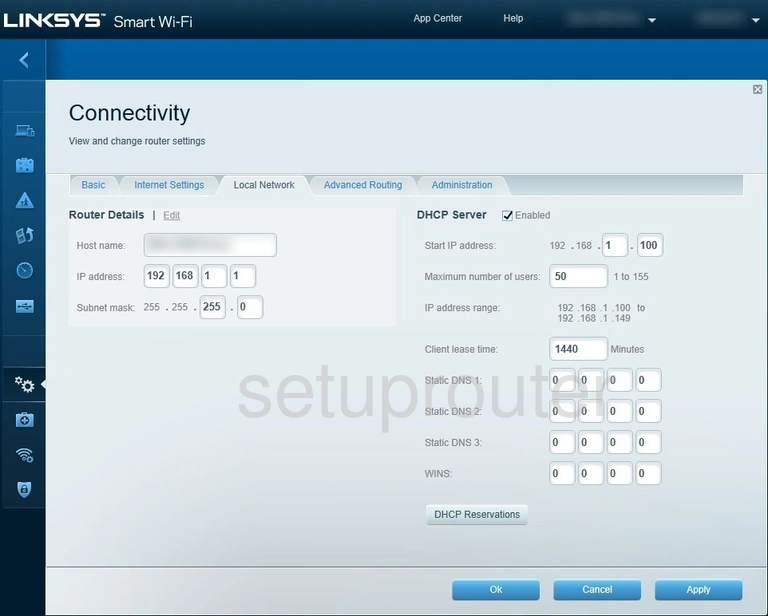
Linksys EA6500 Ipv6 Screenshot

Linksys EA6500 Wan Screenshot
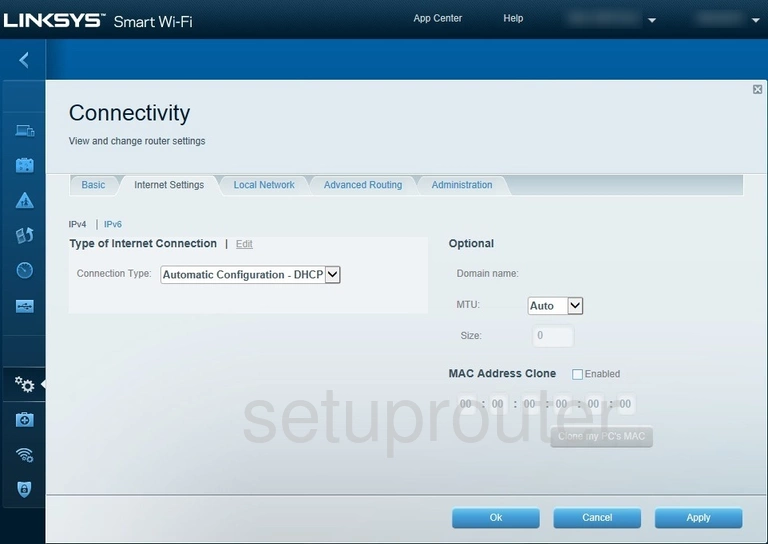
Linksys EA6500 Status Screenshot
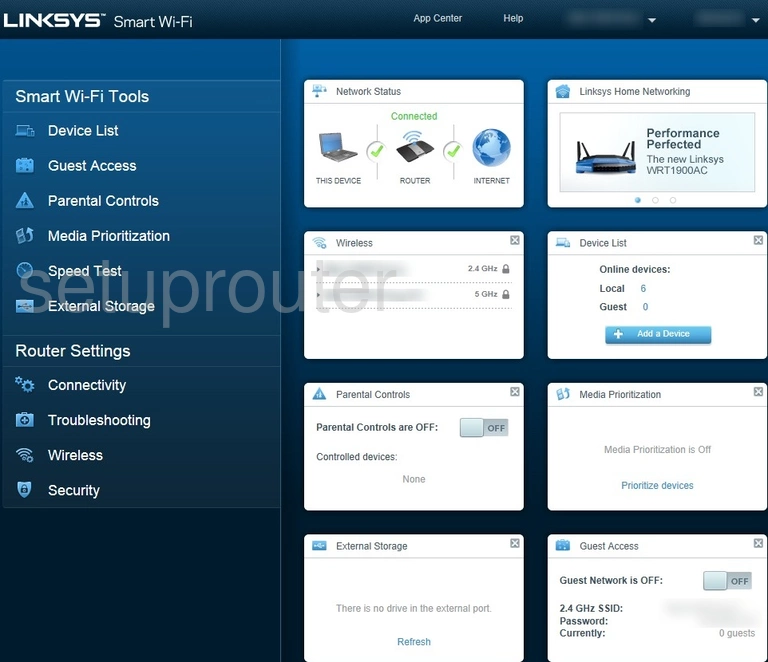
Linksys EA6500 Wifi Guest Screenshot
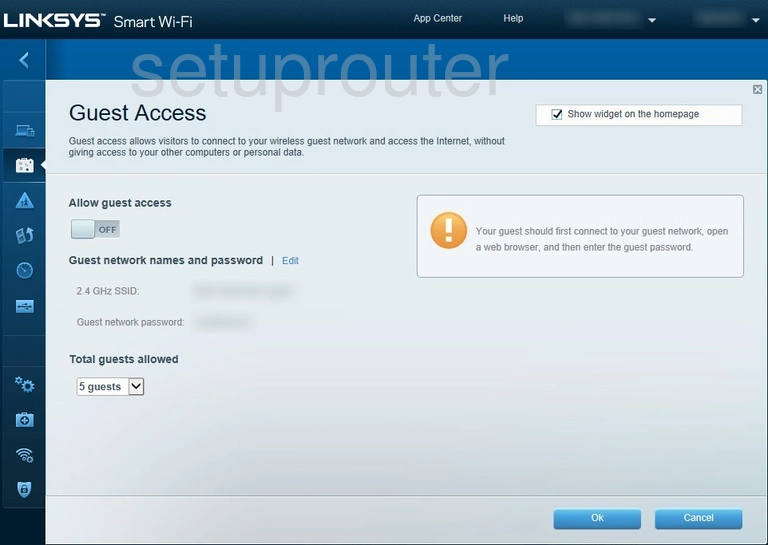
Linksys EA6500 Firewall Screenshot
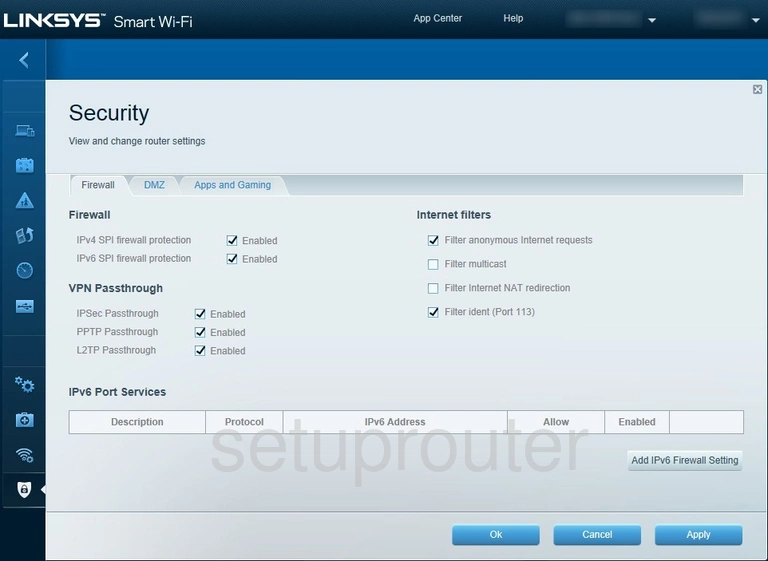
Linksys EA6500 Usb Screenshot
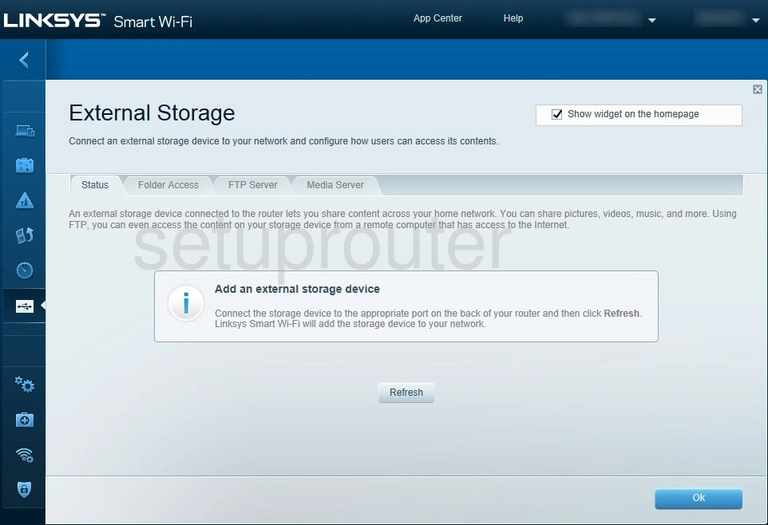
Linksys EA6500 Dmz Screenshot
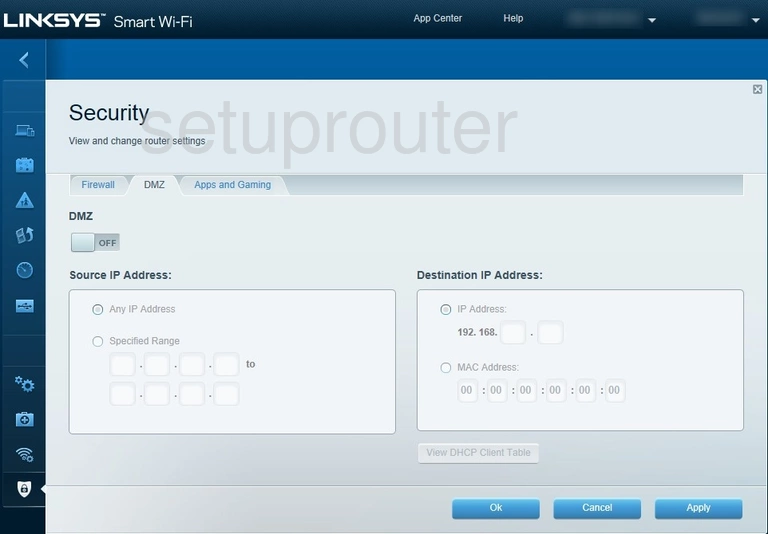
Linksys EA6500 Diagnostics Screenshot
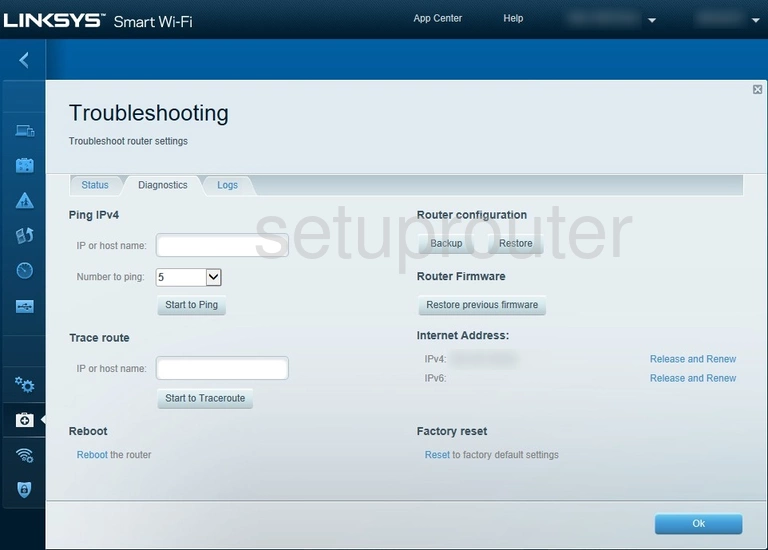
Linksys EA6500 Address Reservation Screenshot
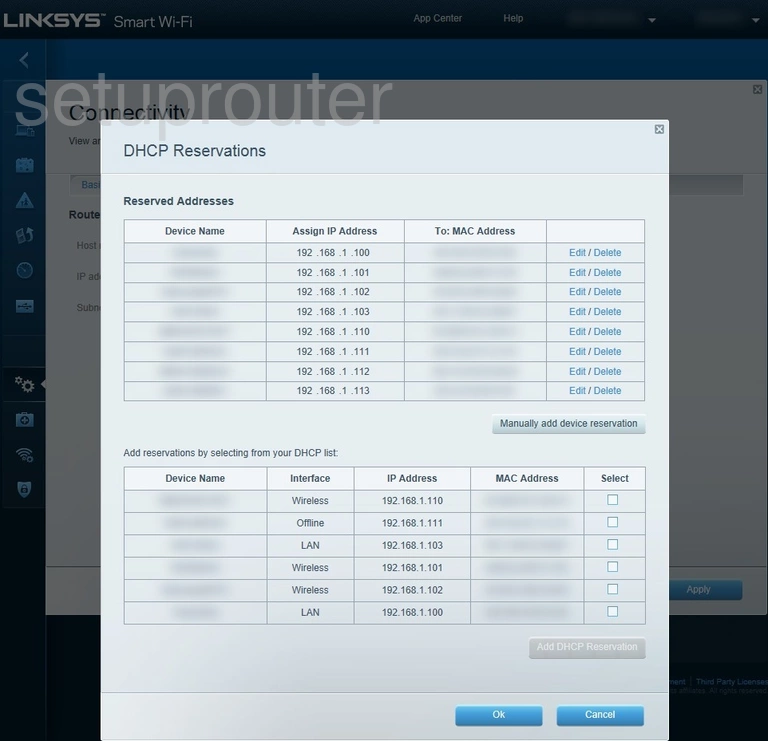
Linksys EA6500 Attached Devices Screenshot
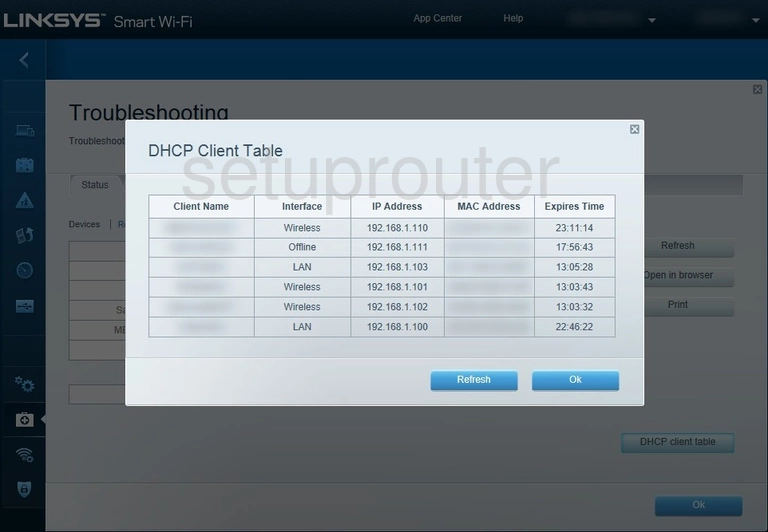
Linksys EA6500 Attached Devices Screenshot
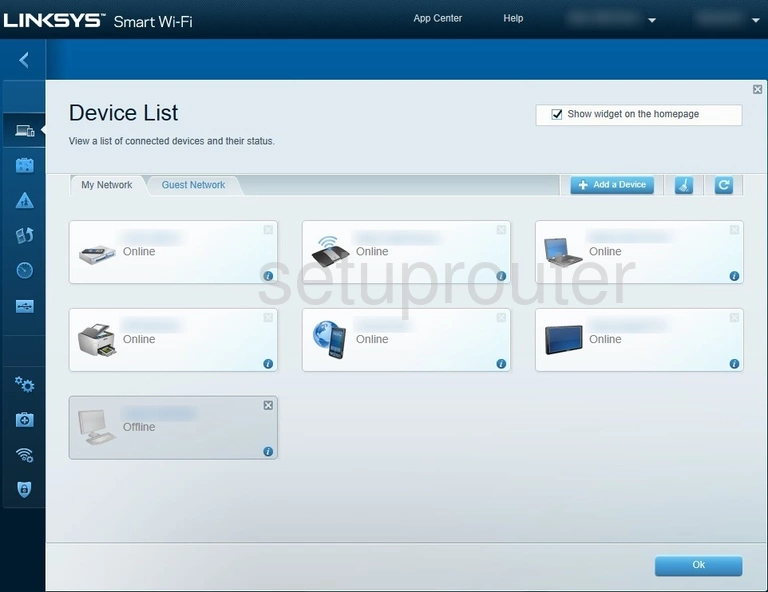
Linksys EA6500 Dynamic Dns Screenshot
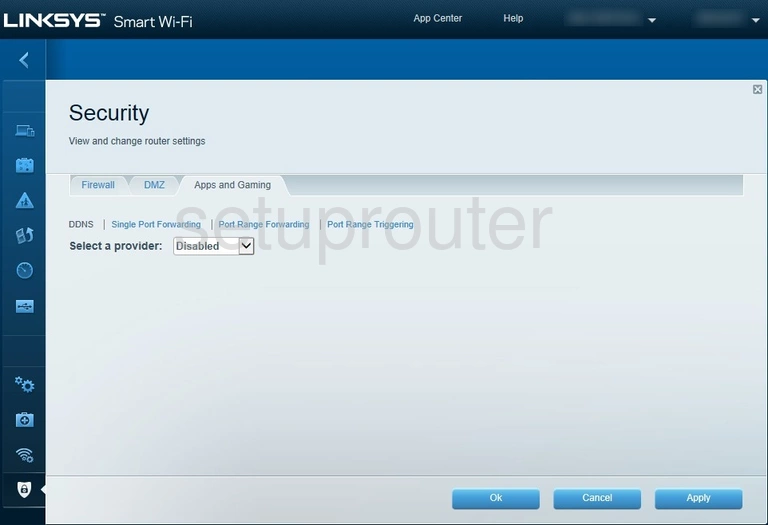
Linksys EA6500 Password Screenshot
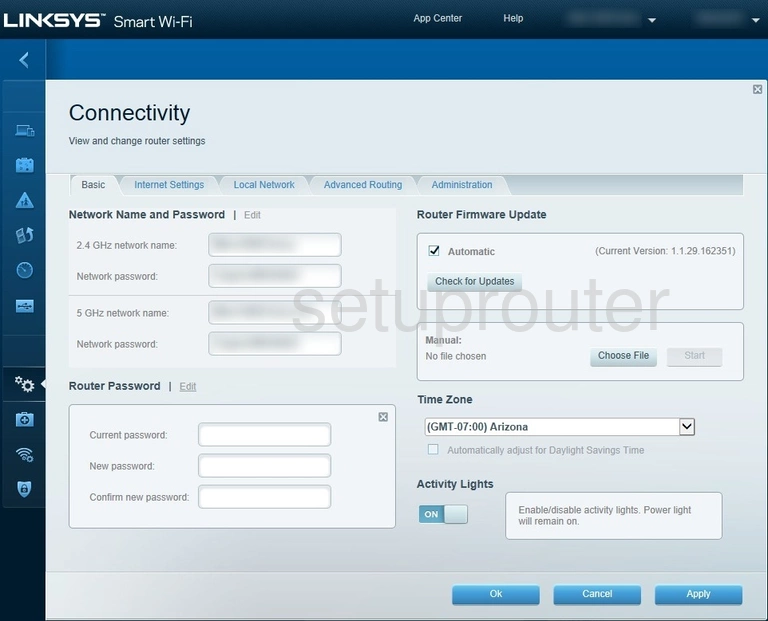
Linksys EA6500 Routing Screenshot
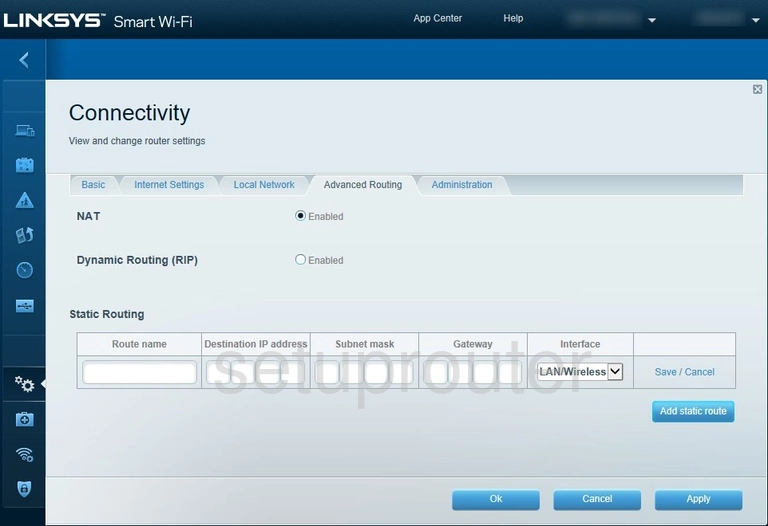
Linksys EA6500 Remote Management Screenshot
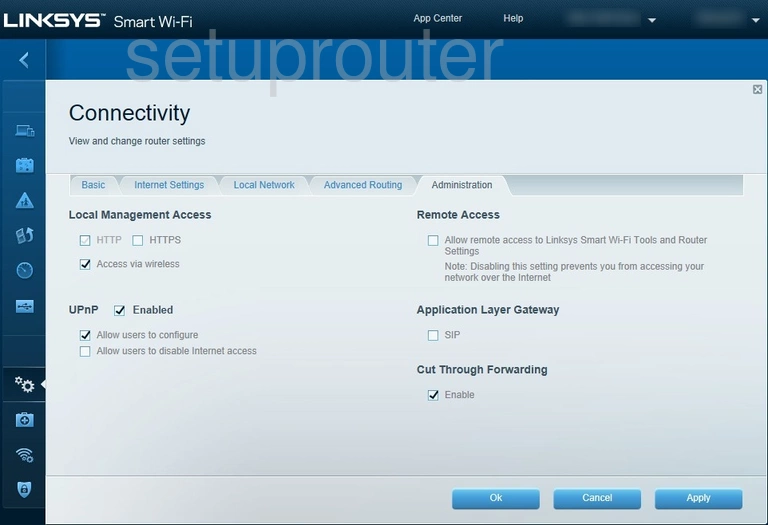
Linksys EA6500 Device Image Screenshot

Linksys EA6500 Reset Screenshot
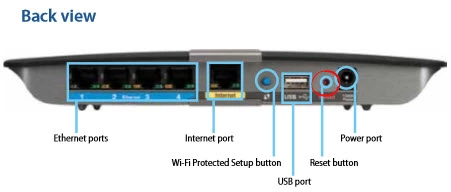
This is the screenshots guide for the Linksys EA6500. We also have the following guides for the same router: