The Linksys EA6500 router is considered a wireless router because it offers WiFi connectivity. WiFi, or simply wireless, allows you to connect various devices to your router, such as wireless printers, smart televisions, and WiFi enabled smartphones.
Other Linksys EA6500 Guides
This is the wifi guide for the Linksys EA6500. We also have the following guides for the same router:
WiFi Terms
Before we get started there is a little bit of background info that you should be familiar with.
Wireless Name
Your wireless network needs to have a name to uniquely identify it from other wireless networks. If you are not sure what this means we have a guide explaining what a wireless name is that you can read for more information.
Wireless Password
An important part of securing your wireless network is choosing a strong password.
Wireless Channel
Picking a WiFi channel is not always a simple task. Be sure to read about WiFi channels before making the choice.
Encryption
You should almost definitely pick WPA2 for your networks encryption. If you are unsure, be sure to read our WEP vs WPA guide first.
Login To The Linksys EA6500
To get started configuring the Linksys EA6500 WiFi settings you need to login to your router. If you are already logged in you can skip this step.
To login to the Linksys EA6500, follow our Linksys EA6500 Login Guide.
Find the WiFi Settings on the Linksys EA6500
If you followed our login guide above then you should see this screen.
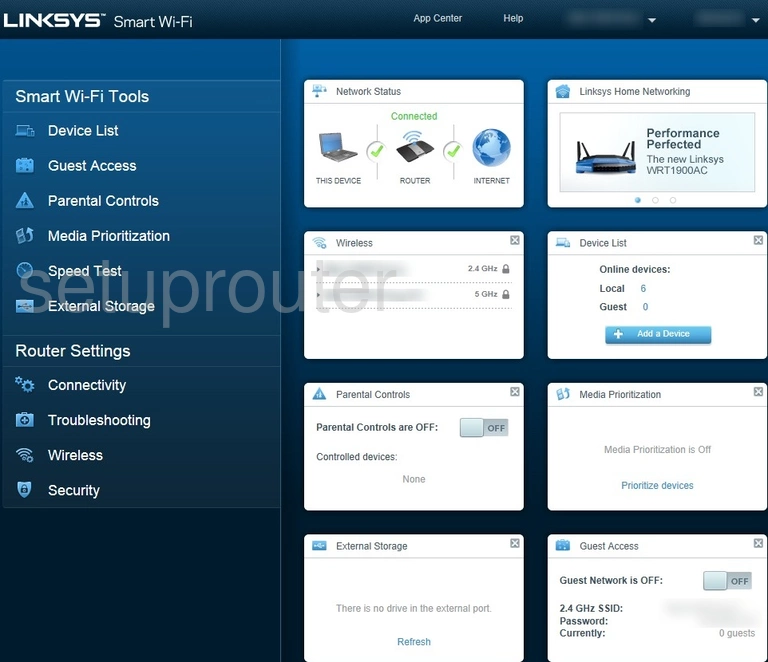
This wireless setup guide for the Linksys EA6500 router starts on the Home page. To begin configuring your wireless settings, click the Wireless tab located in the left hand sidebar.
Change the WiFi Settings on the Linksys EA6500
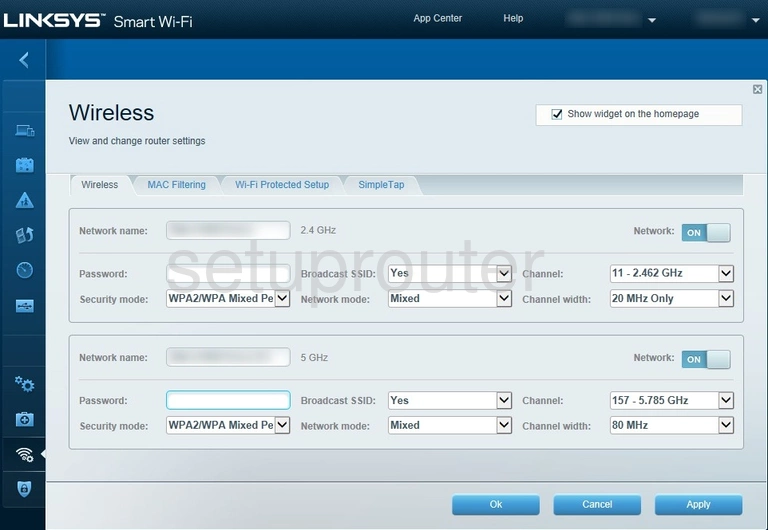
This takes you to the page seen above.
Make sure to only make changes to the section labeled 2.4 GHZ, as that's the section we'll be focusing in.
We'll start by setting a Network name. This can be anything you want, however we highly recommend avoiding any personal information. For more information, take a look at our Wireless Names Guide.
Next you'll need to set a Password. A strong password consists of 14-20 characters and includes no personal information. For more helpful tips on creating a strong password, check out our Choosing a Strong Password Guide.
Now be sure that the Security mode is set to WPA2 Personal. To learn why this is the best option, see our WEP vs. WPA Guide.
Finally, make sure that the Channel is set to either 1, 6, or 11. Curious as to why these are the best options? Read our WiFi Channels Guide to find out.
Congratulations! You're finished. Just don't forget to click Apply before leaving the page.
Possible Problems when Changing your WiFi Settings
After making these changes to your router you will almost definitely have to reconnect any previously connected devices. This is usually done at the device itself and not at your computer.
Other Linksys EA6500 Info
Don't forget about our other Linksys EA6500 info that you might be interested in.
This is the wifi guide for the Linksys EA6500. We also have the following guides for the same router: