Here I will describe how to properly reset the Linksys HR200 router back to factory defaults.
It is important that you know the difference between a reset and a reboot. When you reboot a router you cycle the power to the unit. When you reset a router you lose all your personal settings. Every setting you have ever changed is erased and returned to how they were when the router left the factory.
Warning: ALL personal settings are lost. I strongly recommend trying other methods first. Then make a list of all the settings you have changed in the past. These settings include:
- The router's main username and password. These are used to access the interface pages.
- The WiFi settings such as the network name, encryption and Internet password.
- If this is a DSL router you need to re-enter the ISP (Internet Service Provider) username and password. Call your local ISP for these details.
- Any other settings such as port forwarding or IP address changes.
Other Linksys HR200 Guides
This is the reset router guide for the Linksys HR200. We also have the following guides for the same router:
Reset the Linksys HR200
Below you can see the side panel of the Linksys HR200 router. I have circled the reset button/pinhole for you in red.
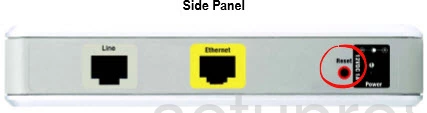
While the router remains on take a straightened paperclip or similar object and press down on the reset button for approximately 10 seconds. If you don't hold this button down for long enough you may just end up only rebooting the router instead of resetting it like you intended.
Warning: Sometimes the reset process takes awhile to complete. Be patient and DO NOT unplug the router during the reset process. Doing so could result in permanent damage to the device.
Remember this reset ERASES all your personal data. We highly recommend trying other methods of troubleshooting before you decide to reset the Linksys HR200 router.
Login to the Linksys HR200
After the reset is finished you will need to login to the router. To accomplish this you will need the default IP address, username, and password. Here at setuprouter.com we have compiled this information for you and included it in our Login Guide for the Linksys HR200 router.
Tip: If the default login information does not work you may have not held down the reset button for long enough.
Change Your Password
Once you successfully login to the router you should change the password from the default to something more secure. Remember that a secure password should be unique and contain about 14-20 characters. If you need any aditional advice on coming up with a secure password check out our Choosing a Strong Password guide.
Tip: Try writing down your new password on the bottom of the router just in case you forget it.
Setup WiFi on the Linksys HR200
Finally, it is time to begin re-configuring the router settings back to how you like them. While you are doing this, don't forget to secure your network by configuring the wireless settings. Visit our Linksys HR200 WiFi Instructions for a walkthrough on this essential step.
Linksys HR200 Help
Be sure to check out our other Linksys HR200 info that you might be interested in.
This is the reset router guide for the Linksys HR200. We also have the following guides for the same router: