The Linksys HR200 router is considered a wireless router because it offers WiFi connectivity. WiFi, or simply wireless, allows you to connect various devices to your router, such as wireless printers, smart televisions, and WiFi enabled smartphones.
Other Linksys HR200 Guides
This is the wifi guide for the Linksys HR200. We also have the following guides for the same router:
WiFi Terms
Before we get started there is a little bit of background info that you should be familiar with.
Wireless Name
Your wireless network needs to have a name to uniquely identify it from other wireless networks. If you are not sure what this means we have a guide explaining what a wireless name is that you can read for more information.
Wireless Password
An important part of securing your wireless network is choosing a strong password.
Wireless Channel
Picking a WiFi channel is not always a simple task. Be sure to read about WiFi channels before making the choice.
Encryption
You should almost definitely pick WPA2 for your networks encryption. If you are unsure, be sure to read our WEP vs WPA guide first.
Login To The Linksys HR200
To get started configuring the Linksys HR200 WiFi settings you need to login to your router. If you are already logged in you can skip this step.
To login to the Linksys HR200, follow our Linksys HR200 Login Guide.
Find the WiFi Settings on the Linksys HR200
If you followed our login guide above then you should see this screen.
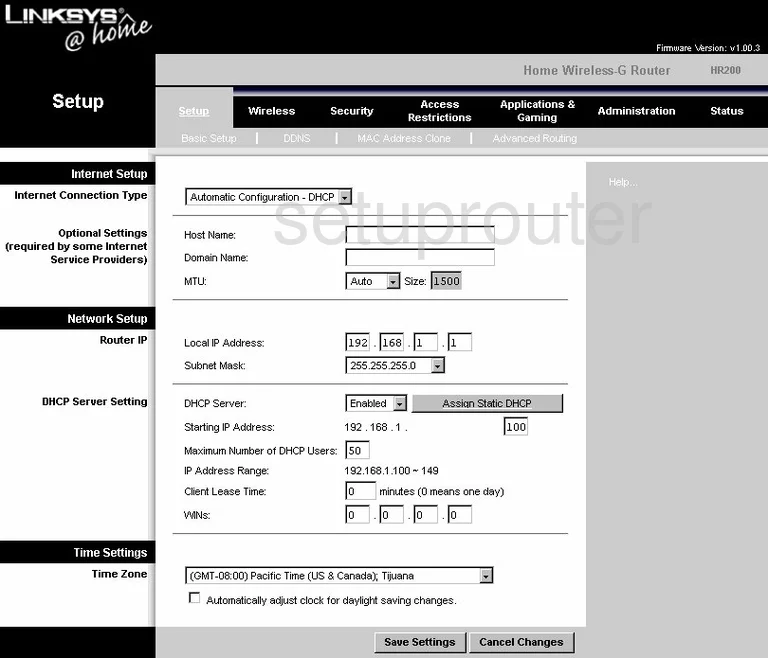
This guide begins on the Basic Setup page of the Linksys HR200 router. To configure the Wireless Settings, click the option at the top of the page labeled Wireless.
Change the WiFi Settings on the Linksys HR200
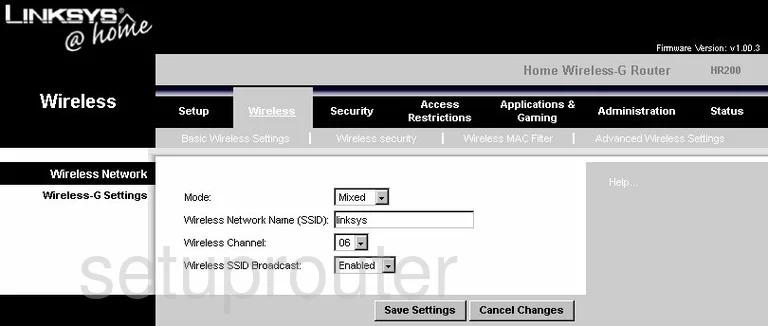
This brings you to a page like the one you see in the figure above.
- Mode - The mode is referring to what type of wireless devices you are connecting to your network using this router. There are three choices here, Mixed, G-Only and B-Only. B Only is referring to devices made around 1999 to 2003. G-Only is talking about devices made about 2003 to 2009. Mixed is if you have a range of device ages. We recommend updating your firmware to allow for a newer option of N or even AC.
- Wireless Network Name (SSID) - This is the name you create in order to identify your local network. It doesn't matter what you enter here but it's a good idea to avoid personal information. Learn more in our guide titled How to Change your Wireless Name.
- Wireless Channel - This is the channel you are using for your internet connection. Make sure you use channel 1,6, or 11. If you want to know why, check out our guide titled WiFi Channels.
- Wireless SSID Broadcast - If you want to hide your network name simply choose the option of Disabled. This is obscuring your name only, it does not make it invisible. A dedicated hacker can still find hidden networks with the right tools.
- Save Settings - Go ahead and click this in order for your changes to be saved.
Now at the top of the page tick the option of Wireless Security.
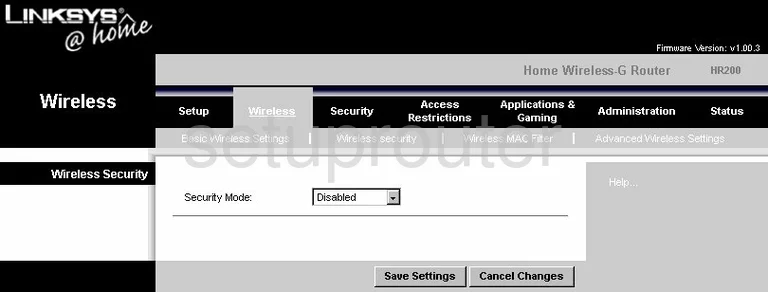
On this new page, you are able to change the Security settings.
- Security Mode - This is the type of security you will be using for your network. Pick the option of WPA Personal. Learn why this is the best option for your network in our guide titled WEP vs. WPA.
- Pre-Shared Key - This is the password you use to restrict access to your network. This password should be strong. We recommend using at least 14-20 characters with a mix of numbers, symbols, and capital letters. To learn more about this, read our guide titled Choosing a Strong Password.
- Save Settings - Click this button to save your settings.
Possible Problems when Changing your WiFi Settings
After making these changes to your router you will almost definitely have to reconnect any previously connected devices. This is usually done at the device itself and not at your computer.
Other Linksys HR200 Info
Don't forget about our other Linksys HR200 info that you might be interested in.
This is the wifi guide for the Linksys HR200. We also have the following guides for the same router: