We have a collection of user-submitted screenshots to share.
We'd love to see your screenshots on our site. Simply use our Router Screenshot Grabber, which is a free tool in Network Utilities. It makes the capture process easy and sends the screenshots to us automatically.
This is the screenshots guide for the Linksys HR200. We also have the following guides for the same router:
All Linksys HR200 Screenshots
All screenshots below were captured from a Linksys HR200 router.
Linksys HR200 Firmware Screenshot
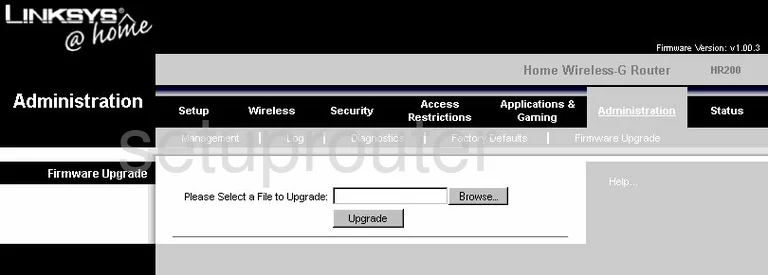
Linksys HR200 Dmz Screenshot
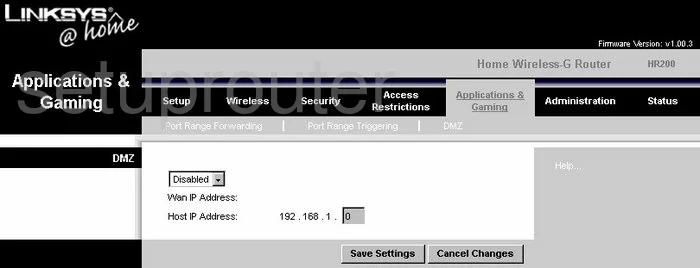
Linksys HR200 Firewall Screenshot
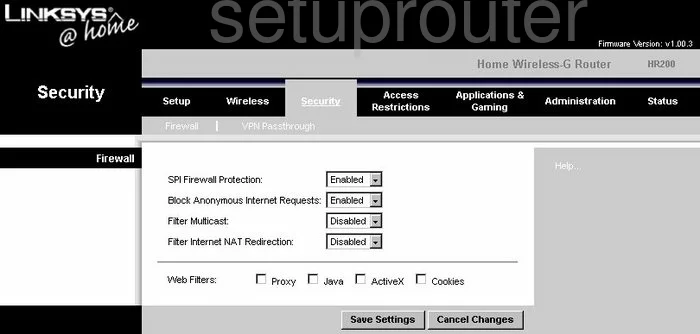
Linksys HR200 Dynamic Dns Screenshot
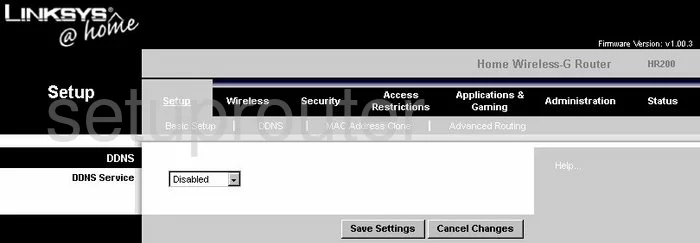
Linksys HR200 Wifi Security Screenshot
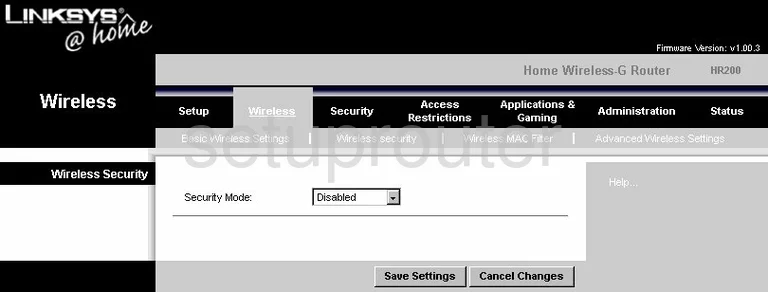
Linksys HR200 Diagnostics Screenshot

Linksys HR200 Log Screenshot
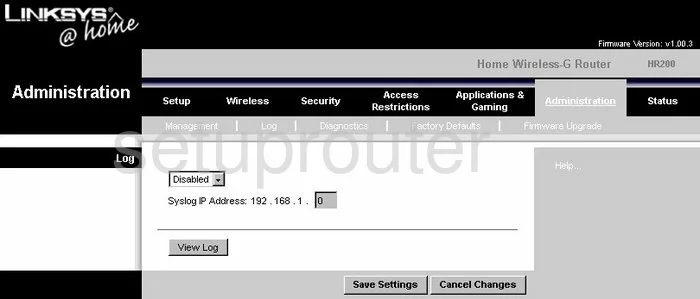
Linksys HR200 Wifi Advanced Screenshot
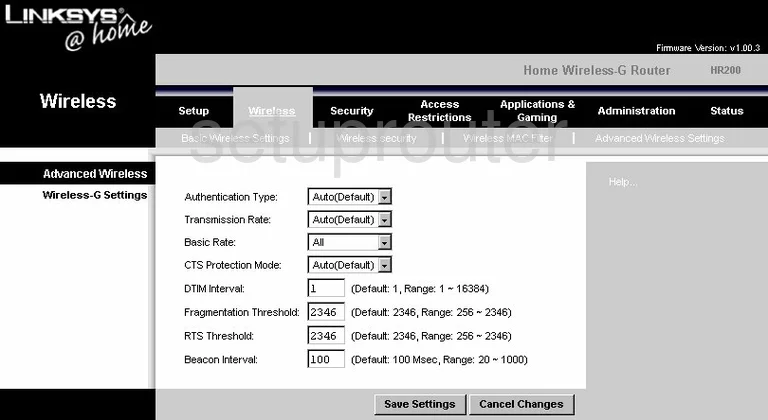
Linksys HR200 Reset Screenshot
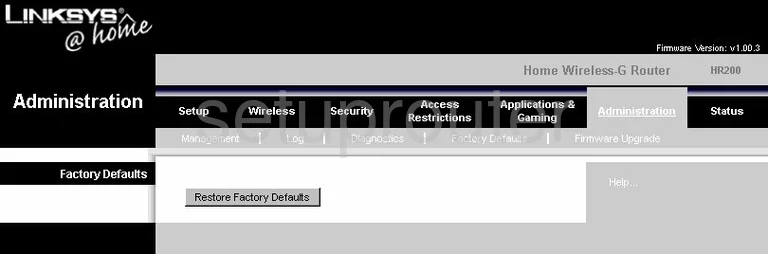
Linksys HR200 Setup Screenshot
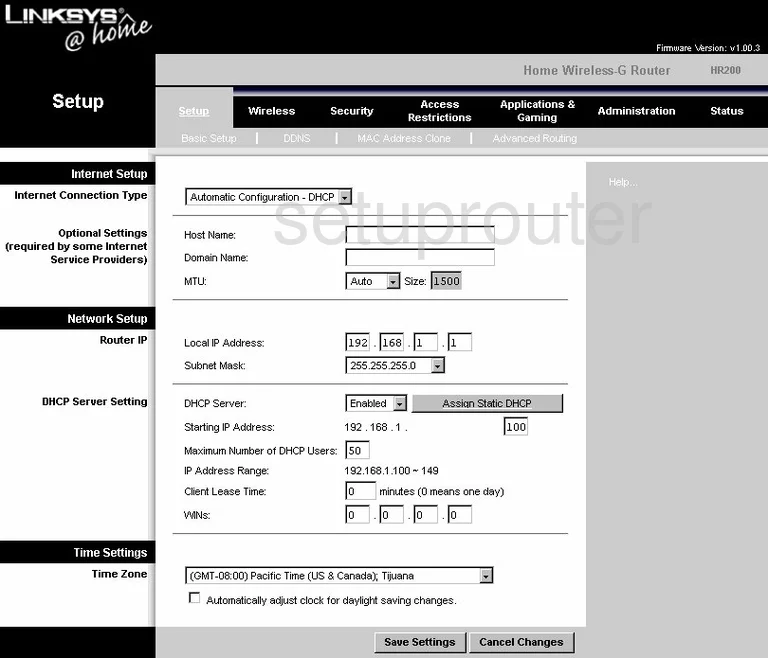
Linksys HR200 Password Screenshot
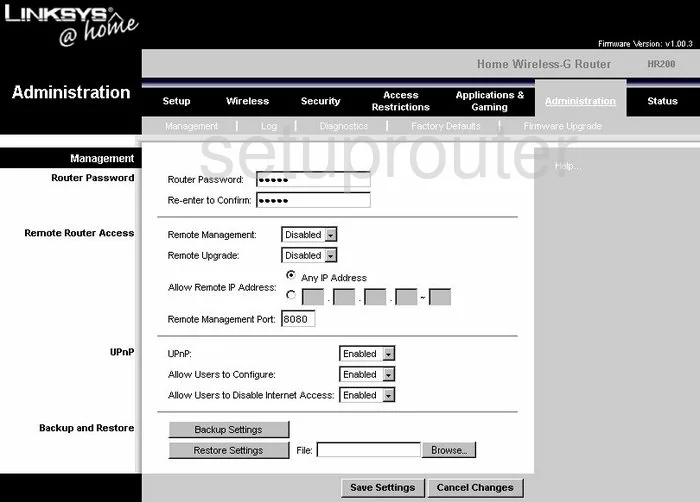
Linksys HR200 Mac Filter Screenshot
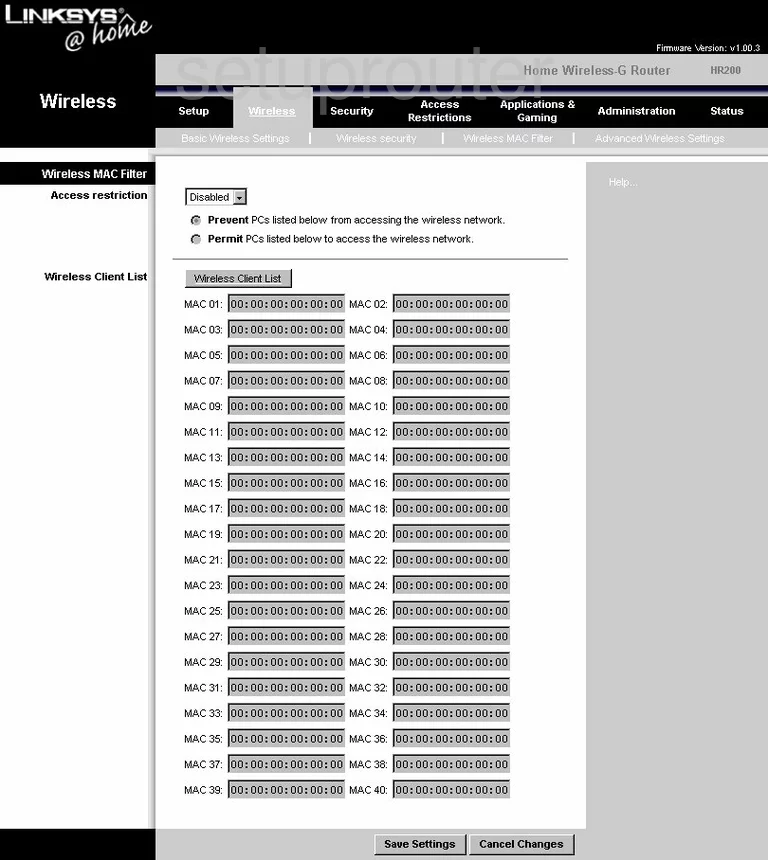
Linksys HR200 Lan Screenshot
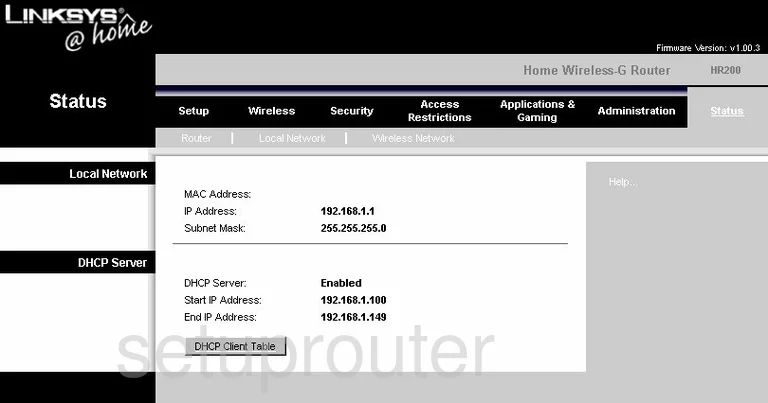
Linksys HR200 Port Forwarding Screenshot
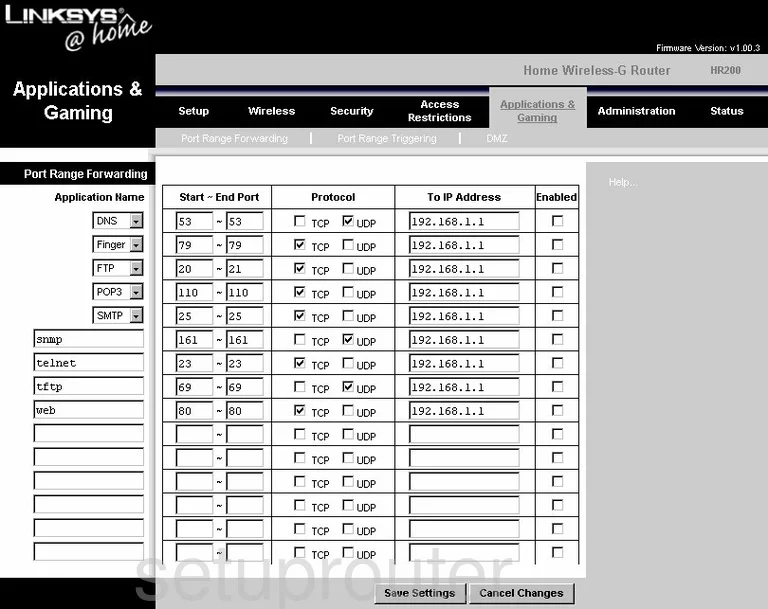
Linksys HR200 Routing Advanced Screenshot
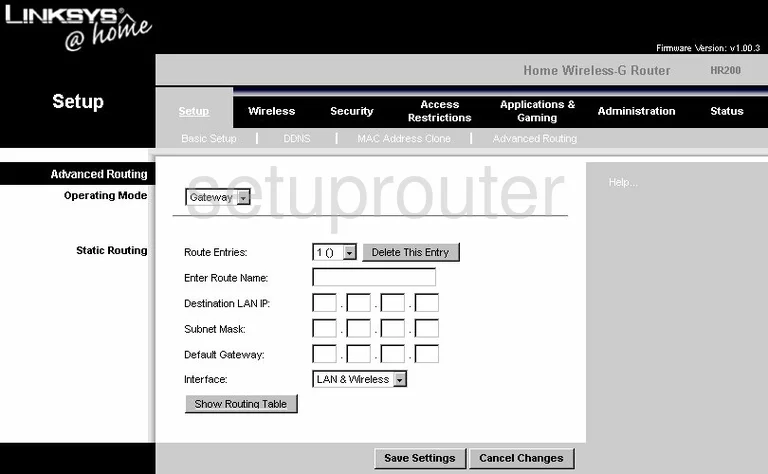
Linksys HR200 Mac Address Screenshot
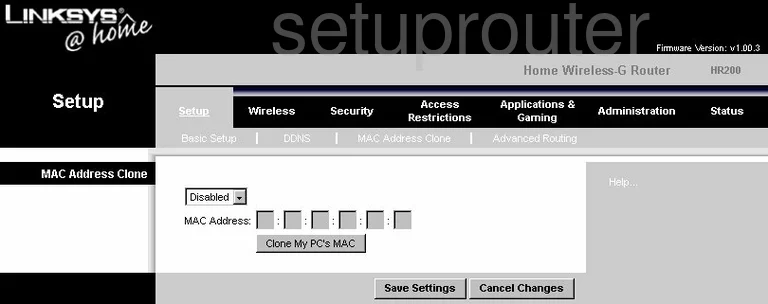
Linksys HR200 Wifi Setup Screenshot
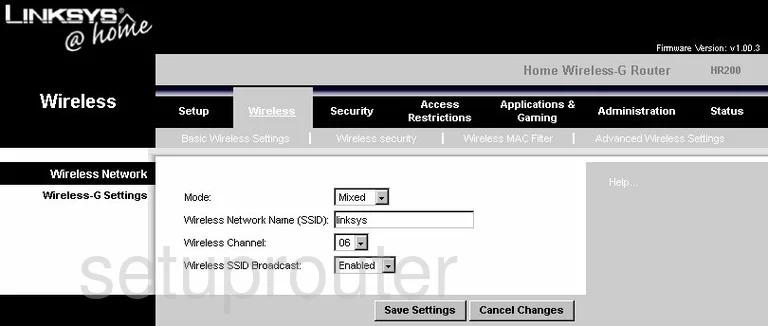
Linksys HR200 Vpn Screenshot
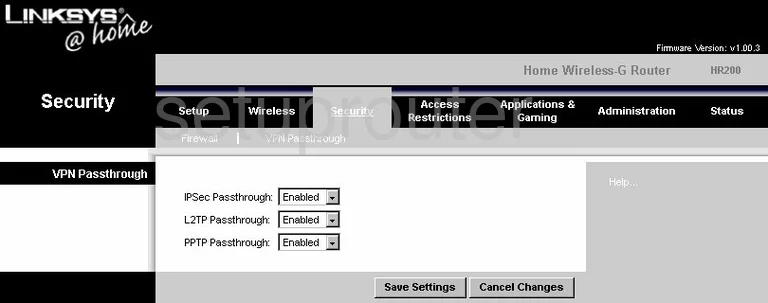
Linksys HR200 Status Screenshot
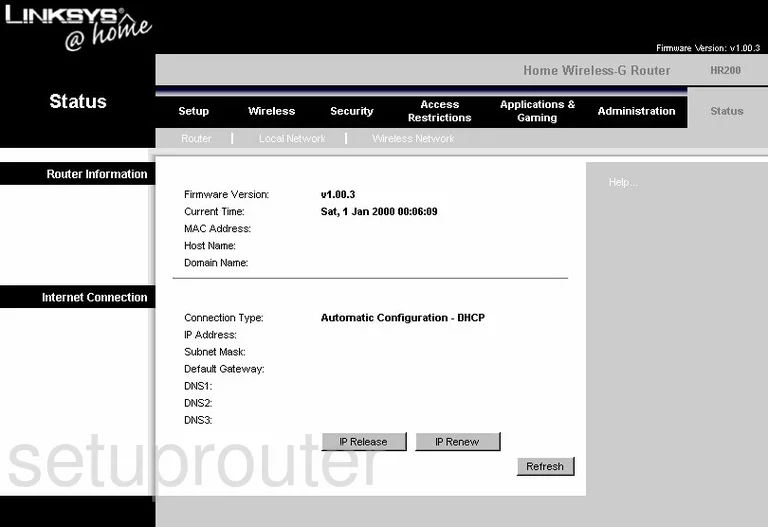
Linksys HR200 Port Triggering Screenshot
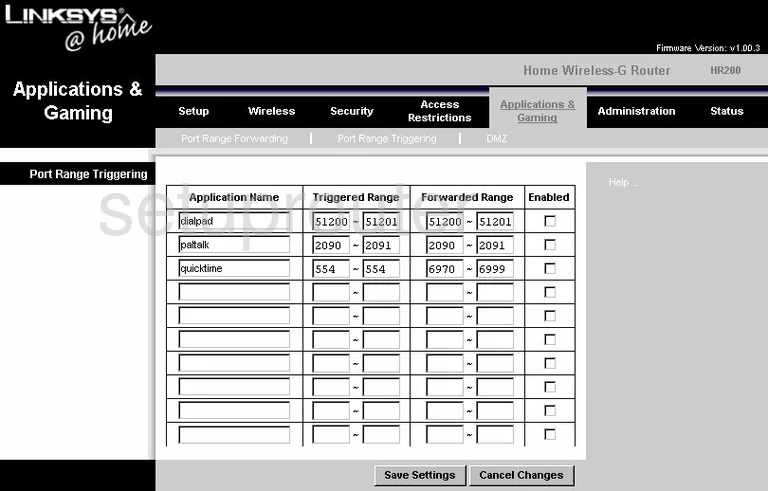
Linksys HR200 Wifi Network Screenshot
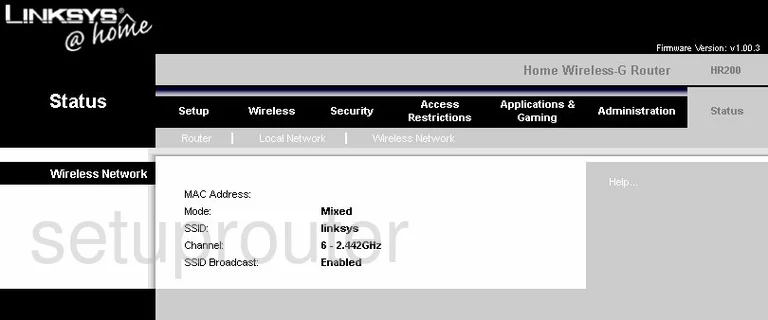
Linksys HR200 Access Control Screenshot
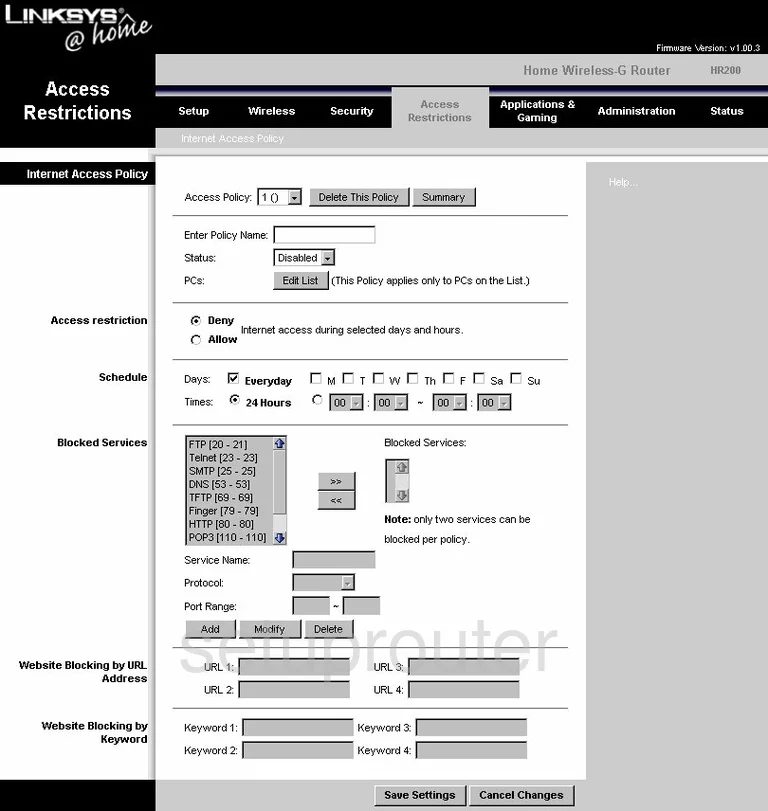
Linksys HR200 Device Image Screenshot

Linksys HR200 Reset Screenshot
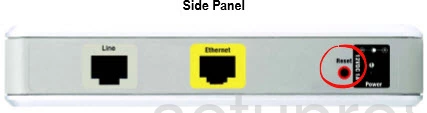
This is the screenshots guide for the Linksys HR200. We also have the following guides for the same router: