These screenshots were submitted by our users.
Please feel free to share screenshots with us using our Router Screenshot Grabber, which is a free tool in Network Utilities. It makes the capture process easy and sends the screenshots to us automatically.
This is the screenshots guide for the Linksys SPA-3102. We also have the following guides for the same router:
- Linksys SPA-3102 - How to change the IP Address on a Linksys SPA-3102 router
- Linksys SPA-3102 - Linksys SPA-3102 User Manual
- Linksys SPA-3102 - Linksys SPA-3102 Login Instructions
- Linksys SPA-3102 - How to change the DNS settings on a Linksys SPA-3102 router
- Linksys SPA-3102 - How to Reset the Linksys SPA-3102
- Linksys SPA-3102 - Information About the Linksys SPA-3102 Router
All Linksys SPA-3102 Screenshots
All screenshots below were captured from a Linksys SPA-3102 router.
Linksys SPA-3102 Status Screenshot
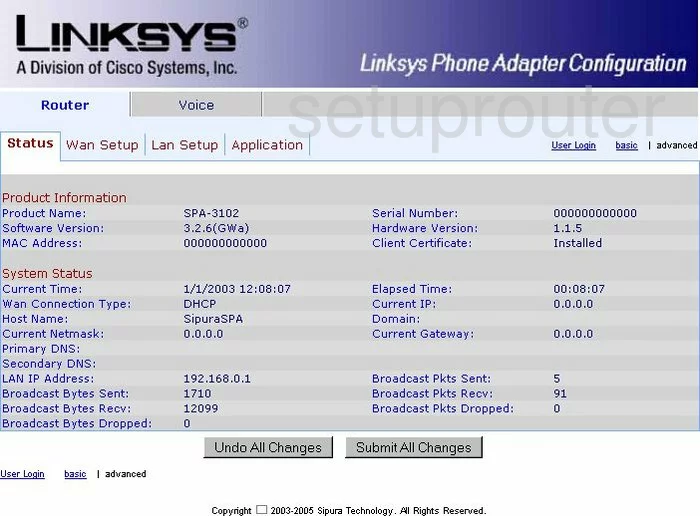
Linksys SPA-3102 Setup Screenshot
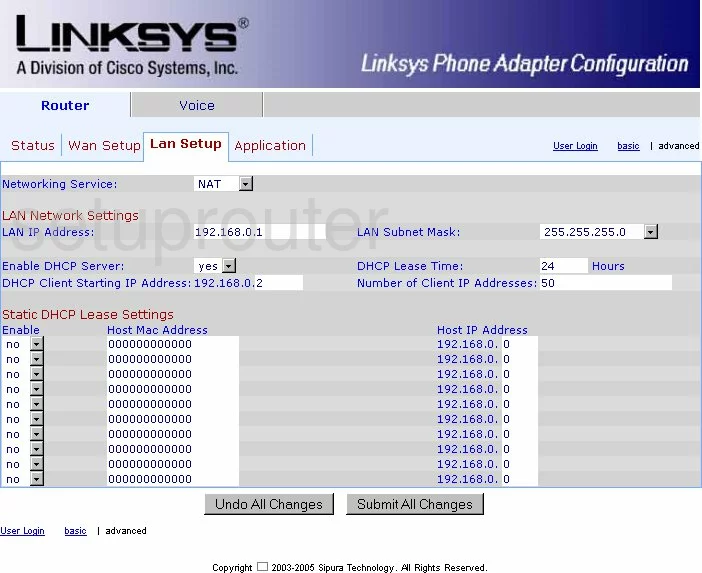
Linksys SPA-3102 Wan Screenshot
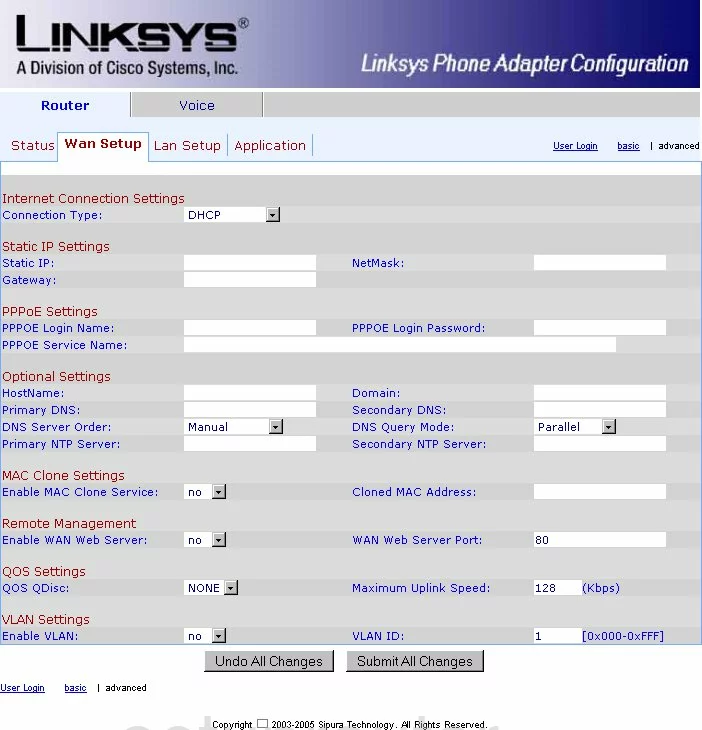
Linksys SPA-3102 General Screenshot
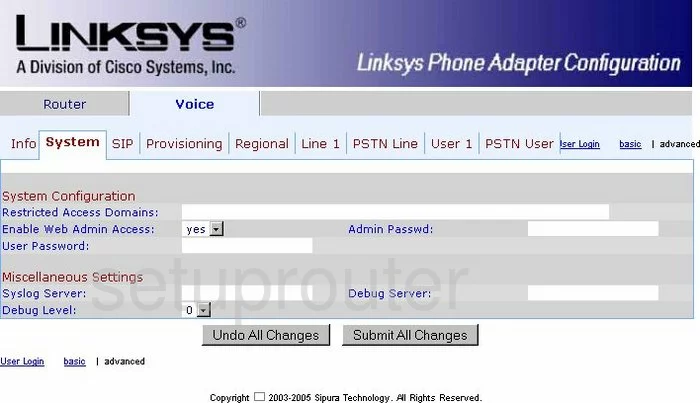
Linksys SPA-3102 General Screenshot
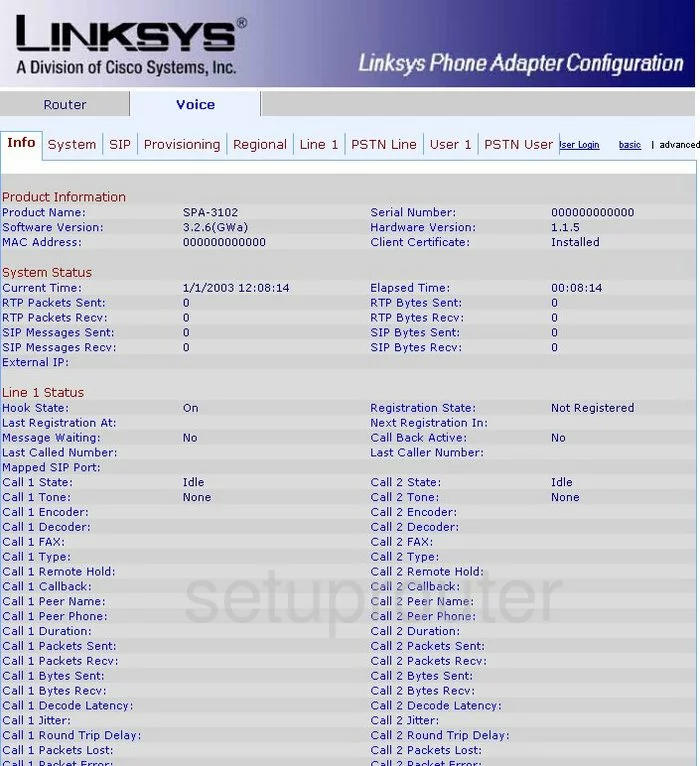
Linksys SPA-3102 General Screenshot
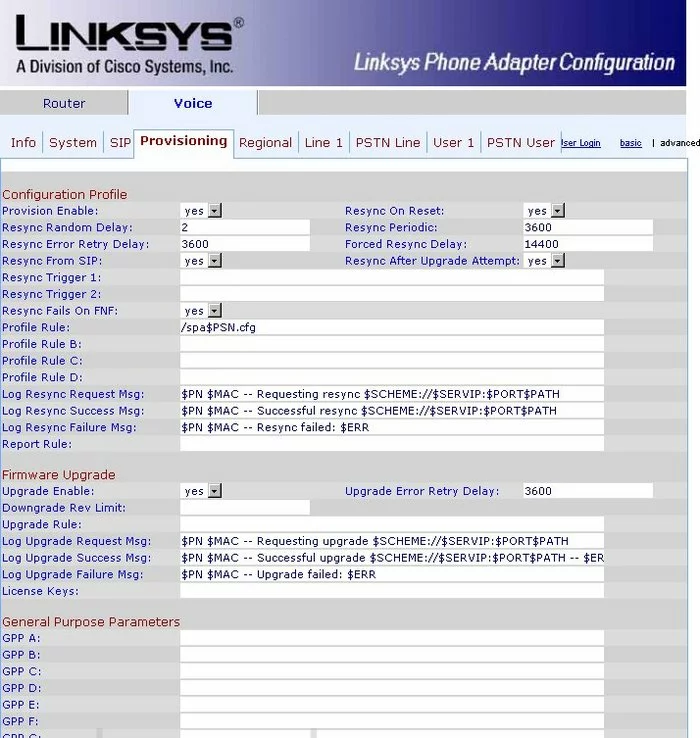
Linksys SPA-3102 General Screenshot
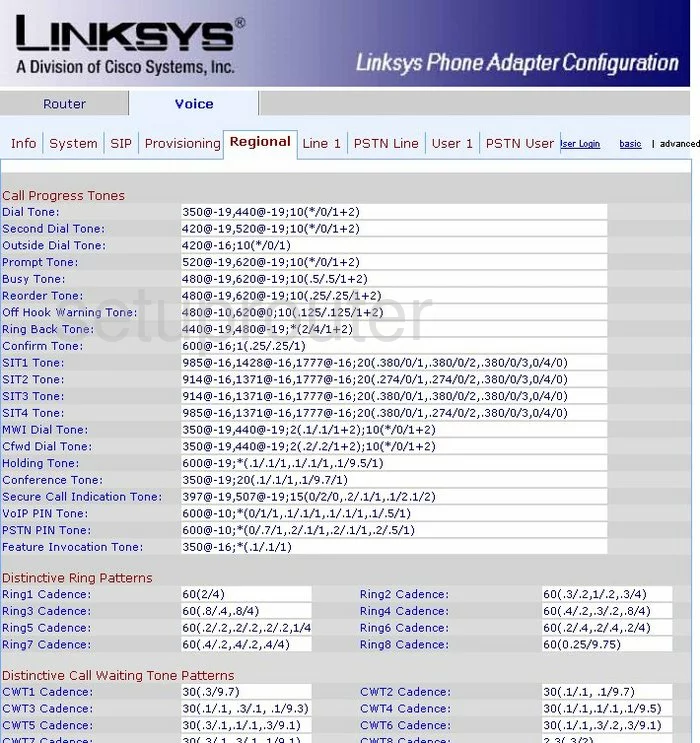
Linksys SPA-3102 General Screenshot
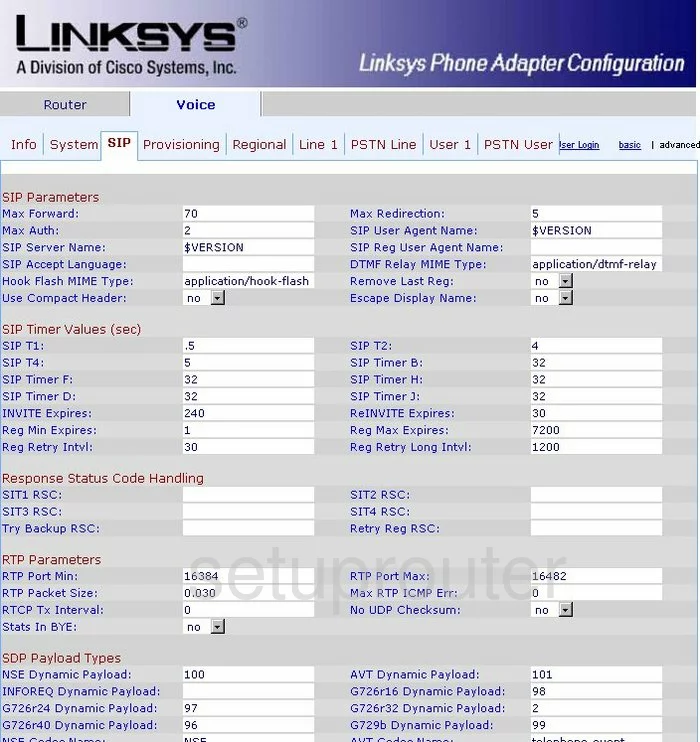
Linksys SPA-3102 General Screenshot
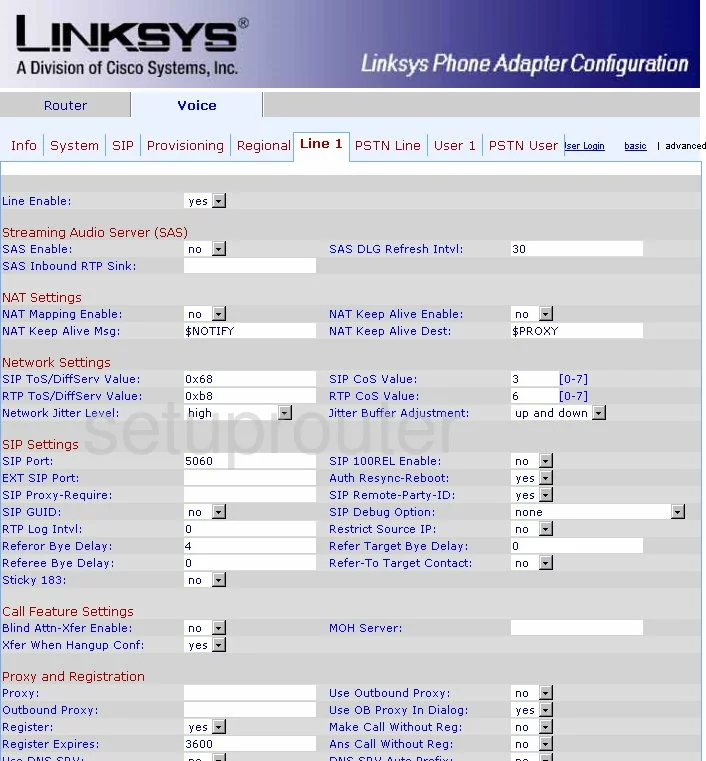
Linksys SPA-3102 General Screenshot
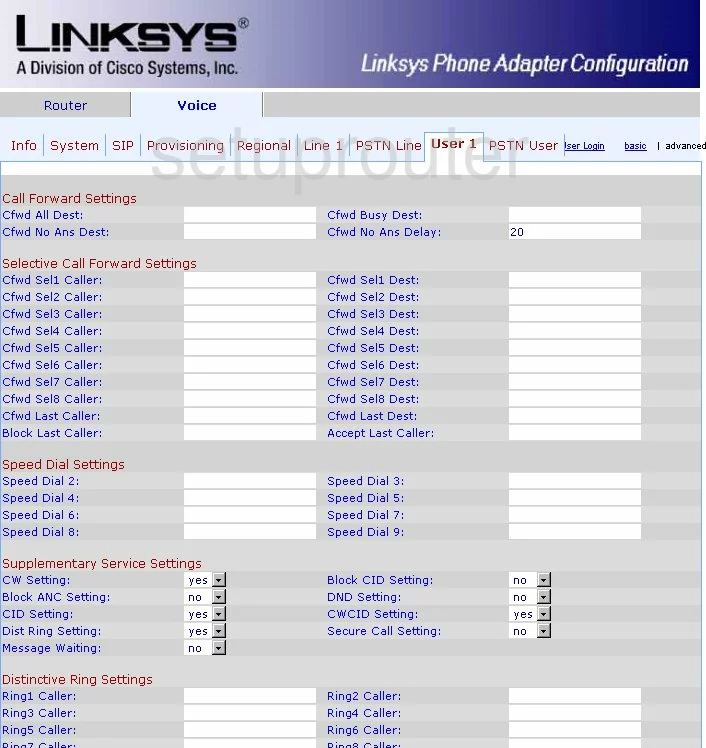
Linksys SPA-3102 General Screenshot
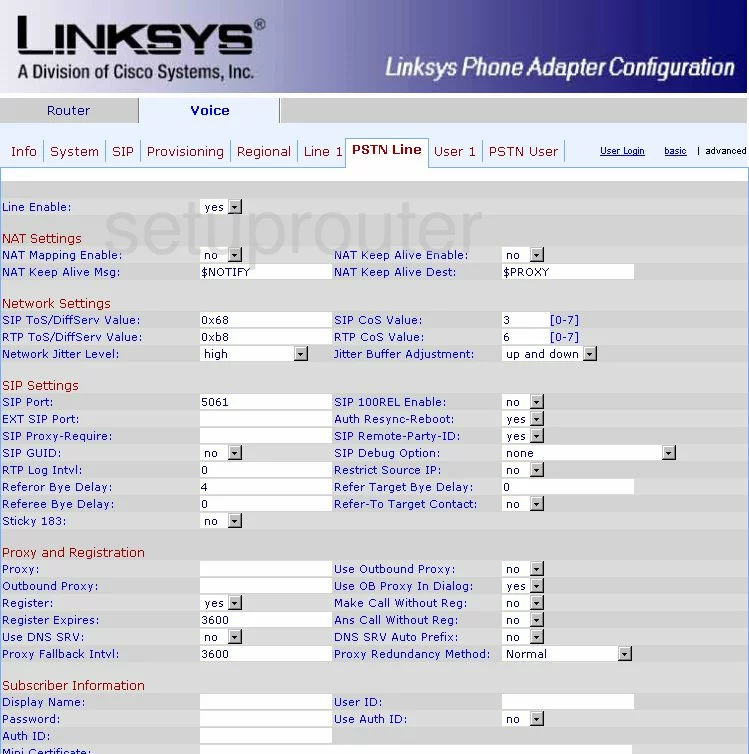
Linksys SPA-3102 General Screenshot
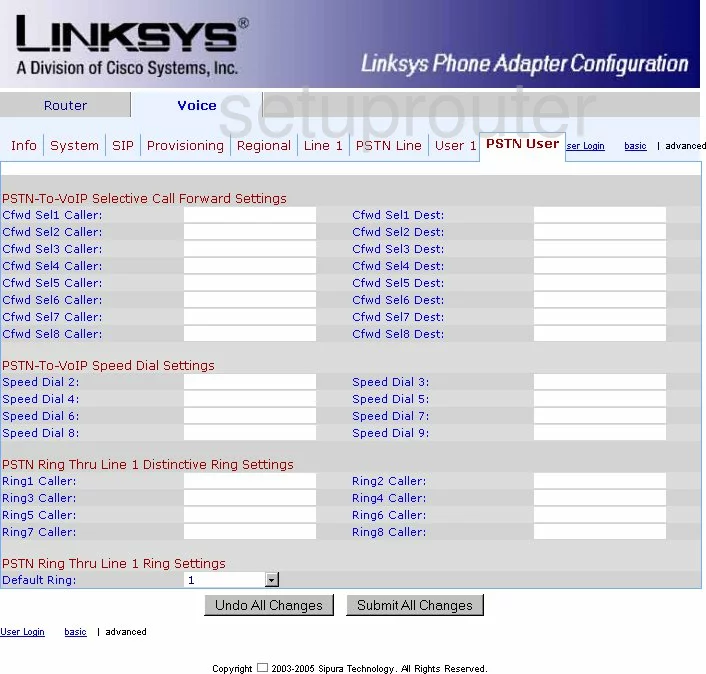
Linksys SPA-3102 General Screenshot
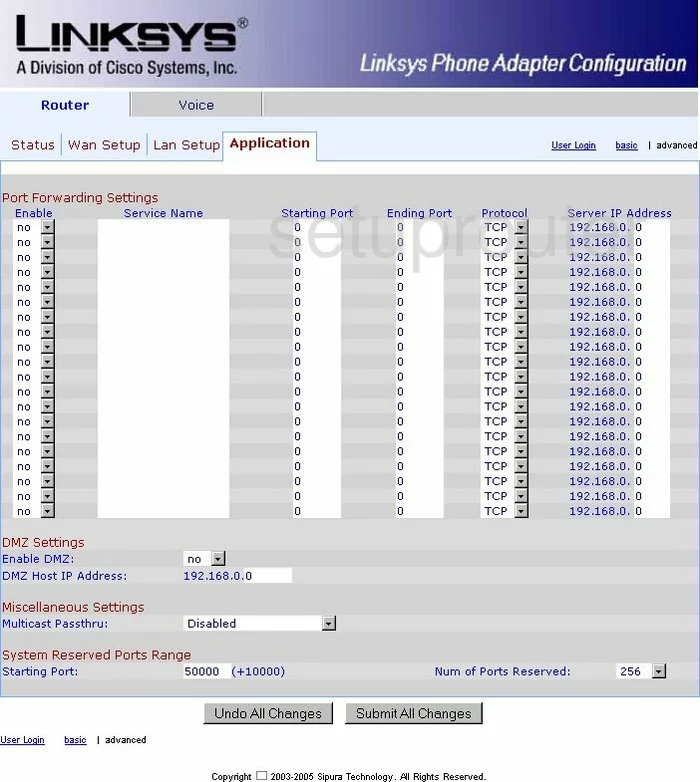
Linksys SPA-3102 Device Image Screenshot

This is the screenshots guide for the Linksys SPA-3102. We also have the following guides for the same router:
- Linksys SPA-3102 - How to change the IP Address on a Linksys SPA-3102 router
- Linksys SPA-3102 - Linksys SPA-3102 User Manual
- Linksys SPA-3102 - Linksys SPA-3102 Login Instructions
- Linksys SPA-3102 - How to change the DNS settings on a Linksys SPA-3102 router
- Linksys SPA-3102 - How to Reset the Linksys SPA-3102
- Linksys SPA-3102 - Information About the Linksys SPA-3102 Router