Have you been trying to login to the router setup pages and been unable to do so? It might be time to consider a reset.
A reset is not the same thing as a reboot. When you reboot a router you cycle the power to the unit. When you reset the router you take all the settings you changed in the past and revert them all to factory defaults.
Warning: A reset like the one you are performing is a big step and should not be taken lightly. It is very helpful to make a list of all the possible settings you have changed in the past. Consider the following list:
- The router username and password used to access the router setup pages are erased and returned to default values.
- The WiFi information such as SSID, encryption, and Internet password are also reverted to factory defaults.
- If this is a DSL router you need to re-enter the ISP (Internet Service Provider) username and password. To do this you may need to call your Internet provider.
- All other settings such as port forwards or IP address changes are also erased.
Other Linksys WAG120N Guides
This is the reset router guide for the Linksys WAG120N. We also have the following guides for the same router:
Reset the Linksys WAG120N
In the image below I have circled the reset button for you in red.
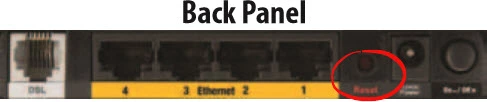
First of all make sure the Linksys WAG120N router is on.
Then press and hold the reset button for about 5 seconds. This starts the reset process which can take several minutes to complete. If you don't hold the reset button down for the full 5 seconds you might end up only rebooting the router instead of resetting it like you intended.
Caution: DO NOT unplug or turn the Linksys WAG120N router off during the reset process. Doing so could result in permanent damage to the device.
Don't forget this reset erases every single personal setting you have ever changed in the past. I strongly recommend trying other troubleshooting methods before you continue.
Login to the Linksys WAG120N
Once the reset is complete you need to use the default IP address, username, and password to login to your Linksys WAG120N router. If you aren't sure what these are, check them out in our Linksys WAG120N Login Guide.
Tip: Defaults not working? You might have accidentally rebooted the router instead of resetting it. Try resetting it again but this time hold down the reset button for a little longer.
Change Your Password
The next step is to change the default password for your router. Default passwords are easy to guess and can leave your router at risk. Try to make your new password unique. If you need any help coming up with a good password for your router be sure to visit our Choosing a Strong Password guide.
Tip: To avoid losing your password, try writing it down on a note of some kind and attach it to the base of the router.
Setup WiFi on the Linksys WAG120N
Now you should secure your wireless network by configuring the WiFi settings. Not sure how this is done? Follow our Linksys WAG120N WiFi Instructions for a walkthrough on this important step.
Linksys WAG120N Help
Be sure to check out our other Linksys WAG120N info that you might be interested in.
This is the reset router guide for the Linksys WAG120N. We also have the following guides for the same router: