The Linksys WAG120N router is considered a wireless router because it offers WiFi connectivity. WiFi, or simply wireless, allows you to connect various devices to your router, such as wireless printers, smart televisions, and WiFi enabled smartphones.
Other Linksys WAG120N Guides
This is the wifi guide for the Linksys WAG120N. We also have the following guides for the same router:
WiFi Terms
Before we get started there is a little bit of background info that you should be familiar with.
Wireless Name
Your wireless network needs to have a name to uniquely identify it from other wireless networks. If you are not sure what this means we have a guide explaining what a wireless name is that you can read for more information.
Wireless Password
An important part of securing your wireless network is choosing a strong password.
Wireless Channel
Picking a WiFi channel is not always a simple task. Be sure to read about WiFi channels before making the choice.
Encryption
You should almost definitely pick WPA2 for your networks encryption. If you are unsure, be sure to read our WEP vs WPA guide first.
Login To The Linksys WAG120N
To get started configuring the Linksys WAG120N WiFi settings you need to login to your router. If you are already logged in you can skip this step.
To login to the Linksys WAG120N, follow our Linksys WAG120N Login Guide.
Find the WiFi Settings on the Linksys WAG120N
If you followed our login guide above then you should see this screen.
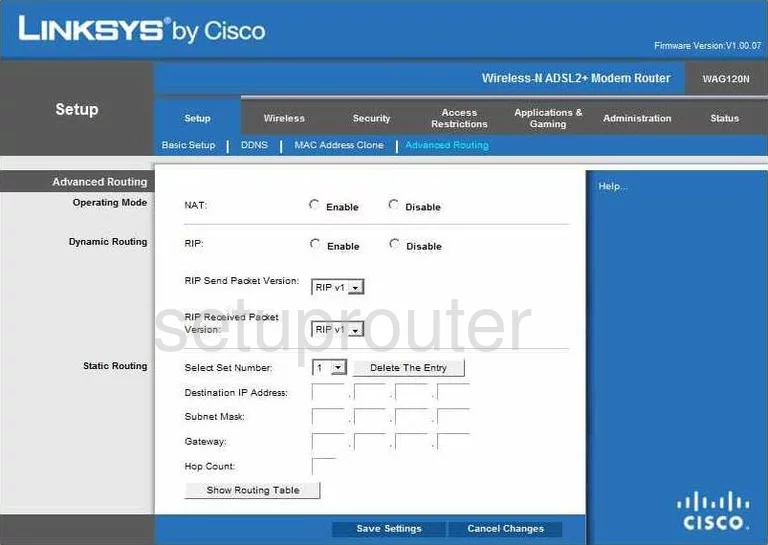
Starting on the Setup page of the Linksys WAG120N router, click the option at the top of the page labeled Wireless. This should take you to the Basic Wireless Settings page.
Change the WiFi Settings on the Linksys WAG120N
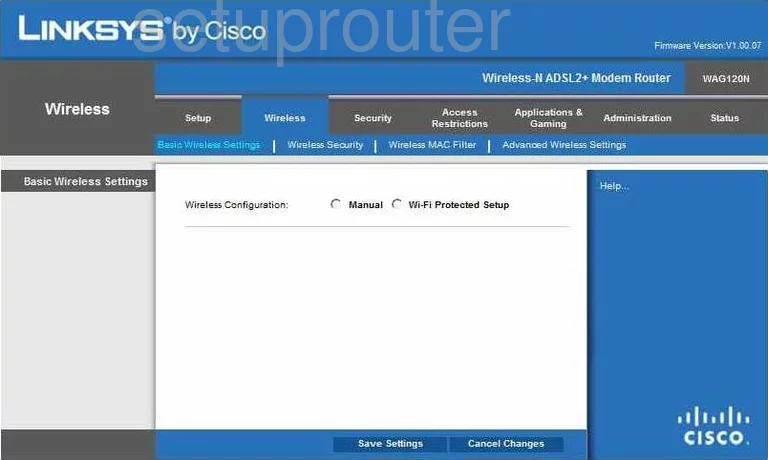
On this page, if you choose Wi-Fi Protected Setup it takes you to the WPS page. We recommend turning WPS off. Learn why in our guide labeled What is WPS.
Click the radio button labeled Manual. Here you can make basic changes to your WiFi settings.
Find the Wireless Network Name (SSID). This is a name you create in order to identify your network later on. It doesn't matter what you enter here, but we recommend avoiding personal information. Learn more about SSID's in our guide titled How to Change your Wireless Name.
The other setting you may want to change is the Channel. Make sure you use channel 1,6, or 11. Learn why these channels are important in our guide titled WiFi Channels.
Once you are done, click the Save Settings button near the bottom of the page. Then at the top, in blue, click Wireless Security.
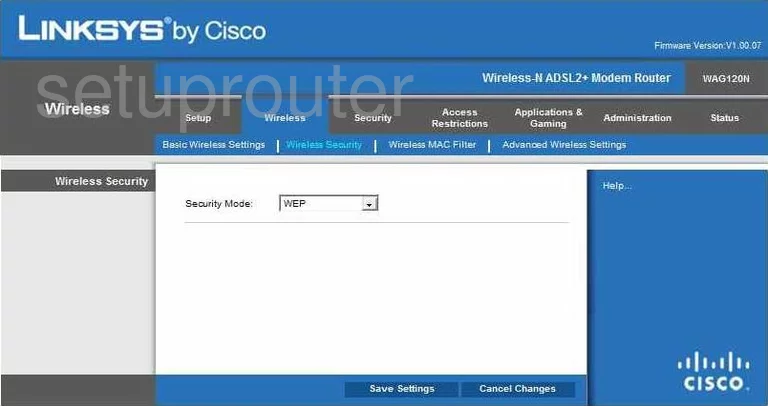
The first drop down list is titled Security Mode. For the most secure option, tick WPA2-Personal. To find out why this is the most secure option, read our WEP vs. WPA guide.
Next should be the Pre-Shared Key. This is the password you use to access your network. We recommend creating a strong password of at least 14-20 characters. Try not to use correctly spelled words in this password. Use some symbols, and numbers in this password. Learn more tips in our guide titled Choosing a Strong Password.
Once you have made all the changes you want, click the Save Settings button before you exit.
Possible Problems when Changing your WiFi Settings
After making these changes to your router you will almost definitely have to reconnect any previously connected devices. This is usually done at the device itself and not at your computer.
Other Linksys WAG120N Info
Don't forget about our other Linksys WAG120N info that you might be interested in.
This is the wifi guide for the Linksys WAG120N. We also have the following guides for the same router: