Each of these screenshots was captured and submitted to us by users of this site.
If you would like to upload screenshots for us to use, please use our Router Screenshot Grabber, which is a free tool in Network Utilities. It makes the capture process easy and sends the screenshots to us automatically.
This is the screenshots guide for the Linksys WAG120N. We also have the following guides for the same router:
All Linksys WAG120N Screenshots
All screenshots below were captured from a Linksys WAG120N router.
Linksys WAG120N Dmz Screenshot
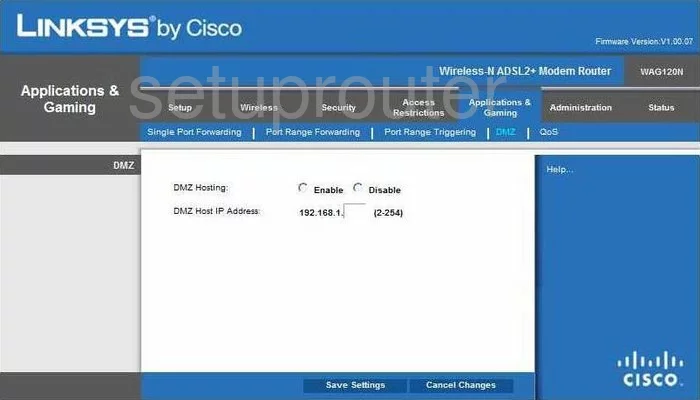
Linksys WAG120N Firewall Screenshot
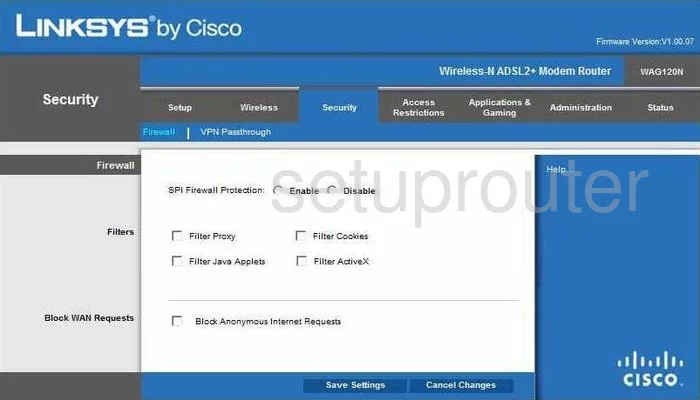
Linksys WAG120N Dynamic Dns Screenshot
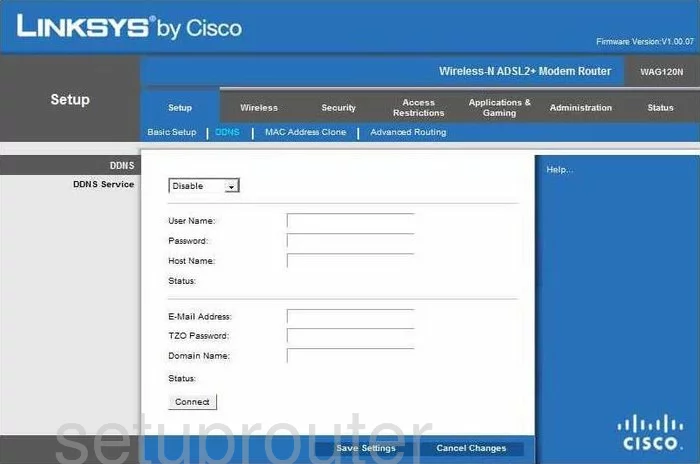
Linksys WAG120N Wifi Security Screenshot
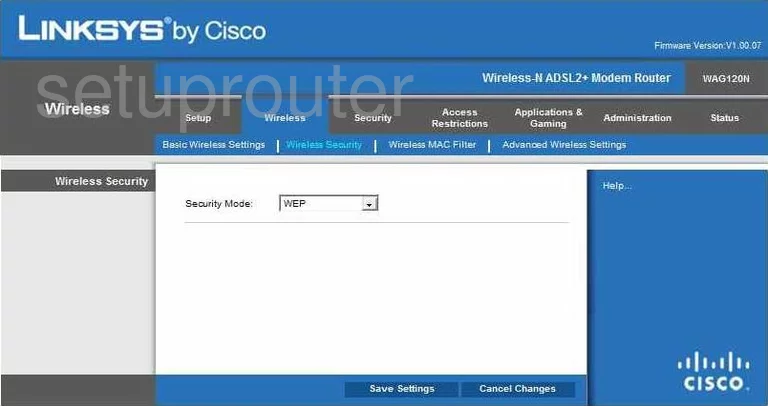
Linksys WAG120N Qos Screenshot
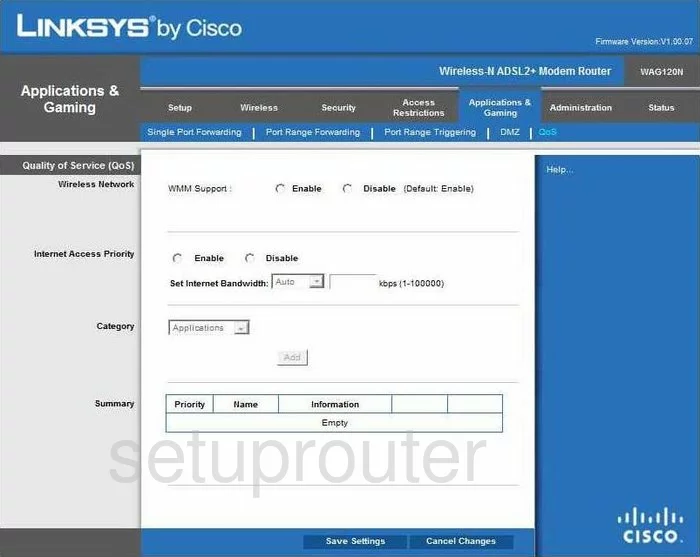
Linksys WAG120N Wifi Advanced Screenshot
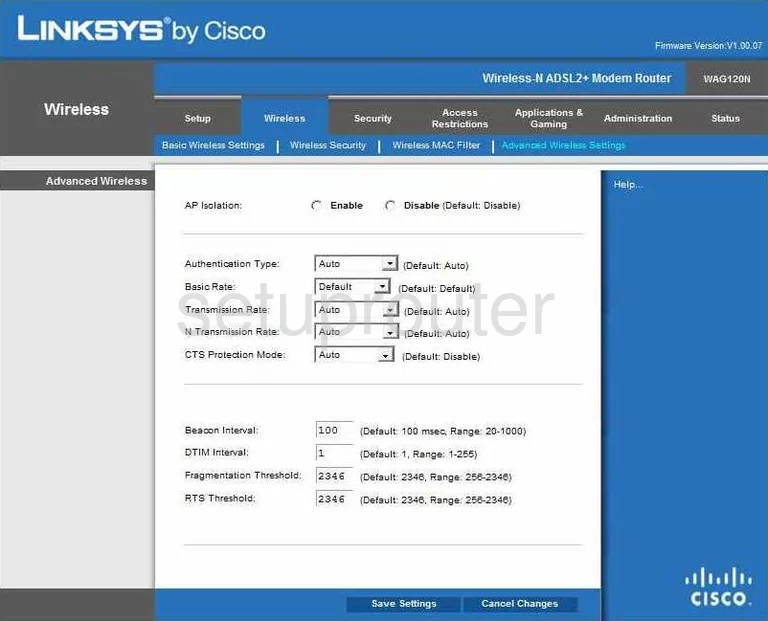
Linksys WAG120N Password Screenshot
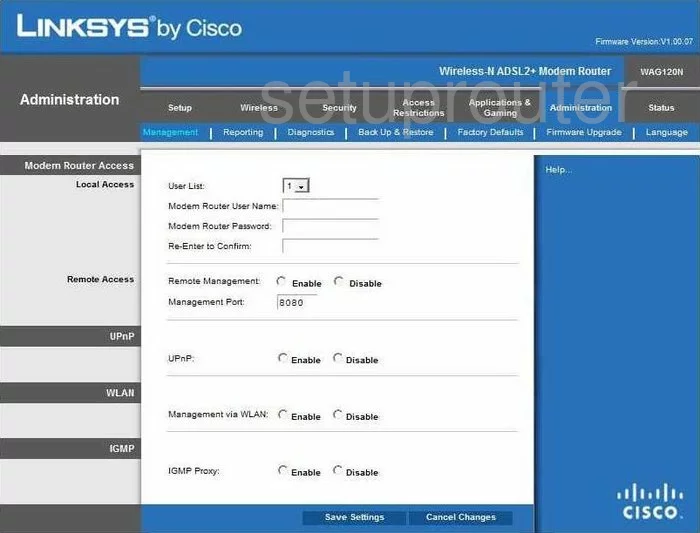
Linksys WAG120N Mac Filter Screenshot
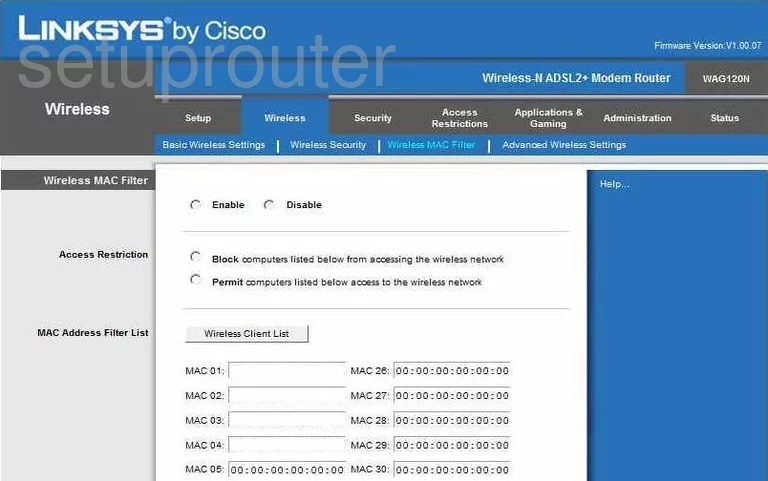
Linksys WAG120N Port Forwarding Screenshot
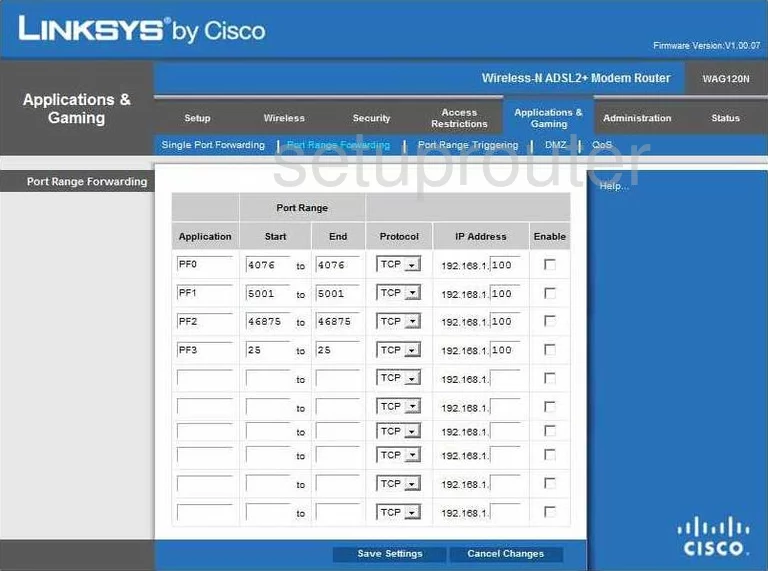
Linksys WAG120N Routing Advanced Screenshot
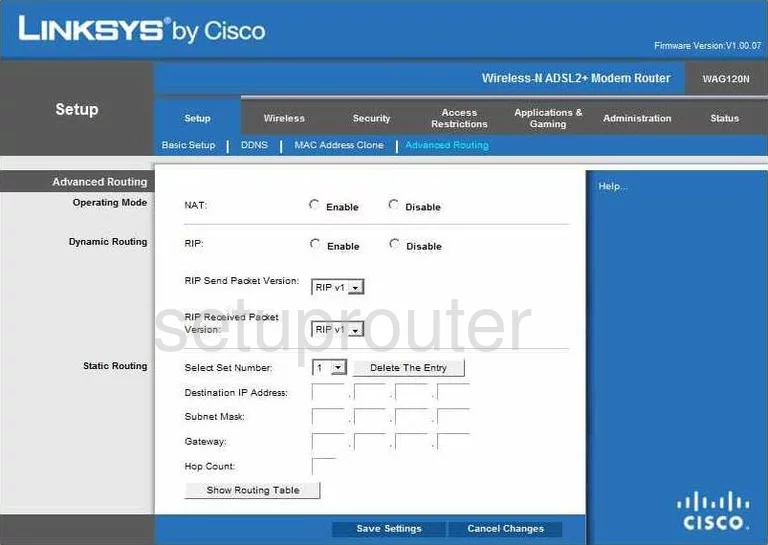
Linksys WAG120N Mac Address Screenshot
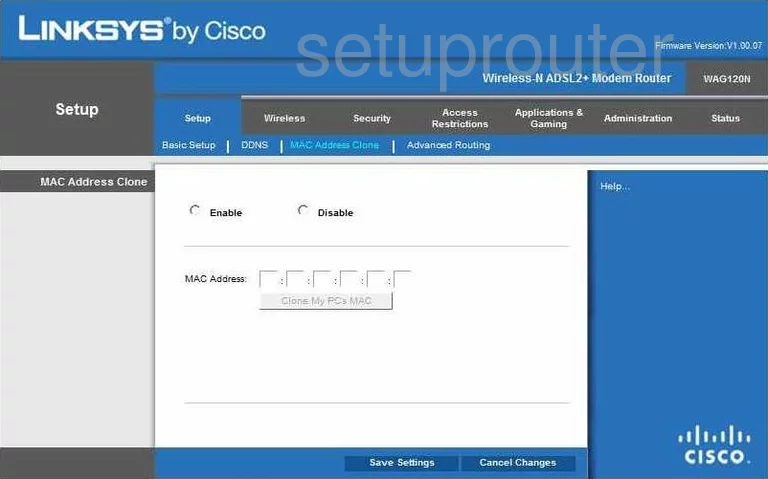
Linksys WAG120N Wifi Setup Screenshot
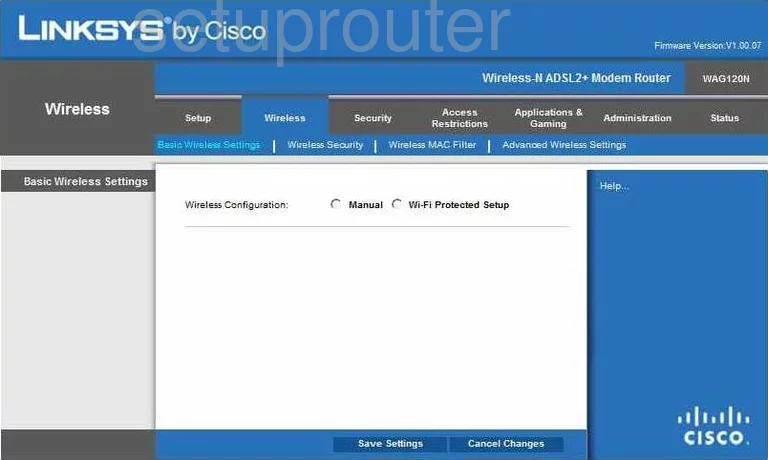
Linksys WAG120N Vpn Screenshot
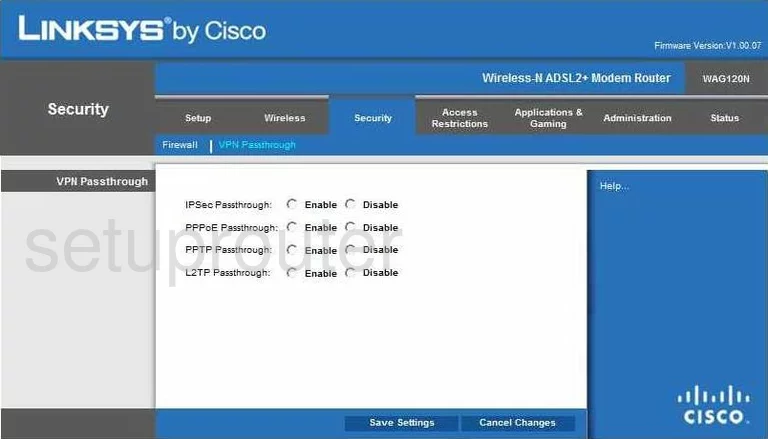
Linksys WAG120N Virtual Server Screenshot
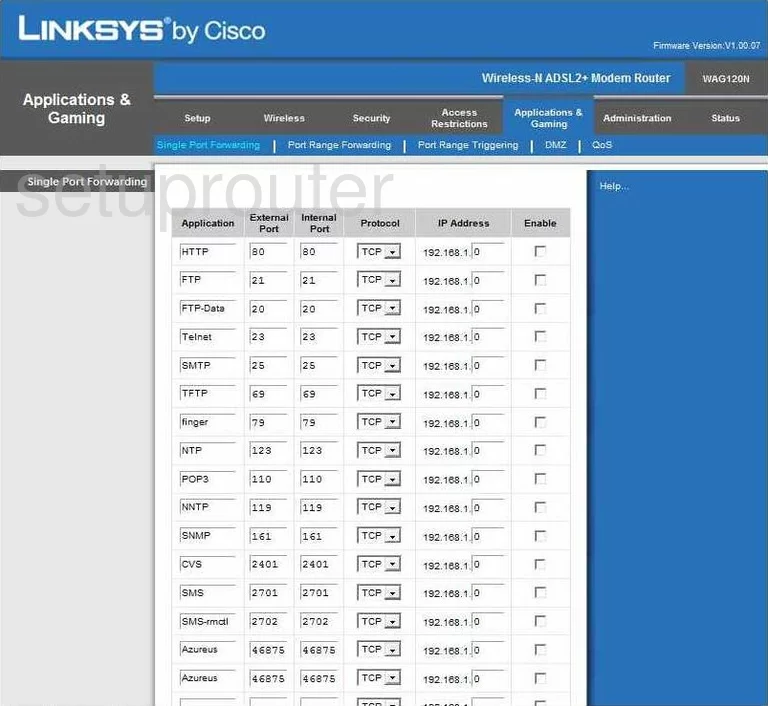
Linksys WAG120N Port Triggering Screenshot
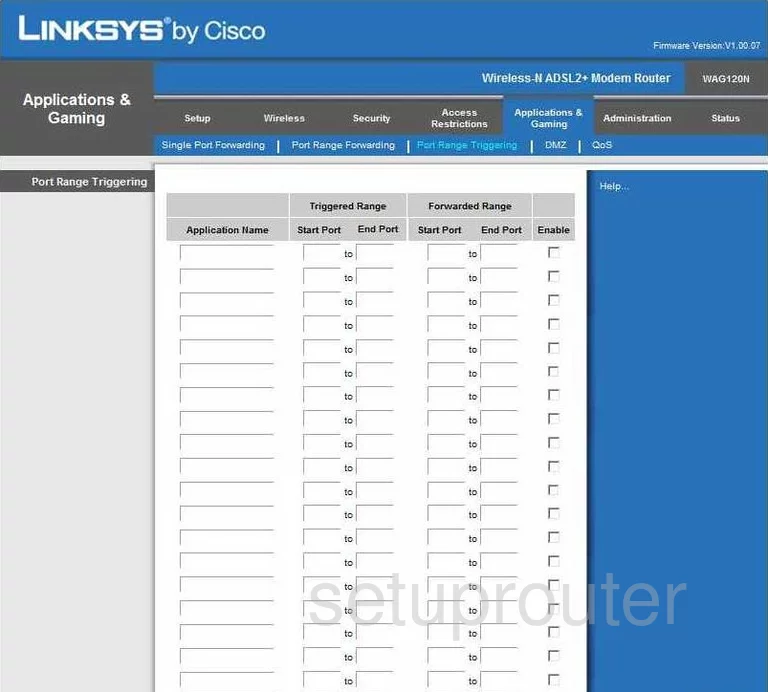
Linksys WAG120N Access Control Screenshot
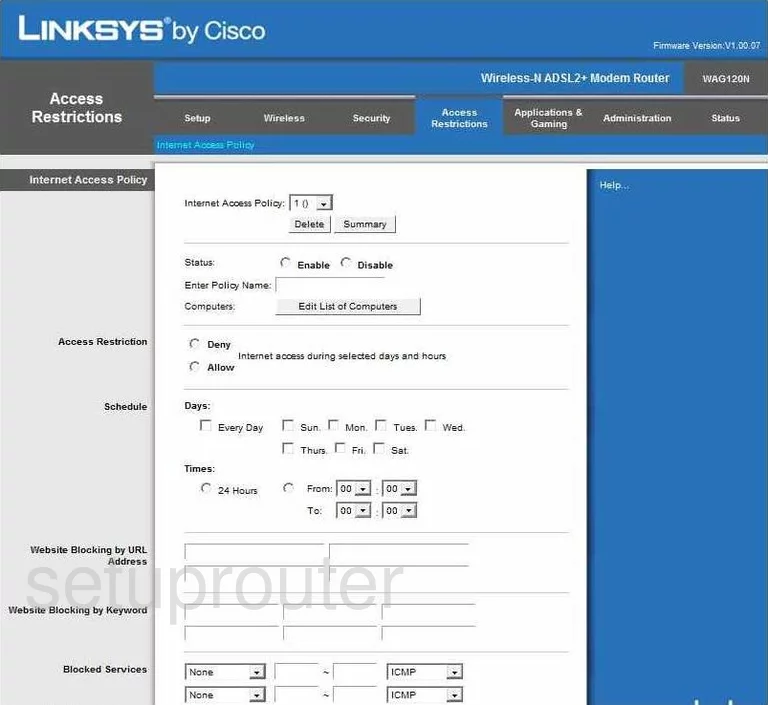
Linksys WAG120N Status Screenshot
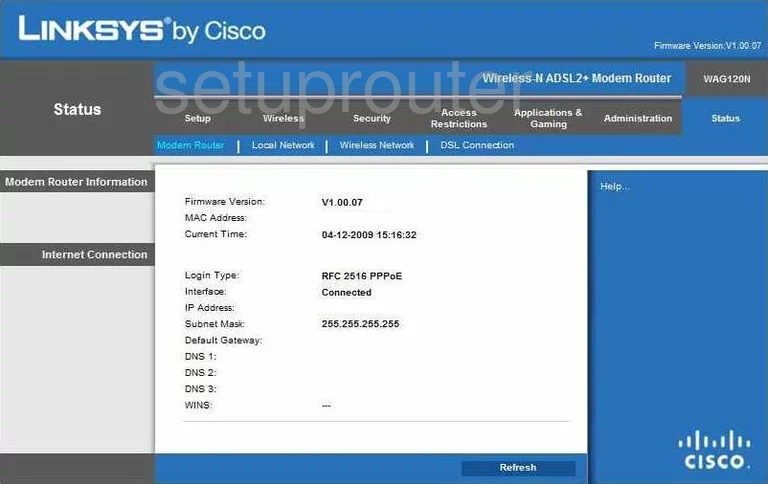
Linksys WAG120N Device Image Screenshot

Linksys WAG120N Reset Screenshot
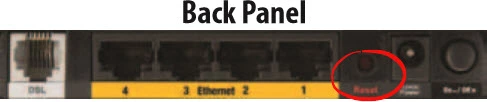
This is the screenshots guide for the Linksys WAG120N. We also have the following guides for the same router: