On this page I will describe how to properly reset the Linksys WAG200G router back to factory defaults.
It is important that before we begin you understand the difference between a reset and a reboot. When you reboot a router you cycle the power to the router. When you reset a router you take all the settings and return them to factory defaults. This means all your personal information is lost.
Warning: ALL your personal changes you have done to the Linksys WAG200G router are erased. It is a good idea to make a list of all the possible settings you have changed in the past. These settings should include:
- the router's main username and password.
- the WiFi settings such as the SSID, encryption and Internet password.
- Is this a DSL rotuer? If so you probably need to re-enter the ISP (Internet Service Provider) username and password. To find out what these are you should call your local ISP.
- Any other settings you have changed like port forwarding or IP address changes are also lost.
Other Linksys WAG200G Guides
This is the reset router guide for the Linksys WAG200G. We also have the following guides for the same router:
- Linksys WAG200G - How to change the IP Address on a Linksys WAG200G router
- Linksys WAG200G - Linksys WAG200G User Manual
- Linksys WAG200G - Linksys WAG200G Login Instructions
- Linksys WAG200G - How to change the DNS settings on a Linksys WAG200G router
- Linksys WAG200G - Setup WiFi on the Linksys WAG200G
- Linksys WAG200G - Information About the Linksys WAG200G Router
- Linksys WAG200G - Linksys WAG200G Screenshots
Reset the Linksys WAG200G
Take a look at the image below. I have circled the reset button for you in red. Notice that this "button" is not actually a button, it is a pinhole.
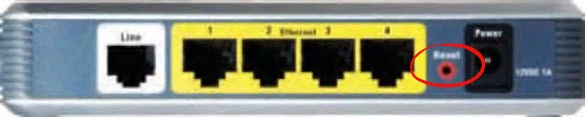
While the Linksys WAG200G router remains on take a sharp object such as a bent paperclip and press down on the reset button for approximately 5 seconds. If you don't hold the reset button down that long you might end up only rebooting the device instead of resetting it like you planned.
DO NOT: unplug or turn off the Linksys WAG200G router during the reset process. If you do you could cause permanent damage to the unit.
Don't forget that after this reset is complete ALL your personal data is gone. I strongly recommend trying other ways to fix the problem you are having before you decide to reset the Linksys WAG200G router.
Login to the Linksys WAG200G
Now that the reset is complete you will need to login to your router using the default login information. Visit our Linksys WAG200G Login Guide to find all of the information you will need to login to your router.
Tip: Defaults not working? You might have accidentally rebooted the router instead of resetting it. Try resetting it again but this time hold down the button for a little longer.
Change Your Password
After you login to the router you should consider changing the default password as soon as possible. Default passwords are not very secure and can leave your router at risk. If you need help getting started on making a good password, check out our Choosing a Strong Password guide.
Tip: Avoid losing your password by writing it down on some paper and attaching it to the underside of the router.
Setup WiFi on the Linksys WAG200G
The next step is to secure your wireless network by configuring the WiFi settings. For an easy to understand guide on this important process, follow our WiFi Instructions for the Linksys WAG200G router.
Linksys WAG200G Help
Be sure to check out our other Linksys WAG200G info that you might be interested in.
This is the reset router guide for the Linksys WAG200G. We also have the following guides for the same router:
- Linksys WAG200G - How to change the IP Address on a Linksys WAG200G router
- Linksys WAG200G - Linksys WAG200G User Manual
- Linksys WAG200G - Linksys WAG200G Login Instructions
- Linksys WAG200G - How to change the DNS settings on a Linksys WAG200G router
- Linksys WAG200G - Setup WiFi on the Linksys WAG200G
- Linksys WAG200G - Information About the Linksys WAG200G Router
- Linksys WAG200G - Linksys WAG200G Screenshots