The Linksys WAG200G router is considered a wireless router because it offers WiFi connectivity. WiFi, or simply wireless, allows you to connect various devices to your router, such as wireless printers, smart televisions, and WiFi enabled smartphones.
Other Linksys WAG200G Guides
This is the wifi guide for the Linksys WAG200G. We also have the following guides for the same router:
- Linksys WAG200G - How to change the IP Address on a Linksys WAG200G router
- Linksys WAG200G - Linksys WAG200G User Manual
- Linksys WAG200G - Linksys WAG200G Login Instructions
- Linksys WAG200G - How to change the DNS settings on a Linksys WAG200G router
- Linksys WAG200G - How to Reset the Linksys WAG200G
- Linksys WAG200G - Information About the Linksys WAG200G Router
- Linksys WAG200G - Linksys WAG200G Screenshots
WiFi Terms
Before we get started there is a little bit of background info that you should be familiar with.
Wireless Name
Your wireless network needs to have a name to uniquely identify it from other wireless networks. If you are not sure what this means we have a guide explaining what a wireless name is that you can read for more information.
Wireless Password
An important part of securing your wireless network is choosing a strong password.
Wireless Channel
Picking a WiFi channel is not always a simple task. Be sure to read about WiFi channels before making the choice.
Encryption
You should almost definitely pick WPA2 for your networks encryption. If you are unsure, be sure to read our WEP vs WPA guide first.
Login To The Linksys WAG200G
To get started configuring the Linksys WAG200G WiFi settings you need to login to your router. If you are already logged in you can skip this step.
To login to the Linksys WAG200G, follow our Linksys WAG200G Login Guide.
Find the WiFi Settings on the Linksys WAG200G
If you followed our login guide above then you should see this screen.
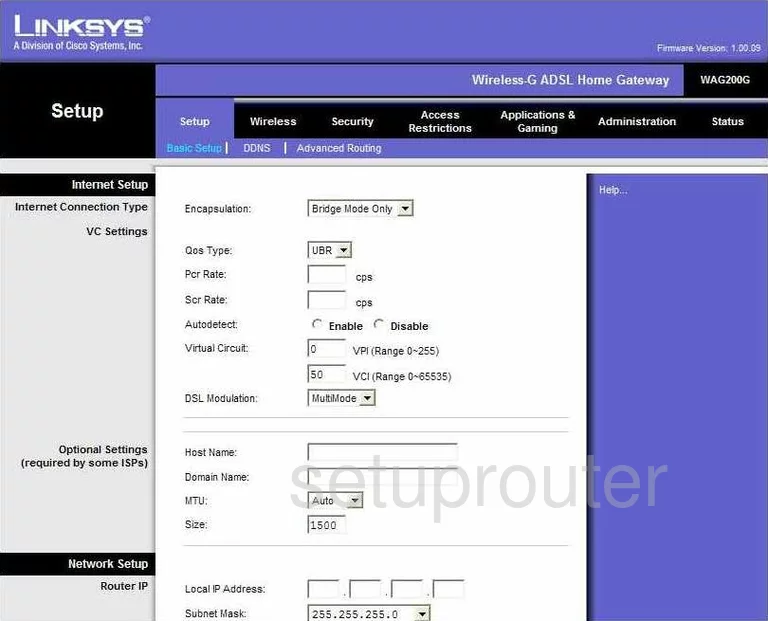
This guide begins on the Basic Setup page of the Linksys WAG200G router. Click the option at the top labeled Wireless. This brings you to the appropriate page.
Change the WiFi Settings on the Linksys WAG200G
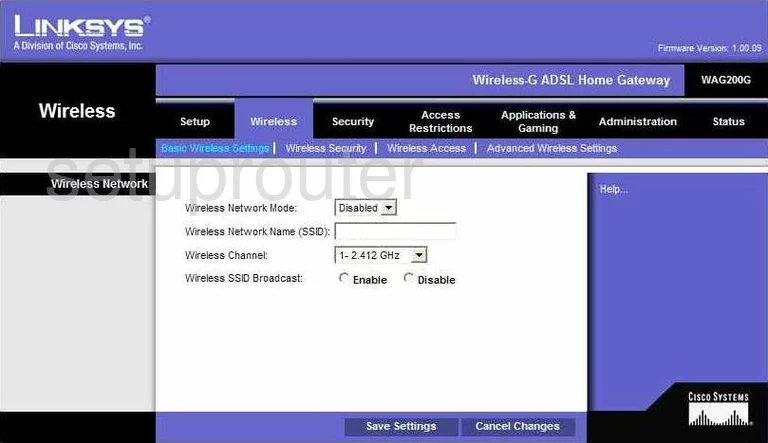
- Wireless Network Mode - This is asking what standard of wireless devices are you running on this network. We recommend updating your firmware version to allow for a newer wireless standard to be used with this router. B Only, means your wireless devices are older than 2003. G Only means your wireless devices were made between 2003 and 2009. Mixed allows for both B and G. If you upgrade this router's firmware you can use newer wireless devices.
- Wireless Network Name (SSID) - This is the name you create in order to identify your network connection. You can enter anything you like here but we recommend avoiding personal information. Learn more in our guide titled How to Change your Wireless Name.
- Wireless Channel - There are up to 14 channels you may be able to use but there is only room in the spectrum for three that don't overlap. Be sure to use one of these three, 1,6, or 11. Learn why this is important in our guide titled WiFi Channels.
- Wireless SSID Broadcast - This is asking if you want your network name (SSID) to be visible to scanning wireless devices. If you choose to hide it, simply click the Disable radio button. Remember that this does not mean you are completely invisible. A intruder who wants to find hidden networks can with the right tools.
- Save Settings - Go ahead and click this in order for the changes you made to take effect.
To go to the next page, click the option at the top of the page, in blue, labeled Wireless Security.
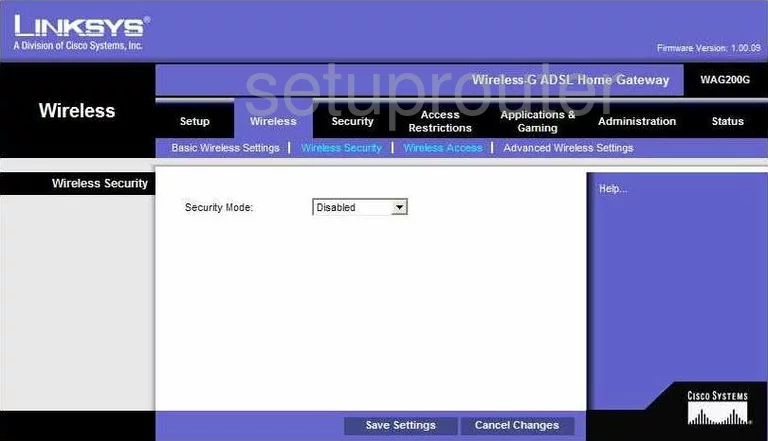
- Security Mode - This is asking you to choose what type of security method you want to use. We strongly recommend using WPA2-Personal. This is the most secure option available. Learn more in our WEP vs. WPA guide.
- Encryption - This should be set to AES.
- Passphrase - This is the password for your network. You will need to type this password into each wireless device in order for them to connect to your local network. We recommend creating a strong password of at least 14-20 characters. Don't forget to add at least one symbol, character, and capital letter to this password for strength. Learn more in our Choosing a Strong Password Guide.
- Group Key Renewal - This is referring to how often you want the router to create a new encryption key. The default setting here is fine, which should be 3600 seconds.
- Save Settings - Again click this button to save your changes.
That's it, you are finished.
Possible Problems when Changing your WiFi Settings
After making these changes to your router you will almost definitely have to reconnect any previously connected devices. This is usually done at the device itself and not at your computer.
Other Linksys WAG200G Info
Don't forget about our other Linksys WAG200G info that you might be interested in.
This is the wifi guide for the Linksys WAG200G. We also have the following guides for the same router:
- Linksys WAG200G - How to change the IP Address on a Linksys WAG200G router
- Linksys WAG200G - Linksys WAG200G User Manual
- Linksys WAG200G - Linksys WAG200G Login Instructions
- Linksys WAG200G - How to change the DNS settings on a Linksys WAG200G router
- Linksys WAG200G - How to Reset the Linksys WAG200G
- Linksys WAG200G - Information About the Linksys WAG200G Router
- Linksys WAG200G - Linksys WAG200G Screenshots