These are user-submitted screenshots.
If you would like to upload screenshots for us to use, please use our Router Screenshot Grabber, which is a free tool in Network Utilities. It makes the capture process easy and sends the screenshots to us automatically.
This is the screenshots guide for the Linksys WAG200G. We also have the following guides for the same router:
- Linksys WAG200G - How to change the IP Address on a Linksys WAG200G router
- Linksys WAG200G - Linksys WAG200G User Manual
- Linksys WAG200G - Linksys WAG200G Login Instructions
- Linksys WAG200G - How to change the DNS settings on a Linksys WAG200G router
- Linksys WAG200G - Setup WiFi on the Linksys WAG200G
- Linksys WAG200G - How to Reset the Linksys WAG200G
- Linksys WAG200G - Information About the Linksys WAG200G Router
All Linksys WAG200G Screenshots
All screenshots below were captured from a Linksys WAG200G router.
Linksys WAG200G Firmware Screenshot
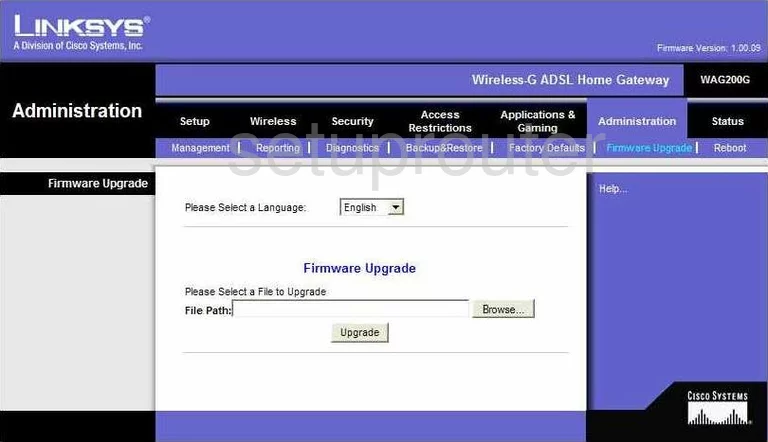
Linksys WAG200G Dmz Screenshot
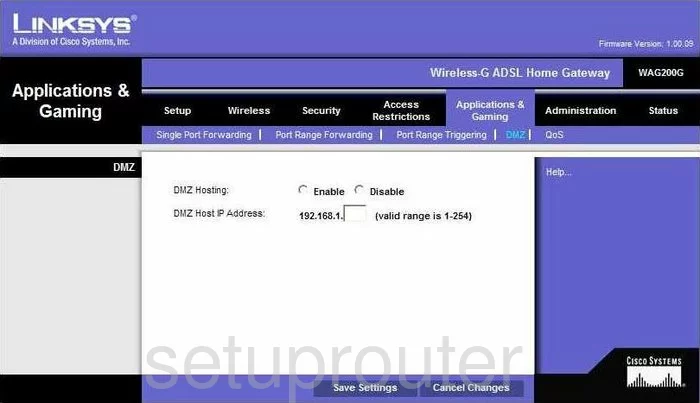
Linksys WAG200G Firewall Screenshot
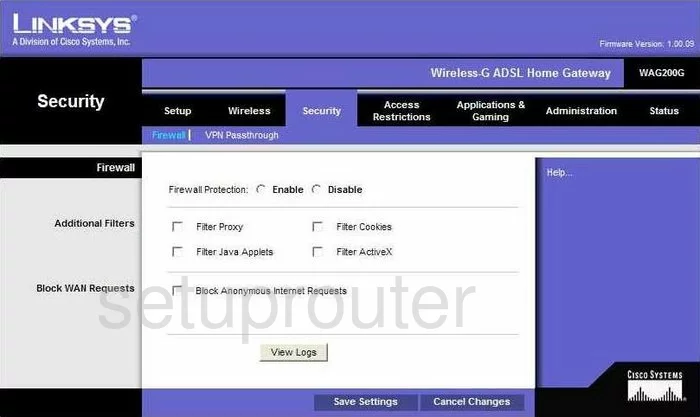
Linksys WAG200G Dynamic Dns Screenshot
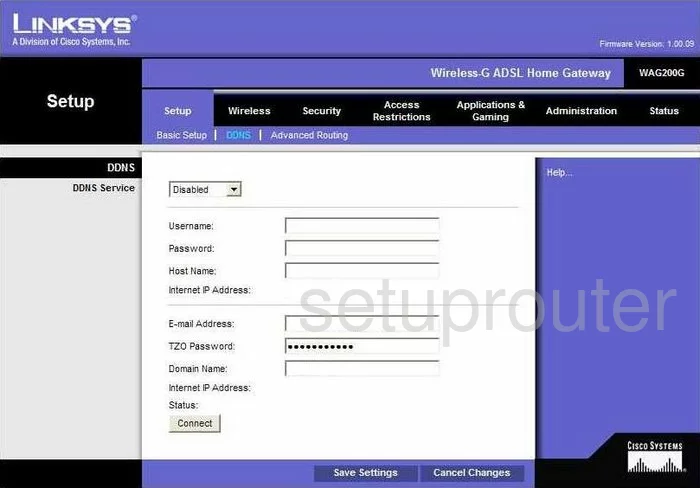
Linksys WAG200G Wifi Security Screenshot
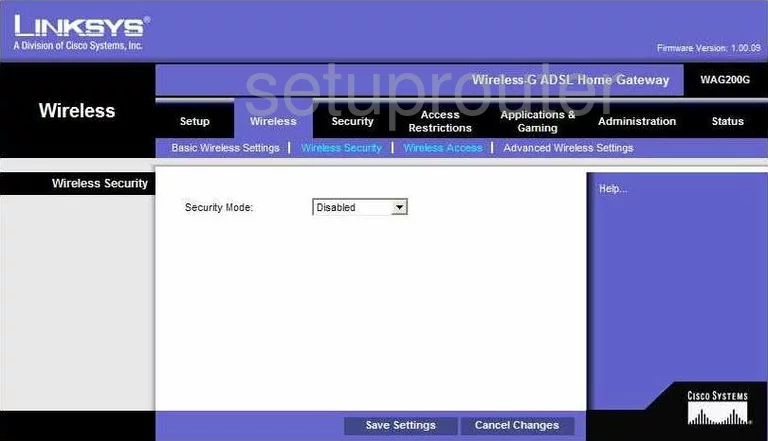
Linksys WAG200G Diagnostics Screenshot
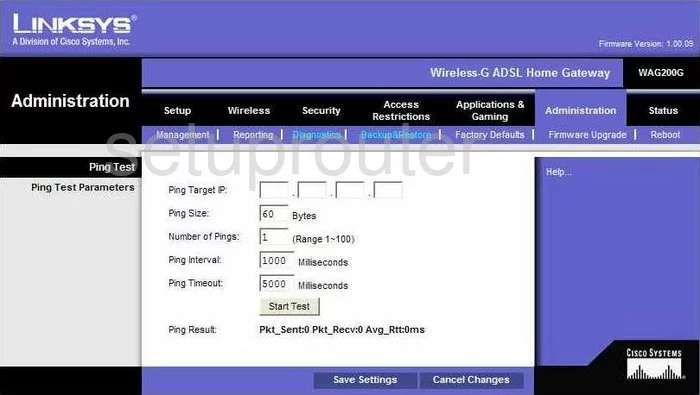
Linksys WAG200G Qos Screenshot
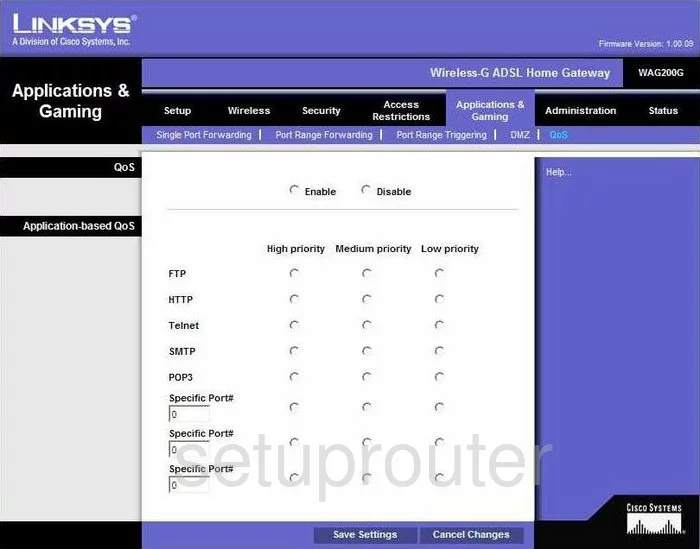
Linksys WAG200G Wifi Advanced Screenshot
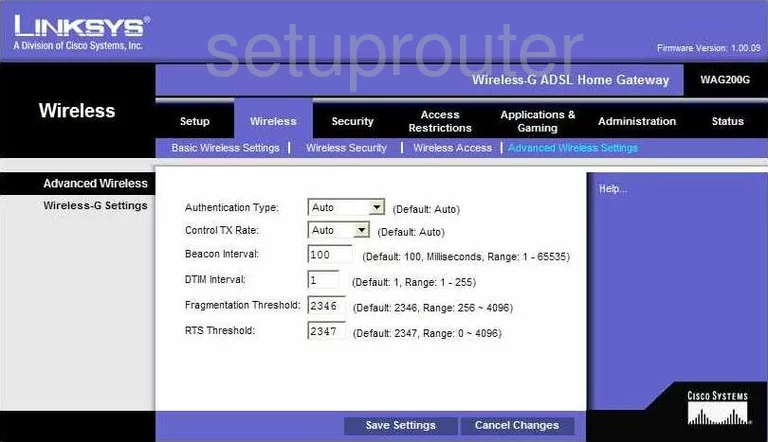
Linksys WAG200G Reset Screenshot
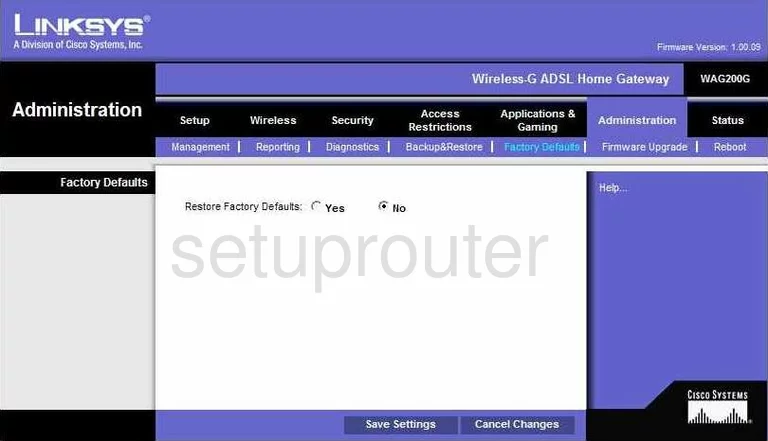
Linksys WAG200G Setup Screenshot
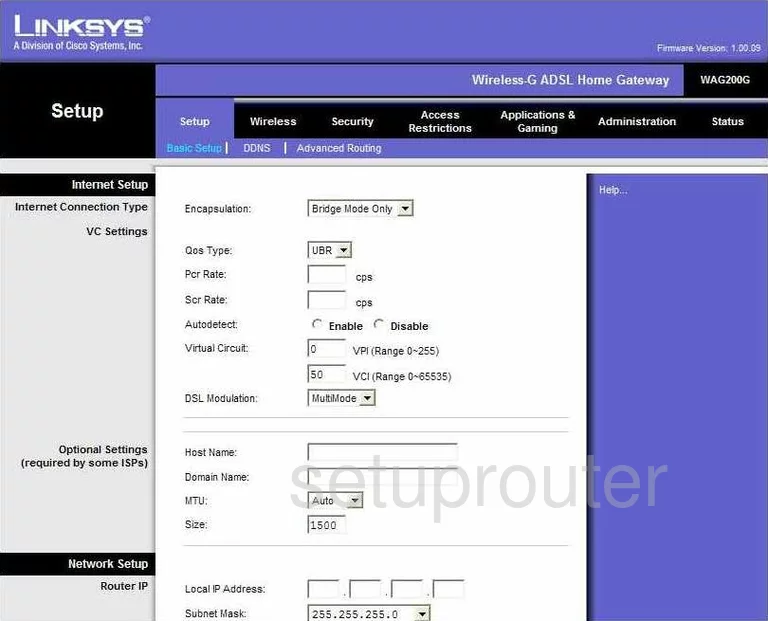
Linksys WAG200G Password Screenshot
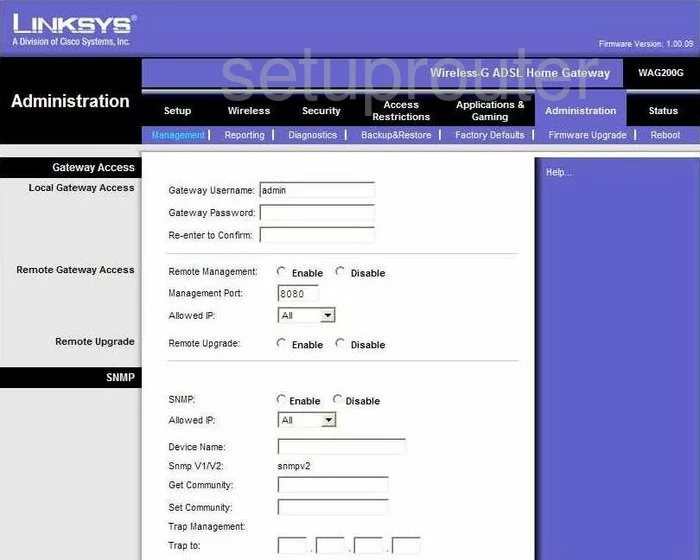
Linksys WAG200G Port Forwarding Screenshot
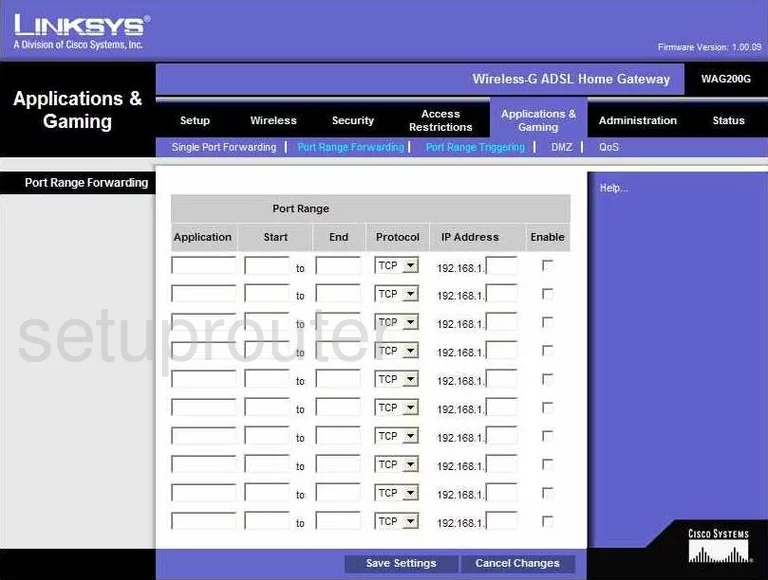
Linksys WAG200G Routing Advanced Screenshot
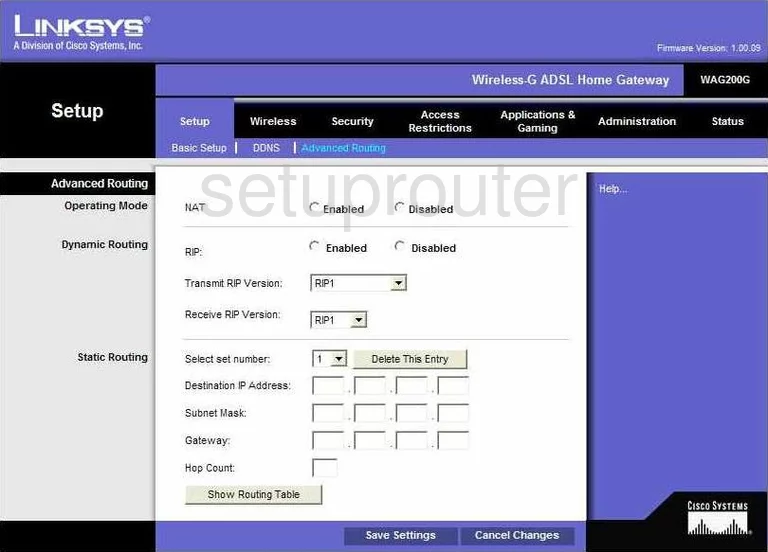
Linksys WAG200G Reboot Screenshot
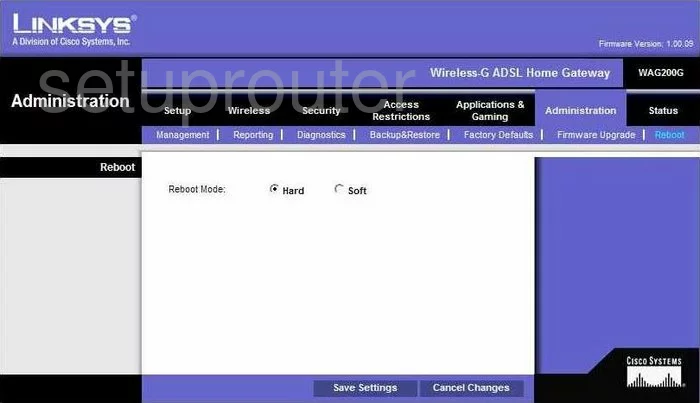
Linksys WAG200G Backup Screenshot
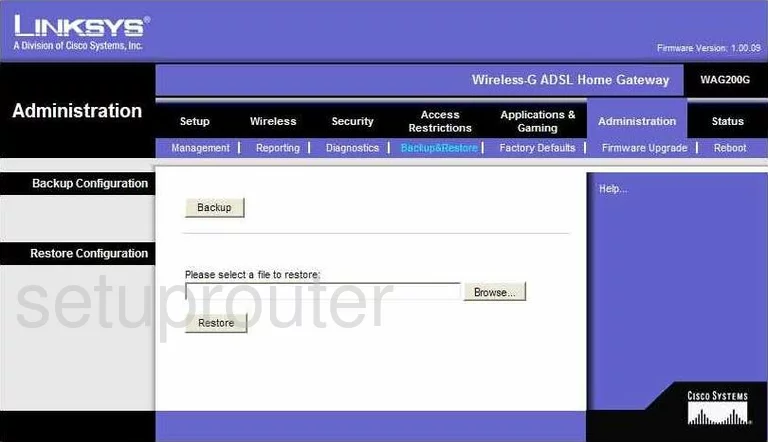
Linksys WAG200G Wifi Setup Screenshot
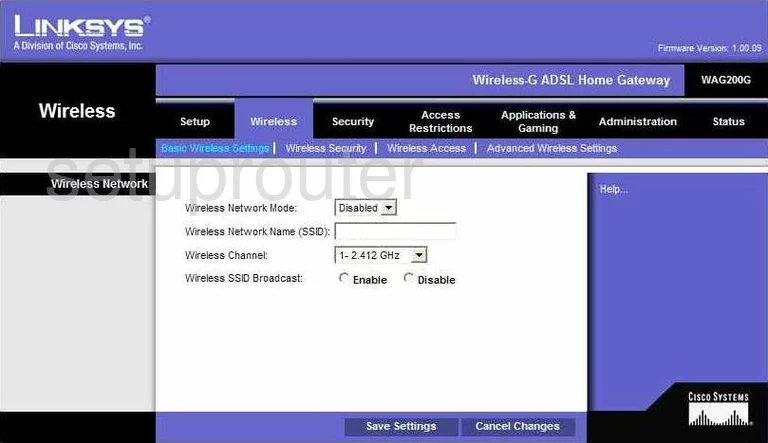
Linksys WAG200G Vpn Screenshot
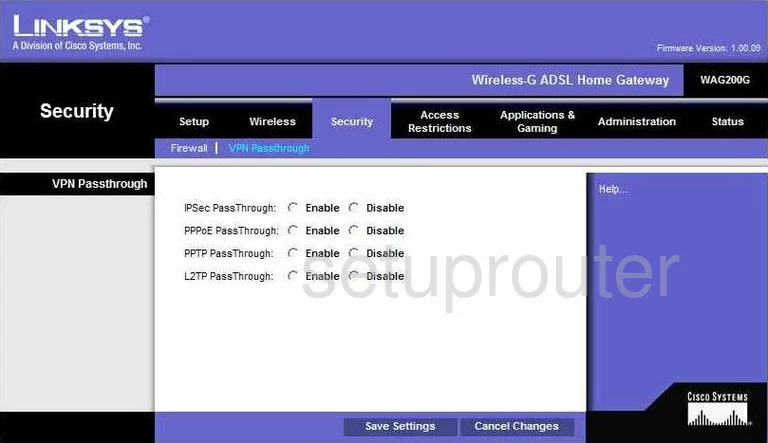
Linksys WAG200G Virtual Server Screenshot
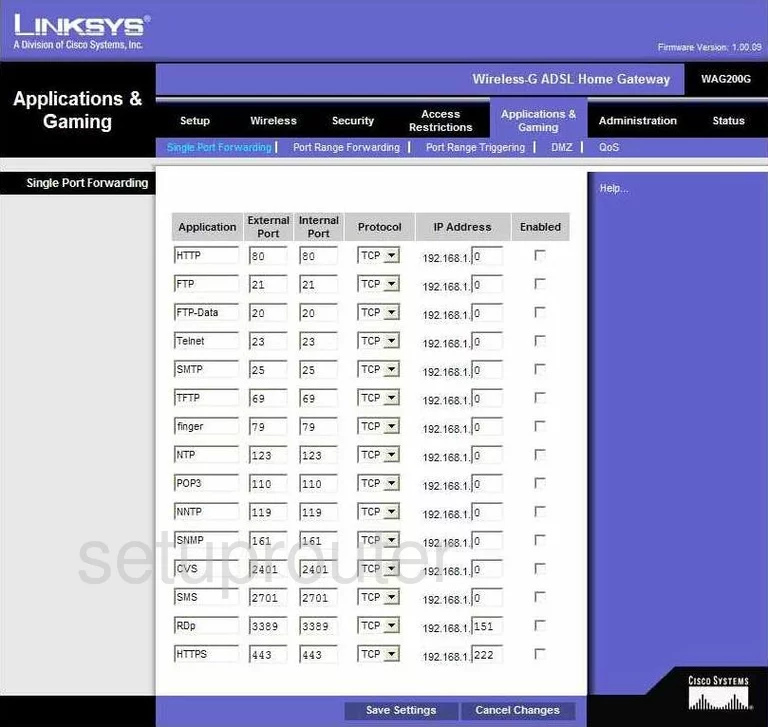
Linksys WAG200G Port Triggering Screenshot
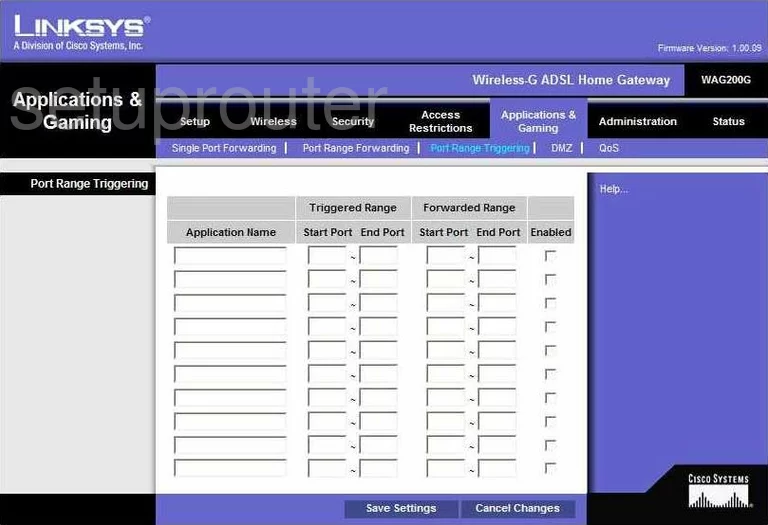
Linksys WAG200G Access Control Screenshot
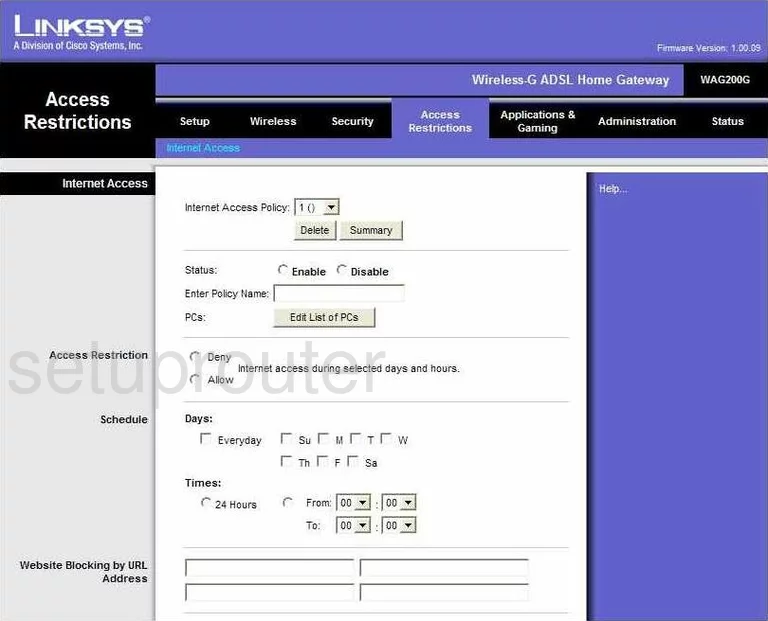
Linksys WAG200G Status Screenshot
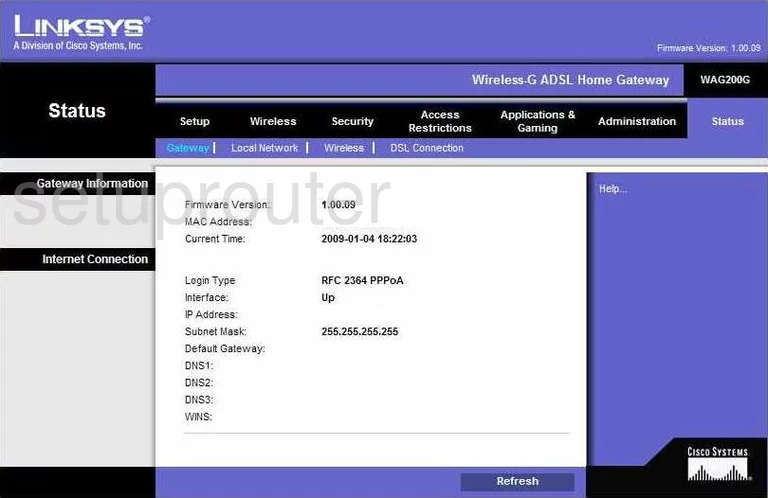
Linksys WAG200G Log Screenshot
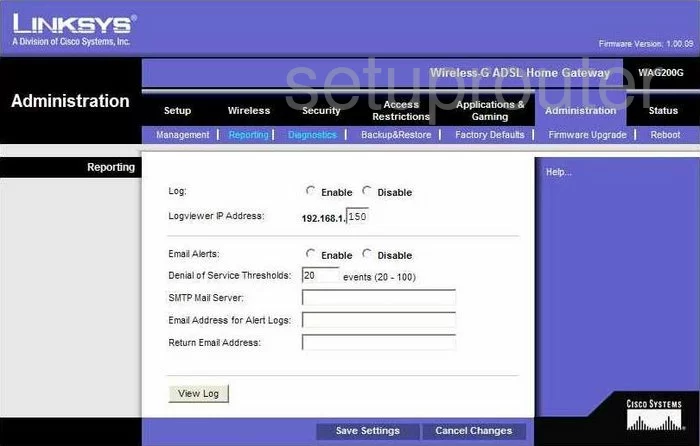
Linksys WAG200G Wifi Setup Screenshot
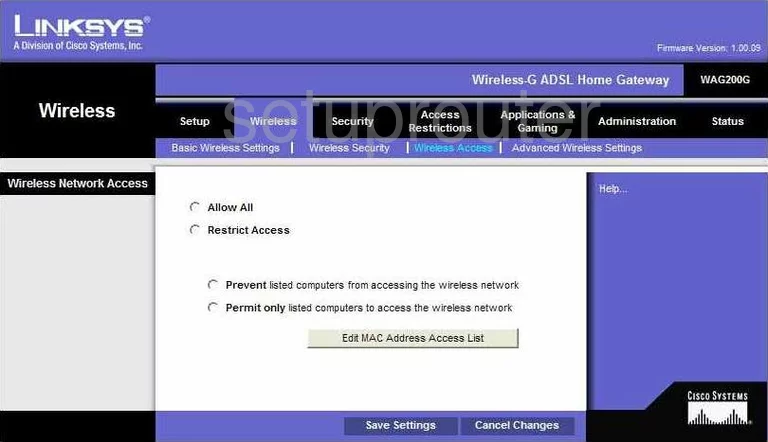
Linksys WAG200G Device Image Screenshot

Linksys WAG200G Reset Screenshot
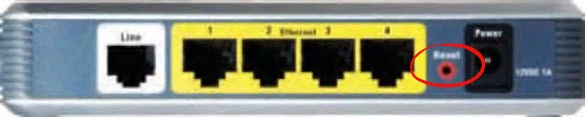
This is the screenshots guide for the Linksys WAG200G. We also have the following guides for the same router:
- Linksys WAG200G - How to change the IP Address on a Linksys WAG200G router
- Linksys WAG200G - Linksys WAG200G User Manual
- Linksys WAG200G - Linksys WAG200G Login Instructions
- Linksys WAG200G - How to change the DNS settings on a Linksys WAG200G router
- Linksys WAG200G - Setup WiFi on the Linksys WAG200G
- Linksys WAG200G - How to Reset the Linksys WAG200G
- Linksys WAG200G - Information About the Linksys WAG200G Router