Without our users, we would not have screenshots like these to share.
We'd love to see your screenshots on our site. Simply use our Router Screenshot Grabber, which is a free tool in Network Utilities. It makes the capture process easy and sends the screenshots to us automatically.
This is the screenshots guide for the Linksys WAG300N. We also have the following guides for the same router:
- Linksys WAG300N - How to change the IP Address on a Linksys WAG300N router
- Linksys WAG300N - Linksys WAG300N Login Instructions
- Linksys WAG300N - Linksys WAG300N User Manual
- Linksys WAG300N - How to change the DNS settings on a Linksys WAG300N router
- Linksys WAG300N - Setup WiFi on the Linksys WAG300N
- Linksys WAG300N - How to Reset the Linksys WAG300N
- Linksys WAG300N - Information About the Linksys WAG300N Router
All Linksys WAG300N Screenshots
All screenshots below were captured from a Linksys WAG300N router.
Linksys WAG300N Firmware Screenshot
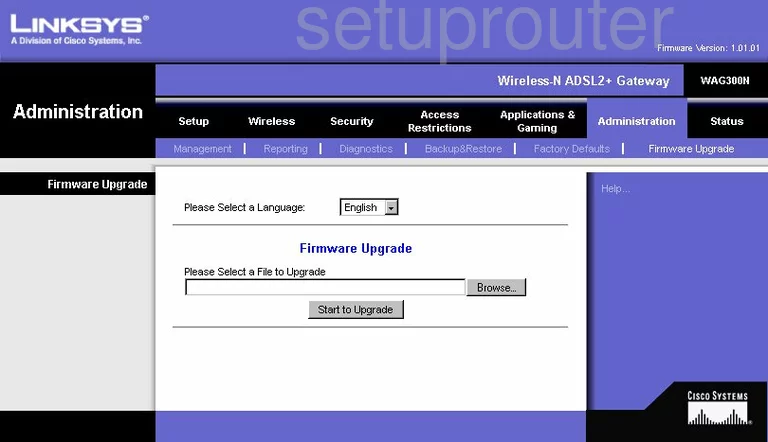
Linksys WAG300N Dmz Screenshot
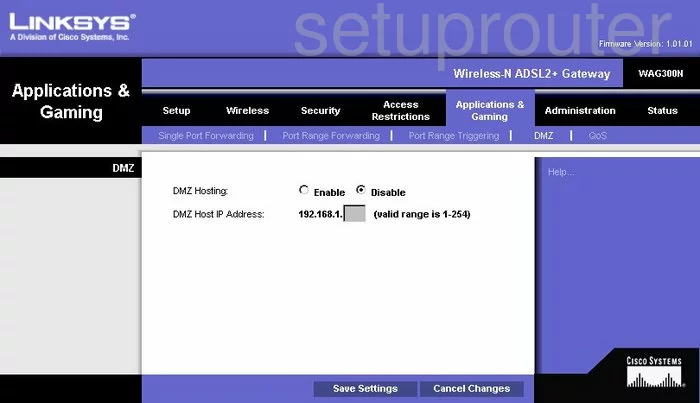
Linksys WAG300N Firewall Screenshot
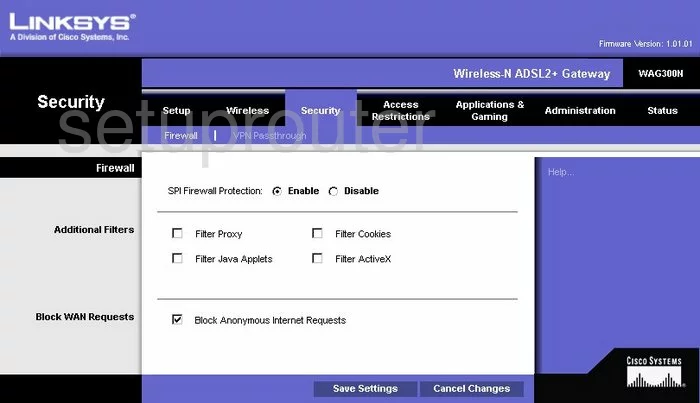
Linksys WAG300N Dynamic Dns Screenshot
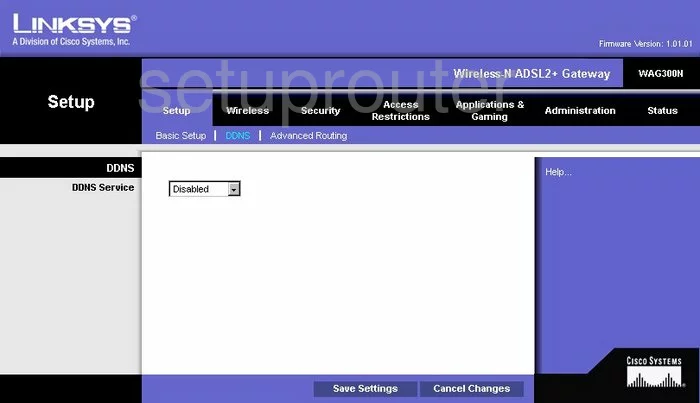
Linksys WAG300N Wifi Security Screenshot
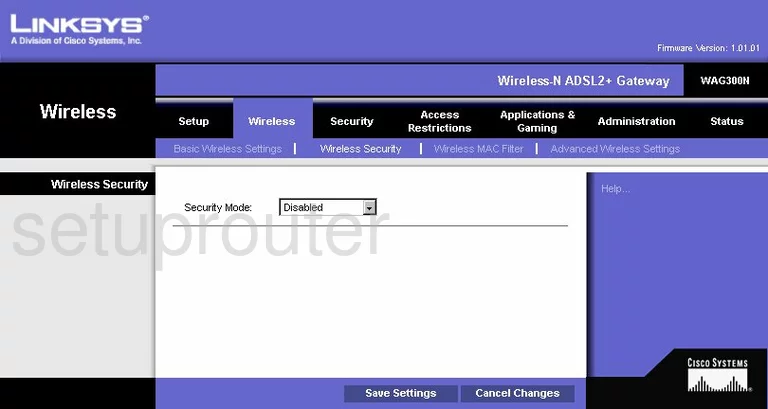
Linksys WAG300N Diagnostics Screenshot
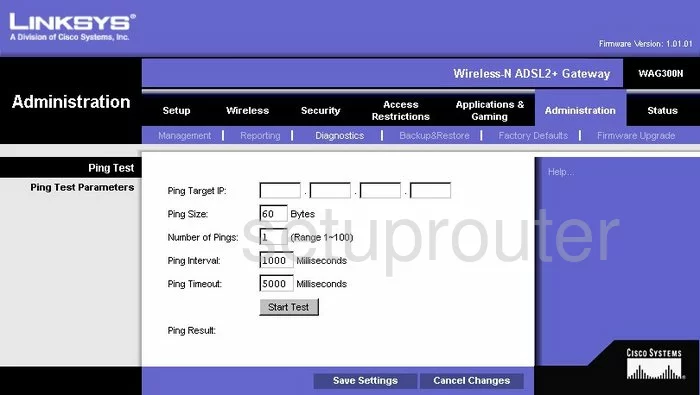
Linksys WAG300N Qos Screenshot
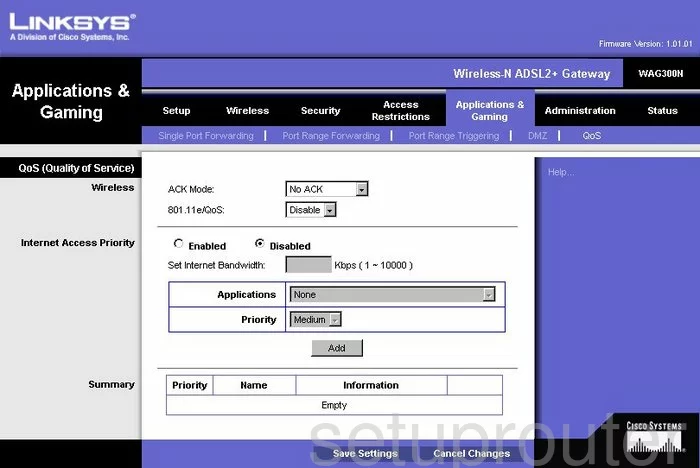
Linksys WAG300N Wifi Advanced Screenshot
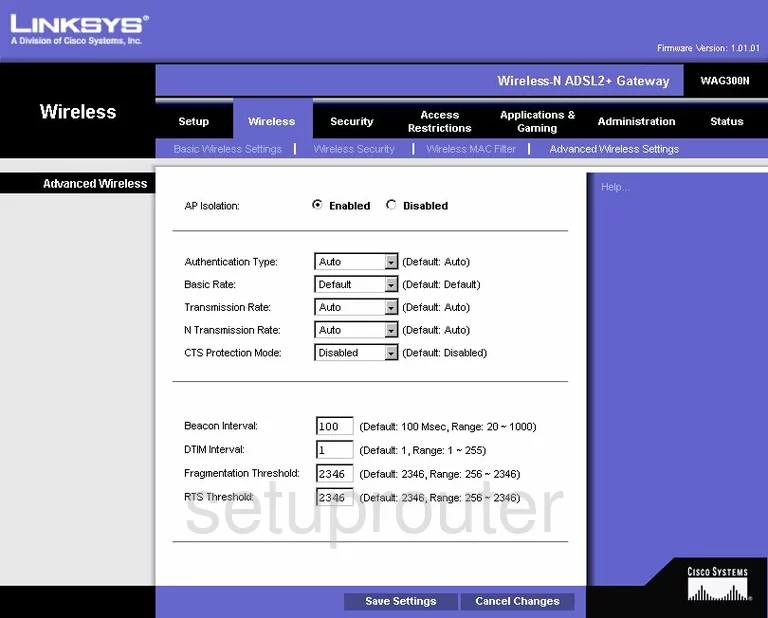
Linksys WAG300N Reset Screenshot
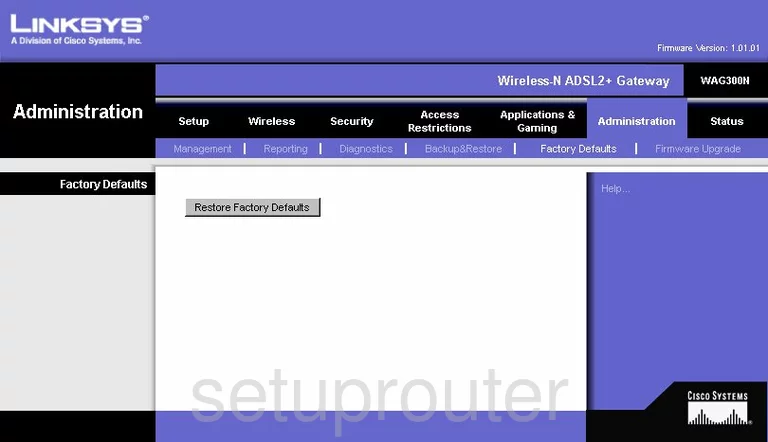
Linksys WAG300N Setup Screenshot
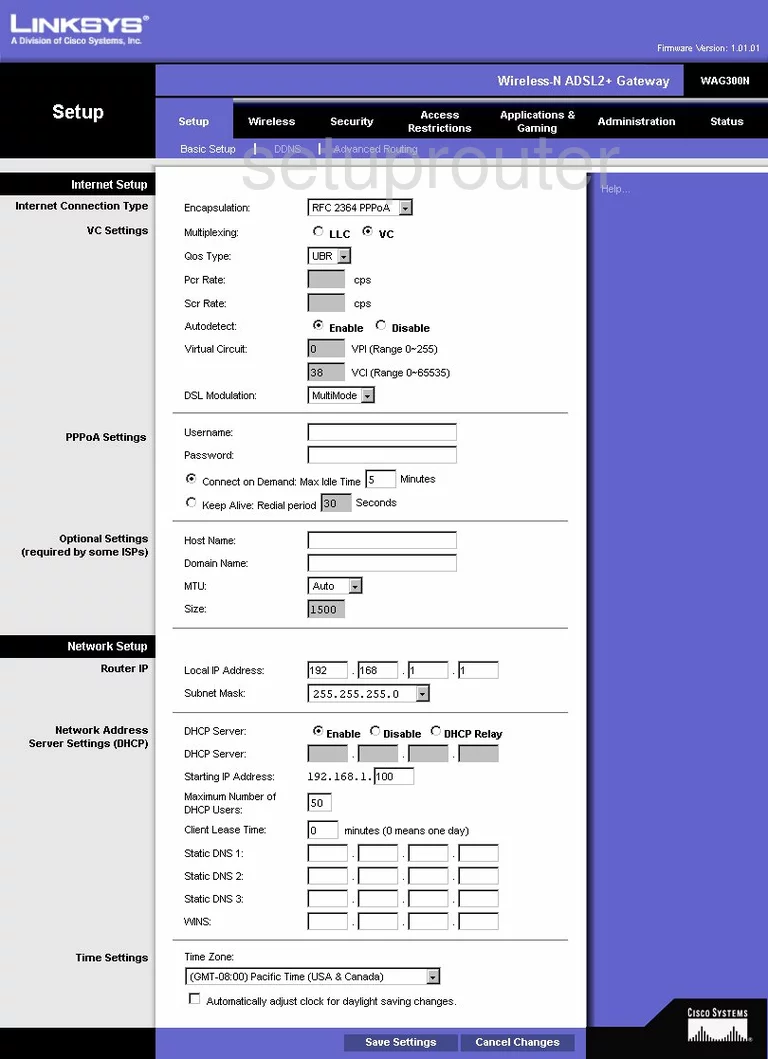
Linksys WAG300N Password Screenshot
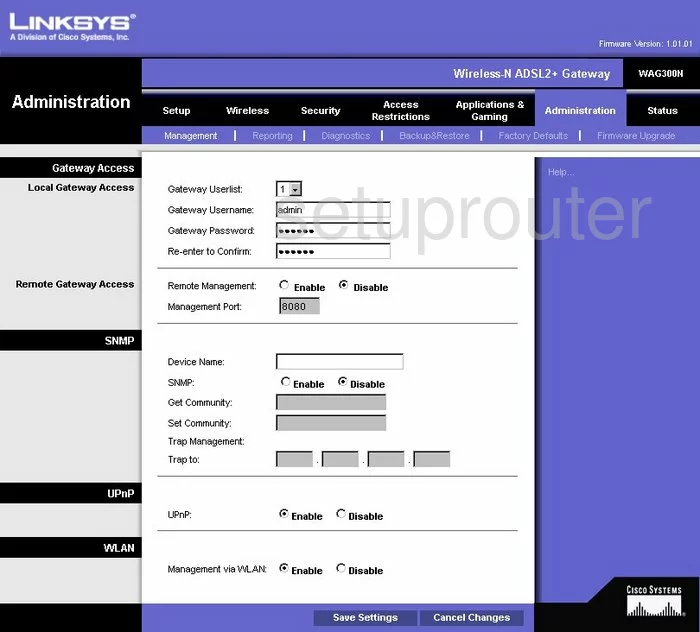
Linksys WAG300N Mac Filter Screenshot
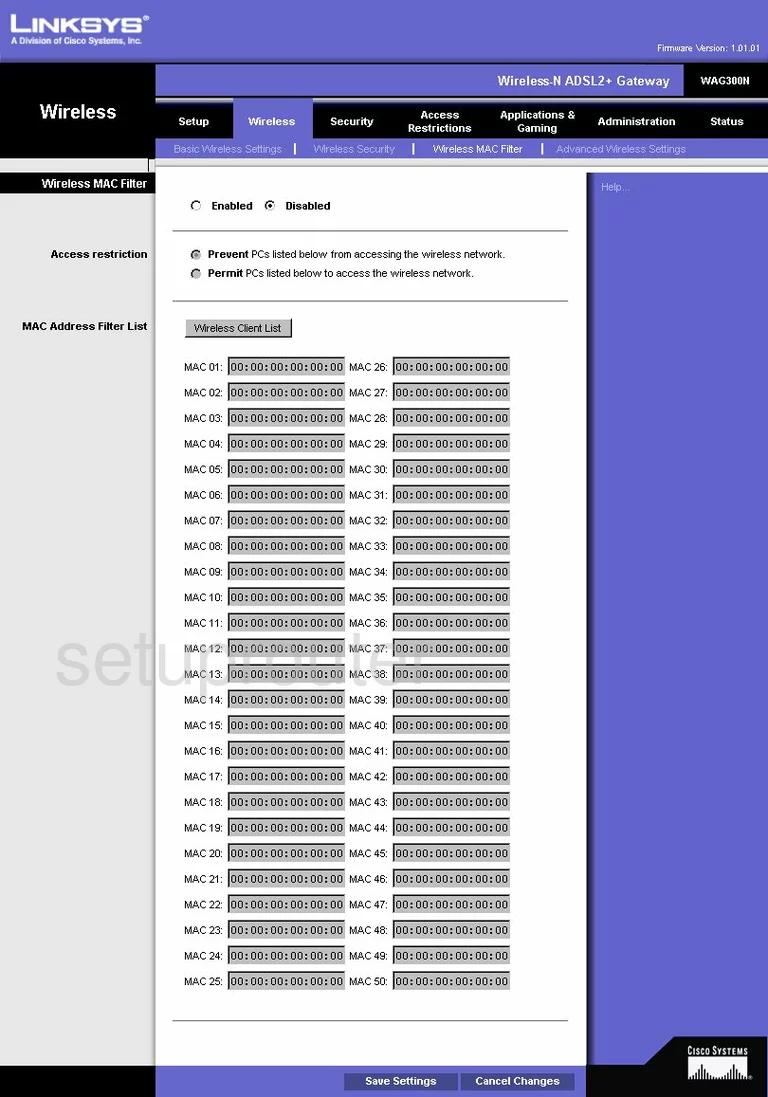
Linksys WAG300N Lan Screenshot
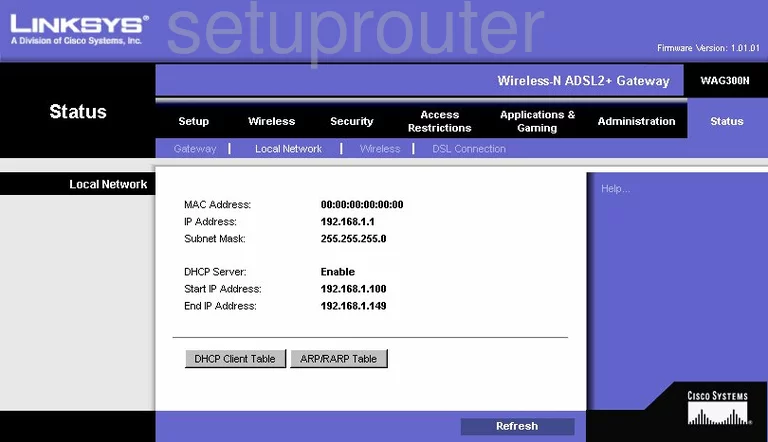
Linksys WAG300N Port Forwarding Screenshot
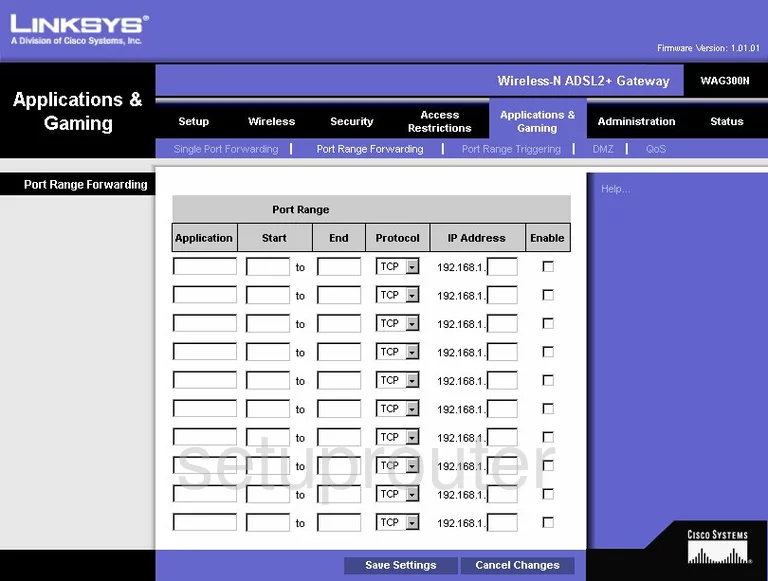
Linksys WAG300N Routing Advanced Screenshot
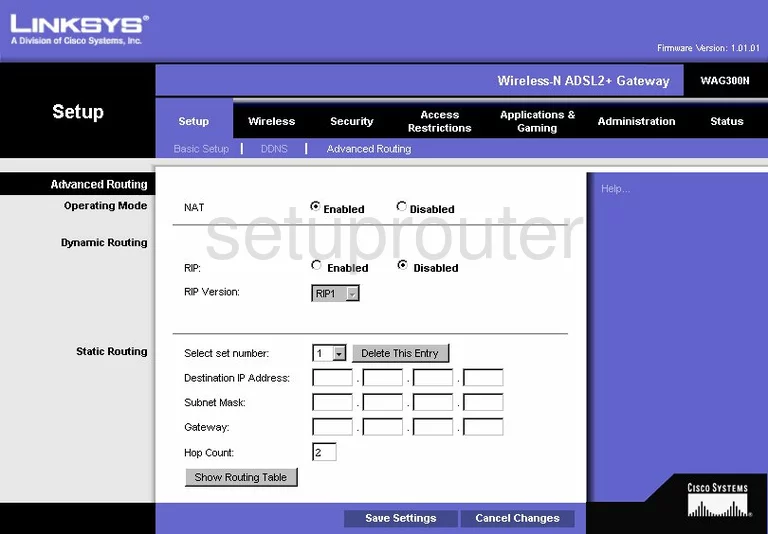
Linksys WAG300N Backup Screenshot
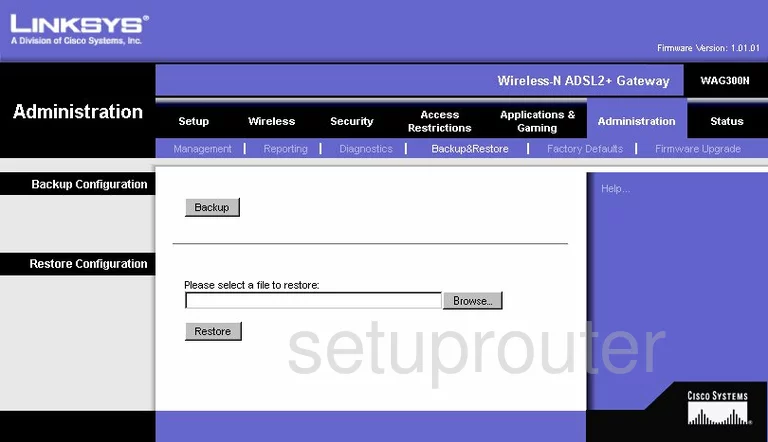
Linksys WAG300N Wifi Setup Screenshot
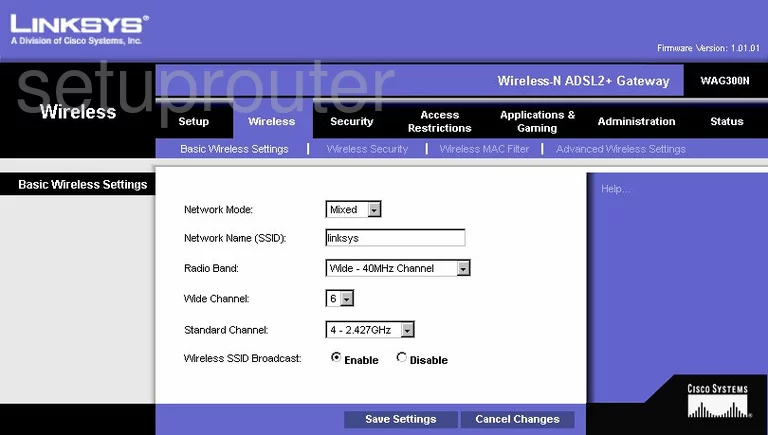
Linksys WAG300N Vpn Screenshot
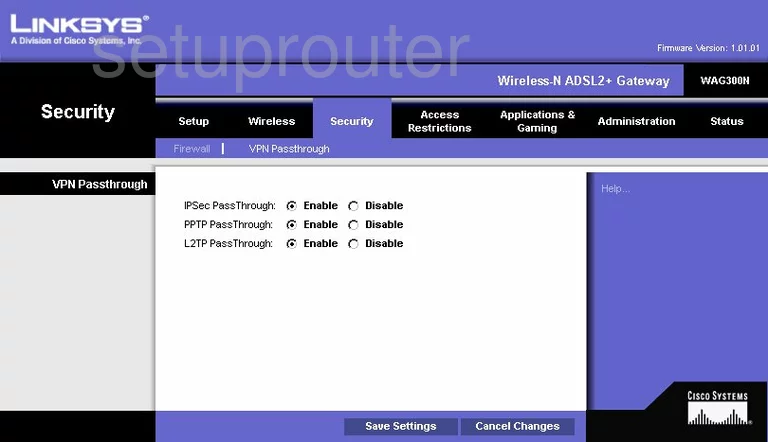
Linksys WAG300N Virtual Server Screenshot
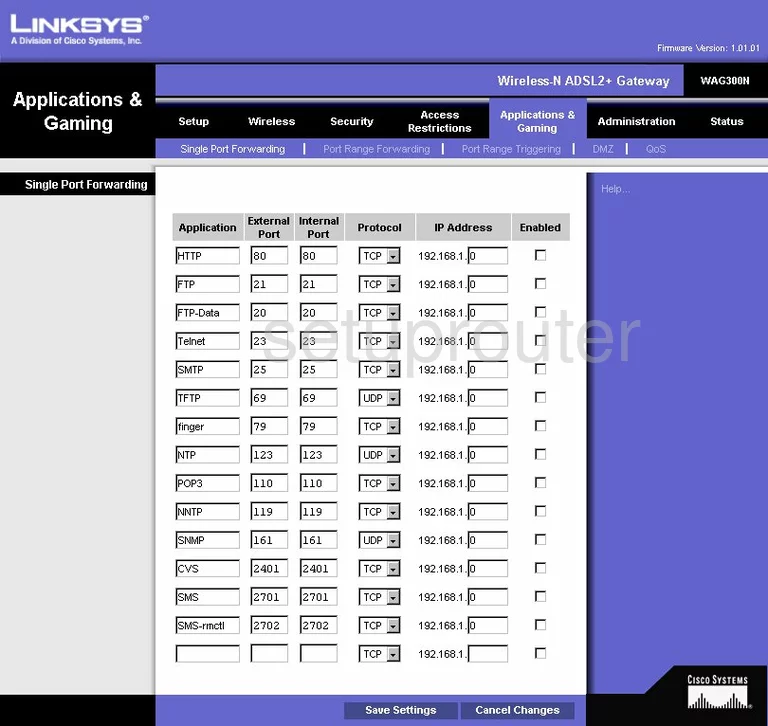
Linksys WAG300N Port Triggering Screenshot
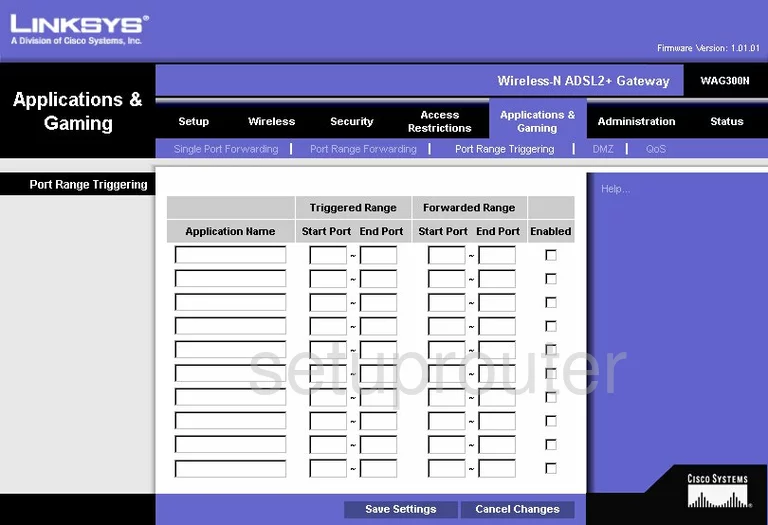
Linksys WAG300N Access Control Screenshot
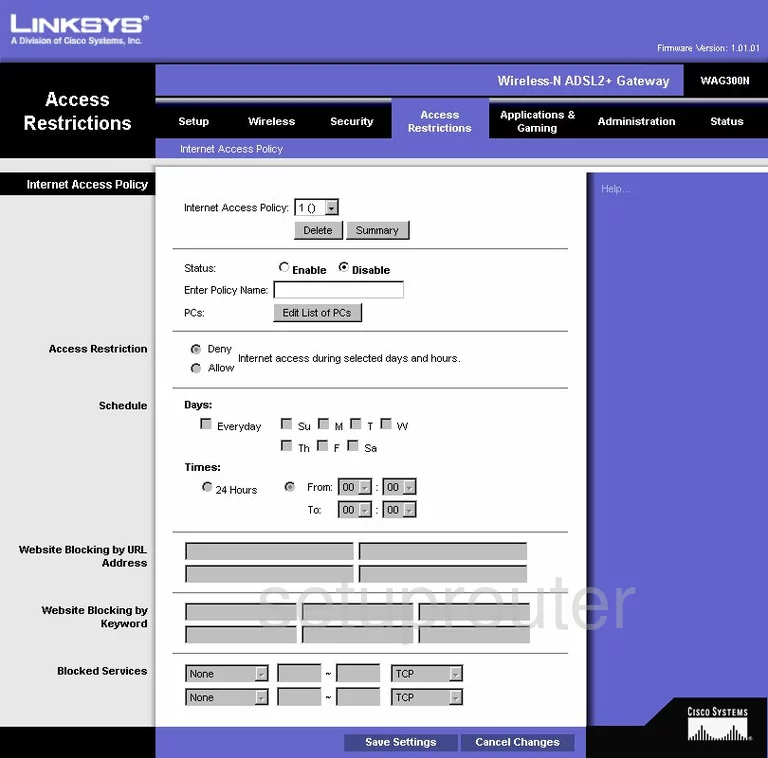
Linksys WAG300N Wifi Status Screenshot
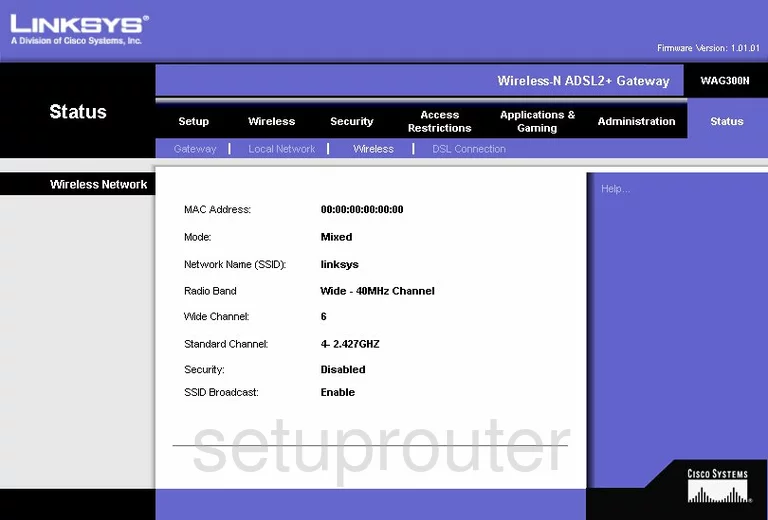
Linksys WAG300N Dsl Screenshot
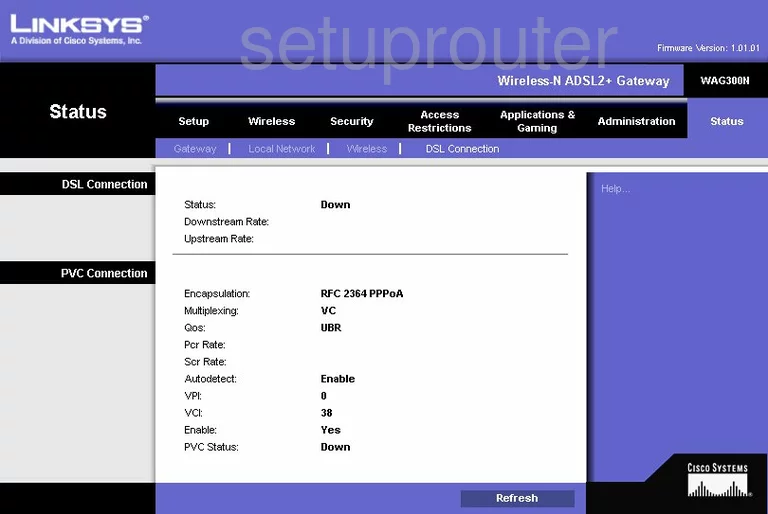
Linksys WAG300N Status Screenshot
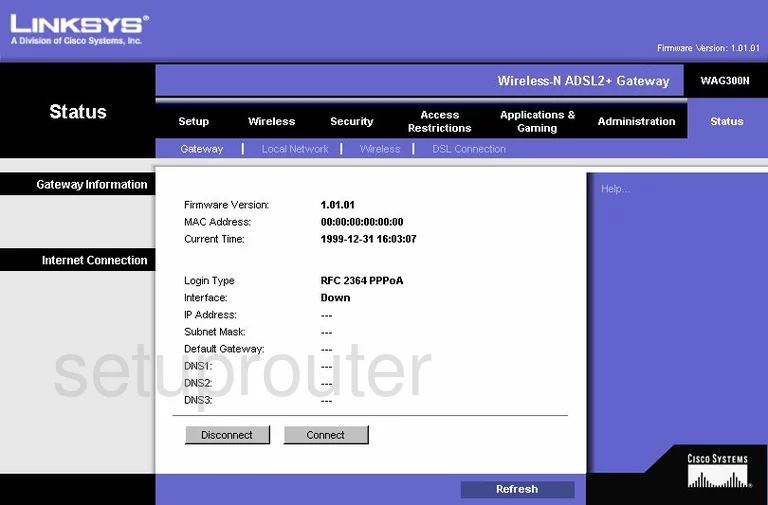
Linksys WAG300N Log Screenshot
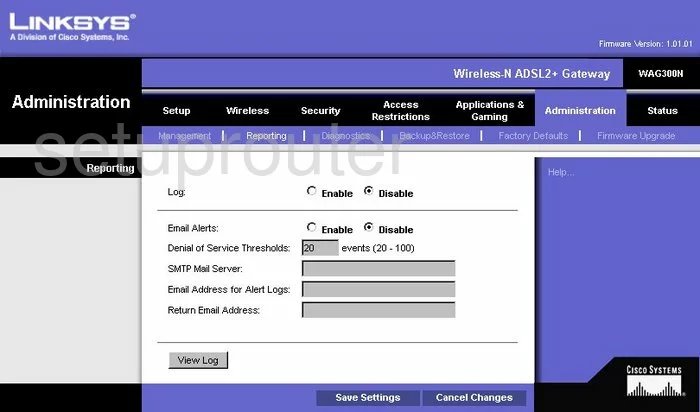
Linksys WAG300N Device Image Screenshot

Linksys WAG300N Reset Screenshot

This is the screenshots guide for the Linksys WAG300N. We also have the following guides for the same router:
- Linksys WAG300N - How to change the IP Address on a Linksys WAG300N router
- Linksys WAG300N - Linksys WAG300N Login Instructions
- Linksys WAG300N - Linksys WAG300N User Manual
- Linksys WAG300N - How to change the DNS settings on a Linksys WAG300N router
- Linksys WAG300N - Setup WiFi on the Linksys WAG300N
- Linksys WAG300N - How to Reset the Linksys WAG300N
- Linksys WAG300N - Information About the Linksys WAG300N Router