Have you tried to login to the Linksys WAG354G router without any success? It might be time to consider a reset.
There is a lot of confusion between a reset and a reboot. When you reboot a router you cycle the power to the unit. When you reset the router you take all the settings you have changed in the past and reverts them to factory defaults.
Warning: This reset is a big step and should not be taken lightly. It is a good idea to make a list of all the settings you have changed in the past. These settings should include:
- The router's main username and password are erased and reverted back to what they were from the factory.
- The WiFi settings such as SSID and Internet password are erased.
- If this is a DSL router you need to re-enter the Internet Service Provider (ISP) username and password. Call your local Internet provider for these details.
- What other settings have you changed? Have you created any port forwards or changed any IP addresses? These need to be written down as well.
Other Linksys WAG354G Guides
This is the reset router guide for the Linksys WAG354G. We also have the following guides for the same router:
- Linksys WAG354G - How to change the IP Address on a Linksys WAG354G router
- Linksys WAG354G - Linksys WAG354G User Manual
- Linksys WAG354G - Linksys WAG354G Login Instructions
- Linksys WAG354G - How to change the DNS settings on a Linksys WAG354G router
- Linksys WAG354G - Setup WiFi on the Linksys WAG354G
- Linksys WAG354G - Information About the Linksys WAG354G Router
- Linksys WAG354G - Linksys WAG354G Screenshots
Reset the Linksys WAG354G
Below is an image of the side-panel of the Linksys WAG354G router. I have circled the reset button for you in red.
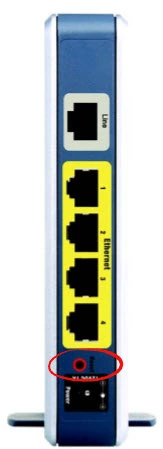
While the router is on take a straightened paperclip or similar object and press down on the reset button for about 10 seconds. This begins the reset process which can take up to several minutes to complete. If you don't hold the reset button down you might end up only rebooting the router instead of resetting it like you wanted in the first place.
Warning: DO NOT turn off or unplug the router during the reset process. This can cause permanent damage to the device.
Remember a reset like this one is going to erase every single setting you have ever changed in the past. We strongly recommend trying other troubleshooting methods before you continue.
Login to the Linksys WAG354G
After the router has been reset you will be required to login to it with the default IP address, password, and username. Not sure what these are? Check out our Linksys WAG354G Login Guide for all the information you need to login to your router.
Tip: Unable to login with the defaults? The router may have not been properly reset. Try resetting it again, but this time hold down the reset button for a little longer.
Change Your Password
Keep your router safe by changing the password from the default as soon as possible. Try to make your new password unique, 14-20 characters long, and contain no personal information. For additional advice on making a good password, visit our Choosing a Strong Password guide.
Tip: Avoid losing your password by writing it down on paper and attaching it to the base of the router.
Setup WiFi on the Linksys WAG354G
Finally it is time to begin re-configuring the router settings back to how you like them. Make sure that you also configure the WiFi settings. Check out our Linksys WAG354G WiFi Instructions to get started on securing your network.
Linksys WAG354G Help
Be sure to check out our other Linksys WAG354G info that you might be interested in.
This is the reset router guide for the Linksys WAG354G. We also have the following guides for the same router:
- Linksys WAG354G - How to change the IP Address on a Linksys WAG354G router
- Linksys WAG354G - Linksys WAG354G User Manual
- Linksys WAG354G - Linksys WAG354G Login Instructions
- Linksys WAG354G - How to change the DNS settings on a Linksys WAG354G router
- Linksys WAG354G - Setup WiFi on the Linksys WAG354G
- Linksys WAG354G - Information About the Linksys WAG354G Router
- Linksys WAG354G - Linksys WAG354G Screenshots