The Linksys WAG354G router is considered a wireless router because it offers WiFi connectivity. WiFi, or simply wireless, allows you to connect various devices to your router, such as wireless printers, smart televisions, and WiFi enabled smartphones.
Other Linksys WAG354G Guides
This is the wifi guide for the Linksys WAG354G. We also have the following guides for the same router:
- Linksys WAG354G - How to change the IP Address on a Linksys WAG354G router
- Linksys WAG354G - Linksys WAG354G User Manual
- Linksys WAG354G - Linksys WAG354G Login Instructions
- Linksys WAG354G - How to change the DNS settings on a Linksys WAG354G router
- Linksys WAG354G - How to Reset the Linksys WAG354G
- Linksys WAG354G - Information About the Linksys WAG354G Router
- Linksys WAG354G - Linksys WAG354G Screenshots
WiFi Terms
Before we get started there is a little bit of background info that you should be familiar with.
Wireless Name
Your wireless network needs to have a name to uniquely identify it from other wireless networks. If you are not sure what this means we have a guide explaining what a wireless name is that you can read for more information.
Wireless Password
An important part of securing your wireless network is choosing a strong password.
Wireless Channel
Picking a WiFi channel is not always a simple task. Be sure to read about WiFi channels before making the choice.
Encryption
You should almost definitely pick WPA2 for your networks encryption. If you are unsure, be sure to read our WEP vs WPA guide first.
Login To The Linksys WAG354G
To get started configuring the Linksys WAG354G WiFi settings you need to login to your router. If you are already logged in you can skip this step.
To login to the Linksys WAG354G, follow our Linksys WAG354G Login Guide.
Find the WiFi Settings on the Linksys WAG354G
If you followed our login guide above then you should see this screen.
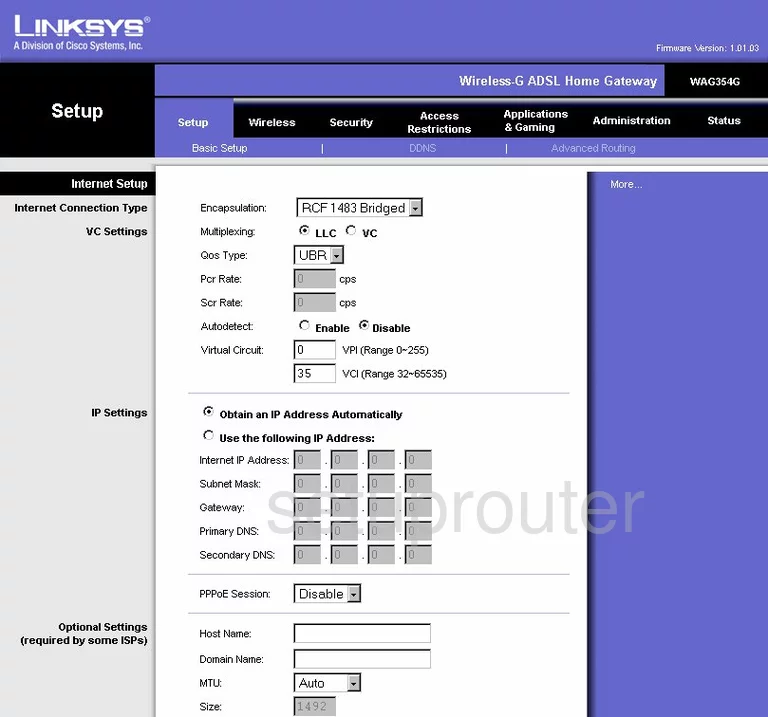
This guide starts on the Basic Setup page of the Linksys WAG354G router. To setup the WiFi, click the link at the top labeled Wireless. This should take you to the Basic Wireless Settings page.
Change the WiFi Settings on the Linksys WAG354G
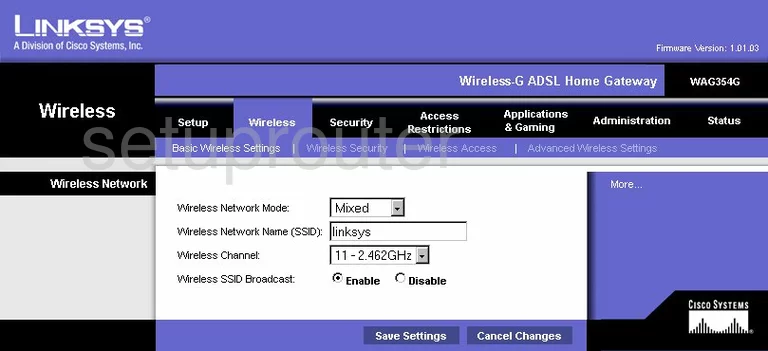
First, use the Wireless Network Mode to choose Mixed. If you are planning on using wireless devices newer than 2009, you need to upgrade your firmware to allow for this.
Next is the Wireless Network Name (SSID). This is the name you create in order for you to identify your network. It doesn't matter what you enter here but we recommend avoiding personal information. To learn more, read our How to Change your Wireless Name guide.
Below that is the Wireless Channel. Be sure to use channels 1,6, or 11. To learn why read our guide titled WiFi Channels.
The last thing on this page is the Wireless SSID Broadcast. We recommend leaving this setting Enabled. If you want you name to be hidden then go ahead and disable it. This is not a sure way of keeping intruders out. A hacker can find hidden networks with the right tools.
When you are finished, click the Save Settings button then at the top, in blue, click Wireless Security.
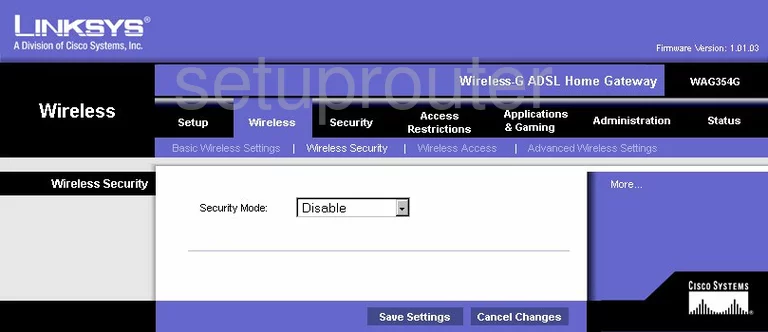
This brings you to the page you see here. The only security option available is WEP and Shared Key. You need to update your firmware to allow for WPA2 Only. Learn why in our WEP vs. WPA guide.
When you are finished on this page, go ahead and click the Save Settings button before you exit.
Possible Problems when Changing your WiFi Settings
After making these changes to your router you will almost definitely have to reconnect any previously connected devices. This is usually done at the device itself and not at your computer.
Other Linksys WAG354G Info
Don't forget about our other Linksys WAG354G info that you might be interested in.
This is the wifi guide for the Linksys WAG354G. We also have the following guides for the same router:
- Linksys WAG354G - How to change the IP Address on a Linksys WAG354G router
- Linksys WAG354G - Linksys WAG354G User Manual
- Linksys WAG354G - Linksys WAG354G Login Instructions
- Linksys WAG354G - How to change the DNS settings on a Linksys WAG354G router
- Linksys WAG354G - How to Reset the Linksys WAG354G
- Linksys WAG354G - Information About the Linksys WAG354G Router
- Linksys WAG354G - Linksys WAG354G Screenshots