The Linksys WAG54G router is considered a wireless router because it offers WiFi connectivity. WiFi, or simply wireless, allows you to connect various devices to your router, such as wireless printers, smart televisions, and WiFi enabled smartphones.
Other Linksys WAG54G Guides
This is the wifi guide for the Linksys WAG54G. We also have the following guides for the same router:
- Linksys WAG54G - How to change the IP Address on a Linksys WAG54G router
- Linksys WAG54G - Linksys WAG54G User Manual
- Linksys WAG54G - Linksys WAG54G Login Instructions
- Linksys WAG54G - How to Reset the Linksys WAG54G
- Linksys WAG54G - Information About the Linksys WAG54G Router
- Linksys WAG54G - Linksys WAG54G Screenshots
- Linksys WAG54G v1.01 - How to change the IP Address on a Linksys WAG54G router
- Linksys WAG54G v1.01 - Linksys WAG54G User Manual
- Linksys WAG54G v1.01 - Linksys WAG54G Login Instructions
- Linksys WAG54G v1.01 - Setup WiFi on the Linksys WAG54G
- Linksys WAG54G v1.01 - How to Reset the Linksys WAG54G
- Linksys WAG54G v1.01 - Information About the Linksys WAG54G Router
- Linksys WAG54G v1.01 - Linksys WAG54G Screenshots
- Linksys WAG54G v2 - How to change the IP Address on a Linksys WAG54G router
- Linksys WAG54G v2 - Linksys WAG54G User Manual
- Linksys WAG54G v2 - Linksys WAG54G Login Instructions
- Linksys WAG54G v2 - How to change the DNS settings on a Linksys WAG54G router
- Linksys WAG54G v2 - Setup WiFi on the Linksys WAG54G
- Linksys WAG54G v2 - How to Reset the Linksys WAG54G
- Linksys WAG54G v2 - Information About the Linksys WAG54G Router
- Linksys WAG54G v2 - Linksys WAG54G Screenshots
WiFi Terms
Before we get started there is a little bit of background info that you should be familiar with.
Wireless Name
Your wireless network needs to have a name to uniquely identify it from other wireless networks. If you are not sure what this means we have a guide explaining what a wireless name is that you can read for more information.
Wireless Password
An important part of securing your wireless network is choosing a strong password.
Wireless Channel
Picking a WiFi channel is not always a simple task. Be sure to read about WiFi channels before making the choice.
Encryption
You should almost definitely pick WPA2 for your networks encryption. If you are unsure, be sure to read our WEP vs WPA guide first.
Login To The Linksys WAG54G
To get started configuring the Linksys WAG54G WiFi settings you need to login to your router. If you are already logged in you can skip this step.
To login to the Linksys WAG54G, follow our Linksys WAG54G Login Guide.
Find the WiFi Settings on the Linksys WAG54G
If you followed our login guide above then you should see this screen.
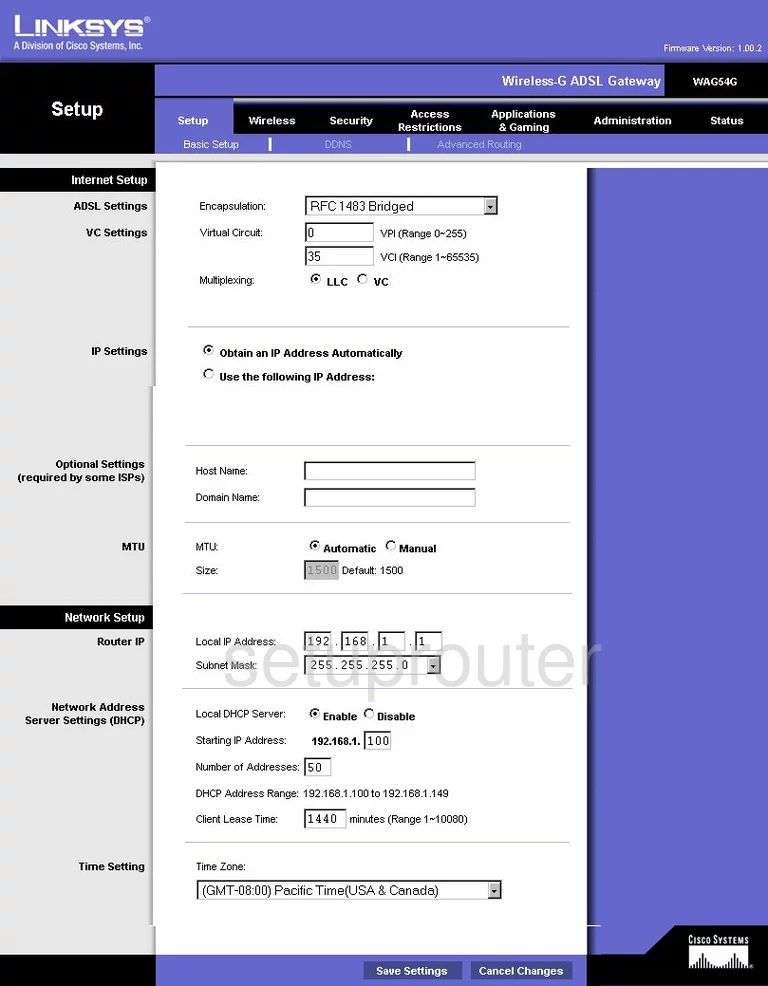
This WiFi guide begins on the Basic Setup page of the Linksys WAG54G router. Click the option near the top of the page labeled Wireless. Then under that pick the option of Basic Wireless Settings.
Change the WiFi Settings on the Linksys WAG54G
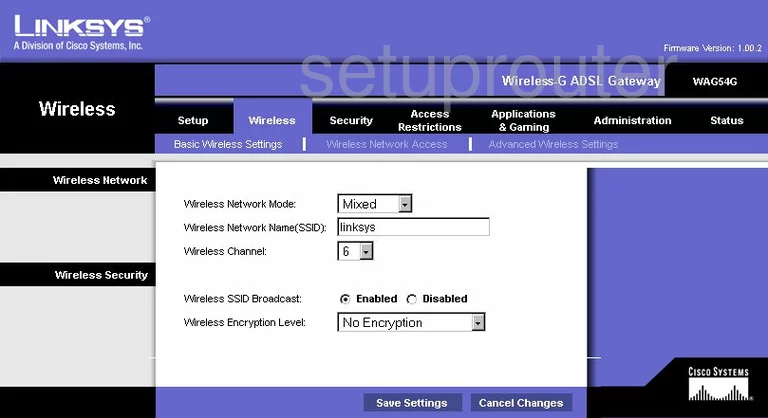
Then use the Wireless Network Mode to choose Mixed. You should upgrade your firmware if you plan on using any wireless device newer than 2009.
Below that is the Wireless Network Name (SSID). This is the name you create for identification of your network. Name it anything you like, just don't use personal information. Learn more about SSID's in our guide titled How to Change your Wireless Name.
Next is the Wireless Channel. Be sure to use one of the three non-overlapping channels of 1,6, and 11. Learn why in our guide titled WiFi Channels.
The other thing you need to change is the Wireless Encryption Level. There is only the option of WEP. We strongly advise against using WEP, it can be cracked within minutes. You need to update your firmware to allow for WPA2-Only. Read about the differences of WEP and WPA2 in our guide titled WEP vs. WPA.
When you are done making the changes you want to, click the button near the bottom labeled Save Settings.
Possible Problems when Changing your WiFi Settings
After making these changes to your router you will almost definitely have to reconnect any previously connected devices. This is usually done at the device itself and not at your computer.
Other Linksys WAG54G Info
Don't forget about our other Linksys WAG54G info that you might be interested in.
This is the wifi guide for the Linksys WAG54G. We also have the following guides for the same router:
- Linksys WAG54G - How to change the IP Address on a Linksys WAG54G router
- Linksys WAG54G - Linksys WAG54G User Manual
- Linksys WAG54G - Linksys WAG54G Login Instructions
- Linksys WAG54G - How to Reset the Linksys WAG54G
- Linksys WAG54G - Information About the Linksys WAG54G Router
- Linksys WAG54G - Linksys WAG54G Screenshots
- Linksys WAG54G v1.01 - How to change the IP Address on a Linksys WAG54G router
- Linksys WAG54G v1.01 - Linksys WAG54G User Manual
- Linksys WAG54G v1.01 - Linksys WAG54G Login Instructions
- Linksys WAG54G v1.01 - Setup WiFi on the Linksys WAG54G
- Linksys WAG54G v1.01 - How to Reset the Linksys WAG54G
- Linksys WAG54G v1.01 - Information About the Linksys WAG54G Router
- Linksys WAG54G v1.01 - Linksys WAG54G Screenshots
- Linksys WAG54G v2 - How to change the IP Address on a Linksys WAG54G router
- Linksys WAG54G v2 - Linksys WAG54G User Manual
- Linksys WAG54G v2 - Linksys WAG54G Login Instructions
- Linksys WAG54G v2 - How to change the DNS settings on a Linksys WAG54G router
- Linksys WAG54G v2 - Setup WiFi on the Linksys WAG54G
- Linksys WAG54G v2 - How to Reset the Linksys WAG54G
- Linksys WAG54G v2 - Information About the Linksys WAG54G Router
- Linksys WAG54G v2 - Linksys WAG54G Screenshots