Have you been trying to login to the Linksys WAP2000 web interface without success? It might be time to consider a reset to solve your problem.
A lot of router manufacturers use the term reset and reboot interchangeably. In this guide when I use the term reboot I will only be referring to a cycle in the power to the router. No settings are changed in a reboot. When I use the term reset I will be referring to a full factory restore of all settings.
Warning: When you perform a factory reset all your personal data is lost. I recommend making a list of all the settings you may of changed in the router's lifetime before you start the reset. I have started this list for you:
- The router's interface username and password. This is the most common reason a reset is needed.
- The WiFi information such as the SSID and Internet password.
- If you are resetting a DSL router you need to re-enter the Internet Service Provider (ISP) username and password. If you don't know what these are call your local provider.
- Port forwards, DNS changes, IP addresses, filters, parental controls...
Other Linksys WAP2000 Guides
This is the reset router guide for the Linksys WAP2000. We also have the following guides for the same router:
- Linksys WAP2000 - How to change the IP Address on a Linksys WAP2000 router
- Linksys WAP2000 - Linksys WAP2000 User Manual
- Linksys WAP2000 - Linksys WAP2000 Login Instructions
- Linksys WAP2000 - How to change the DNS settings on a Linksys WAP2000 router
- Linksys WAP2000 - Setup WiFi on the Linksys WAP2000
- Linksys WAP2000 - Linksys WAP2000 Screenshots
- Linksys WAP2000 - Information About the Linksys WAP2000 Router
Reset the Linksys WAP2000
Below is an image of the back panel of the Linksys WAP2000 router. The very tiny reset pinhole is located on the left side.
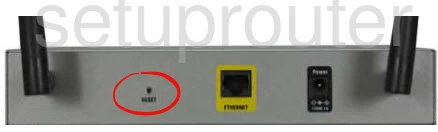
First of all for a reset to work the router must be on and remain on. Make sure the router is plugged in and turned on.
Now taking a small sharp object such as a straight pin or bent open paperclip press down on the reset pinhole for at least 10 seconds. If you don't hold the reset button down for that long you might accidentally reboot the router instead of resetting it so be careful.
Warning: DO NOT turn off or unplug the router during the reset. Doing so will likely cause permanent damage to the device.
Remember all your settings you changed are lost. I strongly recommend trying other ways of fixing the problem before you decide a reset is your best option.
Login to the Linksys WAP2000
After the Linksys WAP2000 router has finished resetting you will need to login into it by using the default login information. This includes the default IP address, username, and password. If you aren't sure what these are you can find them in our Login Guide for the Linksys WAP2000 router.
Tip: Can't login with the defaults? The router might have not been properly reset. Try resetting it again but this time hold down the reset button for a little longer.
Change Your Password
The default password for your router should be changed as soon as possible in order to keep your router secure. Try to make your new password unique. To get started on coming up with a new password, visit our Choosing a Strong Password guide.
Tip: Worried about losing your password? Try writing it down on a slip of paper and attaching it to the base of the router.
Setup WiFi on the Linksys WAP2000
Now that you have secured your router, it's time to secure your wireless network. This can be done by configuring the router's WiFi settings. Check out our Linksys WAP2000 WiFi Instructions for a walkthrough of this important step.
Linksys WAP2000 Help
Be sure to check out our other Linksys WAP2000 info that you might be interested in.
This is the reset router guide for the Linksys WAP2000. We also have the following guides for the same router:
- Linksys WAP2000 - How to change the IP Address on a Linksys WAP2000 router
- Linksys WAP2000 - Linksys WAP2000 User Manual
- Linksys WAP2000 - Linksys WAP2000 Login Instructions
- Linksys WAP2000 - How to change the DNS settings on a Linksys WAP2000 router
- Linksys WAP2000 - Setup WiFi on the Linksys WAP2000
- Linksys WAP2000 - Linksys WAP2000 Screenshots
- Linksys WAP2000 - Information About the Linksys WAP2000 Router