All of the screenshots below were submitted to this site by our users.
Please feel free to share screenshots with us using our Router Screenshot Grabber, which is a free tool in Network Utilities. It makes the capture process easy and sends the screenshots to us automatically.
This is the screenshots guide for the Linksys WAP2000. We also have the following guides for the same router:
- Linksys WAP2000 - How to change the IP Address on a Linksys WAP2000 router
- Linksys WAP2000 - Linksys WAP2000 User Manual
- Linksys WAP2000 - Linksys WAP2000 Login Instructions
- Linksys WAP2000 - How to change the DNS settings on a Linksys WAP2000 router
- Linksys WAP2000 - Setup WiFi on the Linksys WAP2000
- Linksys WAP2000 - How to Reset the Linksys WAP2000
- Linksys WAP2000 - Information About the Linksys WAP2000 Router
All Linksys WAP2000 Screenshots
All screenshots below were captured from a Linksys WAP2000 router.
Linksys WAP2000 Firmware Screenshot
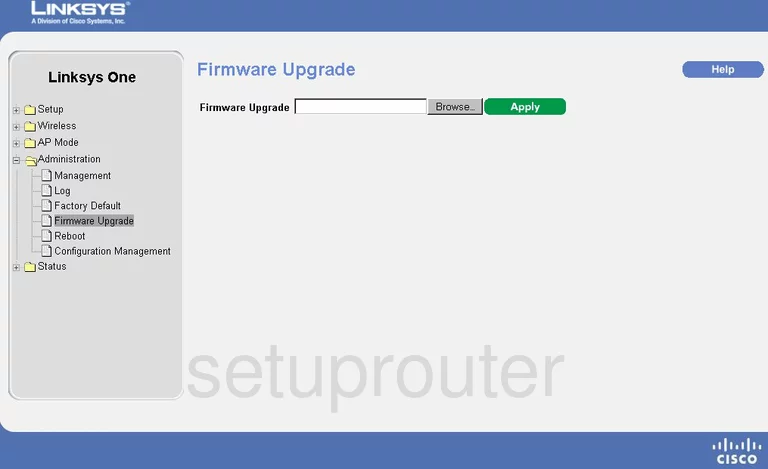
Linksys WAP2000 Wifi Security Screenshot
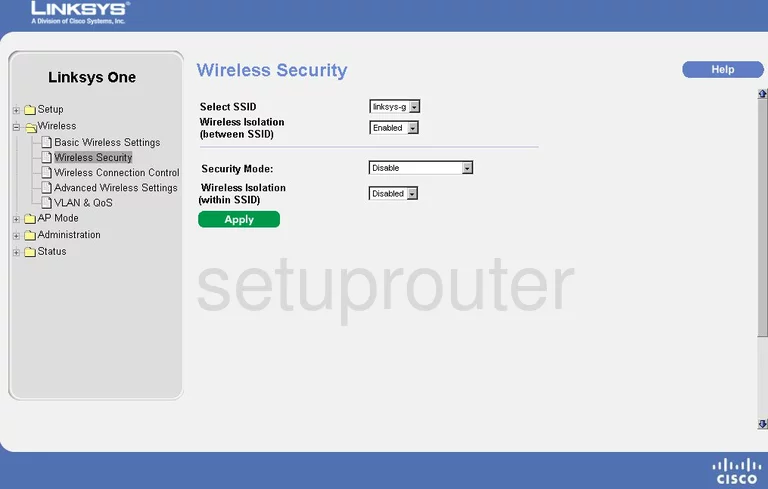
Linksys WAP2000 Log Screenshot
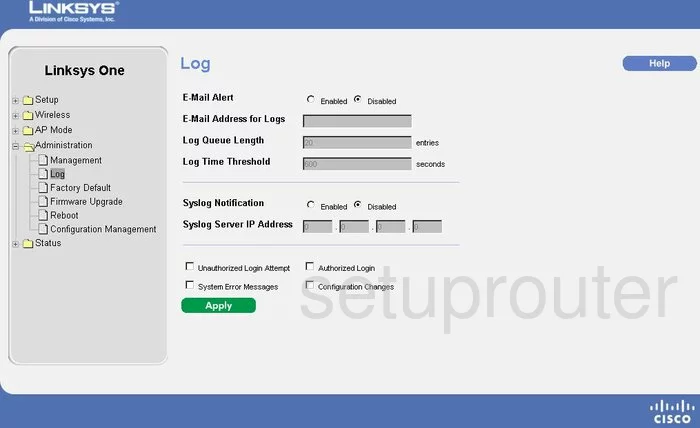
Linksys WAP2000 Wifi Advanced Screenshot
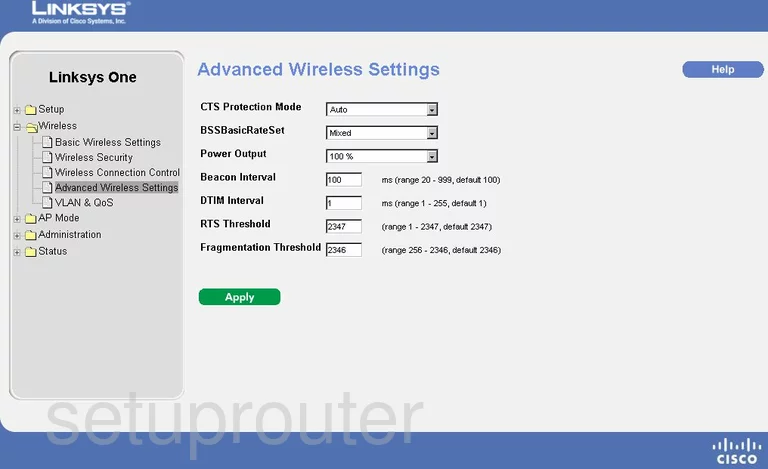
Linksys WAP2000 Password Screenshot
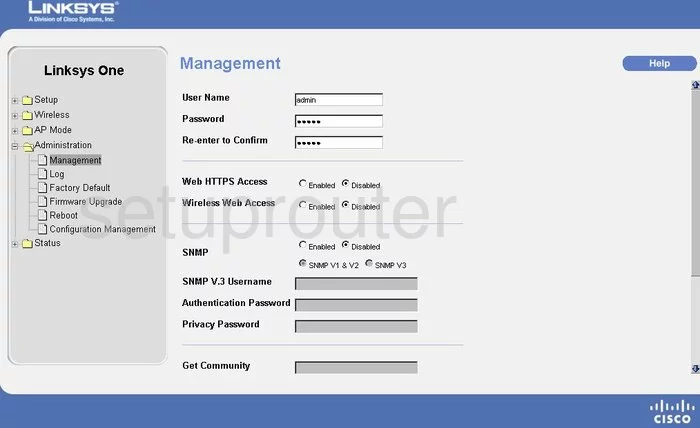
Linksys WAP2000 Wifi Setup Screenshot
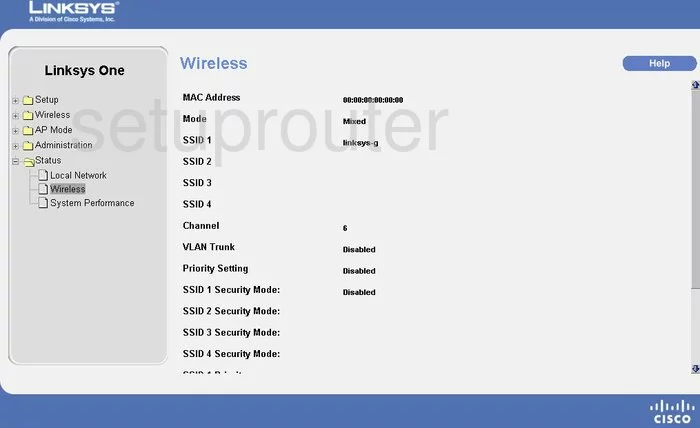
Linksys WAP2000 Status Screenshot
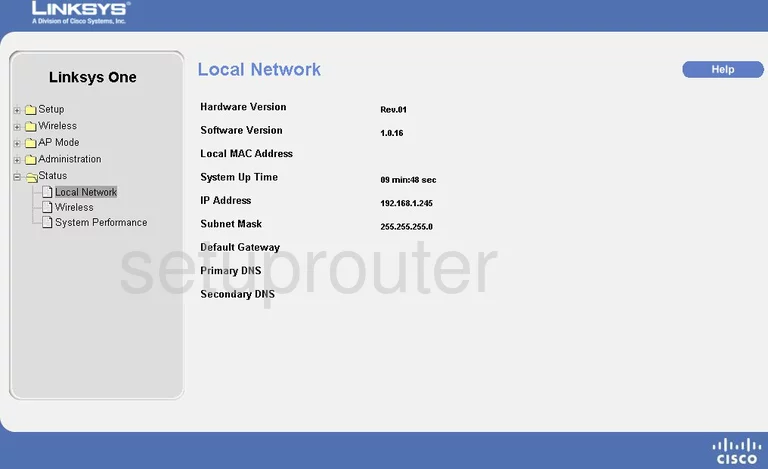
Linksys WAP2000 Reboot Screenshot
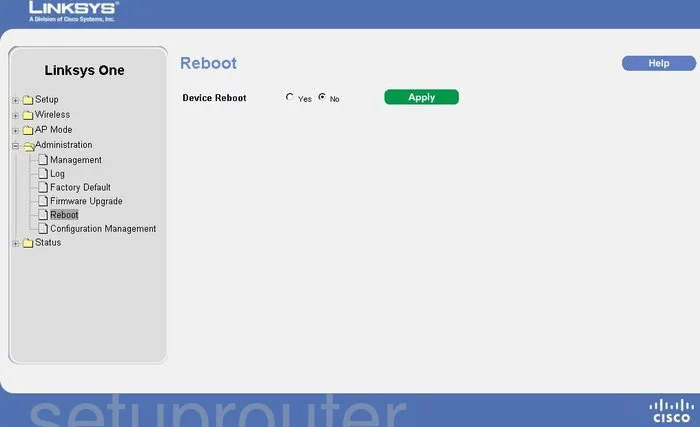
Linksys WAP2000 Wifi Setup Screenshot
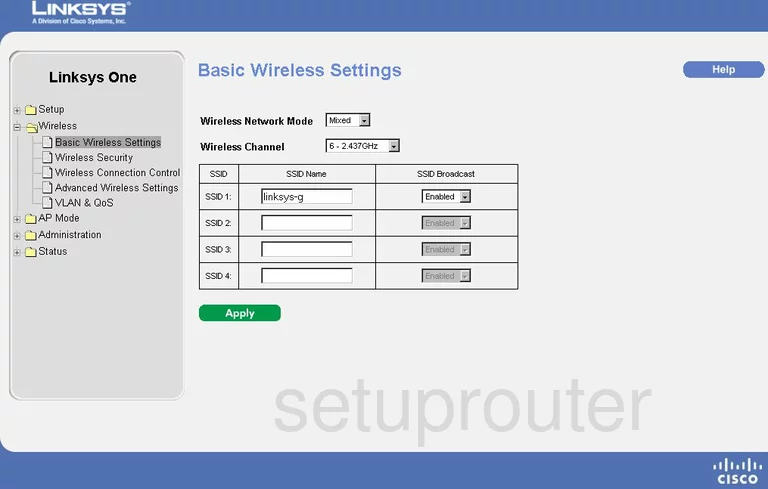
Linksys WAP2000 Time Setup Screenshot
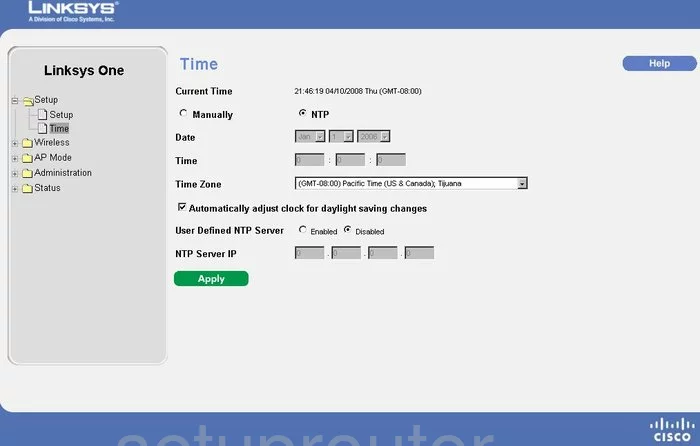
Linksys WAP2000 Setup Screenshot
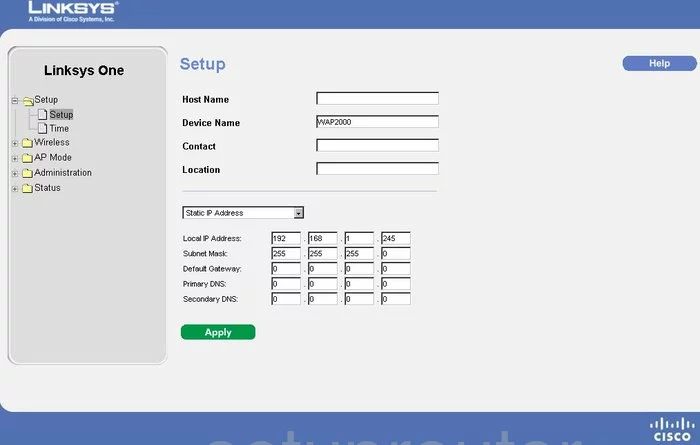
Linksys WAP2000 Reset Screenshot
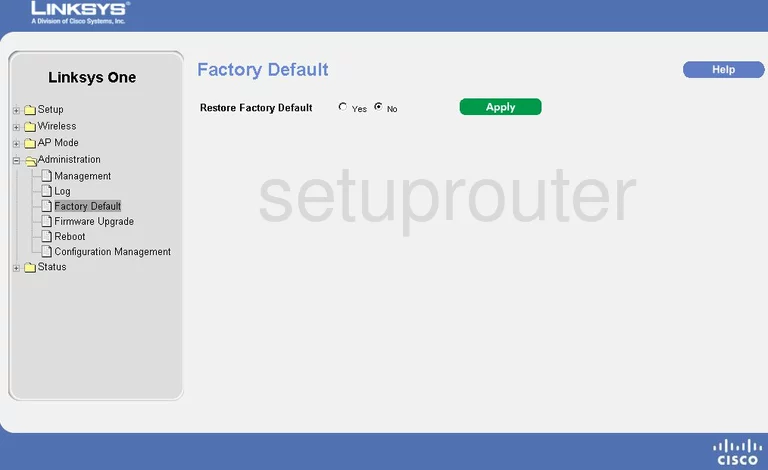
Linksys WAP2000 Wifi Access Point Screenshot
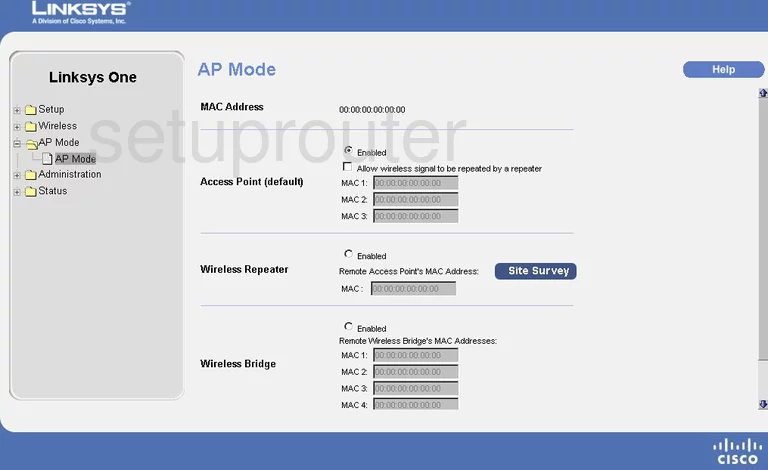
Linksys WAP2000 General Screenshot
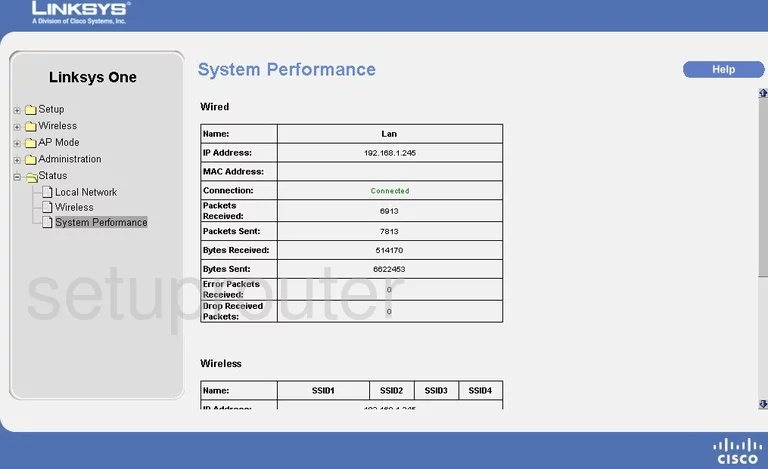
Linksys WAP2000 Qos Screenshot
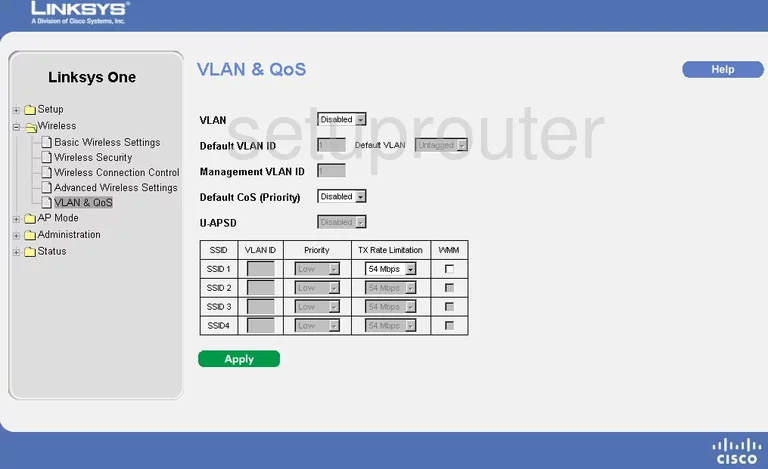
Linksys WAP2000 Wifi Setup Screenshot
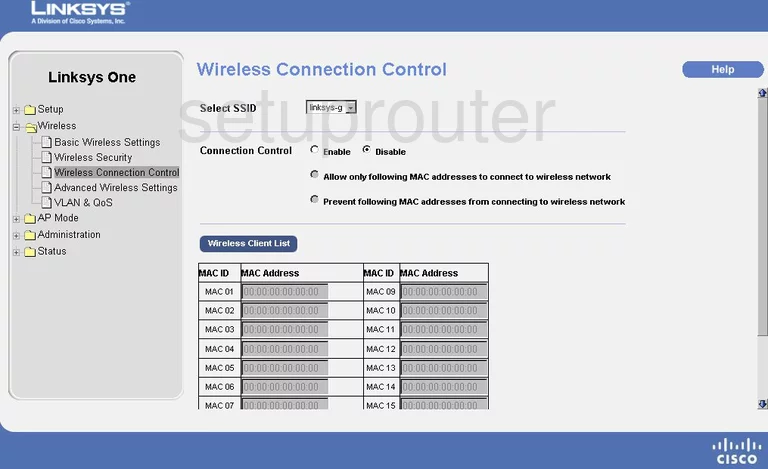
Linksys WAP2000 General Screenshot
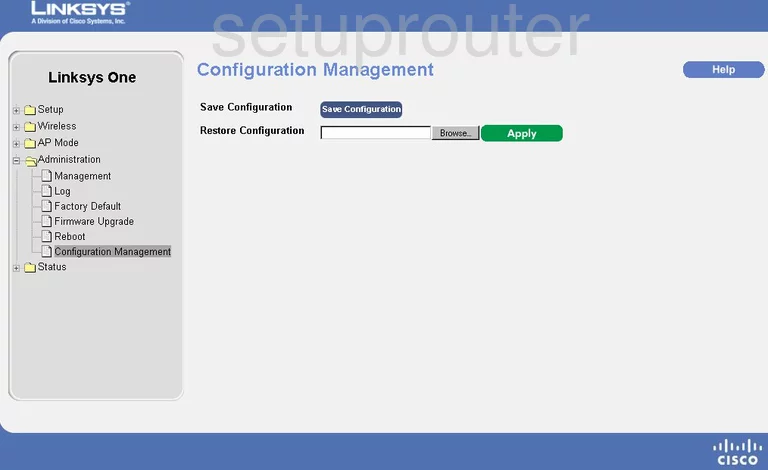
Linksys WAP2000 Device Image Screenshot

Linksys WAP2000 Reset Screenshot
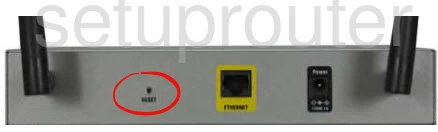
This is the screenshots guide for the Linksys WAP2000. We also have the following guides for the same router:
- Linksys WAP2000 - How to change the IP Address on a Linksys WAP2000 router
- Linksys WAP2000 - Linksys WAP2000 User Manual
- Linksys WAP2000 - Linksys WAP2000 Login Instructions
- Linksys WAP2000 - How to change the DNS settings on a Linksys WAP2000 router
- Linksys WAP2000 - Setup WiFi on the Linksys WAP2000
- Linksys WAP2000 - How to Reset the Linksys WAP2000
- Linksys WAP2000 - Information About the Linksys WAP2000 Router