The Linksys WAP2000 router is considered a wireless router because it offers WiFi connectivity. WiFi, or simply wireless, allows you to connect various devices to your router, such as wireless printers, smart televisions, and WiFi enabled smartphones.
Other Linksys WAP2000 Guides
This is the wifi guide for the Linksys WAP2000. We also have the following guides for the same router:
- Linksys WAP2000 - How to change the IP Address on a Linksys WAP2000 router
- Linksys WAP2000 - Linksys WAP2000 User Manual
- Linksys WAP2000 - Linksys WAP2000 Login Instructions
- Linksys WAP2000 - How to change the DNS settings on a Linksys WAP2000 router
- Linksys WAP2000 - How to Reset the Linksys WAP2000
- Linksys WAP2000 - Linksys WAP2000 Screenshots
- Linksys WAP2000 - Information About the Linksys WAP2000 Router
WiFi Terms
Before we get started there is a little bit of background info that you should be familiar with.
Wireless Name
Your wireless network needs to have a name to uniquely identify it from other wireless networks. If you are not sure what this means we have a guide explaining what a wireless name is that you can read for more information.
Wireless Password
An important part of securing your wireless network is choosing a strong password.
Wireless Channel
Picking a WiFi channel is not always a simple task. Be sure to read about WiFi channels before making the choice.
Encryption
You should almost definitely pick WPA2 for your networks encryption. If you are unsure, be sure to read our WEP vs WPA guide first.
Login To The Linksys WAP2000
To get started configuring the Linksys WAP2000 WiFi settings you need to login to your router. If you are already logged in you can skip this step.
To login to the Linksys WAP2000, follow our Linksys WAP2000 Login Guide.
Find the WiFi Settings on the Linksys WAP2000
If you followed our login guide above then you should see this screen.
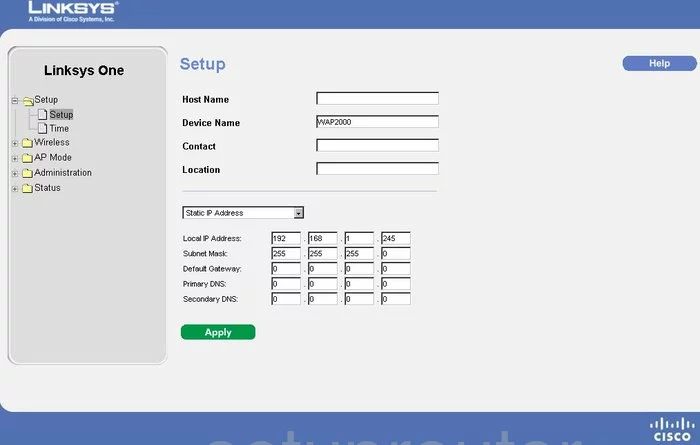
Beginning on the Setup page of the Linksys WAP2000 router click the option of Wireless in the left sidebar. Then under that pick Basic Wireless Settings.
Change the WiFi Settings on the Linksys WAP2000
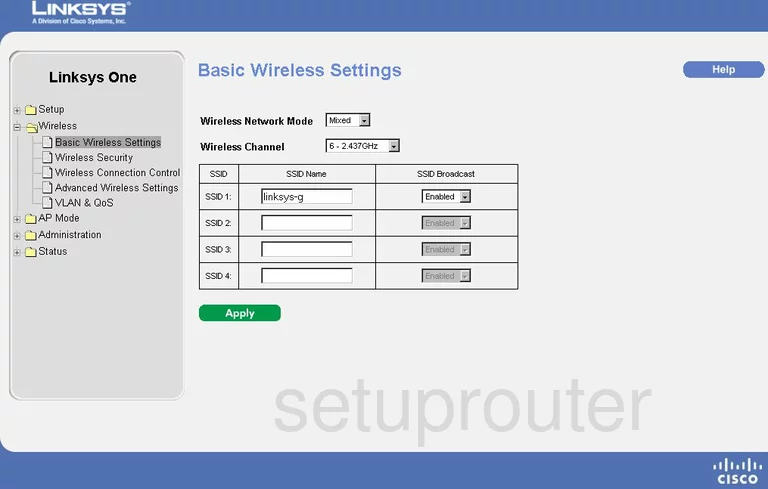
On this new page, use the Wireless Channel drop down list to choose the channel of 1,6, or 11. To learn why you should use these three channels check out our WiFi Channels Guide.
Next is the SSID Name. In the box labeled SSID 1, enter the name you want to use for the identification of your network. It doesn't matter what you enter here but it's a good idea to avoid personal information. Learn more in our guide titled How to Change your Wireless Name.
Once this is done, click the green button labeled Apply. Then in the left sidebar, click the option of Wireless Security.
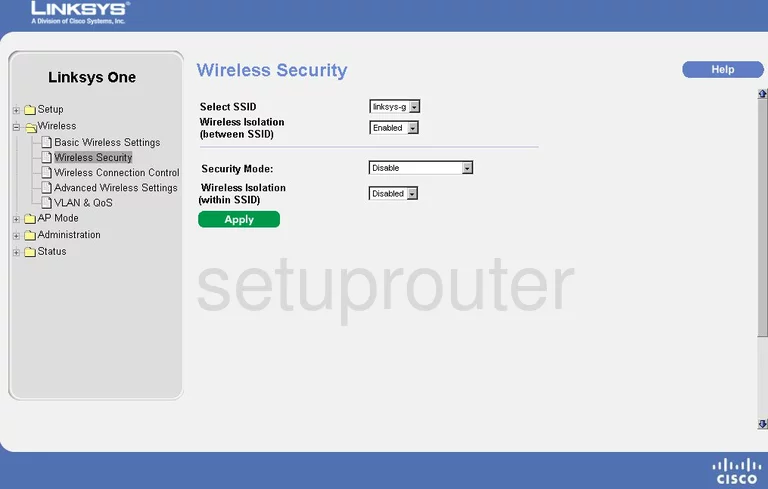
This brings you to the page you see here. First, use the drop down list titled Select SSID to choose the SSID you created on the last page.
In the Security Mode list, choose the option of WPA Personal. This is the most secure option for your network. To learn more about this, read our WEP vs. WPA guide.
Next is the Encryption. Set this to AES.
The last thing you need to enter is the Shared Secret. This is the password you use to gain access to your network. This password should be at least 14-20 characters in length. This should contain some symbols, numbers, and letters to form a string of characters. Go ahead and read our guide titled Choosing a Strong Password for more tips.
That's it, just click the Apply when you are finished.
Possible Problems when Changing your WiFi Settings
After making these changes to your router you will almost definitely have to reconnect any previously connected devices. This is usually done at the device itself and not at your computer.
Other Linksys WAP2000 Info
Don't forget about our other Linksys WAP2000 info that you might be interested in.
This is the wifi guide for the Linksys WAP2000. We also have the following guides for the same router:
- Linksys WAP2000 - How to change the IP Address on a Linksys WAP2000 router
- Linksys WAP2000 - Linksys WAP2000 User Manual
- Linksys WAP2000 - Linksys WAP2000 Login Instructions
- Linksys WAP2000 - How to change the DNS settings on a Linksys WAP2000 router
- Linksys WAP2000 - How to Reset the Linksys WAP2000
- Linksys WAP2000 - Linksys WAP2000 Screenshots
- Linksys WAP2000 - Information About the Linksys WAP2000 Router