This is our collection of screenshots that have been submitted to this site by our users.
If you would like to share screenshots for us to use, please use our Router Screenshot Grabber, which is a free tool in Network Utilities. It makes the capture process easy and sends the screenshots to us automatically.
Use a VPN
Have you considered using a VPN when you connect to the internet? A VPN is a great way to increase your security and anonymity while surfing.
We use and recommend NordVPN because not only is it the fastest VPN, it includes a new feature called Meshnet that makes securely sharing your home network super simple. With NordVPN Meshnet, you can connect to your devices from anywhere in the world, completely secure, over a highly encrypted VPN tunnel.
When shopping for a VPN, make sure that they meet the following criteria:
- Your VPN provider should have a no-logs policy. This means that they do not keep any logs of any kind.
- Make sure that your VPN provider has lots of exit nodes all around the world.
- Check that your VPN will not affect your speed.
- Verify that your VPN provider uses WireGuard as the underlying protocol.
- Many people prefer a VPN provider that is not based in the United States.
This is the list of requirements that we used when we were shopping around for a VPN provider. There are lots of free, shady VPN providers out there that we looked at and dismissed.
Based in Panama, using diskless servers, and with over 6,100 servers in 61 countries, we can safely say that NordVPN satisfies all of these requirements.

Once you've set up your NordVPN account on multiple computers and enabled Meshnet, you can seamlessly access all of your devices as if they were on the same network. You don't even have to log in to your router. It's very simple.
Every time you click on one of our affiliate links, such as NordVPN, we get a little kickback for introducing you to the service. Think of us as your VPN wingman.
This is the screenshots guide for the Linksys WAP200E. We also have the following guides for the same router:
- Linksys WAP200E - How to change the IP Address on a Linksys WAP200E router
- Linksys WAP200E - Linksys WAP200E User Manual
- Linksys WAP200E - Linksys WAP200E Login Instructions
- Linksys WAP200E - How to change the DNS settings on a Linksys WAP200E router
- Linksys WAP200E - Setup WiFi on the Linksys WAP200E
- Linksys WAP200E - How to Reset the Linksys WAP200E
- Linksys WAP200E - Information About the Linksys WAP200E Router
All Linksys WAP200E Screenshots
All screenshots below were captured from a Linksys WAP200E router.
Linksys WAP200E Firmware Screenshot
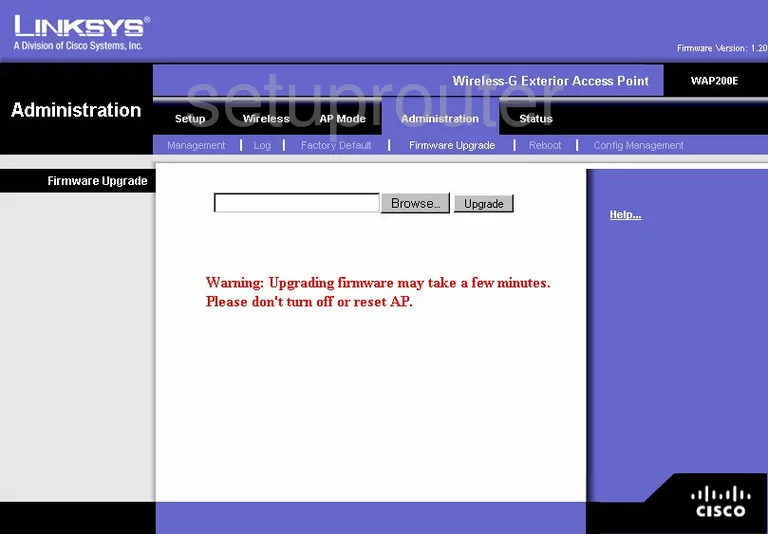
Linksys WAP200E Wifi Security Screenshot
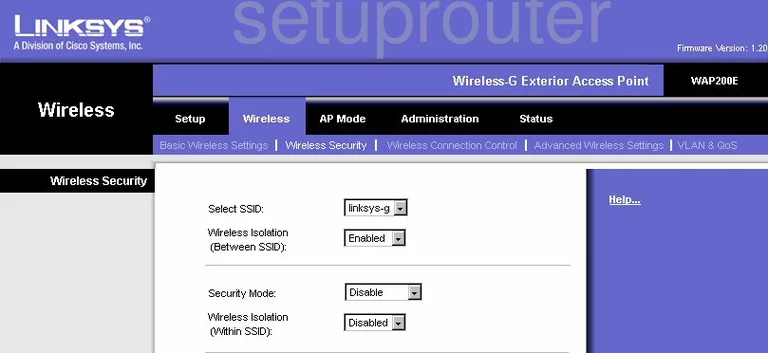
Linksys WAP200E Log Screenshot
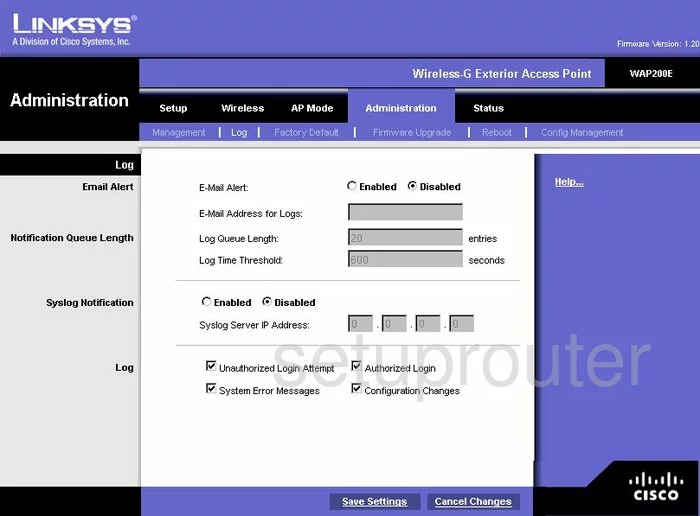
Linksys WAP200E Wifi Advanced Screenshot
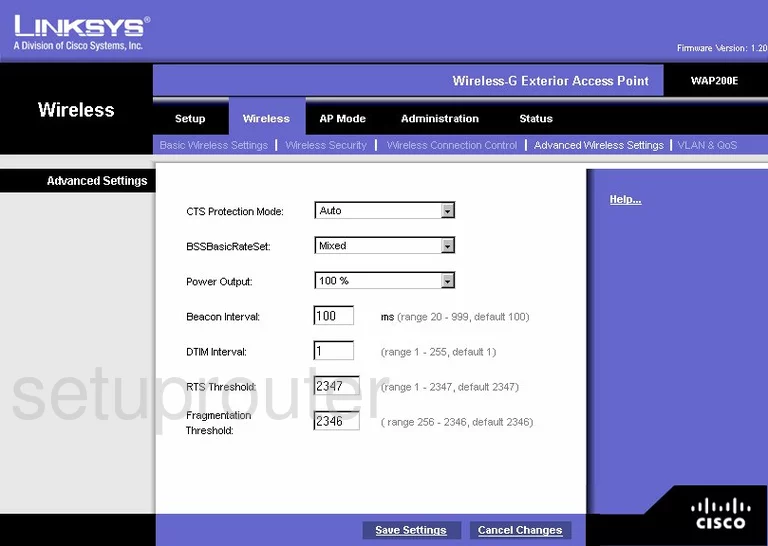
Linksys WAP200E Setup Screenshot
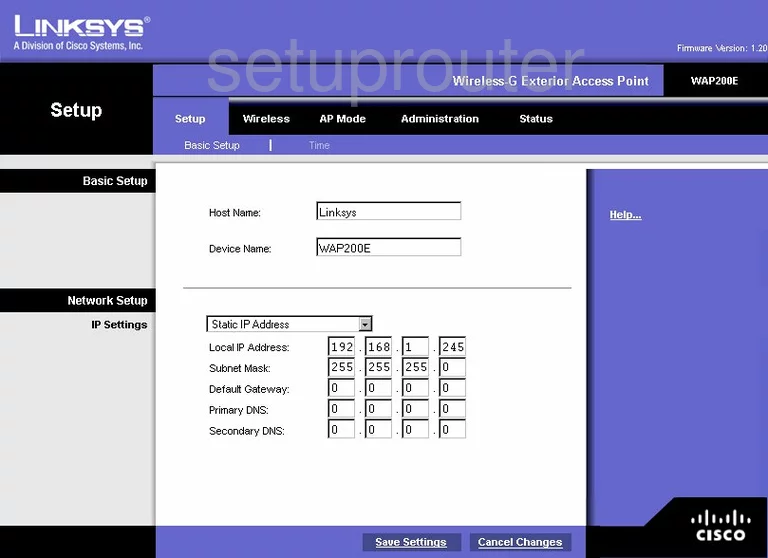
Linksys WAP200E Status Screenshot
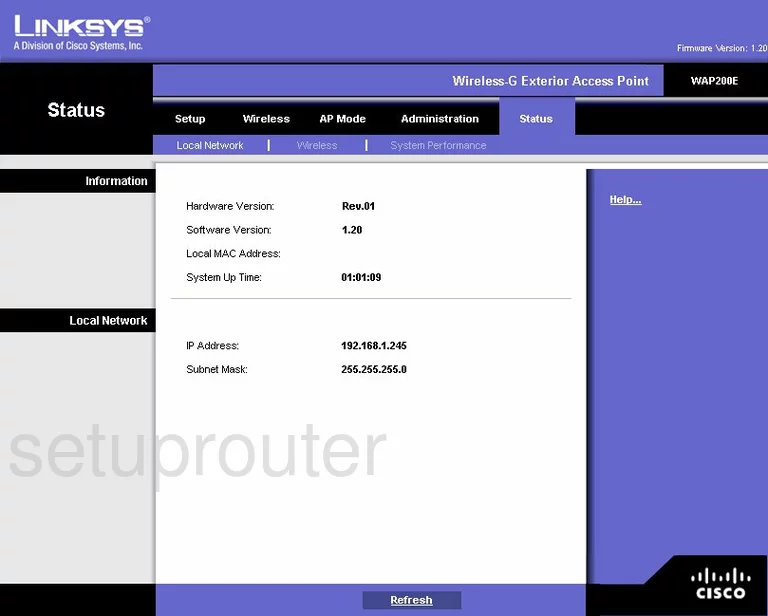
Linksys WAP200E Reboot Screenshot
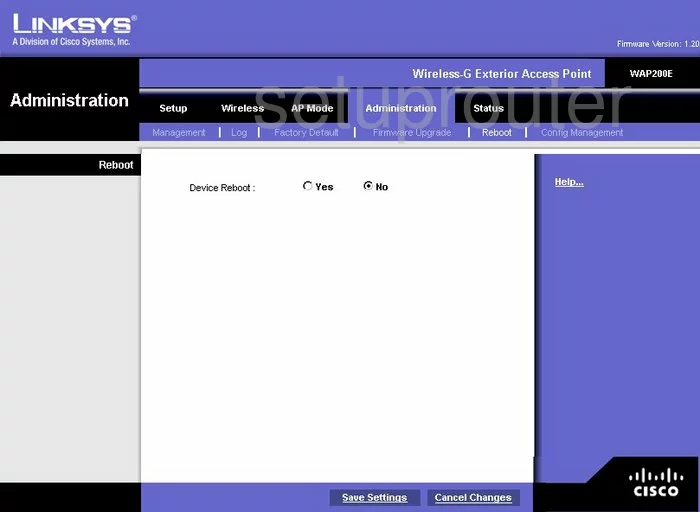
Linksys WAP200E Wifi Setup Screenshot
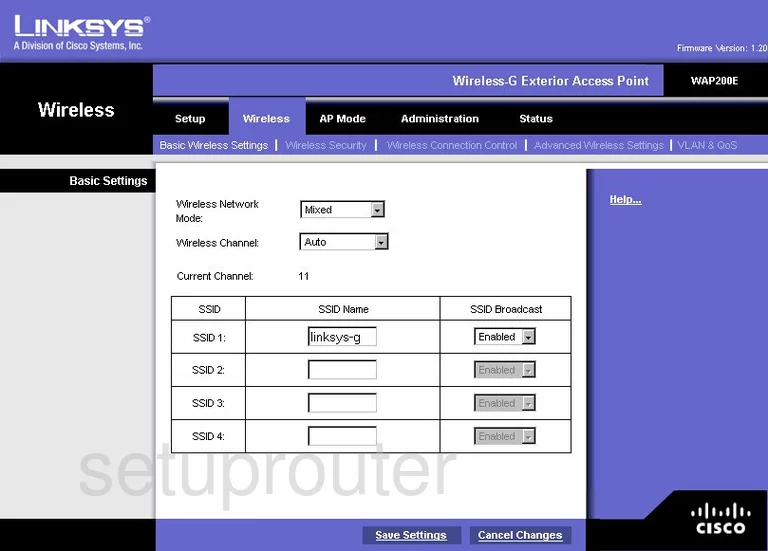
Linksys WAP200E Password Screenshot
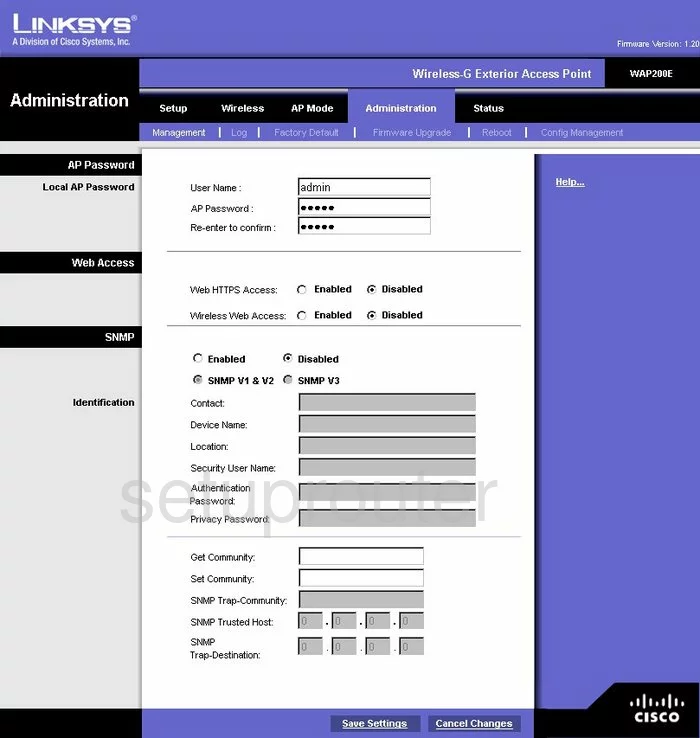
Linksys WAP200E Time Setup Screenshot
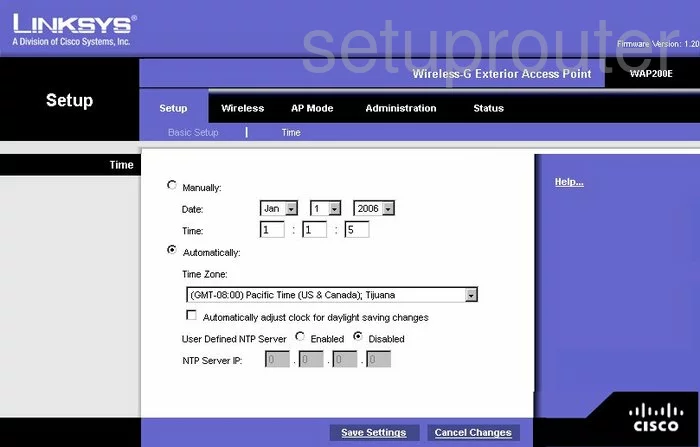
Linksys WAP200E Wifi Status Screenshot
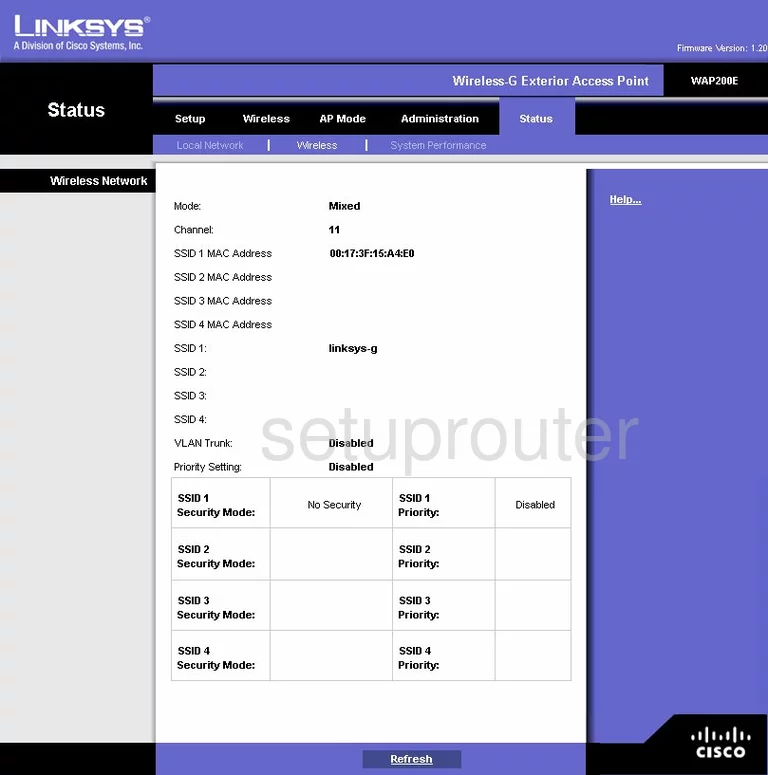
Linksys WAP200E Reset Screenshot
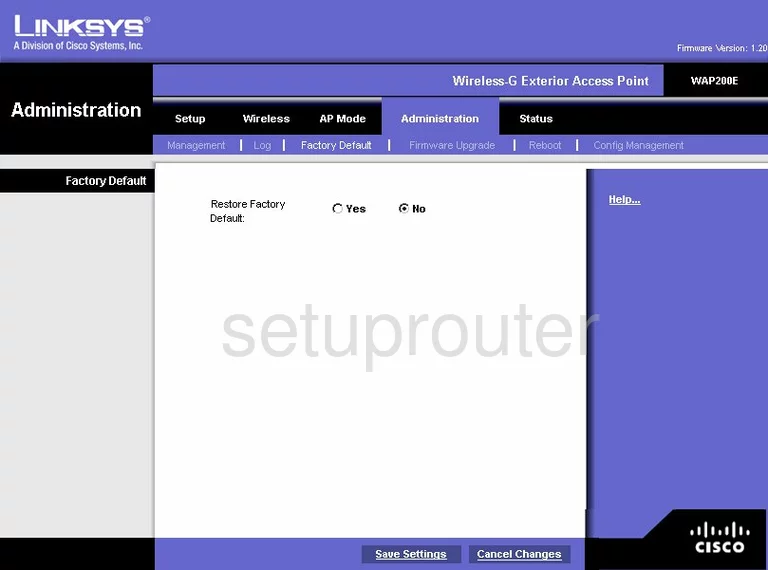
Linksys WAP200E Backup Screenshot
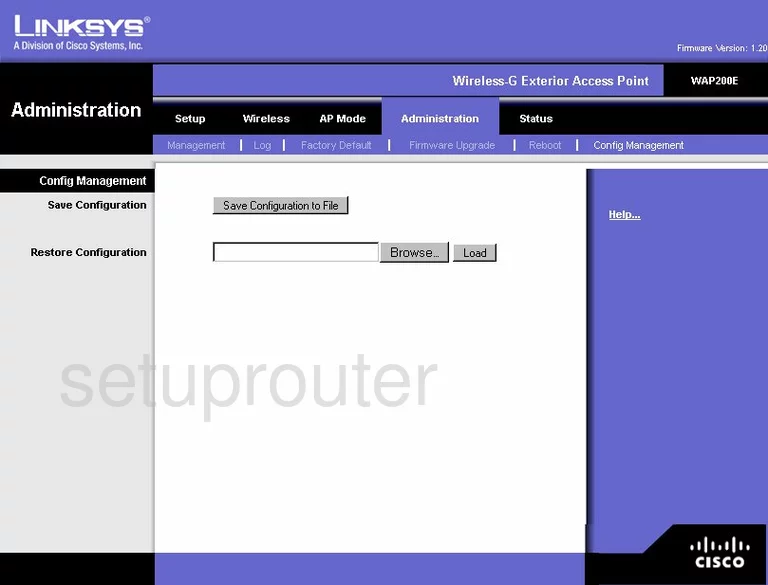
Linksys WAP200E Wifi Access Point Screenshot
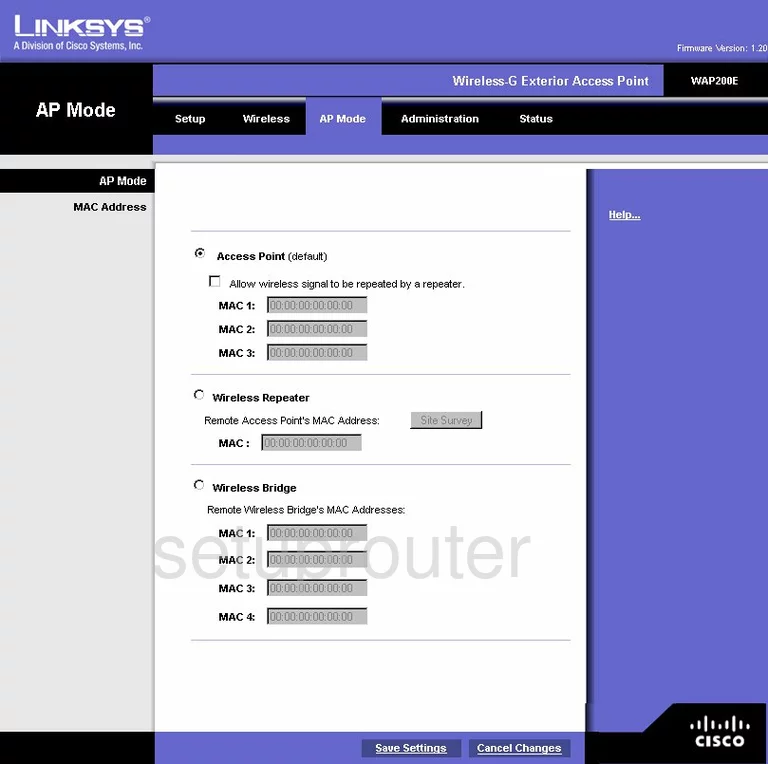
Linksys WAP200E General Screenshot
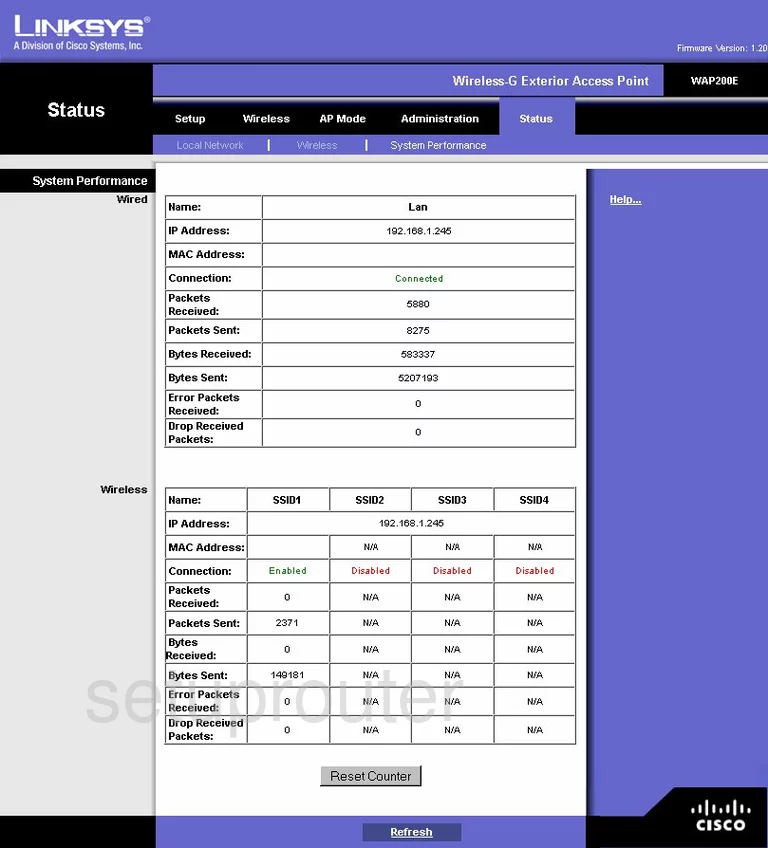
Linksys WAP200E Qos Screenshot
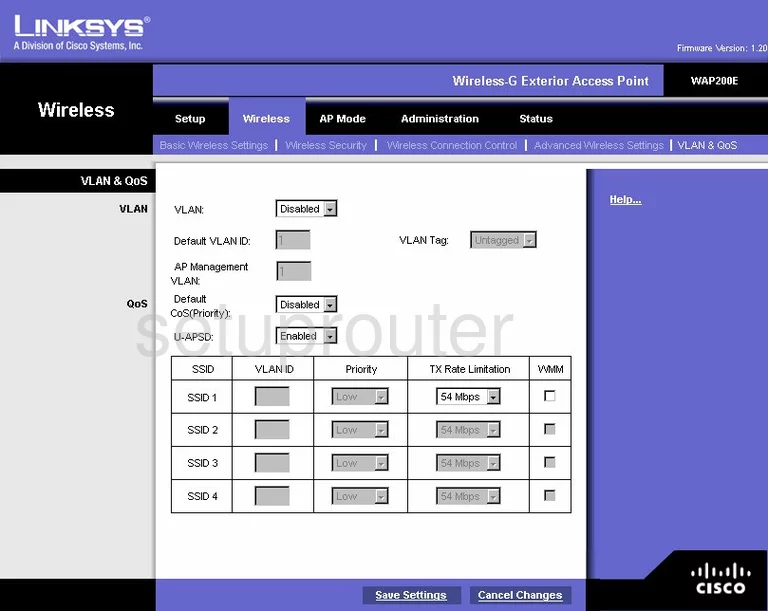
Linksys WAP200E Wifi Setup Screenshot
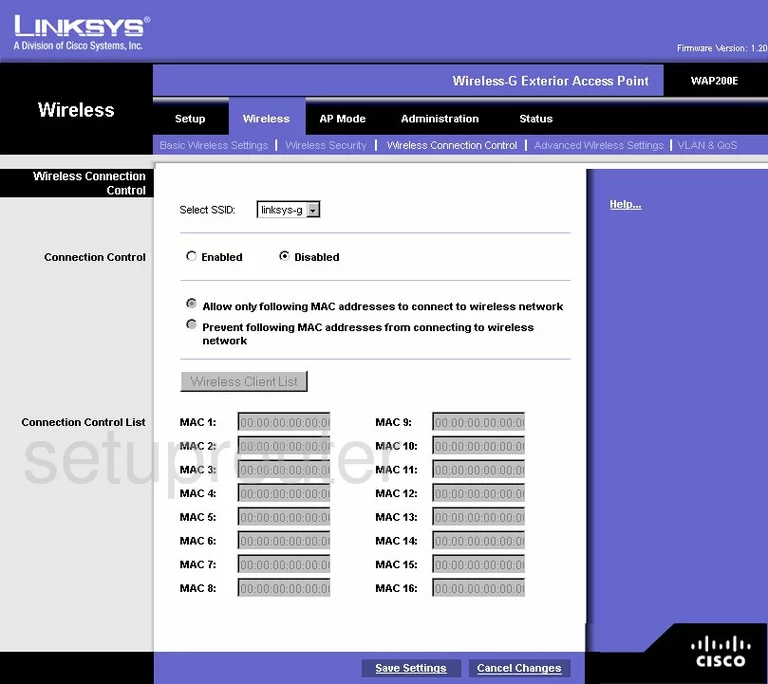
Linksys WAP200E Device Image Screenshot

Linksys WAP200E Reset Screenshot
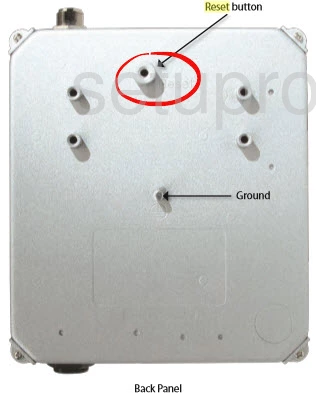
This is the screenshots guide for the Linksys WAP200E. We also have the following guides for the same router:
- Linksys WAP200E - How to change the IP Address on a Linksys WAP200E router
- Linksys WAP200E - Linksys WAP200E User Manual
- Linksys WAP200E - Linksys WAP200E Login Instructions
- Linksys WAP200E - How to change the DNS settings on a Linksys WAP200E router
- Linksys WAP200E - Setup WiFi on the Linksys WAP200E
- Linksys WAP200E - How to Reset the Linksys WAP200E
- Linksys WAP200E - Information About the Linksys WAP200E Router