The Linksys WAP200E router is considered a wireless router because it offers WiFi connectivity. WiFi, or simply wireless, allows you to connect various devices to your router, such as wireless printers, smart televisions, and WiFi enabled smartphones.
Other Linksys WAP200E Guides
This is the wifi guide for the Linksys WAP200E. We also have the following guides for the same router:
- Linksys WAP200E - How to change the IP Address on a Linksys WAP200E router
- Linksys WAP200E - Linksys WAP200E User Manual
- Linksys WAP200E - Linksys WAP200E Login Instructions
- Linksys WAP200E - How to change the DNS settings on a Linksys WAP200E router
- Linksys WAP200E - How to Reset the Linksys WAP200E
- Linksys WAP200E - Linksys WAP200E Screenshots
- Linksys WAP200E - Information About the Linksys WAP200E Router
WiFi Terms
Before we get started there is a little bit of background info that you should be familiar with.
Wireless Name
Your wireless network needs to have a name to uniquely identify it from other wireless networks. If you are not sure what this means we have a guide explaining what a wireless name is that you can read for more information.
Wireless Password
An important part of securing your wireless network is choosing a strong password.
Wireless Channel
Picking a WiFi channel is not always a simple task. Be sure to read about WiFi channels before making the choice.
Encryption
You should almost definitely pick WPA2 for your networks encryption. If you are unsure, be sure to read our WEP vs WPA guide first.
Login To The Linksys WAP200E
To get started configuring the Linksys WAP200E WiFi settings you need to login to your router. If you are already logged in you can skip this step.
To login to the Linksys WAP200E, follow our Linksys WAP200E Login Guide.
Find the WiFi Settings on the Linksys WAP200E
If you followed our login guide above then you should see this screen.
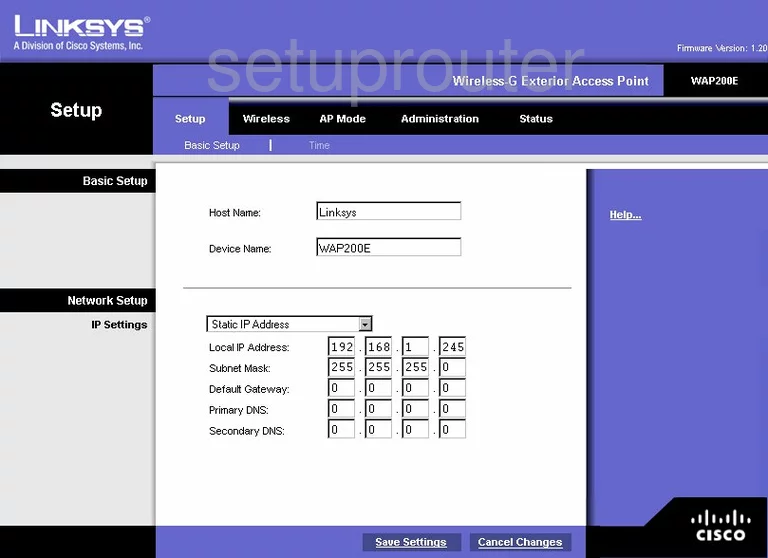
This Wireless guide begins on the Basic Setup page of the Linksys WAP200E router. From here, click the option of Wireless at the top of the page. This should take you to the Basic Wireless Settings page.
Change the WiFi Settings on the Linksys WAP200E
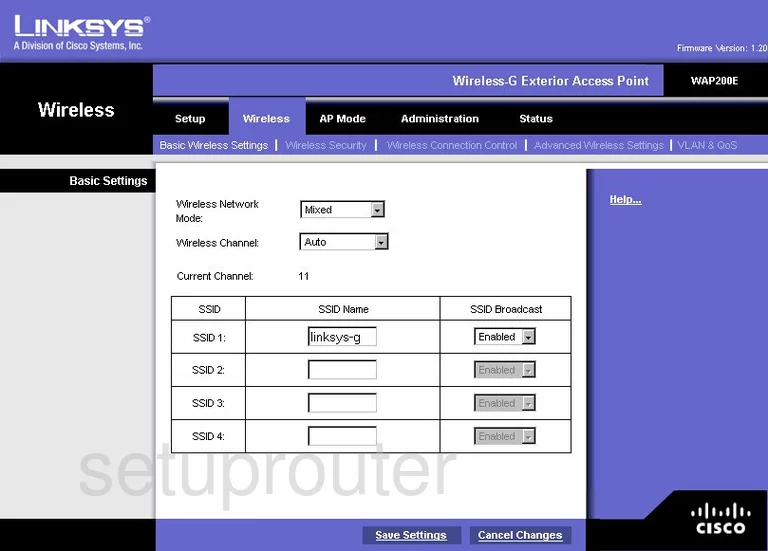
Use the Wireless Channel drop down list to pick from channels 1,6, and 11. If you are interested in learning why you should only use these three channels, read our WiFi Channels Guide.
Then below that, in the SSID 1 box, enter the name you want to identify your network name with. This can be just about anything you like but it is a good idea to avoid personal information. Learn more about this in our Wireless Names Guide.
That's all there is to do on this page, just click the blue Save Settings button near the bottom of the page.
Now, back at the top of the page, click Wireless Security.
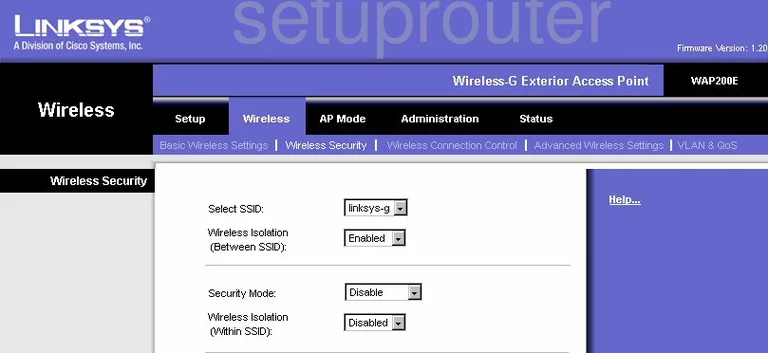
This brings you to a page like the one you see here.
First, in the Select SSID list, make sure the SSID you just created is chosen.
Next, in the Security Mode drop down menu choose the option of WPA2 Personal. To learn why this is the best option, read our WEP vs. WPA guide.
The last thing you should change is the Shared Secret. This is the password you use to allow access to your internet connection. This password should contain at least 14-20 characters. We also recommend adding some numbers, symbols, and capital letters to your password. For more tips in creating a strong password, read our Choosing a Strong Password Guide.
That's it, go ahead and click the Save Settings button and you are finished.
Possible Problems when Changing your WiFi Settings
After making these changes to your router you will almost definitely have to reconnect any previously connected devices. This is usually done at the device itself and not at your computer.
Other Linksys WAP200E Info
Don't forget about our other Linksys WAP200E info that you might be interested in.
This is the wifi guide for the Linksys WAP200E. We also have the following guides for the same router:
- Linksys WAP200E - How to change the IP Address on a Linksys WAP200E router
- Linksys WAP200E - Linksys WAP200E User Manual
- Linksys WAP200E - Linksys WAP200E Login Instructions
- Linksys WAP200E - How to change the DNS settings on a Linksys WAP200E router
- Linksys WAP200E - How to Reset the Linksys WAP200E
- Linksys WAP200E - Linksys WAP200E Screenshots
- Linksys WAP200E - Information About the Linksys WAP200E Router