On this page I will show you how to properly reset the Linksys WAP200E router. There is some confusion between what a reset is and a reboot is. A lot of router manufacturers use the terms interchangeably. In this guide when I use the term reboot I am referring to a cycle in the power to the unit. No settings are changed in a reboot. When you reset a router you take all the settings and return them to factory defaults. This changes every setting you have ever changed in the past.
Warning: Resetting the router is a big deal. A lot of settings may be changed. I recommend making a list of all the settings you may of changed in the lifetime of the Linksys WAP200E router. Some of these settings are:
- The router's main username and password used to access the web interface pages.
- The Wireless settings such as the network name and password.
- If you are resetting a DSL router you need to re-enter the ISP or Internet Service Provider username and password. Call your ISP for these details.
- What other settings have you changed in the past? Have you forwarded any ports or changed any IP addresses? Be sure and write these down as well.
Other Linksys WAP200E Guides
This is the reset router guide for the Linksys WAP200E. We also have the following guides for the same router:
- Linksys WAP200E - How to change the IP Address on a Linksys WAP200E router
- Linksys WAP200E - Linksys WAP200E User Manual
- Linksys WAP200E - Linksys WAP200E Login Instructions
- Linksys WAP200E - How to change the DNS settings on a Linksys WAP200E router
- Linksys WAP200E - Setup WiFi on the Linksys WAP200E
- Linksys WAP200E - Linksys WAP200E Screenshots
- Linksys WAP200E - Information About the Linksys WAP200E Router
Reset the Linksys WAP200E
Below is the back panel of the Linksys WAP200E router. The reset button is circled for you in red. Take note that this reset button is more of a pinhole and will require a small sharp object to press the button. This is to avoid accidental resets.
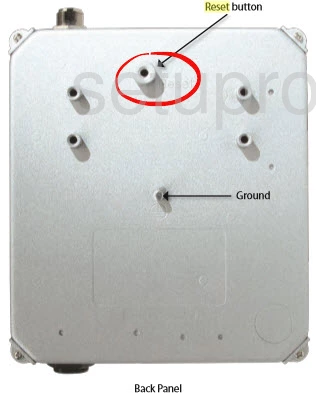
The first step in a reset is to make sure the router is plugged in and on. Then with a pin or straightened paperclip press and hold the reset button for about 10 seconds. A lot of router will only reboot if you don't hold the reset button down long enough so be aware.
Warning: DO NOT unplug or turn off the router during the reset process. If you do you could permanently damage the device.
Remember a reset like this one is erasing all your personal setting changes you have made. Please consider other ways to solve this problem if you want to avoid losing your settings.
Login to the Linksys WAP200E
Once the Linksys WAP200E router has been reset you will need to login to it with the default login information. This information can be found in our Login Guide for the Linksys WAP200E router, be sure to check it out.
Tip: If you are unable to login with the default information you might have accidentally rebooted the router instead of resetting it. Try resetting it again.
Change Your Password
After you successfully login to the router you should change the password from the default as soon as possible. Doing so will help keep your router secure. To get started on making up a good password, check out our Choosing a Strong Password guide.
Tip: Avoid losing your password by writing it down on some paper and attaching it to the bottom of the router.
Setup WiFi on the Linksys WAP200E
Now it is time to start re-configuring the router's settings back to how you like them. Make sure that you also secure your wireless network by configuring the WiFi settings. Visit our Linksys WAP200E WiFi Instructions for an easy to follow guide on this step.
Linksys WAP200E Help
Be sure to check out our other Linksys WAP200E info that you might be interested in.
This is the reset router guide for the Linksys WAP200E. We also have the following guides for the same router:
- Linksys WAP200E - How to change the IP Address on a Linksys WAP200E router
- Linksys WAP200E - Linksys WAP200E User Manual
- Linksys WAP200E - Linksys WAP200E Login Instructions
- Linksys WAP200E - How to change the DNS settings on a Linksys WAP200E router
- Linksys WAP200E - Setup WiFi on the Linksys WAP200E
- Linksys WAP200E - Linksys WAP200E Screenshots
- Linksys WAP200E - Information About the Linksys WAP200E Router