This is our collection of screenshots that have been submitted to this site by our users.
If you would like to share screenshots for us to use, please use our Router Screenshot Grabber, which is a free tool in Network Utilities. It makes the capture process easy and sends the screenshots to us automatically.
This is the screenshots guide for the Linksys WAP200E. We also have the following guides for the same router:
- Linksys WAP200E - How to change the IP Address on a Linksys WAP200E router
- Linksys WAP200E - Linksys WAP200E User Manual
- Linksys WAP200E - Linksys WAP200E Login Instructions
- Linksys WAP200E - How to change the DNS settings on a Linksys WAP200E router
- Linksys WAP200E - Setup WiFi on the Linksys WAP200E
- Linksys WAP200E - How to Reset the Linksys WAP200E
- Linksys WAP200E - Information About the Linksys WAP200E Router
All Linksys WAP200E Screenshots
All screenshots below were captured from a Linksys WAP200E router.
Linksys WAP200E Firmware Screenshot
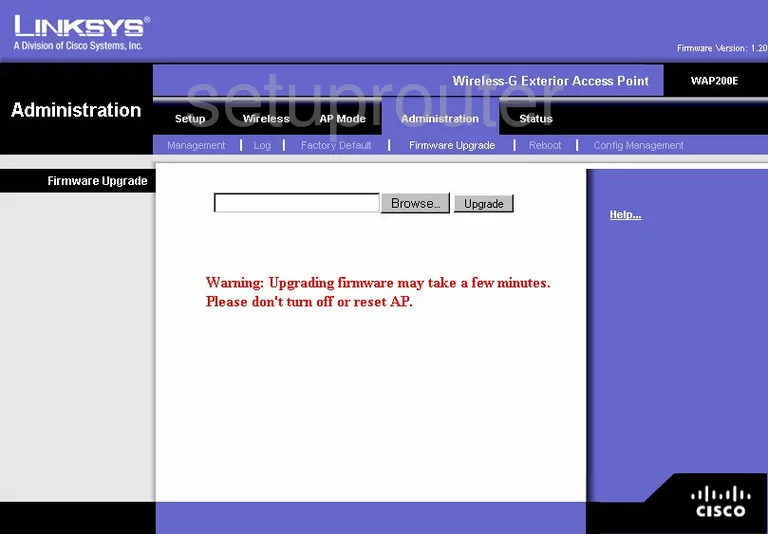
Linksys WAP200E Wifi Security Screenshot
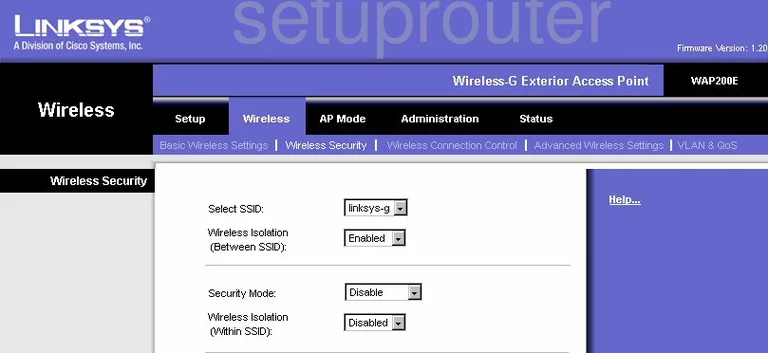
Linksys WAP200E Log Screenshot
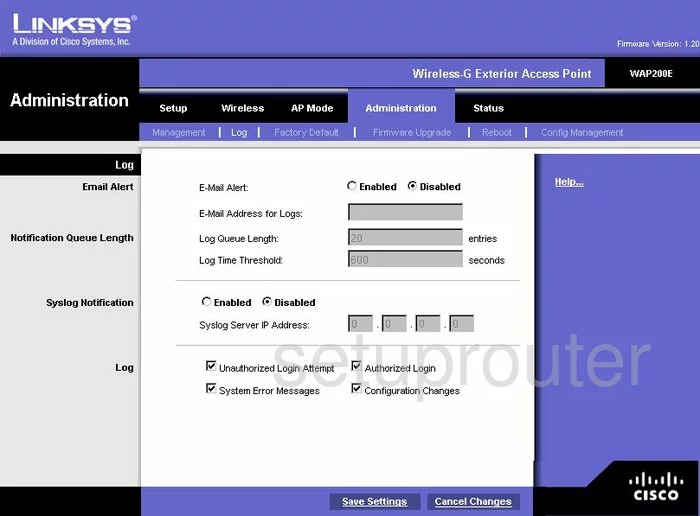
Linksys WAP200E Wifi Advanced Screenshot
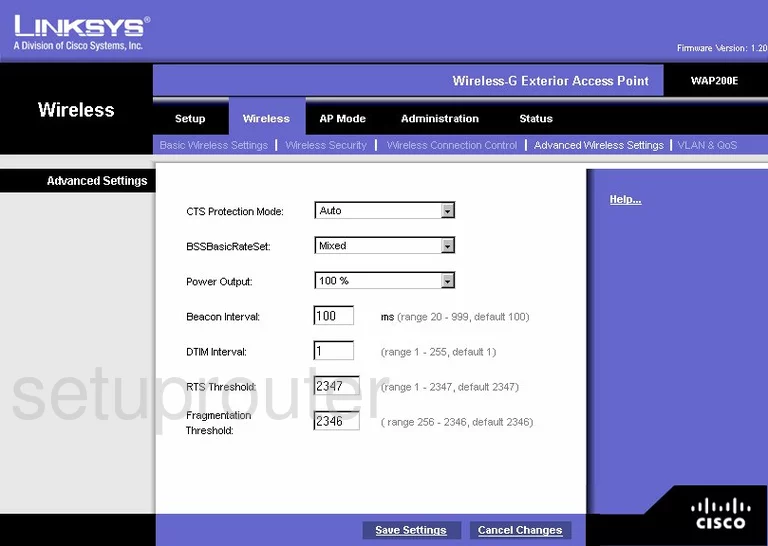
Linksys WAP200E Setup Screenshot
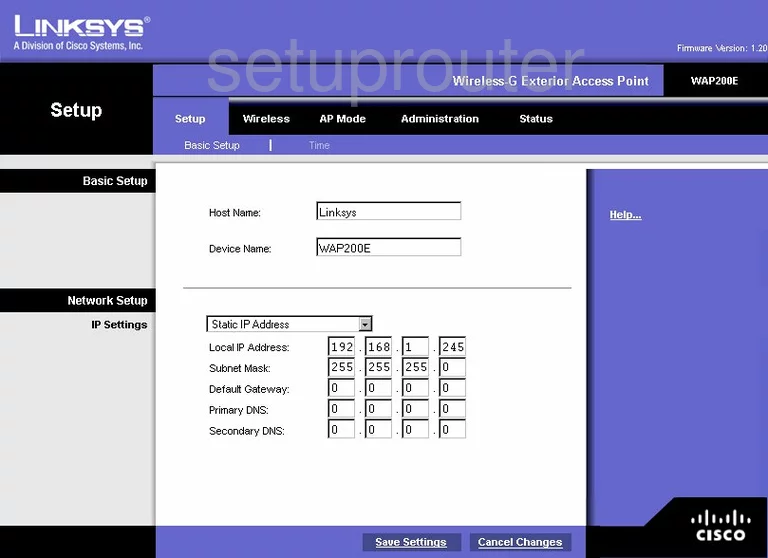
Linksys WAP200E Status Screenshot
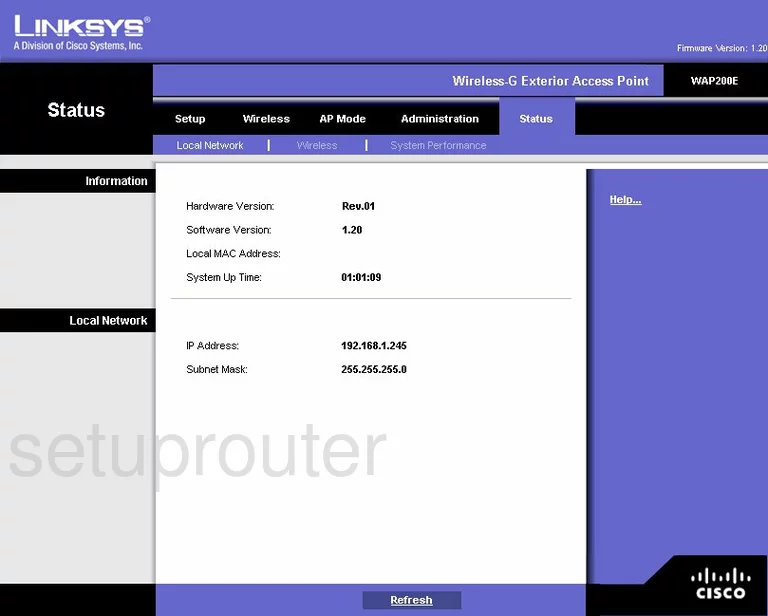
Linksys WAP200E Reboot Screenshot
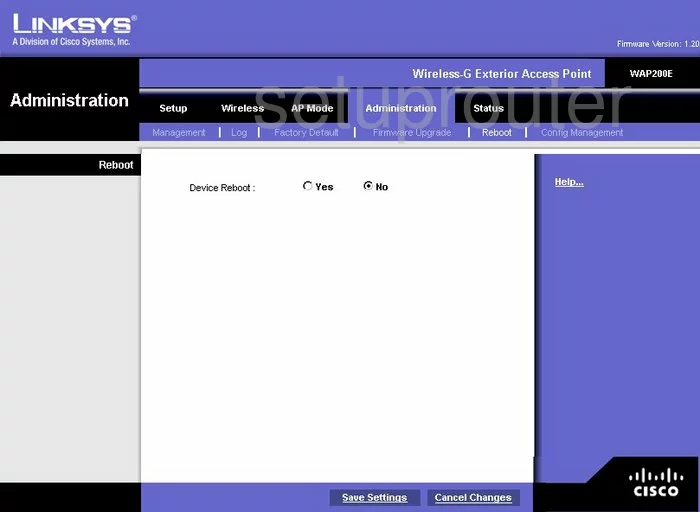
Linksys WAP200E Wifi Setup Screenshot
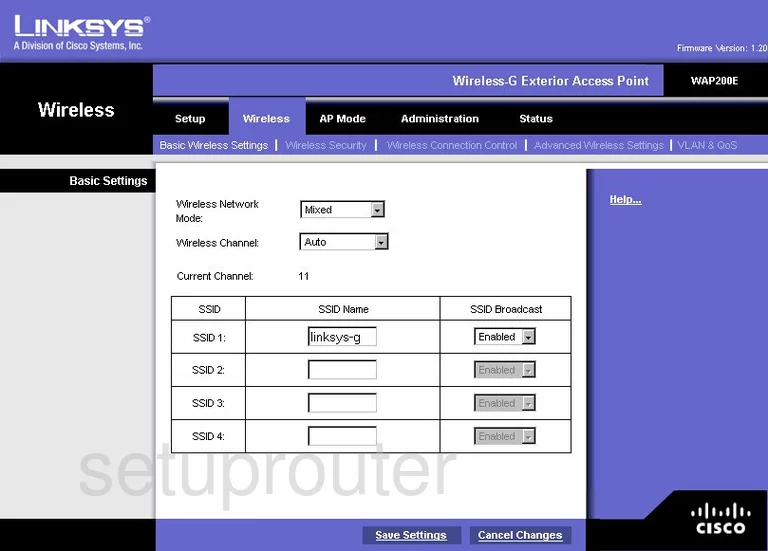
Linksys WAP200E Password Screenshot
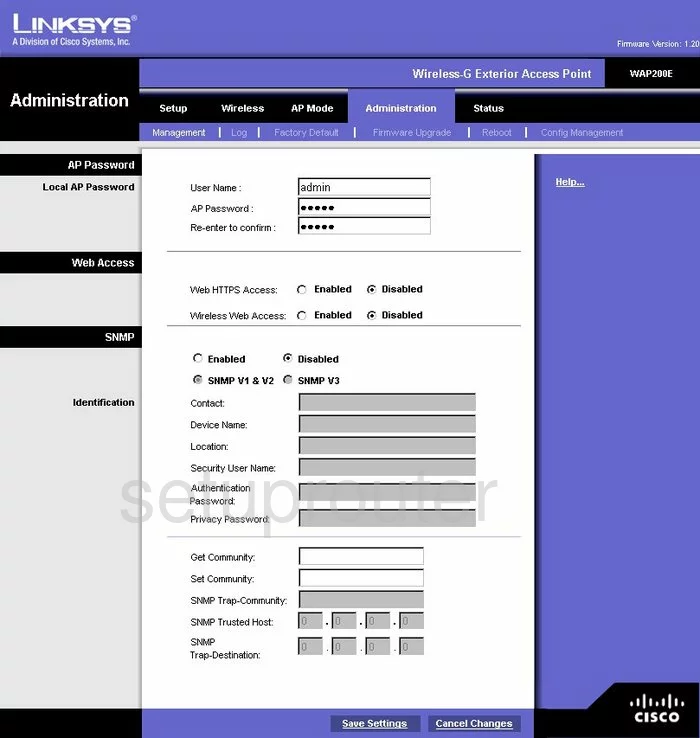
Linksys WAP200E Time Setup Screenshot
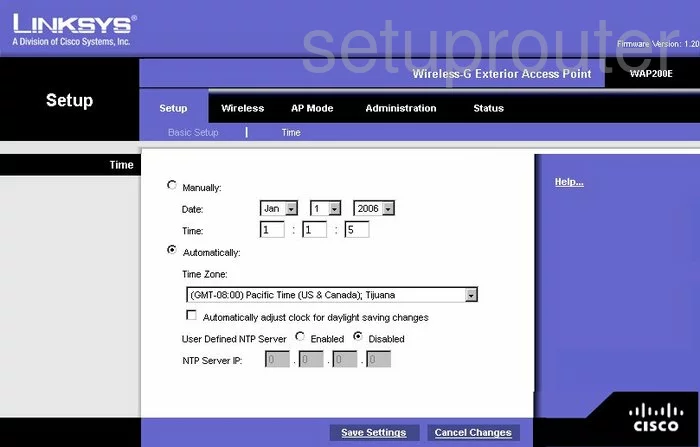
Linksys WAP200E Wifi Status Screenshot
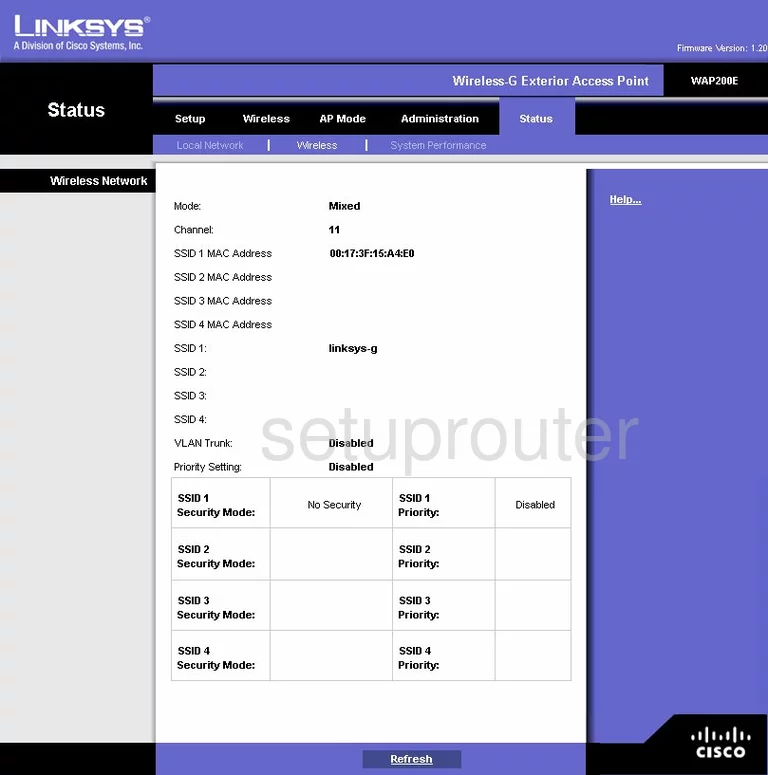
Linksys WAP200E Reset Screenshot
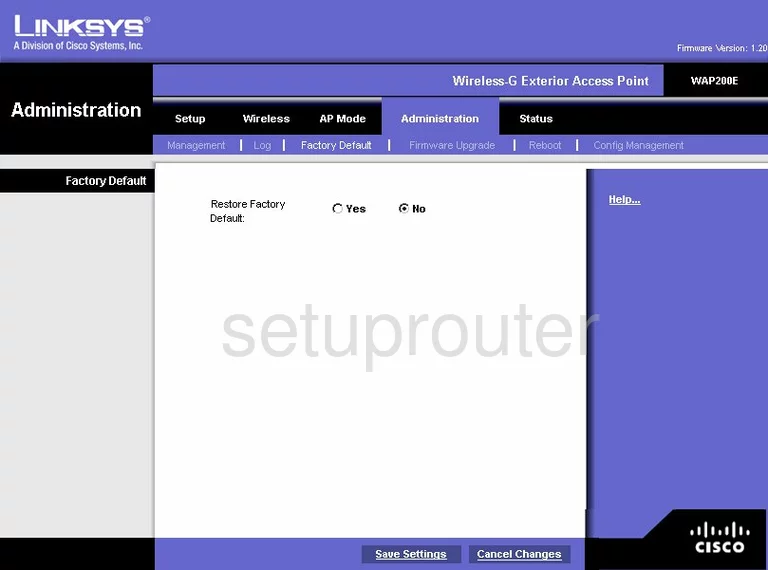
Linksys WAP200E Backup Screenshot
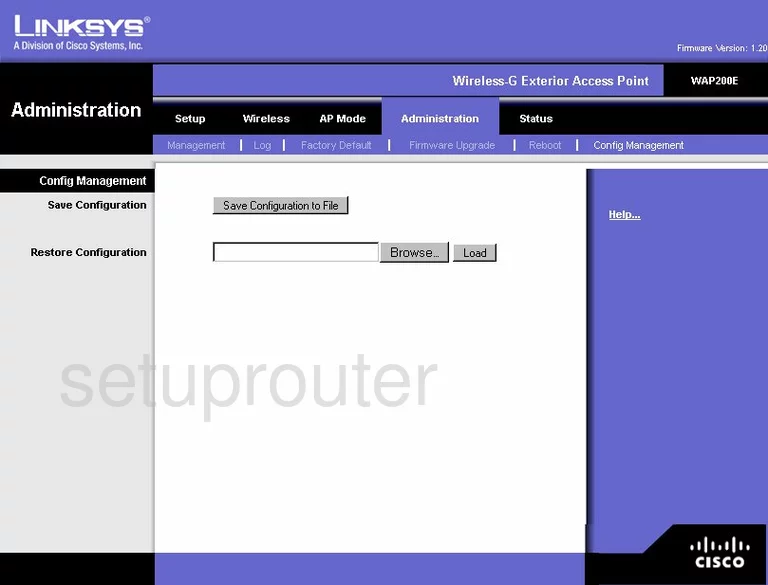
Linksys WAP200E Wifi Access Point Screenshot
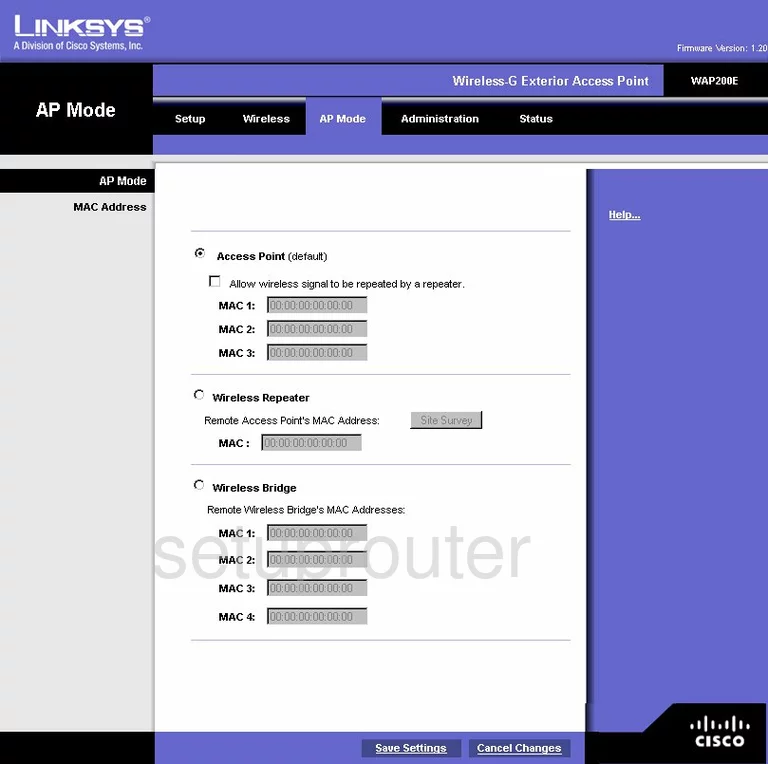
Linksys WAP200E General Screenshot
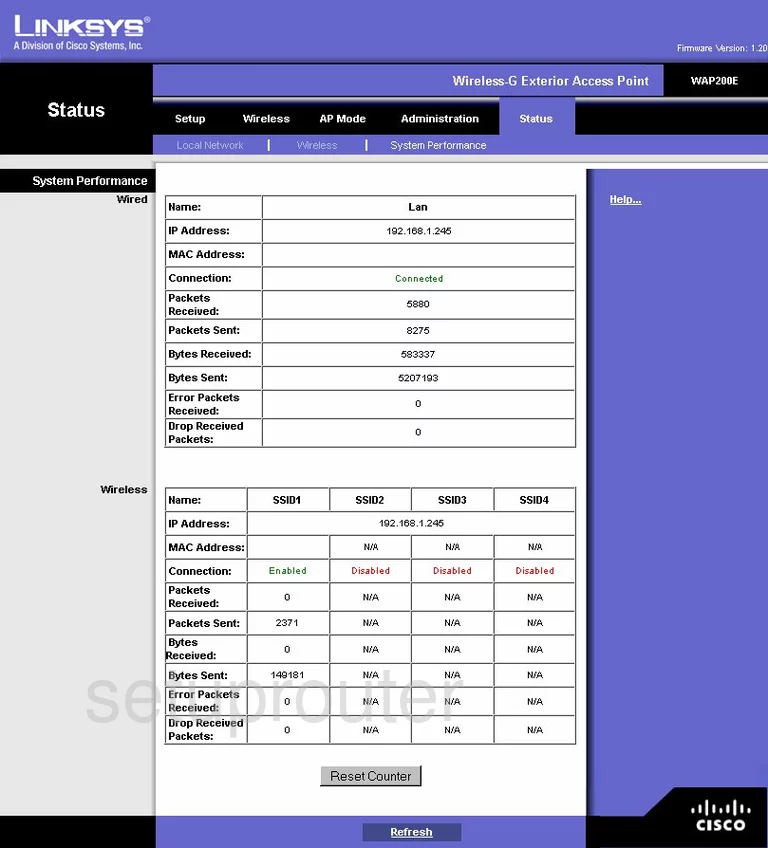
Linksys WAP200E Qos Screenshot
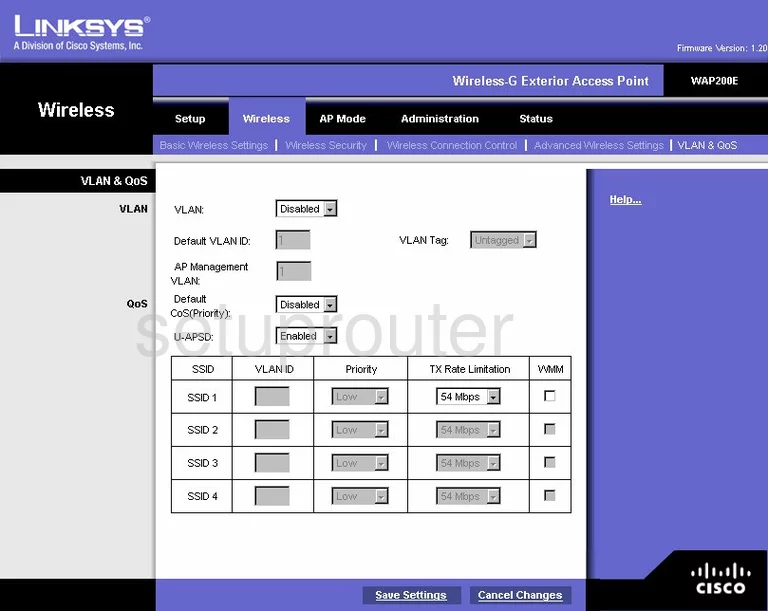
Linksys WAP200E Wifi Setup Screenshot
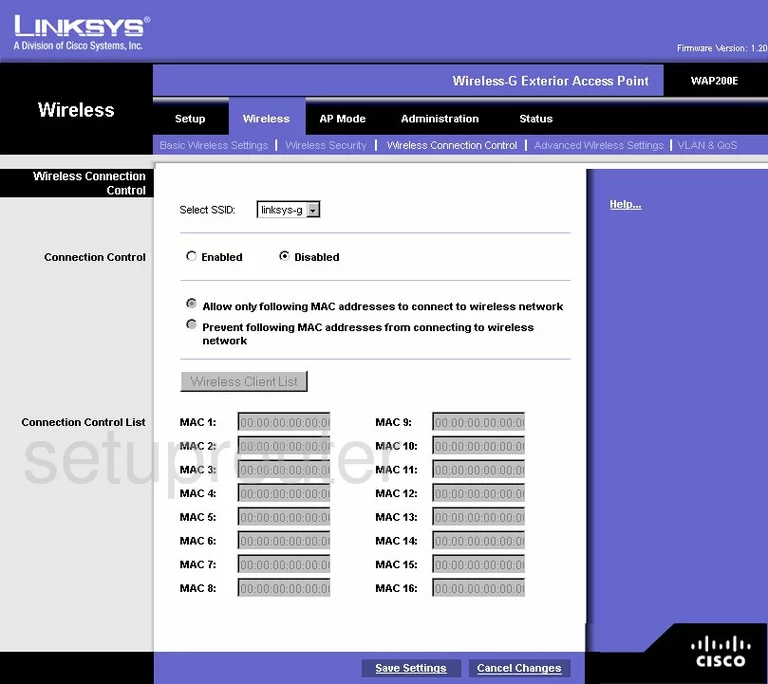
Linksys WAP200E Device Image Screenshot

Linksys WAP200E Reset Screenshot
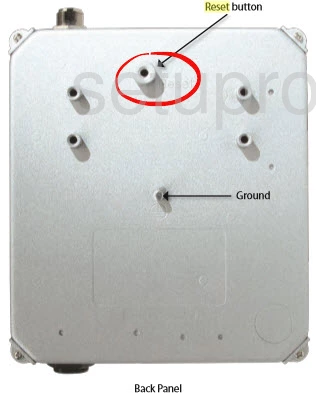
This is the screenshots guide for the Linksys WAP200E. We also have the following guides for the same router:
- Linksys WAP200E - How to change the IP Address on a Linksys WAP200E router
- Linksys WAP200E - Linksys WAP200E User Manual
- Linksys WAP200E - Linksys WAP200E Login Instructions
- Linksys WAP200E - How to change the DNS settings on a Linksys WAP200E router
- Linksys WAP200E - Setup WiFi on the Linksys WAP200E
- Linksys WAP200E - How to Reset the Linksys WAP200E
- Linksys WAP200E - Information About the Linksys WAP200E Router