Thank you to the users of this site who have submitted the screenshots below.
We'd love to see your screenshots on our site. Simply use our Router Screenshot Grabber, which is a free tool in Network Utilities. It makes the capture process easy and sends the screenshots to us automatically.
This is the screenshots guide for the Linksys WAP4400N. We also have the following guides for the same router:
- Linksys WAP4400N - How to change the IP Address on a Linksys WAP4400N router
- Linksys WAP4400N - Linksys WAP4400N User Manual
- Linksys WAP4400N - Linksys WAP4400N Login Instructions
- Linksys WAP4400N - How to change the DNS settings on a Linksys WAP4400N router
- Linksys WAP4400N - Setup WiFi on the Linksys WAP4400N
- Linksys WAP4400N - How to Reset the Linksys WAP4400N
- Linksys WAP4400N - Information About the Linksys WAP4400N Router
All Linksys WAP4400N Screenshots
All screenshots below were captured from a Linksys WAP4400N router.
Linksys WAP4400N Firmware Screenshot
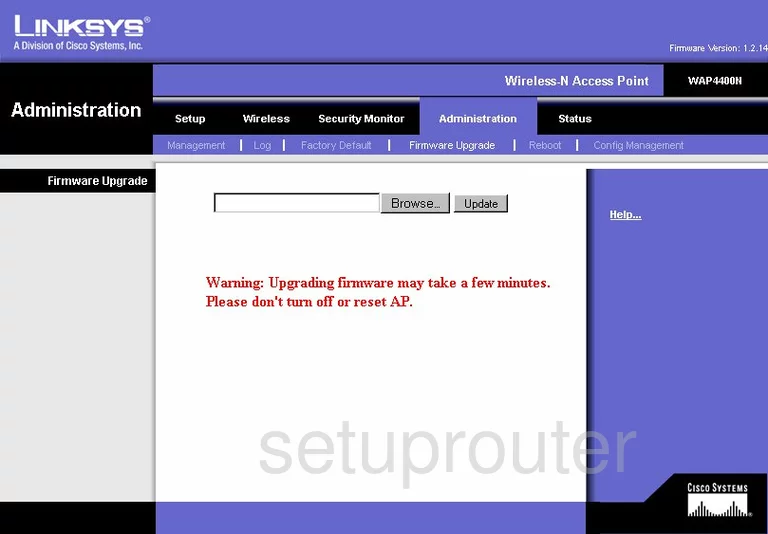
Linksys WAP4400N Wifi Security Screenshot
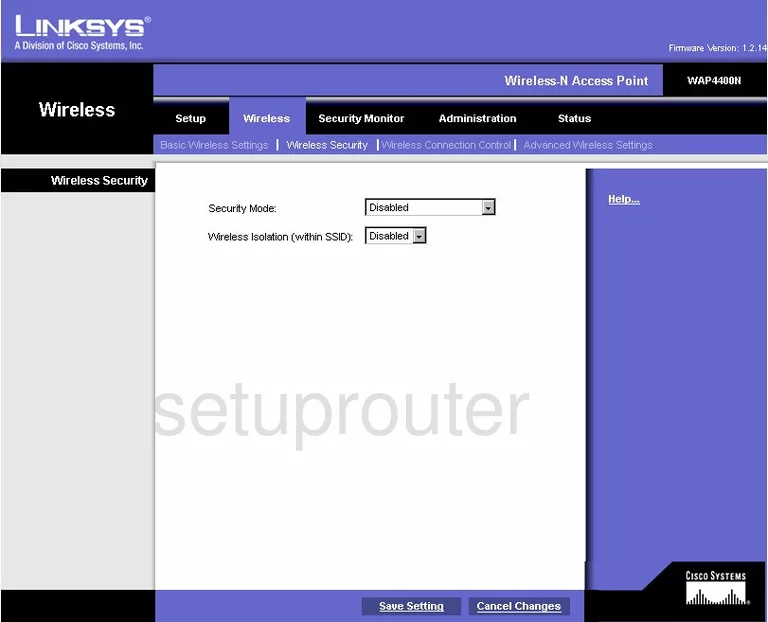
Linksys WAP4400N Log Screenshot
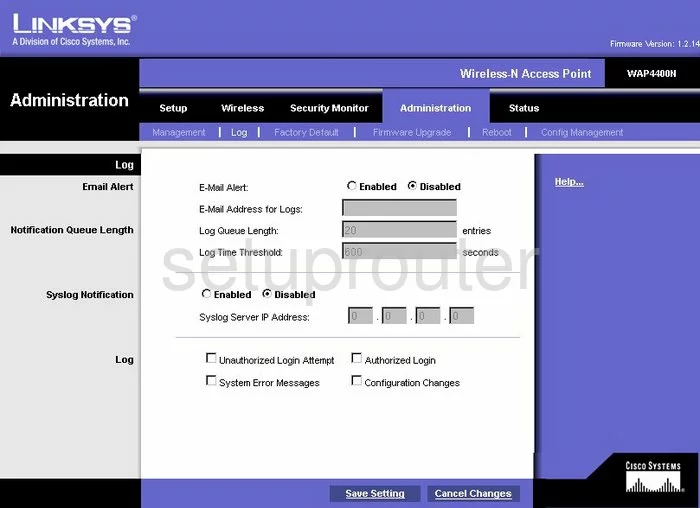
Linksys WAP4400N Wifi Advanced Screenshot
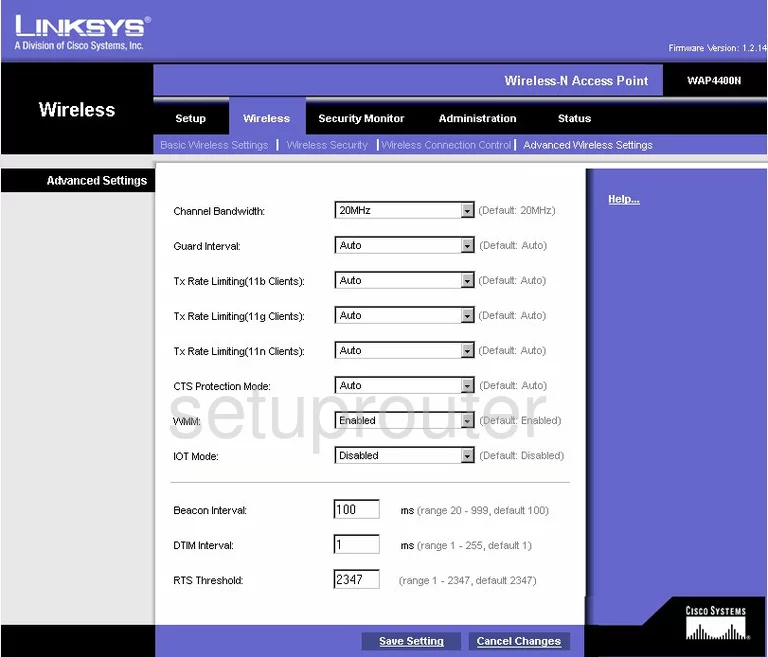
Linksys WAP4400N Setup Screenshot
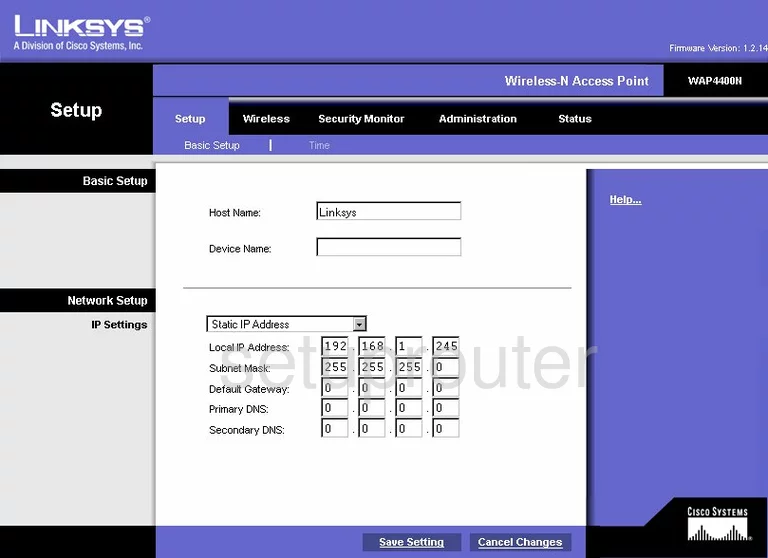
Linksys WAP4400N Password Screenshot
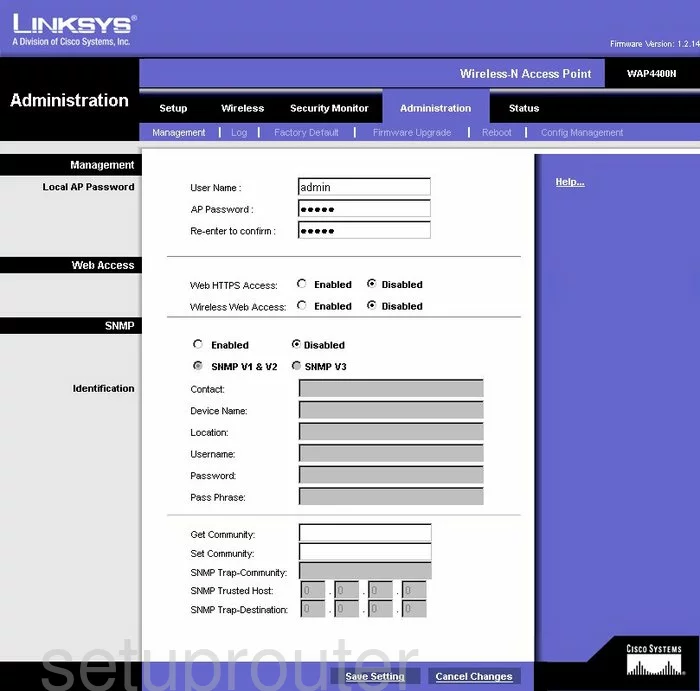
Linksys WAP4400N Status Screenshot
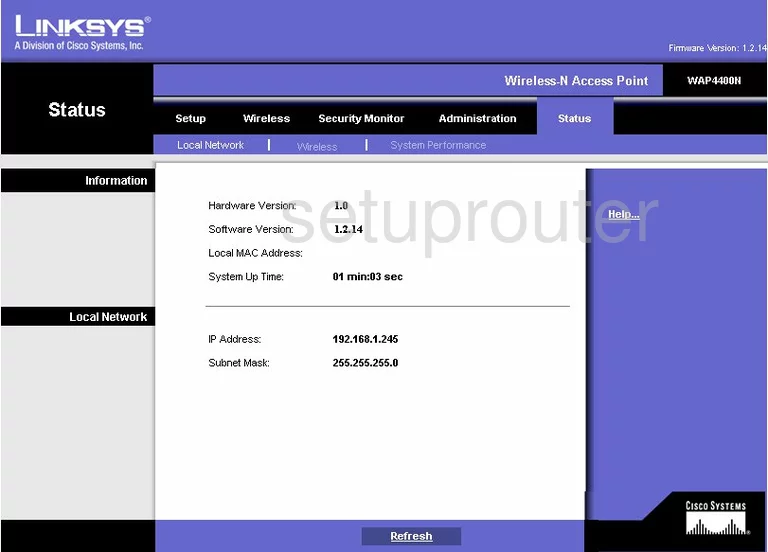
Linksys WAP4400N Reboot Screenshot
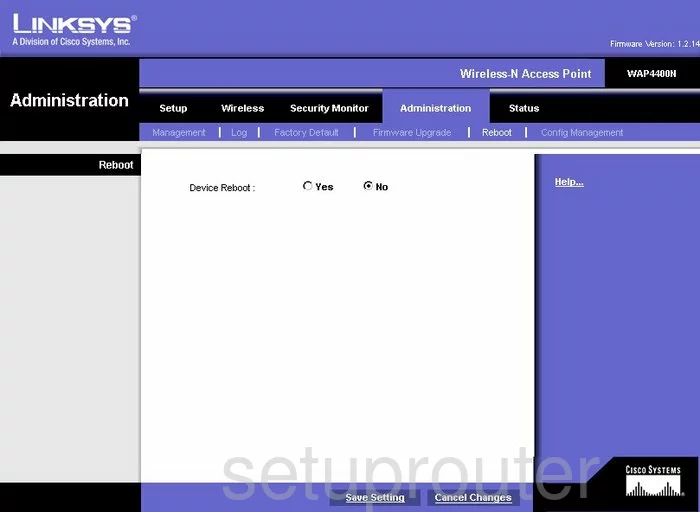
Linksys WAP4400N Wifi Setup Screenshot
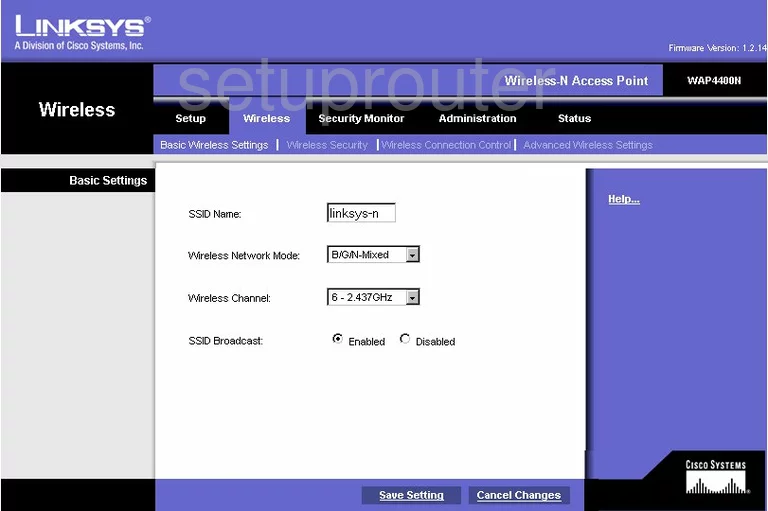
Linksys WAP4400N Time Setup Screenshot
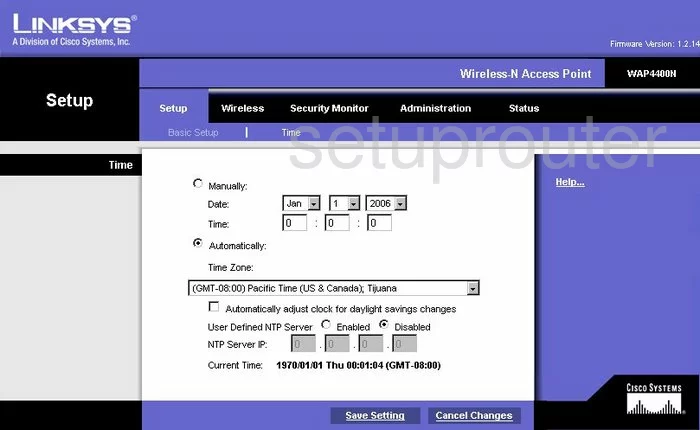
Screenshot of Linksys WAP4400N Router
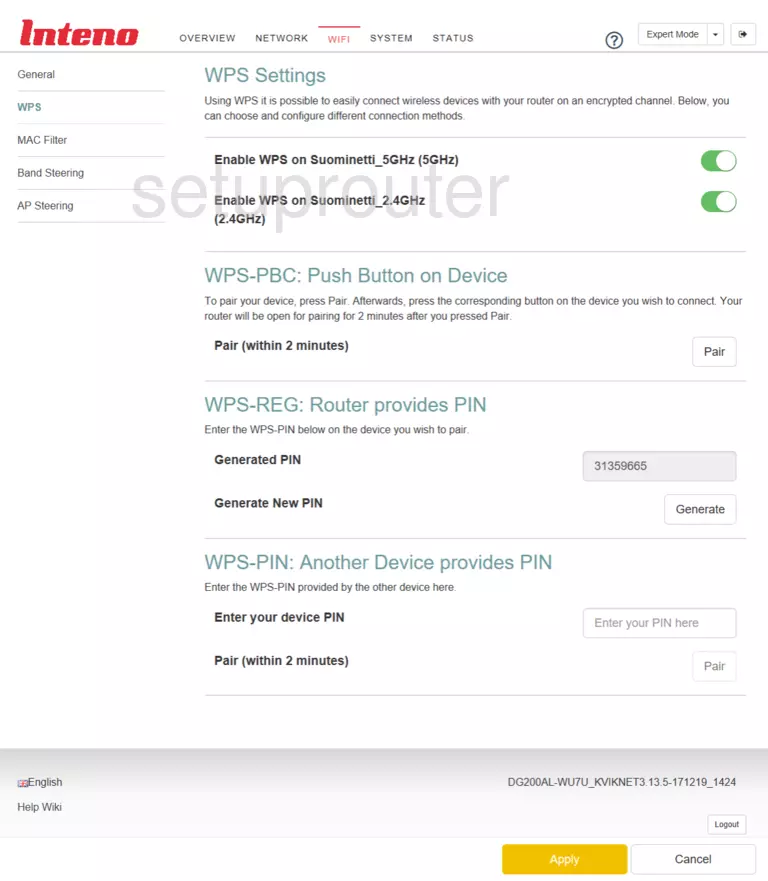
Linksys WAP4400N Reset Screenshot
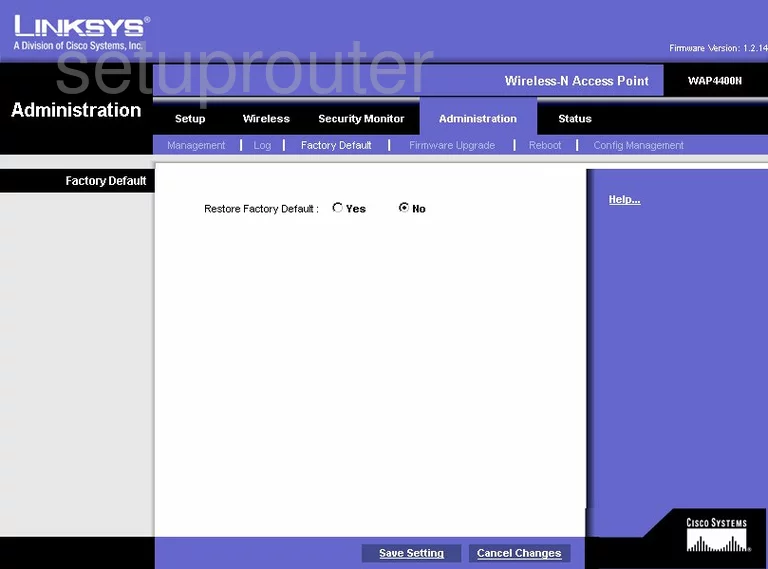
Linksys WAP4400N Backup Screenshot
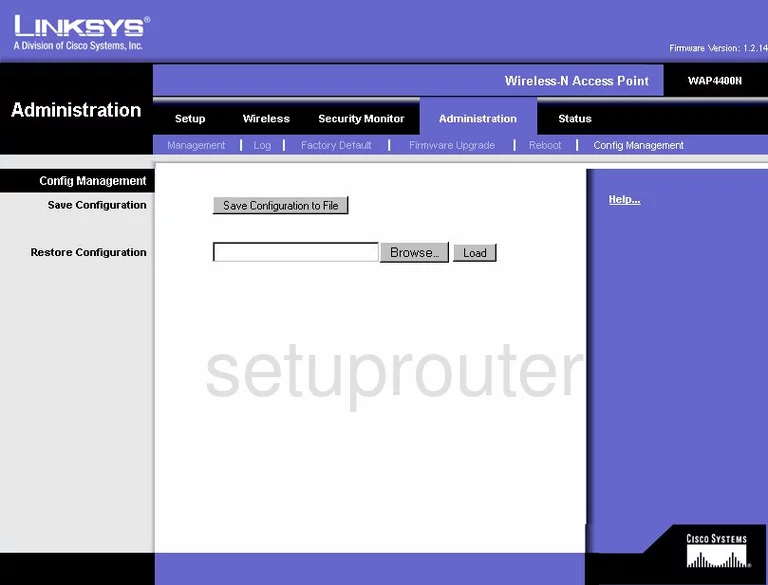
Linksys WAP4400N General Screenshot
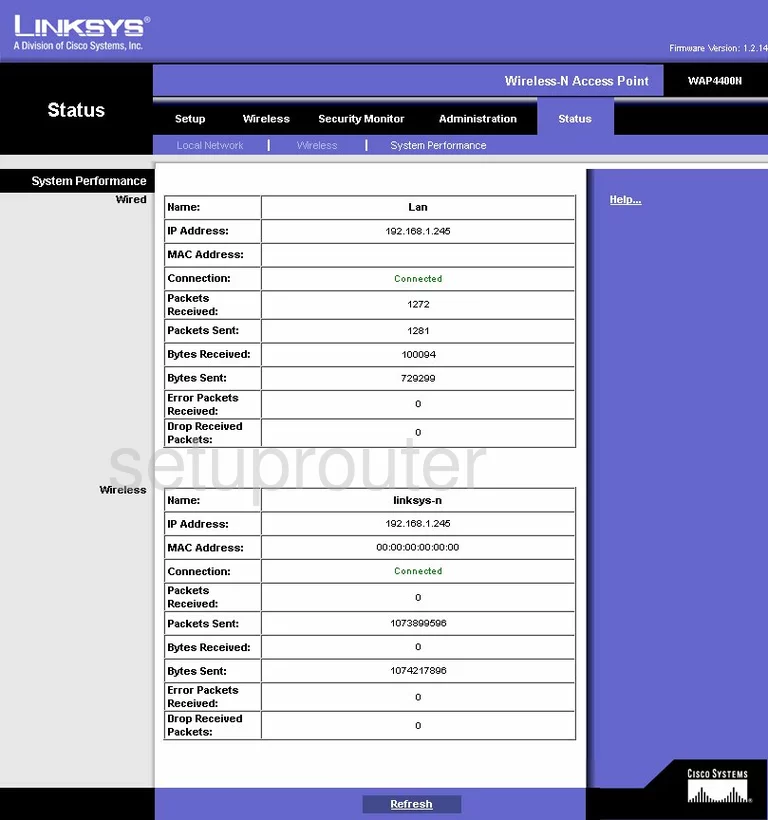
Linksys WAP4400N Wifi Setup Screenshot
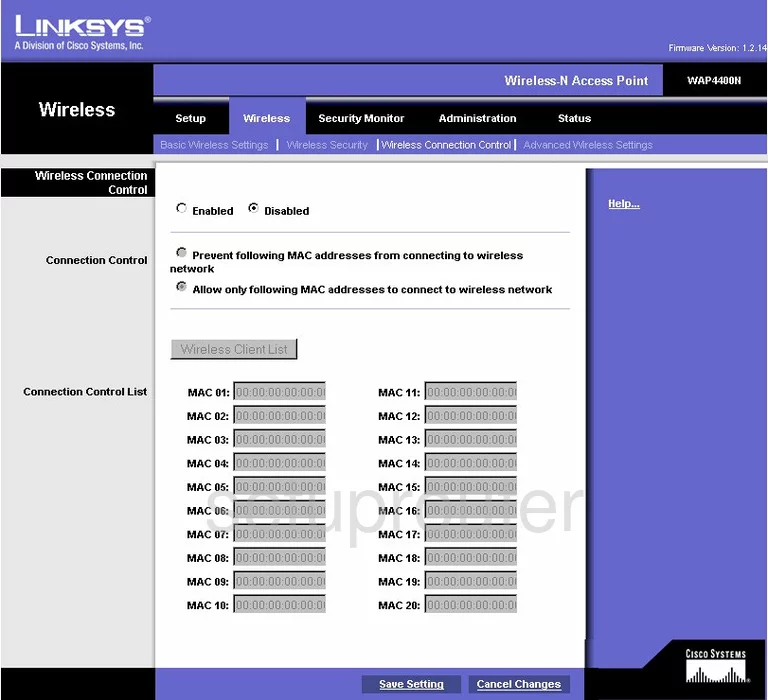
Linksys WAP4400N General Screenshot
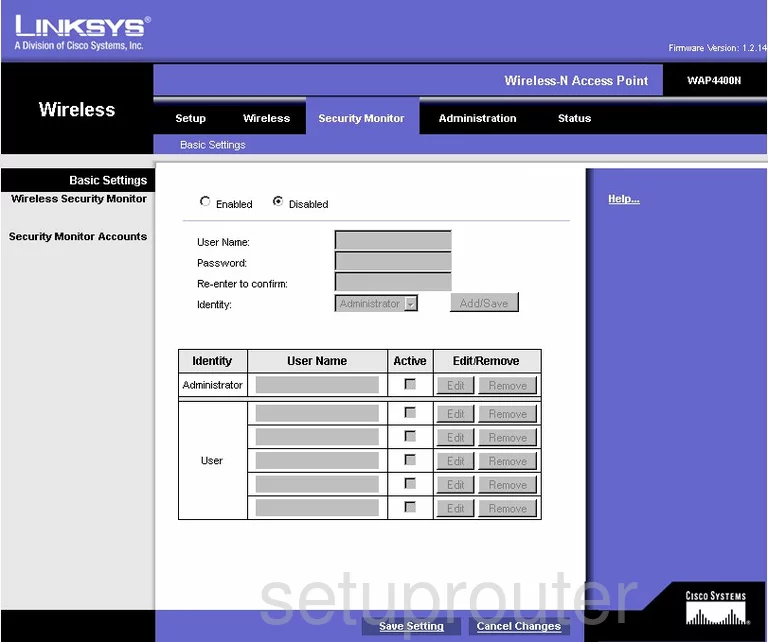
Linksys WAP4400N Device Image Screenshot

Linksys WAP4400N Reset Screenshot

This is the screenshots guide for the Linksys WAP4400N. We also have the following guides for the same router:
- Linksys WAP4400N - How to change the IP Address on a Linksys WAP4400N router
- Linksys WAP4400N - Linksys WAP4400N User Manual
- Linksys WAP4400N - Linksys WAP4400N Login Instructions
- Linksys WAP4400N - How to change the DNS settings on a Linksys WAP4400N router
- Linksys WAP4400N - Setup WiFi on the Linksys WAP4400N
- Linksys WAP4400N - How to Reset the Linksys WAP4400N
- Linksys WAP4400N - Information About the Linksys WAP4400N Router