The Linksys WAP4400N router is considered a wireless router because it offers WiFi connectivity. WiFi, or simply wireless, allows you to connect various devices to your router, such as wireless printers, smart televisions, and WiFi enabled smartphones.
Other Linksys WAP4400N Guides
This is the wifi guide for the Linksys WAP4400N. We also have the following guides for the same router:
- Linksys WAP4400N - How to change the IP Address on a Linksys WAP4400N router
- Linksys WAP4400N - Linksys WAP4400N User Manual
- Linksys WAP4400N - Linksys WAP4400N Login Instructions
- Linksys WAP4400N - How to change the DNS settings on a Linksys WAP4400N router
- Linksys WAP4400N - How to Reset the Linksys WAP4400N
- Linksys WAP4400N - Linksys WAP4400N Screenshots
- Linksys WAP4400N - Information About the Linksys WAP4400N Router
WiFi Terms
Before we get started there is a little bit of background info that you should be familiar with.
Wireless Name
Your wireless network needs to have a name to uniquely identify it from other wireless networks. If you are not sure what this means we have a guide explaining what a wireless name is that you can read for more information.
Wireless Password
An important part of securing your wireless network is choosing a strong password.
Wireless Channel
Picking a WiFi channel is not always a simple task. Be sure to read about WiFi channels before making the choice.
Encryption
You should almost definitely pick WPA2 for your networks encryption. If you are unsure, be sure to read our WEP vs WPA guide first.
Login To The Linksys WAP4400N
To get started configuring the Linksys WAP4400N WiFi settings you need to login to your router. If you are already logged in you can skip this step.
To login to the Linksys WAP4400N, follow our Linksys WAP4400N Login Guide.
Find the WiFi Settings on the Linksys WAP4400N
If you followed our login guide above then you should see this screen.
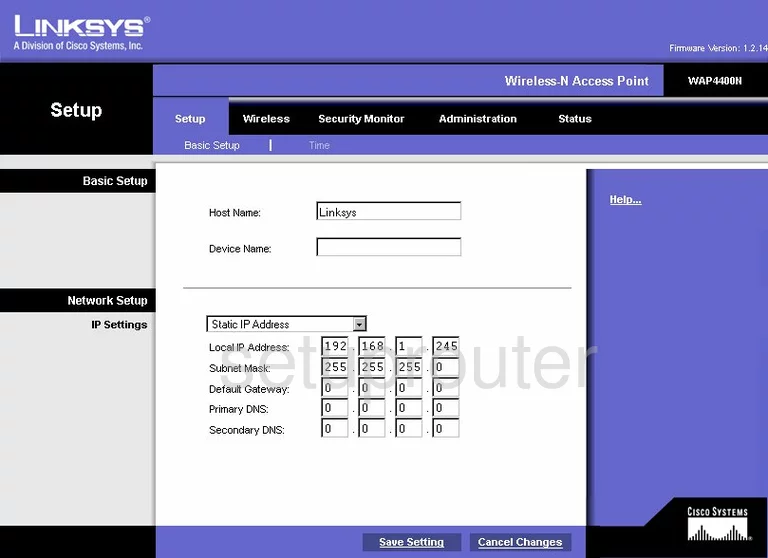
This WiFi guide begins on the Basic Setup page of the Linksys WAP4400N router. To configure the wireless settings, click the Wireless link at the top of the page. Then below that in the blue bar, tick the option of Basic Wireless Settings.
Change the WiFi Settings on the Linksys WAP4400N
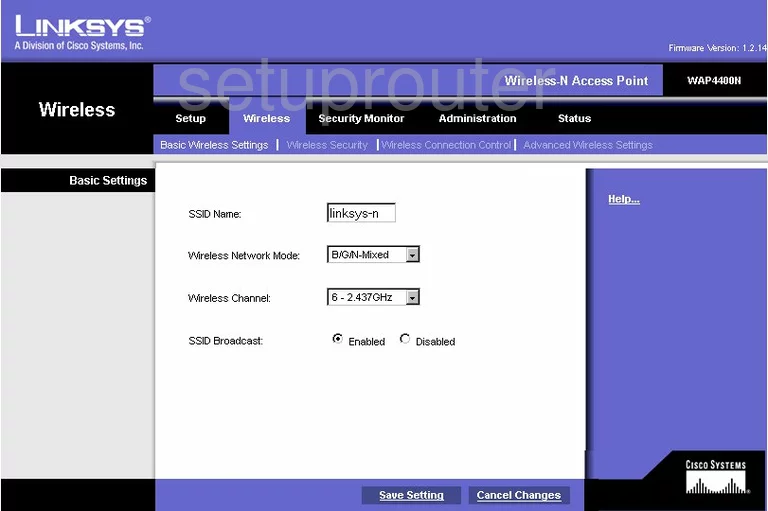
On this page use the box labeled SSID Name to enter a new name for your network. This name is for identification purposes. Go ahead and enter anything you like here but we recommend avoiding personal information. Learn more in our guide titled How to Change your Wireless Name.
Set the Wireless Channel to either 1,6, or 11. To learn why these three channels are important, read our WiFi Channels Guide.
When you are finished with these changes, click the Save Settings button.
Then at the top of the page, click the link of Wireless Security.
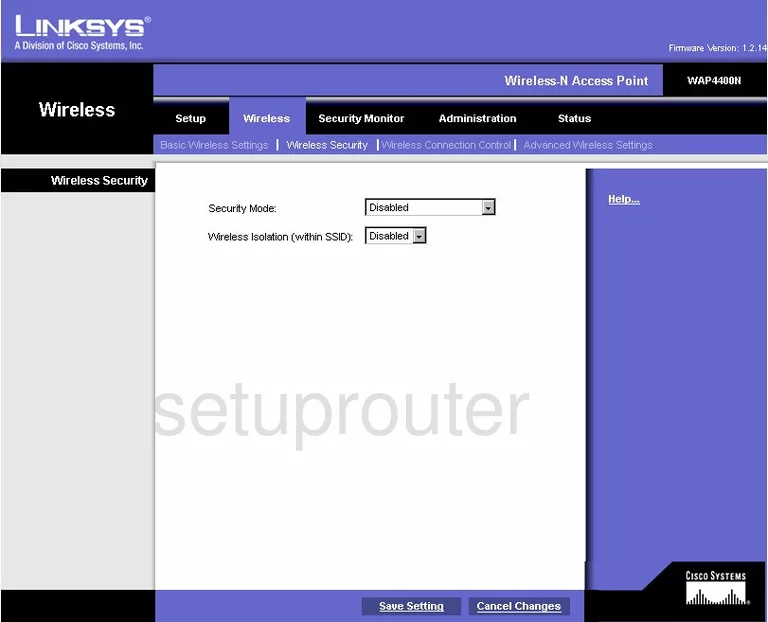
This takes you to a page like the one you see above. First, you can change the Security Mode. Choose the option of WPA2 Personal. To learn why this is the best option available, read our guide by clicking this link.
The other setting on this page that should be changed is the WPA Shared Key. This is the password you type into wireless devices to access your network. We recommend creating a strong password of at least 14-20 characters. Try to use some symbols and numbers in this password. More tips can be found in our Choosing a Strong Password Guide.
Click the Save Settings button at the bottom of the page. That's it, you are done.
Possible Problems when Changing your WiFi Settings
After making these changes to your router you will almost definitely have to reconnect any previously connected devices. This is usually done at the device itself and not at your computer.
Other Linksys WAP4400N Info
Don't forget about our other Linksys WAP4400N info that you might be interested in.
This is the wifi guide for the Linksys WAP4400N. We also have the following guides for the same router:
- Linksys WAP4400N - How to change the IP Address on a Linksys WAP4400N router
- Linksys WAP4400N - Linksys WAP4400N User Manual
- Linksys WAP4400N - Linksys WAP4400N Login Instructions
- Linksys WAP4400N - How to change the DNS settings on a Linksys WAP4400N router
- Linksys WAP4400N - How to Reset the Linksys WAP4400N
- Linksys WAP4400N - Linksys WAP4400N Screenshots
- Linksys WAP4400N - Information About the Linksys WAP4400N Router