We have a collection of user-submitted screenshots to share.
We'd love to see your screenshots on our site. Simply use our Router Screenshot Grabber, which is a free tool in Network Utilities. It makes the capture process easy and sends the screenshots to us automatically.
This is the screenshots guide for the Linksys WAP54Gv2. We also have the following guides for the same router:
- Linksys WAP54Gv2 - How to change the IP Address on a Linksys WAP54Gv2 router
- Linksys WAP54Gv2 - Linksys WAP54Gv2 User Manual
- Linksys WAP54Gv2 - Linksys WAP54Gv2 Login Instructions
- Linksys WAP54Gv2 - Setup WiFi on the Linksys WAP54Gv2
- Linksys WAP54Gv2 - How to Reset the Linksys WAP54Gv2
- Linksys WAP54Gv2 - Information About the Linksys WAP54Gv2 Router
All Linksys WAP54Gv2 Screenshots
All screenshots below were captured from a Linksys WAP54Gv2 router.
Linksys WAP54Gv2 Status Screenshot
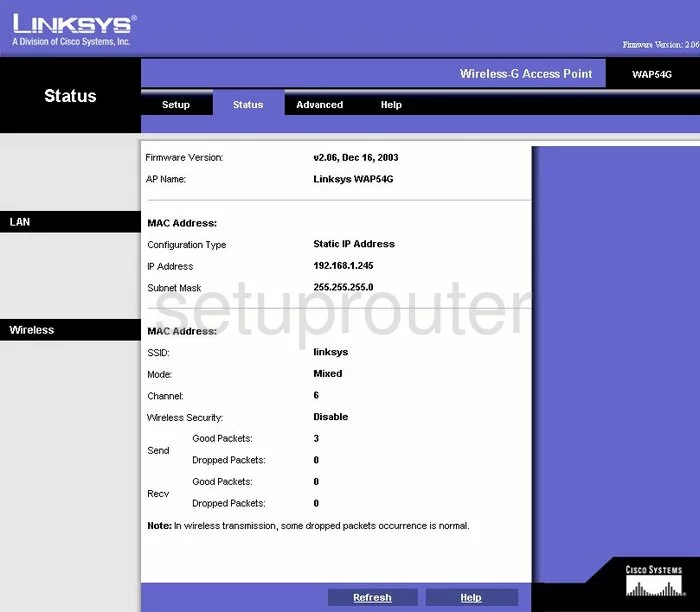
Linksys WAP54Gv2 Log Screenshot
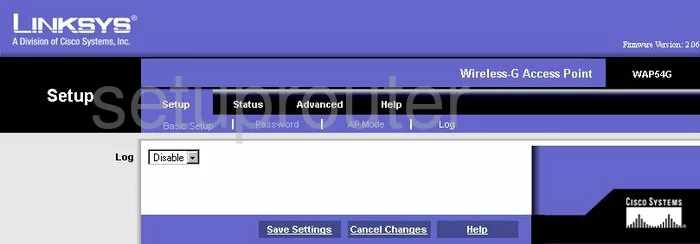
Linksys WAP54Gv2 Password Screenshot
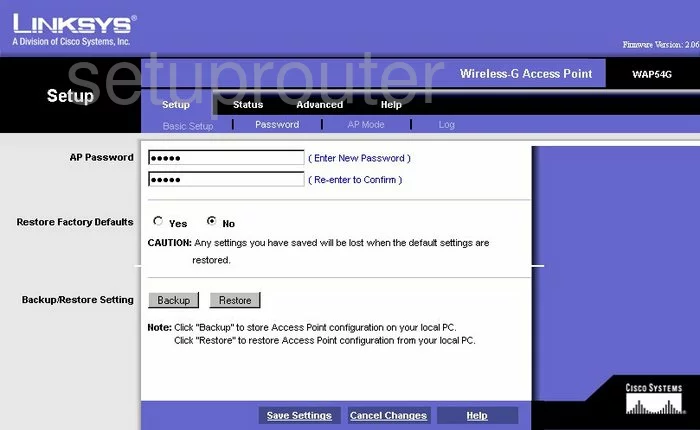
Linksys WAP54Gv2 Setup Screenshot
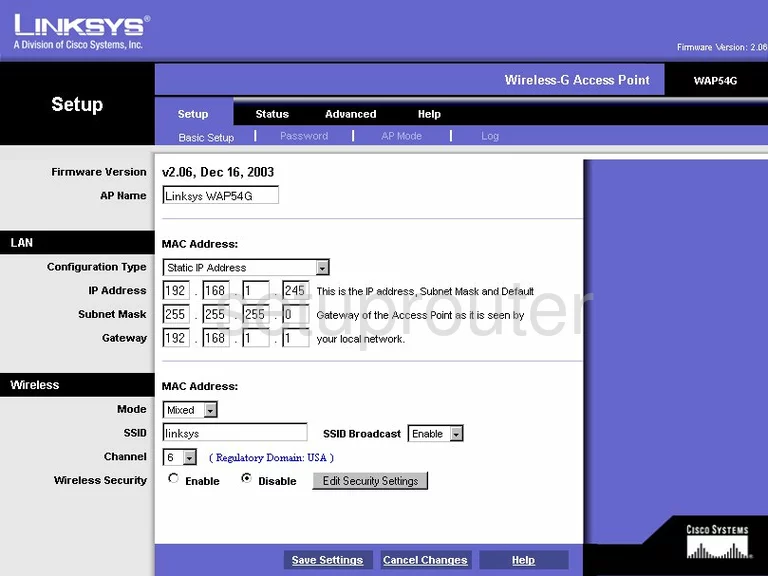
Linksys WAP54Gv2 Snmp Screenshot
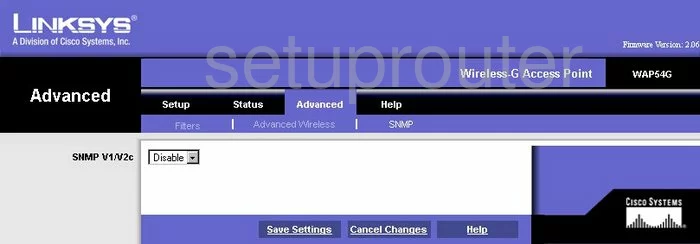
Linksys WAP54Gv2 Help Screenshot
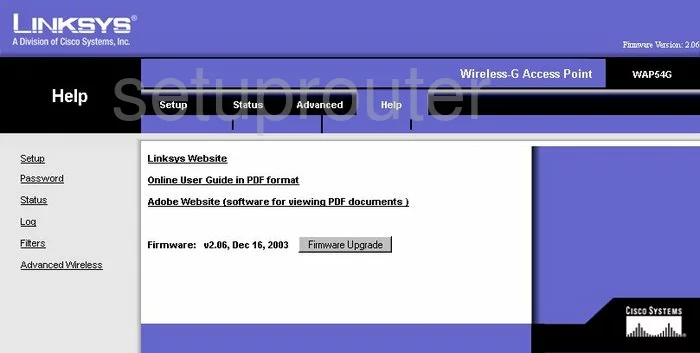
Linksys WAP54Gv2 Wifi Advanced Screenshot
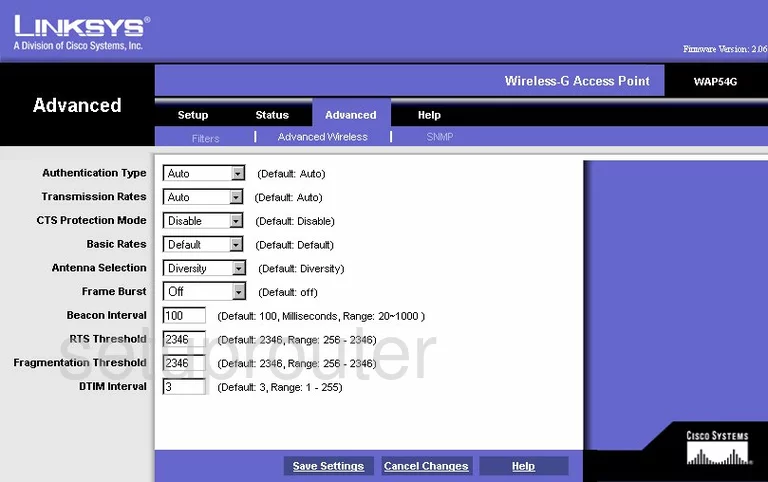
Linksys WAP54Gv2 Ip Filter Screenshot
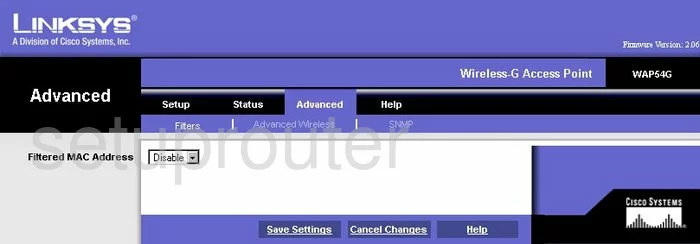
Linksys WAP54Gv2 Wifi Access Point Screenshot
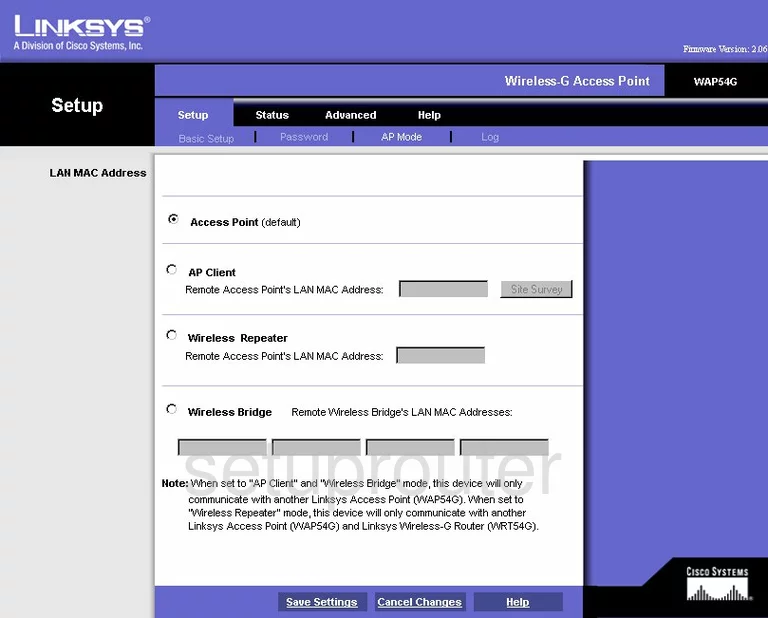
Linksys WAP54Gv2 Device Image Screenshot

Linksys WAP54Gv2 Reset Screenshot

This is the screenshots guide for the Linksys WAP54Gv2. We also have the following guides for the same router:
- Linksys WAP54Gv2 - How to change the IP Address on a Linksys WAP54Gv2 router
- Linksys WAP54Gv2 - Linksys WAP54Gv2 User Manual
- Linksys WAP54Gv2 - Linksys WAP54Gv2 Login Instructions
- Linksys WAP54Gv2 - Setup WiFi on the Linksys WAP54Gv2
- Linksys WAP54Gv2 - How to Reset the Linksys WAP54Gv2
- Linksys WAP54Gv2 - Information About the Linksys WAP54Gv2 Router