The Linksys WAP54Gv2 router is considered a wireless router because it offers WiFi connectivity. WiFi, or simply wireless, allows you to connect various devices to your router, such as wireless printers, smart televisions, and WiFi enabled smartphones.
Other Linksys WAP54Gv2 Guides
This is the wifi guide for the Linksys WAP54Gv2. We also have the following guides for the same router:
- Linksys WAP54Gv2 - How to change the IP Address on a Linksys WAP54Gv2 router
- Linksys WAP54Gv2 - Linksys WAP54Gv2 User Manual
- Linksys WAP54Gv2 - Linksys WAP54Gv2 Login Instructions
- Linksys WAP54Gv2 - How to Reset the Linksys WAP54Gv2
- Linksys WAP54Gv2 - Linksys WAP54Gv2 Screenshots
- Linksys WAP54Gv2 - Information About the Linksys WAP54Gv2 Router
WiFi Terms
Before we get started there is a little bit of background info that you should be familiar with.
Wireless Name
Your wireless network needs to have a name to uniquely identify it from other wireless networks. If you are not sure what this means we have a guide explaining what a wireless name is that you can read for more information.
Wireless Password
An important part of securing your wireless network is choosing a strong password.
Wireless Channel
Picking a WiFi channel is not always a simple task. Be sure to read about WiFi channels before making the choice.
Encryption
You should almost definitely pick WPA2 for your networks encryption. If you are unsure, be sure to read our WEP vs WPA guide first.
Login To The Linksys WAP54Gv2
To get started configuring the Linksys WAP54Gv2 WiFi settings you need to login to your router. If you are already logged in you can skip this step.
To login to the Linksys WAP54Gv2, follow our Linksys WAP54Gv2 Login Guide.
Find the WiFi Settings on the Linksys WAP54Gv2
If you followed our login guide above then you should see this screen.
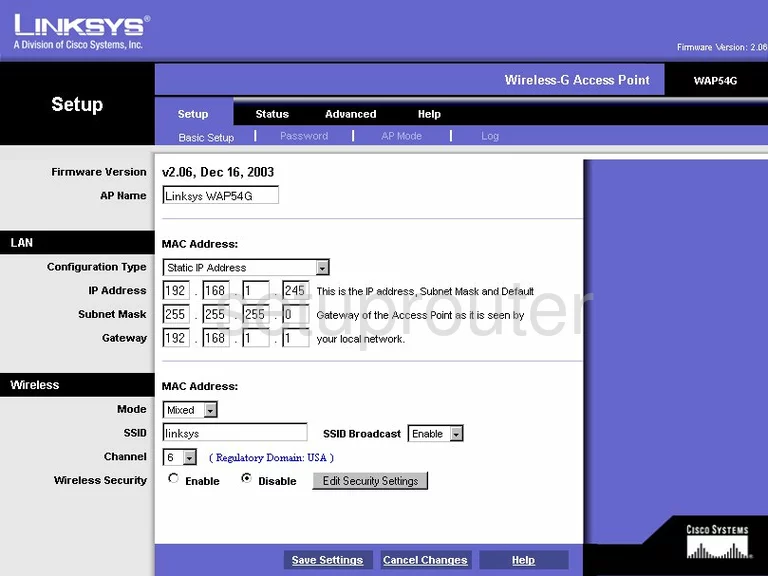
You should begin on the Basic Setup page of the Linksys WAP54Gv2 router, this is the correct page to change your wireless settings. If you are not on this page, simply click the Basic Setup option at the top of the page.
Change the WiFi Settings on the Linksys WAP54Gv2
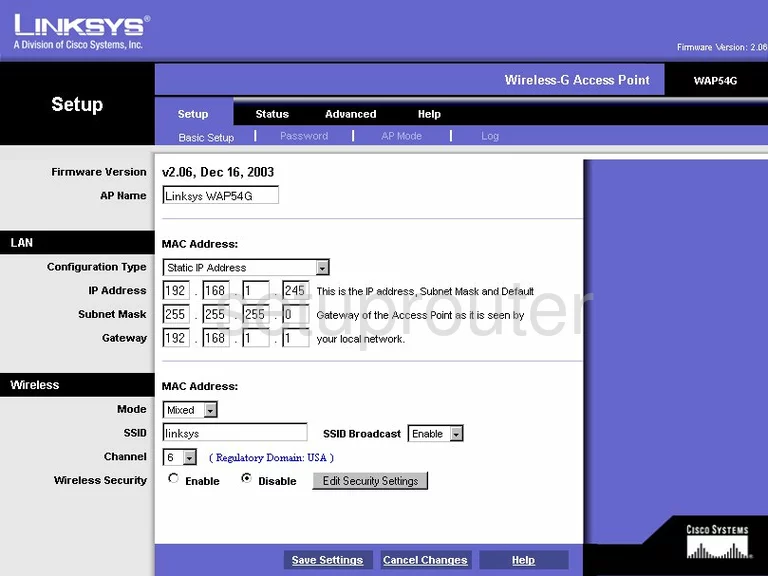
Scroll down this page until you come to the heading of Wireless. In this section, use the SSID box to enter a new name for your network. It's not important what you enter here but make sure to avoid personal information. Learn more about this by reading our How to Change your Wireless Name.
Below that is the Channel. Make sure you use channels 1,6, or 11. These three channels are the ones everyone should be using. Learn more in our guide titled WiFi Channels.
Next is the Wireless Security. Go ahead and click the Enable radio button. Then click the Edit Security Settings button.
This brings you to a page that unfortunately we do not have a screenshot for.
The first setting should be called the Security Mode. The best option for security is WPA2 Pre-Shared Key. This firmware version may not have this option. If this is unavailable we suggest updating your firmware version.
The second setting is called WPA Algorithm. We recommend using AES.
After that is the WPA Shared Key. This is the password you type into your wireless device to access the internet. For maximum security we recommend using a strong password. We have a great guide to help you, check out our guideby clicking this link.
That's all that needs to be done, just click the Save Settings button and you are finished.
Possible Problems when Changing your WiFi Settings
After making these changes to your router you will almost definitely have to reconnect any previously connected devices. This is usually done at the device itself and not at your computer.
Other Linksys WAP54Gv2 Info
Don't forget about our other Linksys WAP54Gv2 info that you might be interested in.
This is the wifi guide for the Linksys WAP54Gv2. We also have the following guides for the same router:
- Linksys WAP54Gv2 - How to change the IP Address on a Linksys WAP54Gv2 router
- Linksys WAP54Gv2 - Linksys WAP54Gv2 User Manual
- Linksys WAP54Gv2 - Linksys WAP54Gv2 Login Instructions
- Linksys WAP54Gv2 - How to Reset the Linksys WAP54Gv2
- Linksys WAP54Gv2 - Linksys WAP54Gv2 Screenshots
- Linksys WAP54Gv2 - Information About the Linksys WAP54Gv2 Router