These are user-submitted screenshots.
If you would like to upload screenshots for us to use, please use our Router Screenshot Grabber, which is a free tool in Network Utilities. It makes the capture process easy and sends the screenshots to us automatically.
This is the screenshots guide for the Linksys WAP54Gv3. We also have the following guides for the same router:
- Linksys WAP54Gv3 - How to change the IP Address on a Linksys WAP54Gv3 router
- Linksys WAP54Gv3 - Linksys WAP54Gv3 User Manual
- Linksys WAP54Gv3 - Linksys WAP54Gv3 Login Instructions
- Linksys WAP54Gv3 - Setup WiFi on the Linksys WAP54Gv3
- Linksys WAP54Gv3 - How to Reset the Linksys WAP54Gv3
- Linksys WAP54Gv3 - Information About the Linksys WAP54Gv3 Router
All Linksys WAP54Gv3 Screenshots
All screenshots below were captured from a Linksys WAP54Gv3 router.
Linksys WAP54Gv3 Firmware Screenshot
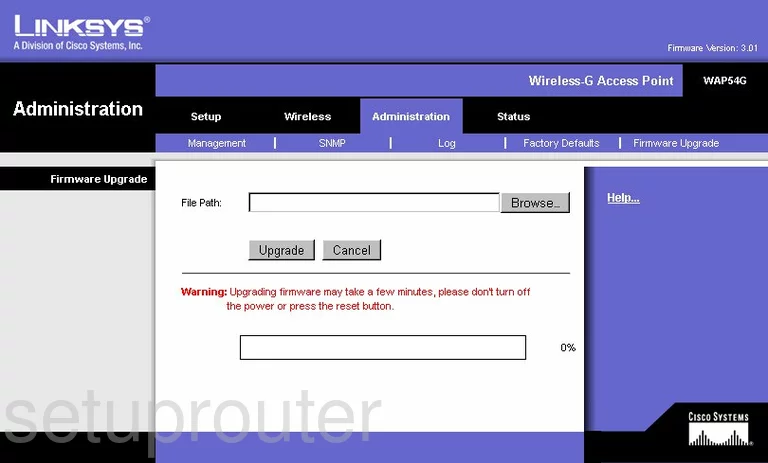
Linksys WAP54Gv3 Wifi Security Screenshot
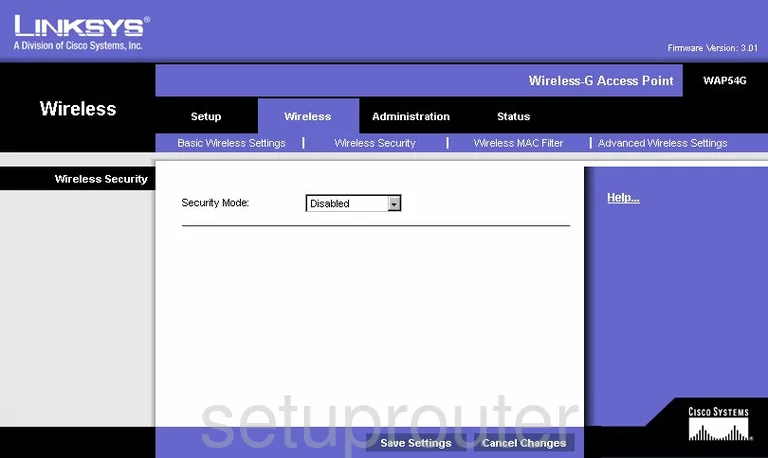
Linksys WAP54Gv3 Log Screenshot
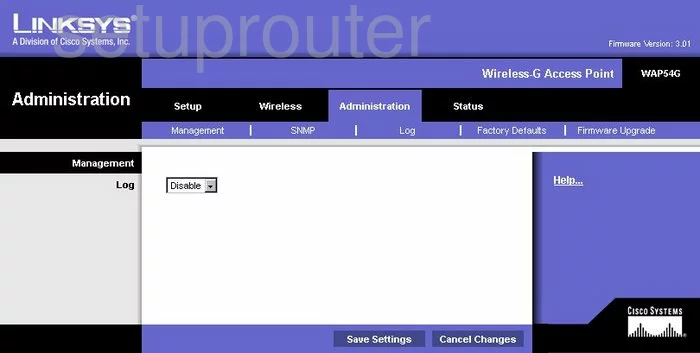
Linksys WAP54Gv3 Wifi Advanced Screenshot
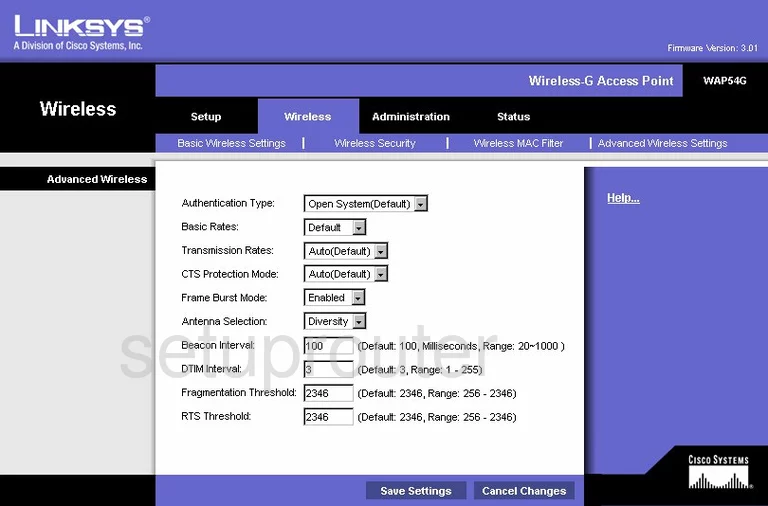
Linksys WAP54Gv3 Reset Screenshot
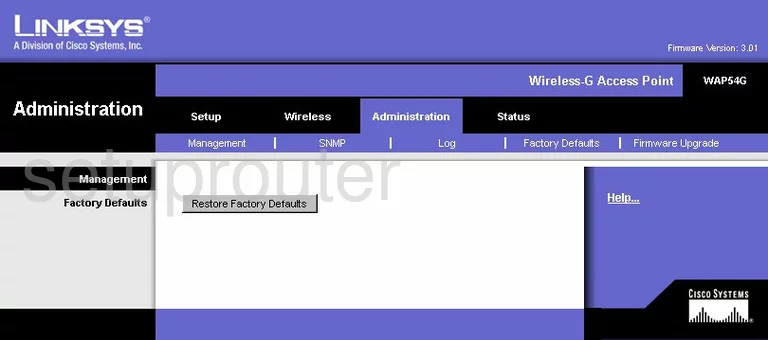
Linksys WAP54Gv3 Password Screenshot
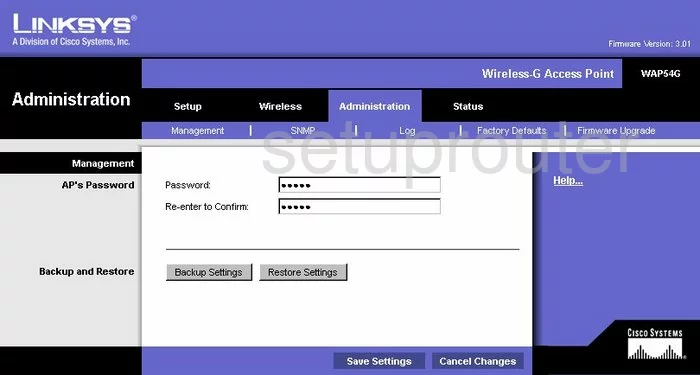
Linksys WAP54Gv3 Mac Filter Screenshot
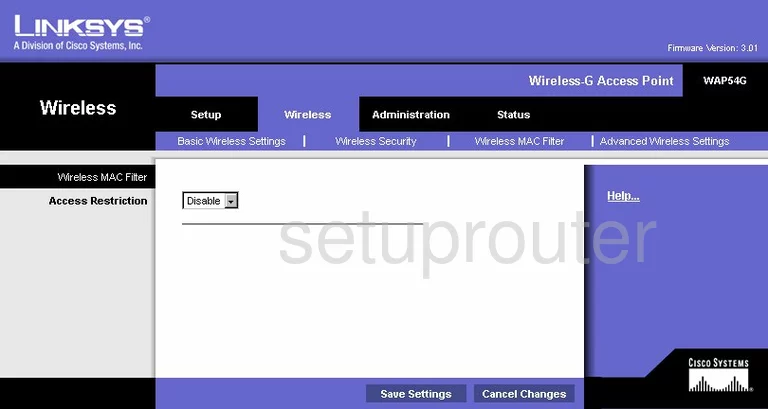
Linksys WAP54Gv3 Status Screenshot
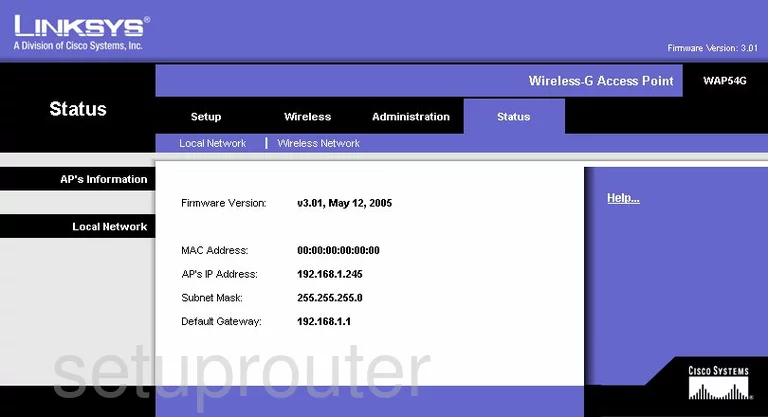
Linksys WAP54Gv3 Snmp Screenshot
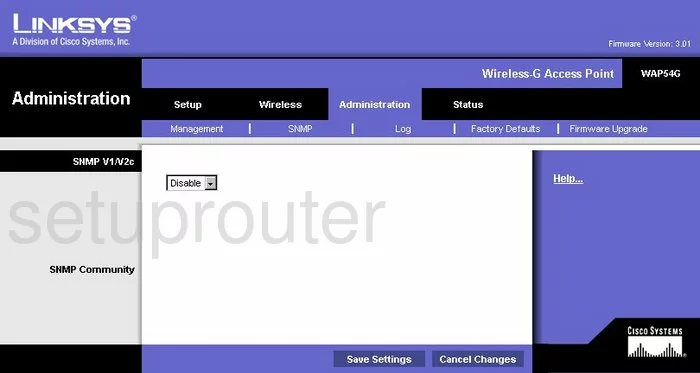
Linksys WAP54Gv3 Wifi Setup Screenshot
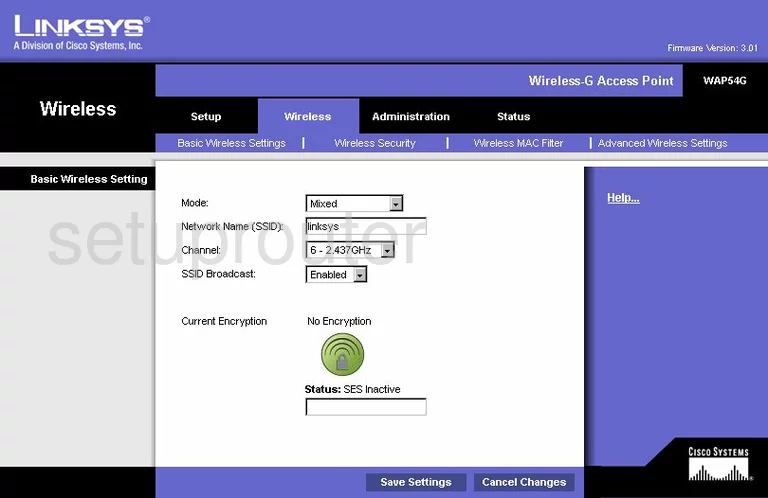
Linksys WAP54Gv3 Wifi Network Screenshot
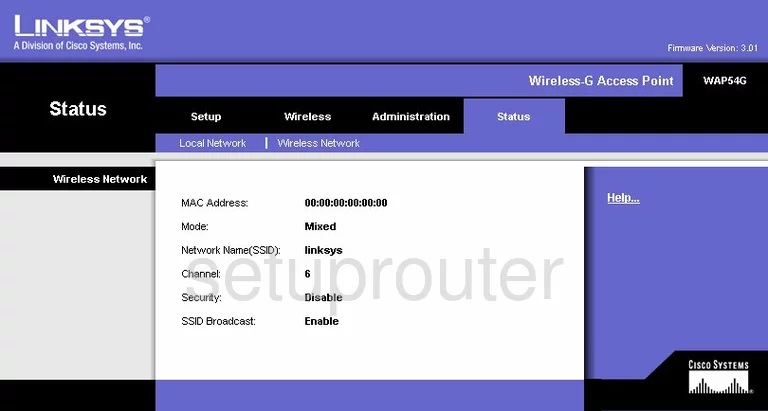
Linksys WAP54Gv3 Wifi Access Point Screenshot
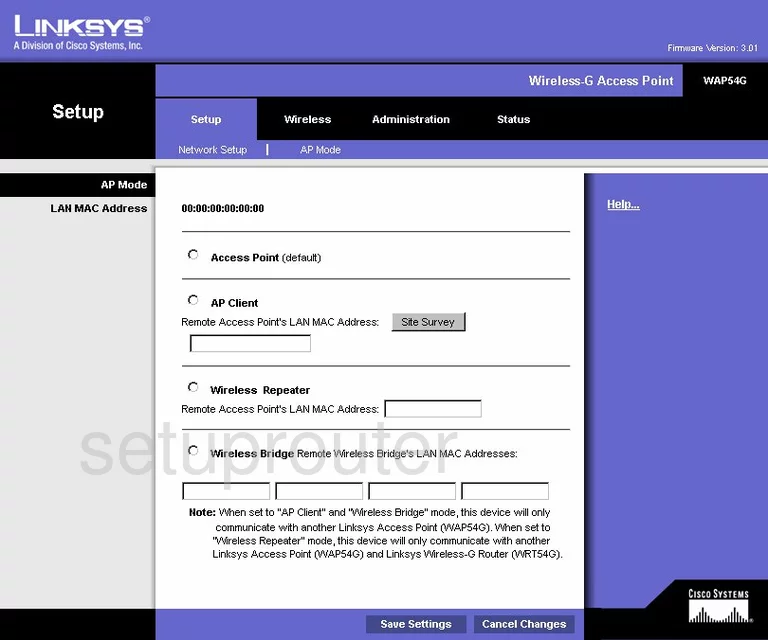
Linksys WAP54Gv3 Setup Screenshot
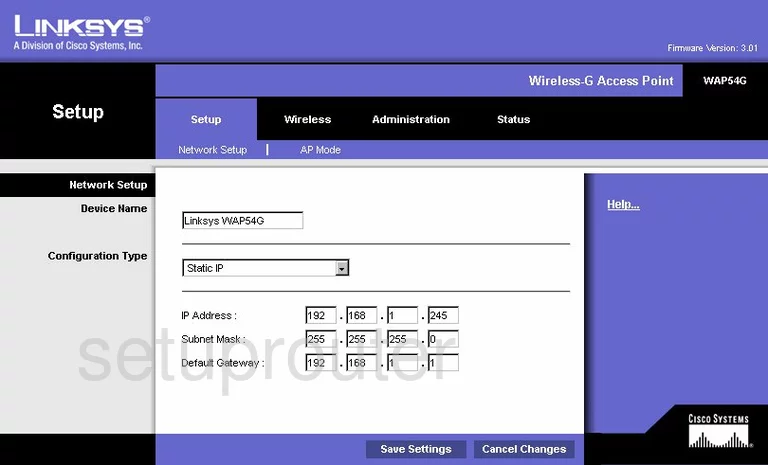
Linksys WAP54Gv3 Device Image Screenshot

Linksys WAP54Gv3 Reset Screenshot

This is the screenshots guide for the Linksys WAP54Gv3. We also have the following guides for the same router:
- Linksys WAP54Gv3 - How to change the IP Address on a Linksys WAP54Gv3 router
- Linksys WAP54Gv3 - Linksys WAP54Gv3 User Manual
- Linksys WAP54Gv3 - Linksys WAP54Gv3 Login Instructions
- Linksys WAP54Gv3 - Setup WiFi on the Linksys WAP54Gv3
- Linksys WAP54Gv3 - How to Reset the Linksys WAP54Gv3
- Linksys WAP54Gv3 - Information About the Linksys WAP54Gv3 Router