The Linksys WAP54Gv3 router is considered a wireless router because it offers WiFi connectivity. WiFi, or simply wireless, allows you to connect various devices to your router, such as wireless printers, smart televisions, and WiFi enabled smartphones.
Other Linksys WAP54Gv3 Guides
This is the wifi guide for the Linksys WAP54Gv3. We also have the following guides for the same router:
- Linksys WAP54Gv3 - How to change the IP Address on a Linksys WAP54Gv3 router
- Linksys WAP54Gv3 - Linksys WAP54Gv3 User Manual
- Linksys WAP54Gv3 - Linksys WAP54Gv3 Login Instructions
- Linksys WAP54Gv3 - How to Reset the Linksys WAP54Gv3
- Linksys WAP54Gv3 - Linksys WAP54Gv3 Screenshots
- Linksys WAP54Gv3 - Information About the Linksys WAP54Gv3 Router
WiFi Terms
Before we get started there is a little bit of background info that you should be familiar with.
Wireless Name
Your wireless network needs to have a name to uniquely identify it from other wireless networks. If you are not sure what this means we have a guide explaining what a wireless name is that you can read for more information.
Wireless Password
An important part of securing your wireless network is choosing a strong password.
Wireless Channel
Picking a WiFi channel is not always a simple task. Be sure to read about WiFi channels before making the choice.
Encryption
You should almost definitely pick WPA2 for your networks encryption. If you are unsure, be sure to read our WEP vs WPA guide first.
Login To The Linksys WAP54Gv3
To get started configuring the Linksys WAP54Gv3 WiFi settings you need to login to your router. If you are already logged in you can skip this step.
To login to the Linksys WAP54Gv3, follow our Linksys WAP54Gv3 Login Guide.
Find the WiFi Settings on the Linksys WAP54Gv3
If you followed our login guide above then you should see this screen.
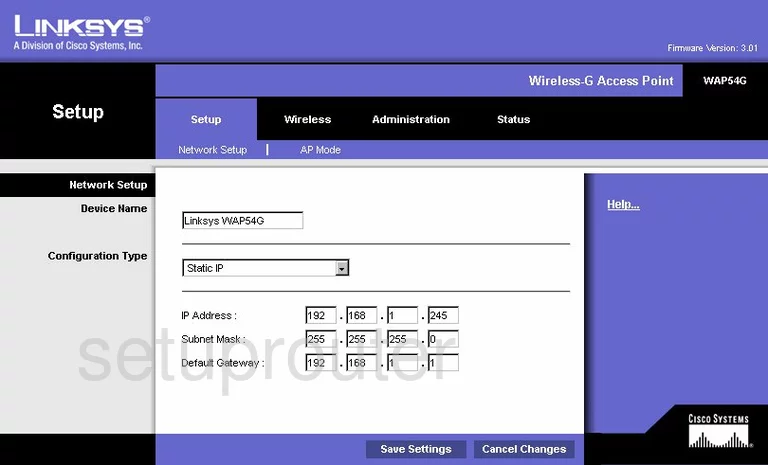
This WiFi guide begins on the Network Setup page of the Linksys WAP54Gv3 router. To change the wireless settings, first, click the Wireless option at the top of the page. Then below that choose Basic Wireless Settings.
Change the WiFi Settings on the Linksys WAP54Gv3
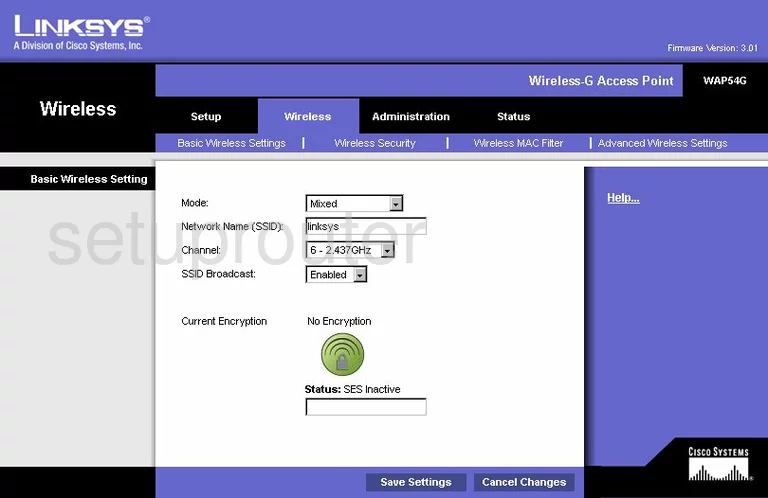
This takes you to a page like the one you see above. First, use the Network Name (SSID) to enter a good name for your internet. This name identifies your network and can be anything you like. It is a good idea to avoid personal information. To learn more about this, read our Wireless Names Guide.
Second, is the Channel. Make sure you use channel 1,6, or 11. To learn why you should use these three channels, read our WiFi Channels Guide.
At the bottom of this page you should a Status box. This is dealing with SES or Secure Easy Setup. Leave this as inactive This is just like WiFi Protected Setup or WPS. Read our What is WPS Guide for more information.
When you have finished making these changes click the button near the bottom of the page labeled Wireless Security. Then, at the top of the page, click the option of Wireless Security.
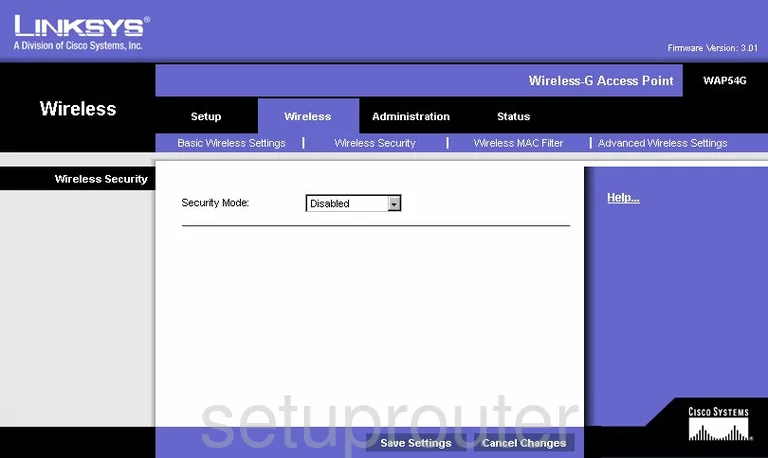
This directs you to the page you see above.
Use the Security Mode drop down menu to choose the option of WPA2 Personal. This is the best and most secure option available to home networks. Learn why in our guide titled WEP vs. WPA.
You should then be asked for a WPA Algorithm. Choose the option of AES.
Finally, click the WPA Shared Key. This is the password you use to gain access to your network. For the best security, create a strong password of at least 14 characters using a combination of letters, symbols, and numbers. More tips can be found in our Choosing a Strong Password Guide.
That's it, you setup a more secure wireless network. Before you exit, be sure to click the Save Settings button.
Possible Problems when Changing your WiFi Settings
After making these changes to your router you will almost definitely have to reconnect any previously connected devices. This is usually done at the device itself and not at your computer.
Other Linksys WAP54Gv3 Info
Don't forget about our other Linksys WAP54Gv3 info that you might be interested in.
This is the wifi guide for the Linksys WAP54Gv3. We also have the following guides for the same router:
- Linksys WAP54Gv3 - How to change the IP Address on a Linksys WAP54Gv3 router
- Linksys WAP54Gv3 - Linksys WAP54Gv3 User Manual
- Linksys WAP54Gv3 - Linksys WAP54Gv3 Login Instructions
- Linksys WAP54Gv3 - How to Reset the Linksys WAP54Gv3
- Linksys WAP54Gv3 - Linksys WAP54Gv3 Screenshots
- Linksys WAP54Gv3 - Information About the Linksys WAP54Gv3 Router