We have a collection of user-submitted screenshots to share.
If you would like to submit screenshots for us to use, please use our Router Screenshot Grabber, which is a free tool in Network Utilities. It makes the capture process easy and sends the screenshots to us automatically.
This is the screenshots guide for the Linksys WET200. We also have the following guides for the same router:
- Linksys WET200 - How to change the IP Address on a Linksys WET200 router
- Linksys WET200 - Linksys WET200 User Manual
- Linksys WET200 - Linksys WET200 Login Instructions
- Linksys WET200 - How to change the DNS settings on a Linksys WET200 router
- Linksys WET200 - Setup WiFi on the Linksys WET200
- Linksys WET200 - How to Reset the Linksys WET200
- Linksys WET200 - Information About the Linksys WET200 Router
All Linksys WET200 Screenshots
All screenshots below were captured from a Linksys WET200 router.
Linksys WET200 Firmware Screenshot
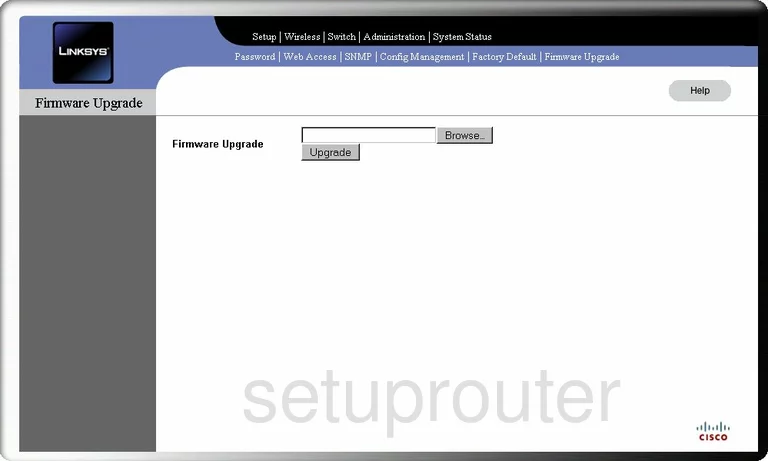
Linksys WET200 Wifi Security Screenshot
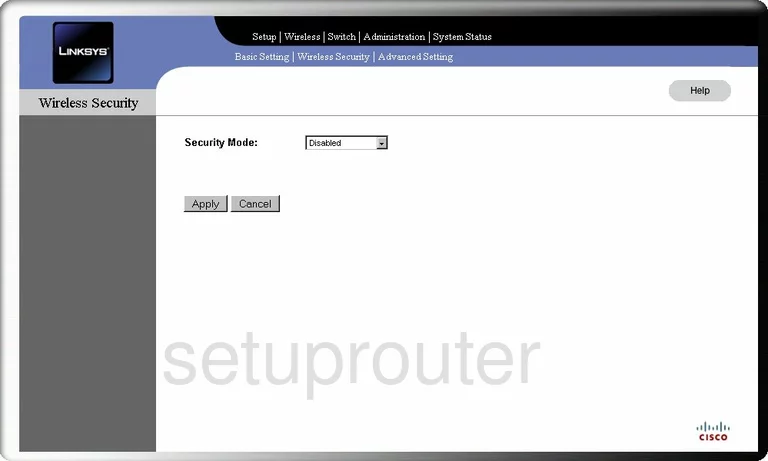
Linksys WET200 Qos Screenshot
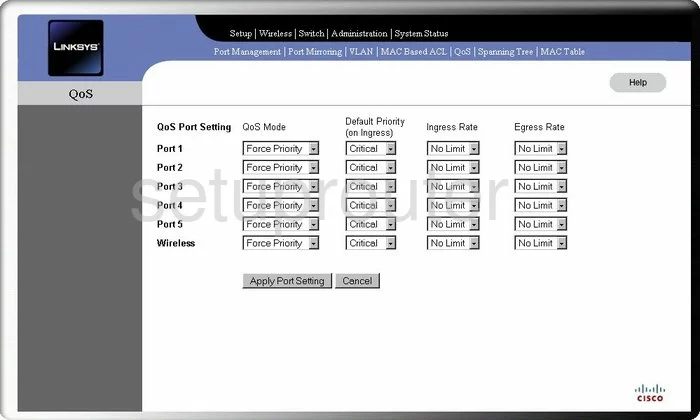
Linksys WET200 Password Screenshot
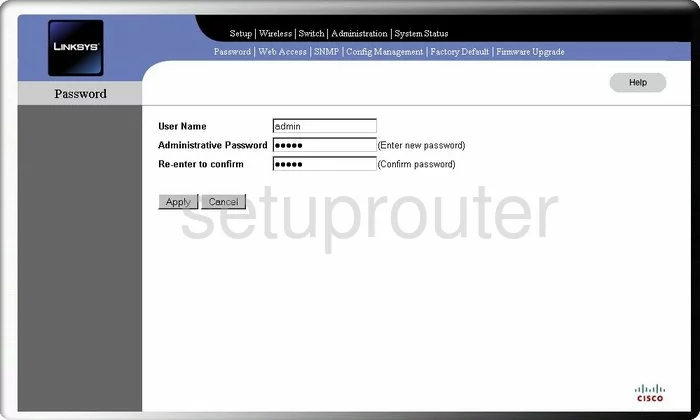
Linksys WET200 Snmp Screenshot
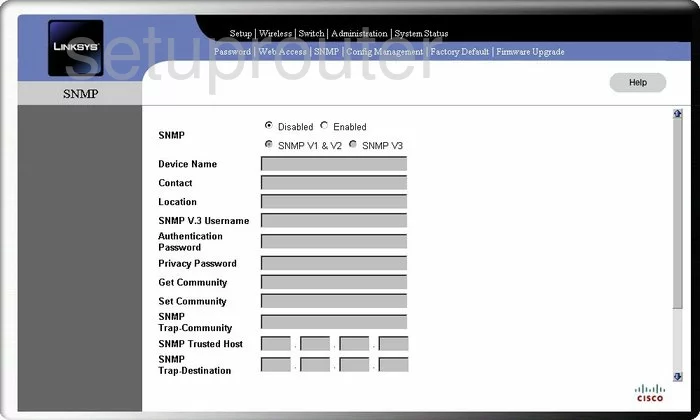
Linksys WET200 Status Screenshot
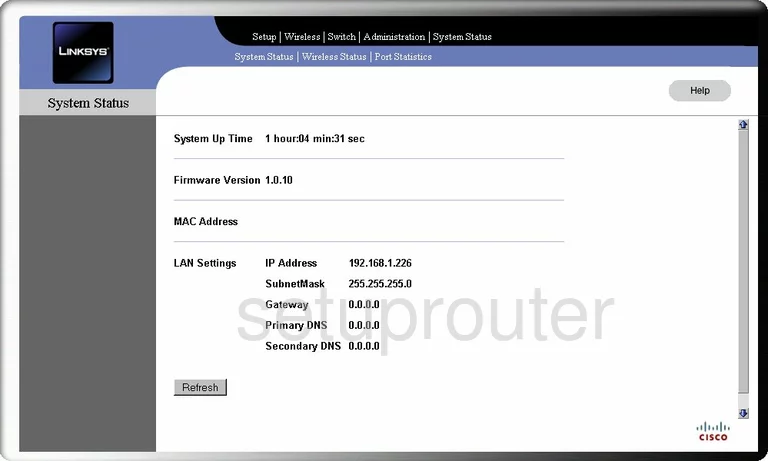
Linksys WET200 Wifi Network Screenshot
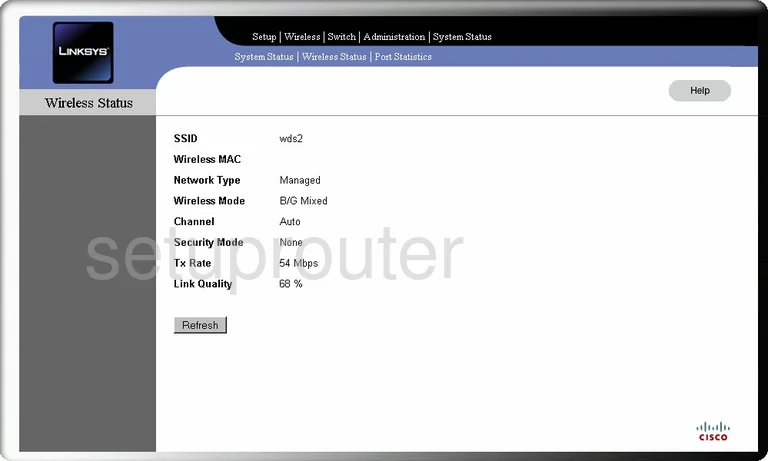
Linksys WET200 Vlan Screenshot
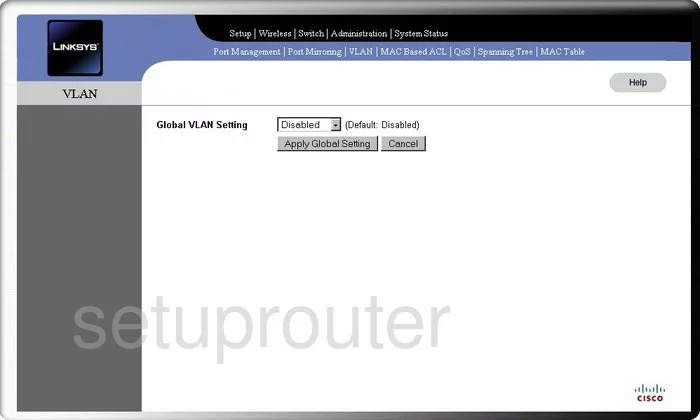
Linksys WET200 Setup Screenshot
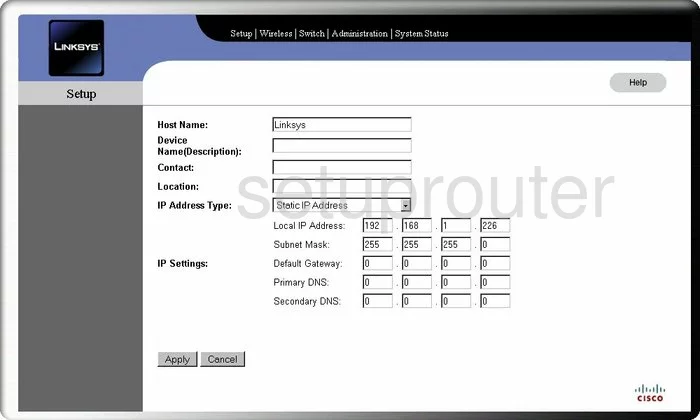
Linksys WET200 Reset Screenshot
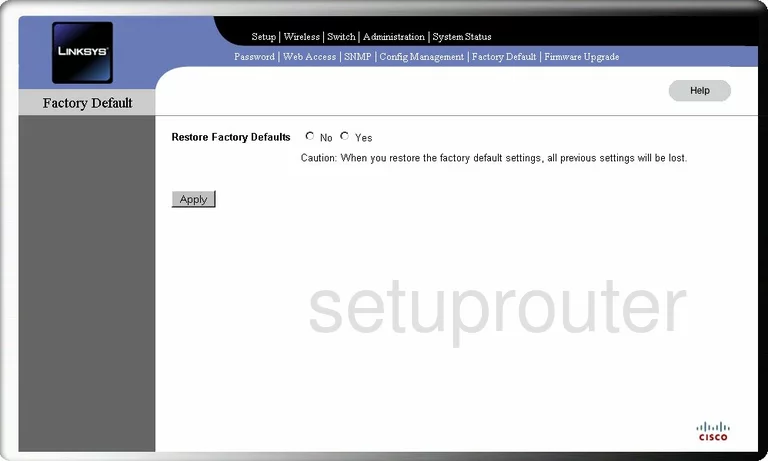
Linksys WET200 Backup Screenshot
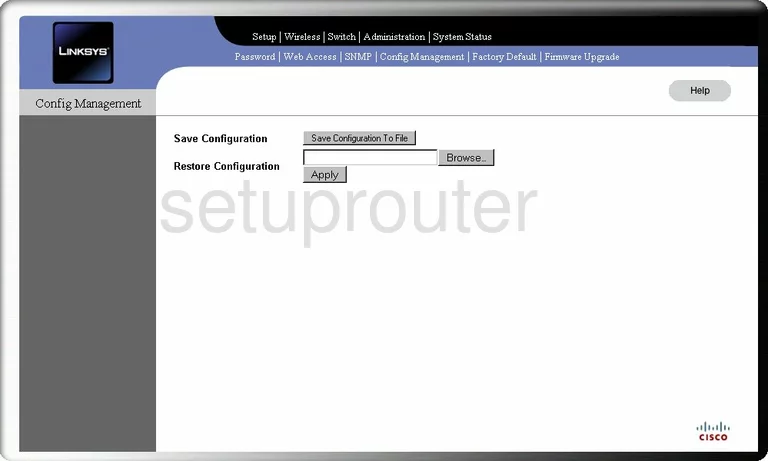
Linksys WET200 Port Mirroring Screenshot
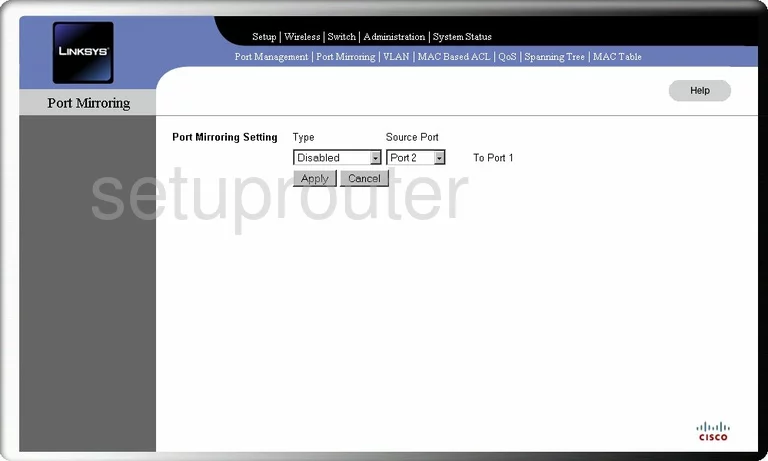
Linksys WET200 Port Filter Screenshot
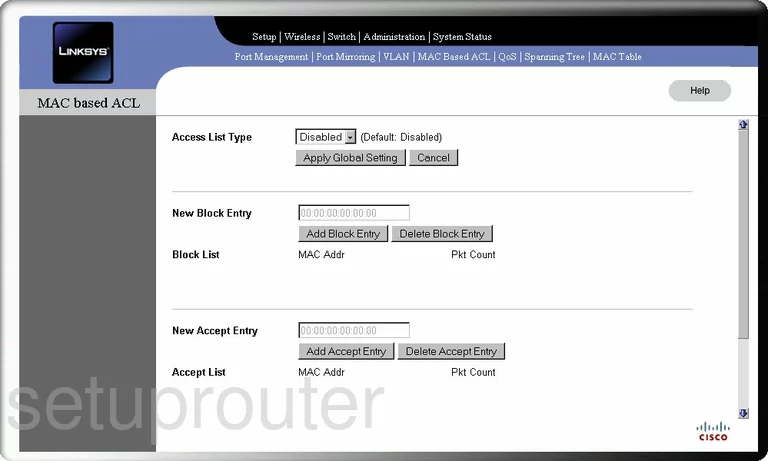
Linksys WET200 Mac Filter Screenshot
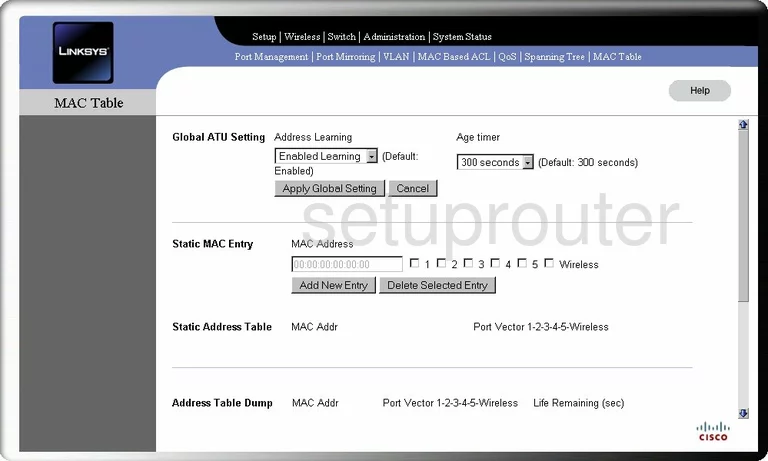
Linksys WET200 Wifi Setup Screenshot
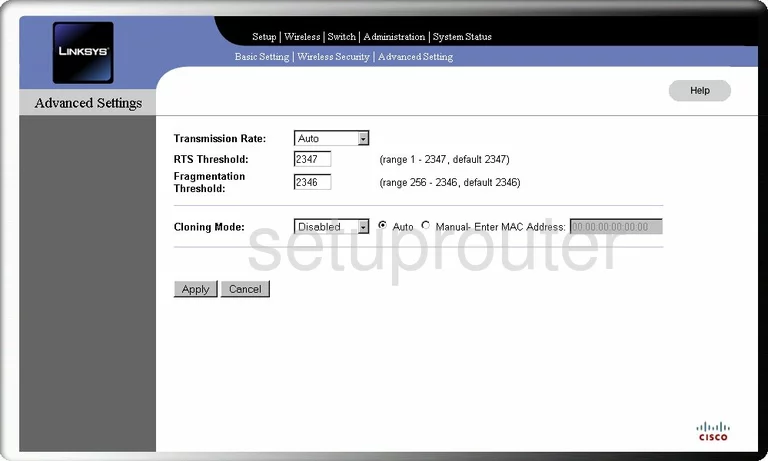
Linksys WET200 Wifi Setup Screenshot
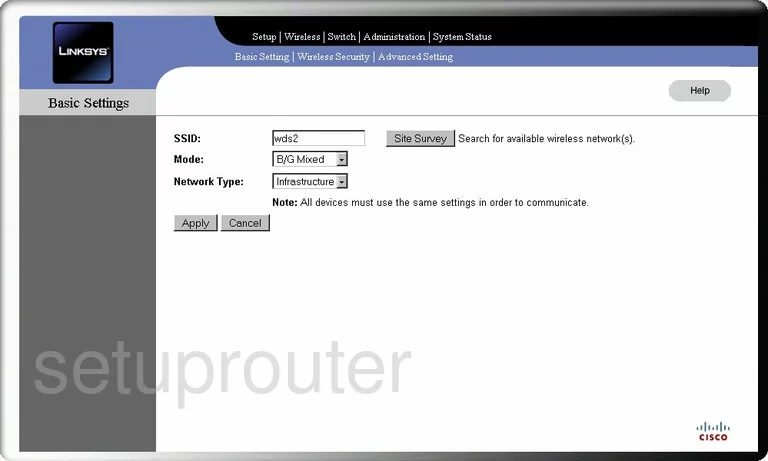
Linksys WET200 Traffic Statistics Screenshot
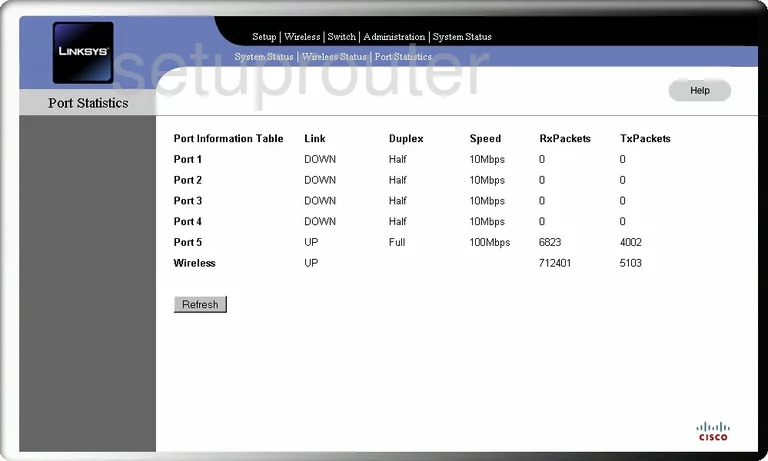
Linksys WET200 General Screenshot
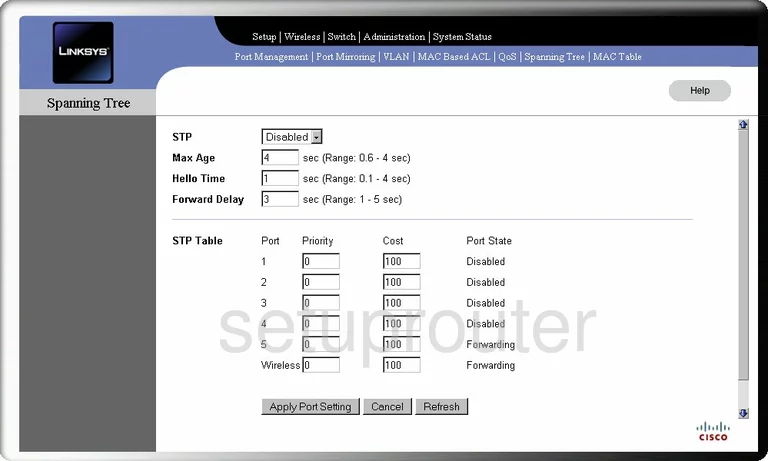
Linksys WET200 General Screenshot
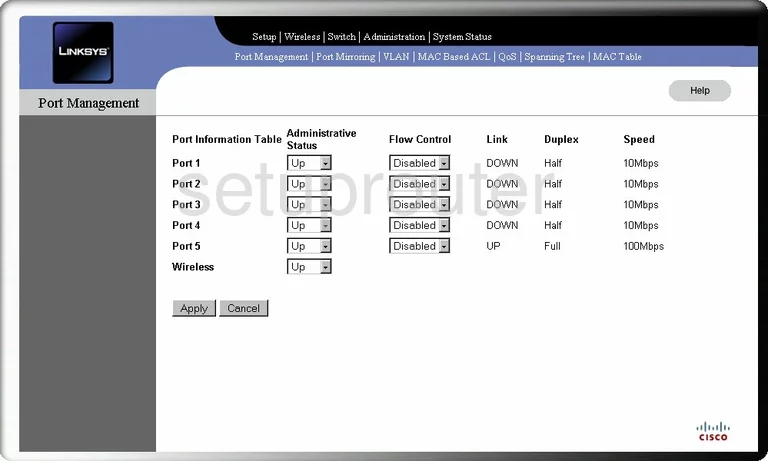
Linksys WET200 General Screenshot
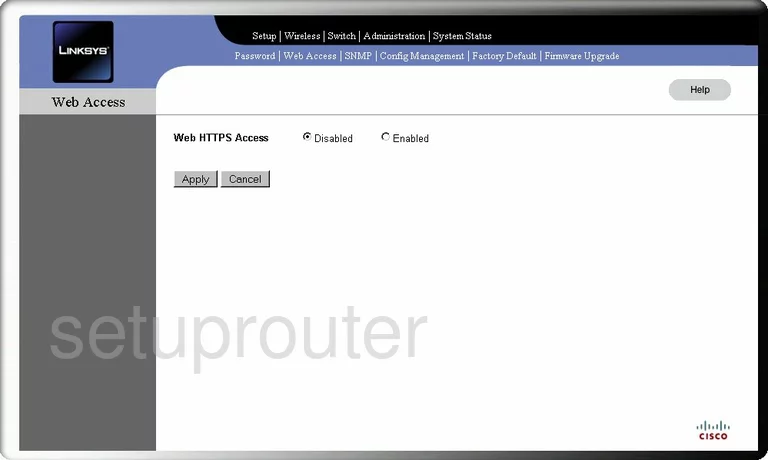
Linksys WET200 Device Image Screenshot

Linksys WET200 Reset Screenshot

This is the screenshots guide for the Linksys WET200. We also have the following guides for the same router:
- Linksys WET200 - How to change the IP Address on a Linksys WET200 router
- Linksys WET200 - Linksys WET200 User Manual
- Linksys WET200 - Linksys WET200 Login Instructions
- Linksys WET200 - How to change the DNS settings on a Linksys WET200 router
- Linksys WET200 - Setup WiFi on the Linksys WET200
- Linksys WET200 - How to Reset the Linksys WET200
- Linksys WET200 - Information About the Linksys WET200 Router