The Linksys WET200 router is considered a wireless router because it offers WiFi connectivity. WiFi, or simply wireless, allows you to connect various devices to your router, such as wireless printers, smart televisions, and WiFi enabled smartphones.
Other Linksys WET200 Guides
This is the wifi guide for the Linksys WET200. We also have the following guides for the same router:
- Linksys WET200 - How to change the IP Address on a Linksys WET200 router
- Linksys WET200 - Linksys WET200 User Manual
- Linksys WET200 - Linksys WET200 Login Instructions
- Linksys WET200 - How to change the DNS settings on a Linksys WET200 router
- Linksys WET200 - How to Reset the Linksys WET200
- Linksys WET200 - Linksys WET200 Screenshots
- Linksys WET200 - Information About the Linksys WET200 Router
WiFi Terms
Before we get started there is a little bit of background info that you should be familiar with.
Wireless Name
Your wireless network needs to have a name to uniquely identify it from other wireless networks. If you are not sure what this means we have a guide explaining what a wireless name is that you can read for more information.
Wireless Password
An important part of securing your wireless network is choosing a strong password.
Wireless Channel
Picking a WiFi channel is not always a simple task. Be sure to read about WiFi channels before making the choice.
Encryption
You should almost definitely pick WPA2 for your networks encryption. If you are unsure, be sure to read our WEP vs WPA guide first.
Login To The Linksys WET200
To get started configuring the Linksys WET200 WiFi settings you need to login to your router. If you are already logged in you can skip this step.
To login to the Linksys WET200, follow our Linksys WET200 Login Guide.
Find the WiFi Settings on the Linksys WET200
If you followed our login guide above then you should see this screen.
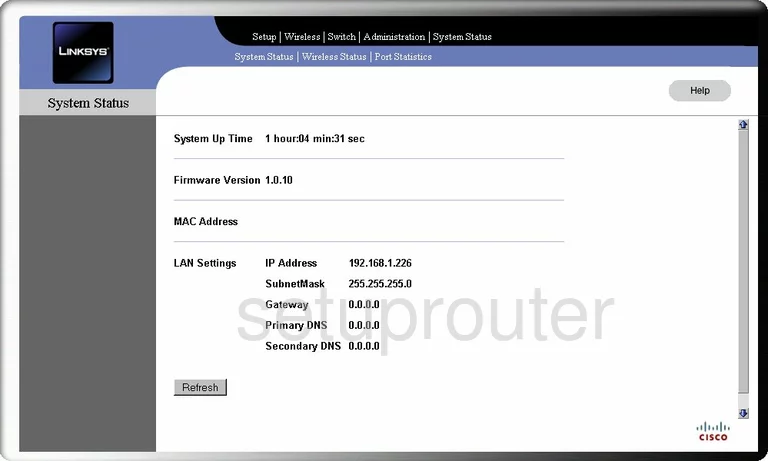
Start on the System Status page of the Linksys WET200 router. To setup the WiFi for this router, click the option at the top of the page labeled Wireless. Then below that choose the option of Basic Settings.
Change the WiFi Settings on the Linksys WET200
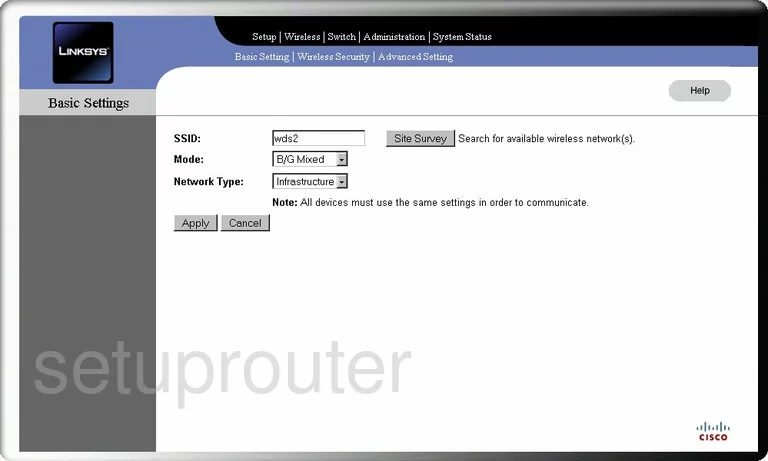
This takes you to a page like the one you see here.
First, use the SSID box to enter a new name for your router. This name can be just about anything you like. We recommend avoiding personal information. To learn more read our Wireless Names Guide.
Second is the Mode. Select the option of B/G Mixed. This allows you to use any wireless device with either of these standards. If you need to use a newer standard such as N or AC, you will need to upgrade your firmware version.
Third is the Network Type. You have the choice here of Ad-Hoc or Infrastructure. We recommend choosing Infrastructure.
Click the Apply button to save your changes. Then at the top of the page, in blue, pick the option of Wireless Security.
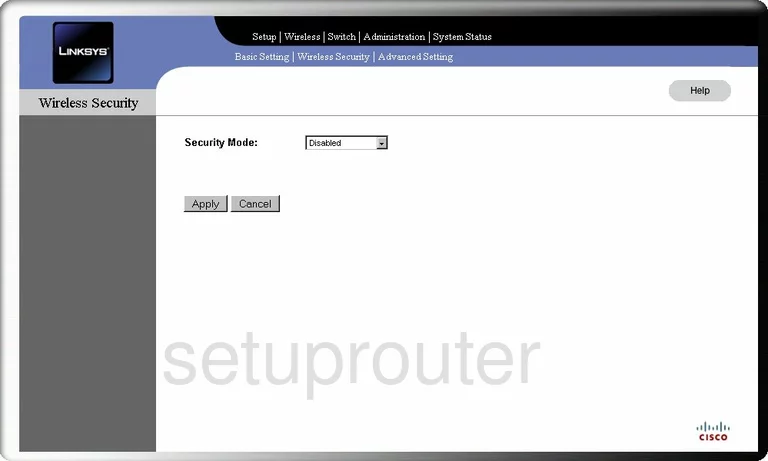
On this page, the first thing you are asked to do is change the Security Mode. The best option is WPA2-Personal. To learn why this is the best option available check out our guide titled WEP vs. WPA.
Next is the Encryption. This is set to AES and can not be changed.
Below that is the Shared Secret. This is the password you need to type into your wireless device in order to connect to your internet. This password should be a strong one. We recommend using at least 14 characters. The longer your password the stronger it becomes. Add at least one symbol, number, and capital letter to this password. For more tips, read our Choosing a Strong Password Guide.
The last setting on this page is the Key Renewal Timeout. This is telling the router how often to create a new encryption key. The default of 3600 seconds can be left as it is.
That's all there is to it, just click the Apply button to save your settings.
Possible Problems when Changing your WiFi Settings
After making these changes to your router you will almost definitely have to reconnect any previously connected devices. This is usually done at the device itself and not at your computer.
Other Linksys WET200 Info
Don't forget about our other Linksys WET200 info that you might be interested in.
This is the wifi guide for the Linksys WET200. We also have the following guides for the same router:
- Linksys WET200 - How to change the IP Address on a Linksys WET200 router
- Linksys WET200 - Linksys WET200 User Manual
- Linksys WET200 - Linksys WET200 Login Instructions
- Linksys WET200 - How to change the DNS settings on a Linksys WET200 router
- Linksys WET200 - How to Reset the Linksys WET200
- Linksys WET200 - Linksys WET200 Screenshots
- Linksys WET200 - Information About the Linksys WET200 Router