These are user-submitted screenshots.
Please feel free to share screenshots with us using our Router Screenshot Grabber, which is a free tool in Network Utilities. It makes the capture process easy and sends the screenshots to us automatically.
This is the screenshots guide for the Linksys WET54G. We also have the following guides for the same router:
- Linksys WET54G - How to change the IP Address on a Linksys WET54G router
- Linksys WET54G - Linksys WET54G User Manual
- Linksys WET54G - Linksys WET54G Login Instructions
- Linksys WET54G - Setup WiFi on the Linksys WET54G
- Linksys WET54G - How to Reset the Linksys WET54G
- Linksys WET54G - Information About the Linksys WET54G Router
All Linksys WET54G Screenshots
All screenshots below were captured from a Linksys WET54G router.
Linksys WET54G Status Screenshot
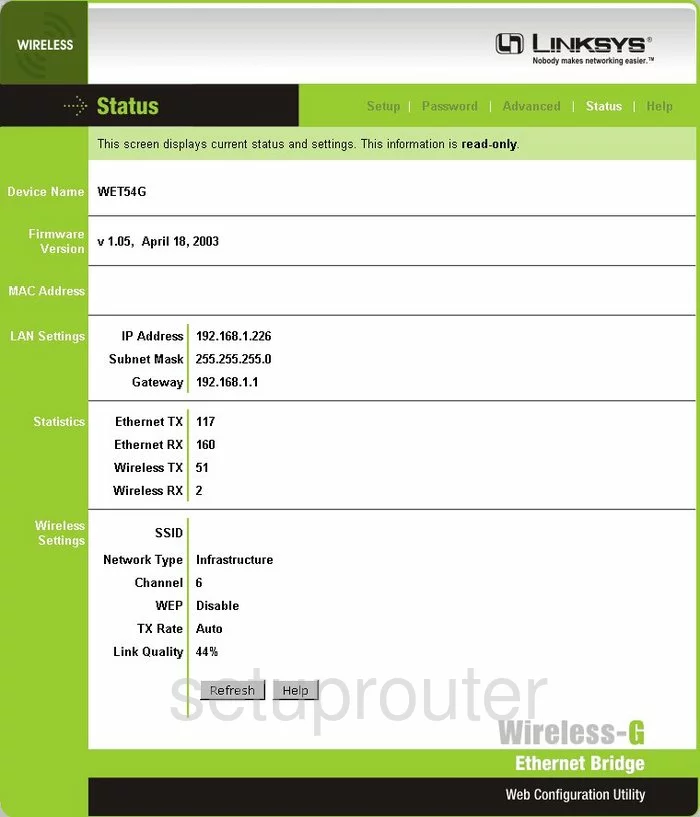
Linksys WET54G Password Screenshot
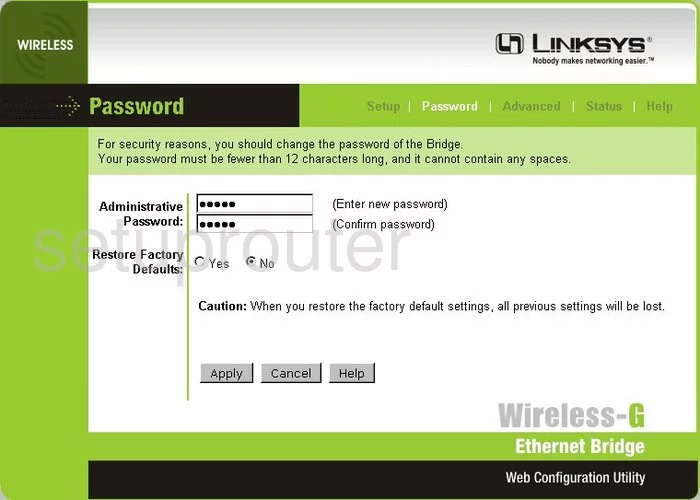
Linksys WET54G Help Screenshot
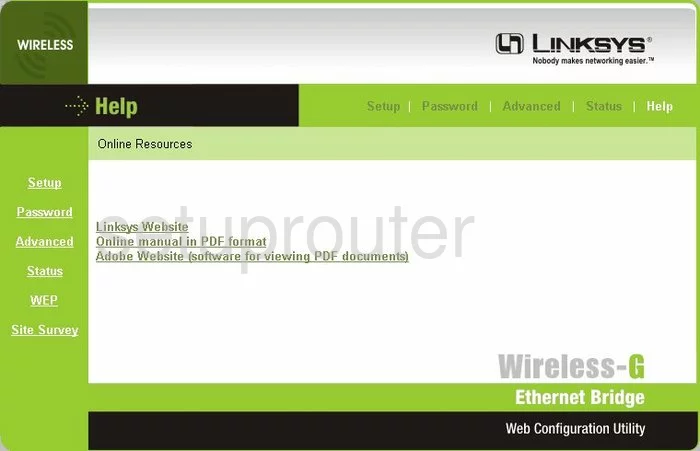
Linksys WET54G Setup Screenshot
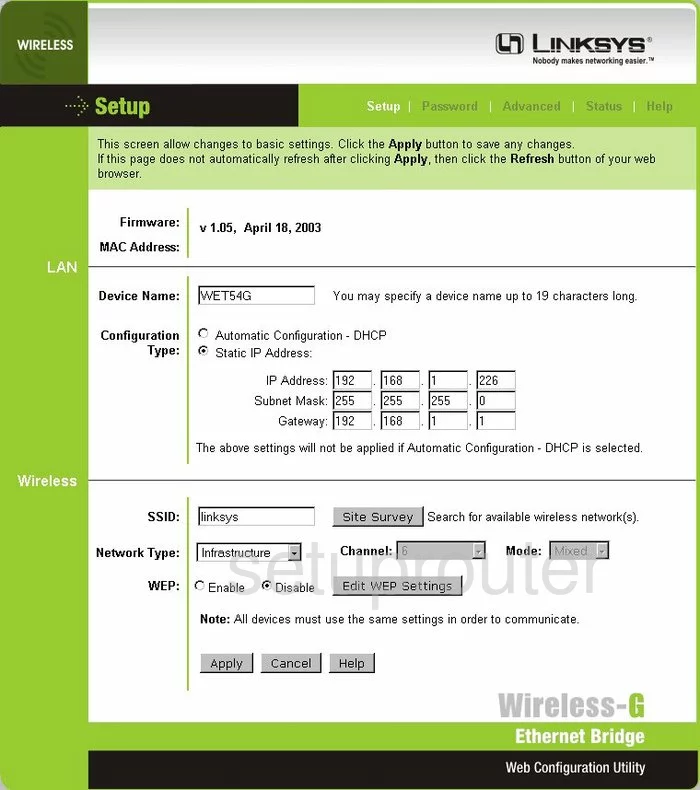
Linksys WET54G General Screenshot
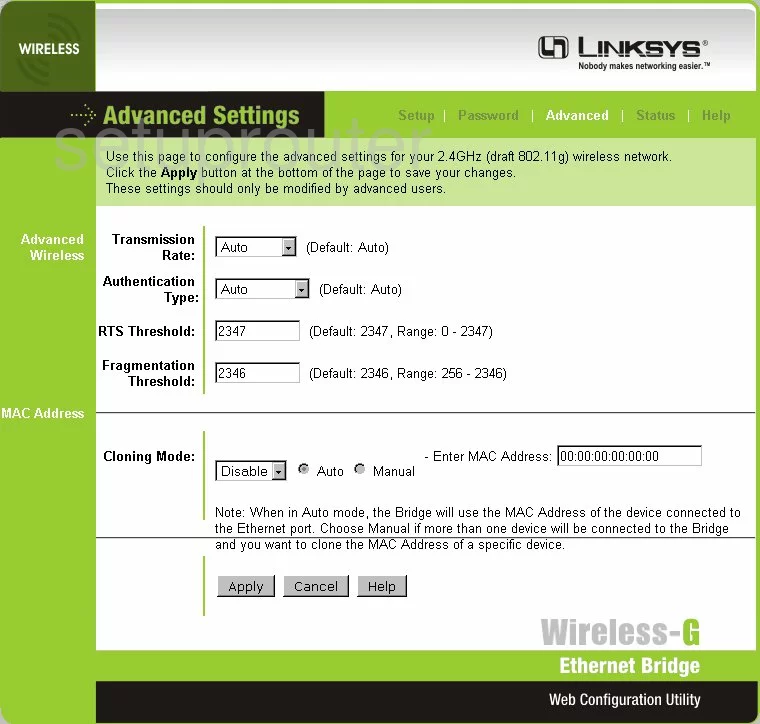
Linksys WET54G Device Image Screenshot

Linksys WET54G Reset Screenshot

This is the screenshots guide for the Linksys WET54G. We also have the following guides for the same router:
- Linksys WET54G - How to change the IP Address on a Linksys WET54G router
- Linksys WET54G - Linksys WET54G User Manual
- Linksys WET54G - Linksys WET54G Login Instructions
- Linksys WET54G - Setup WiFi on the Linksys WET54G
- Linksys WET54G - How to Reset the Linksys WET54G
- Linksys WET54G - Information About the Linksys WET54G Router