We have a collection of user-submitted screenshots to share.
If you would like to upload screenshots for us to use, please use our Router Screenshot Grabber, which is a free tool in Network Utilities. It makes the capture process easy and sends the screenshots to us automatically.
This is the screenshots guide for the Linksys WET610Nv1. We also have the following guides for the same router:
- Linksys WET610Nv1 - How to change the IP Address on a Linksys WET610Nv1 router
- Linksys WET610Nv1 - Linksys WET610Nv1 User Manual
- Linksys WET610Nv1 - Linksys WET610Nv1 Login Instructions
- Linksys WET610Nv1 - Setup WiFi on the Linksys WET610Nv1
- Linksys WET610Nv1 - How to Reset the Linksys WET610Nv1
- Linksys WET610Nv1 - Information About the Linksys WET610Nv1 Router
All Linksys WET610Nv1 Screenshots
All screenshots below were captured from a Linksys WET610Nv1 router.
Linksys WET610Nv1 Firmware Screenshot
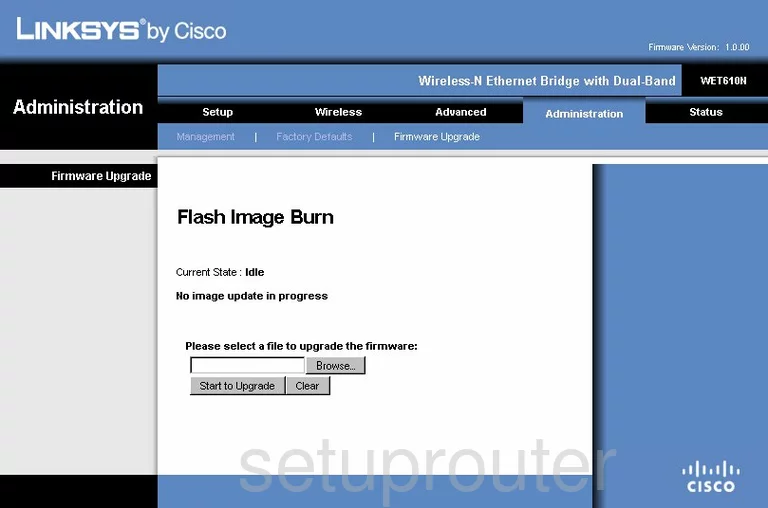
Linksys WET610Nv1 Status Screenshot
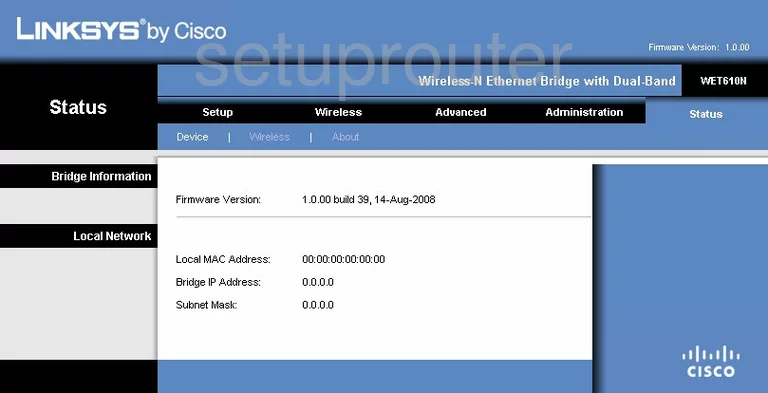
Linksys WET610Nv1 Wifi Advanced Screenshot
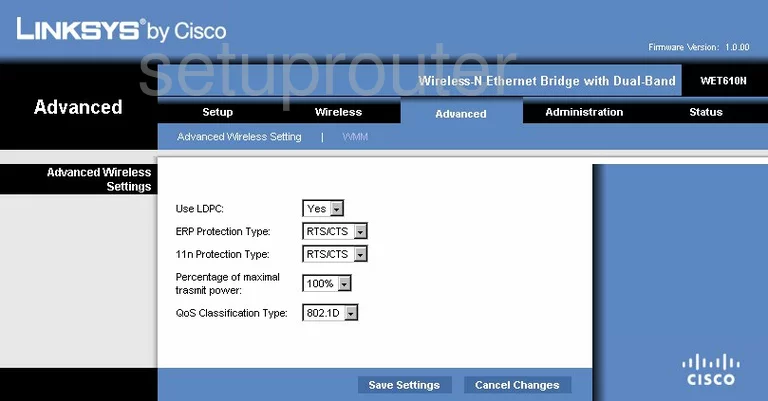
Linksys WET610Nv1 Reset Screenshot
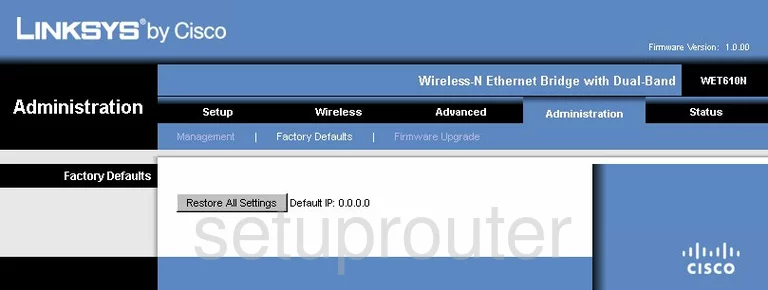
Linksys WET610Nv1 Password Screenshot
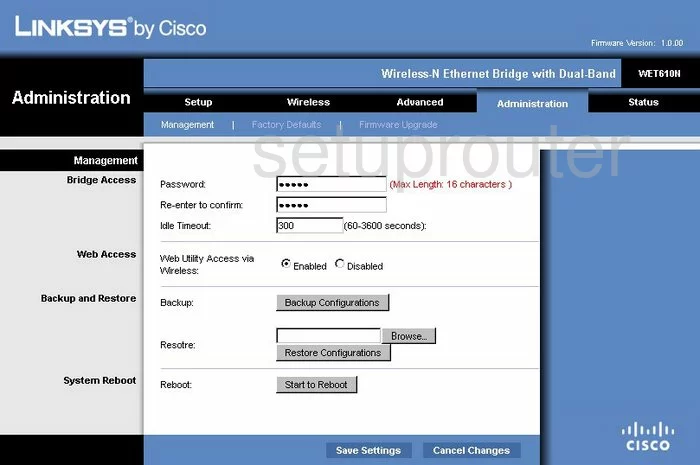
Linksys WET610Nv1 Wifi Wps Screenshot
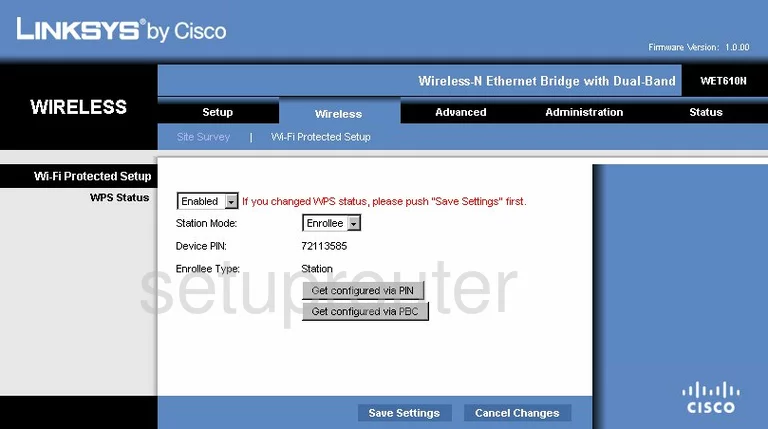
Linksys WET610Nv1 Wifi Status Screenshot
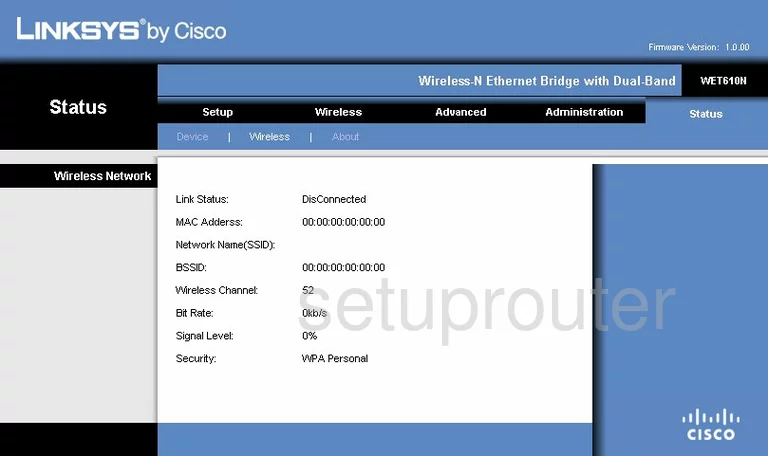
Linksys WET610Nv1 General Screenshot
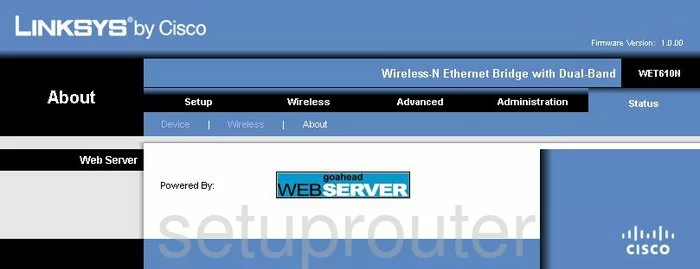
Linksys WET610Nv1 Setup Screenshot
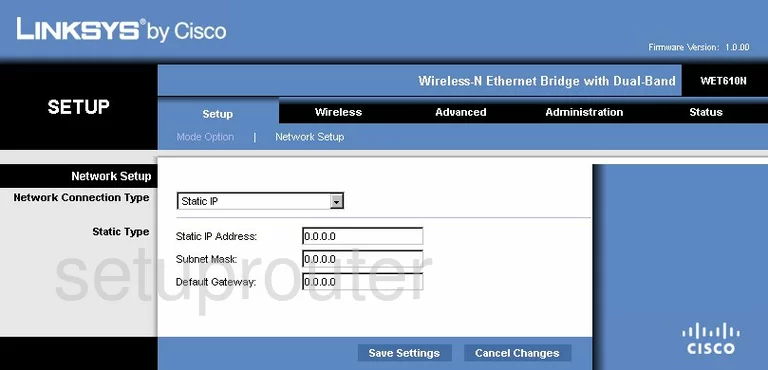
Linksys WET610Nv1 General Screenshot
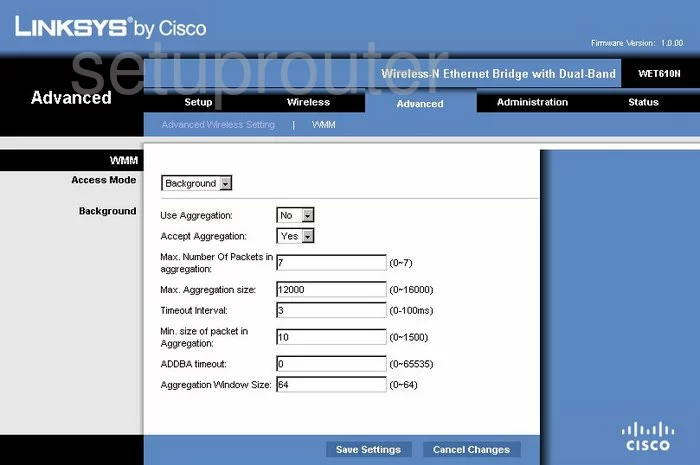
Linksys WET610Nv1 General Screenshot
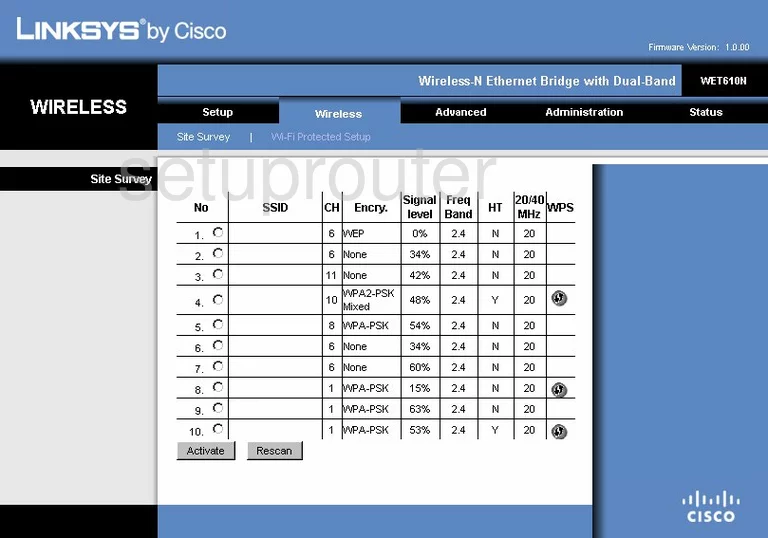
Linksys WET610Nv1 General Screenshot
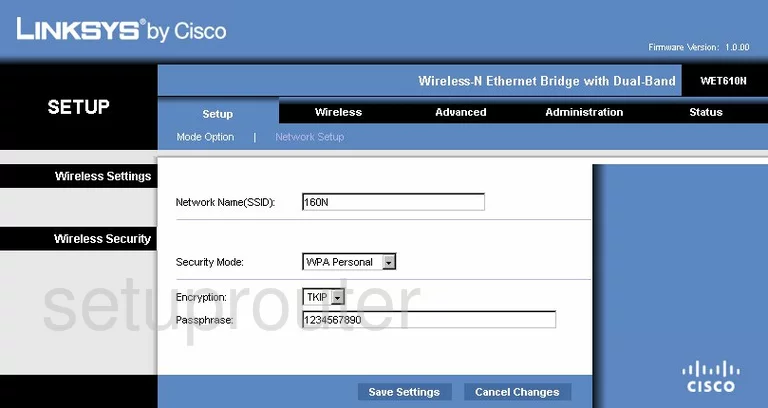
Linksys WET610Nv1 Device Image Screenshot

Linksys WET610Nv1 Reset Screenshot
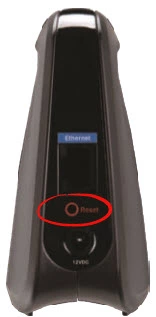
This is the screenshots guide for the Linksys WET610Nv1. We also have the following guides for the same router:
- Linksys WET610Nv1 - How to change the IP Address on a Linksys WET610Nv1 router
- Linksys WET610Nv1 - Linksys WET610Nv1 User Manual
- Linksys WET610Nv1 - Linksys WET610Nv1 Login Instructions
- Linksys WET610Nv1 - Setup WiFi on the Linksys WET610Nv1
- Linksys WET610Nv1 - How to Reset the Linksys WET610Nv1
- Linksys WET610Nv1 - Information About the Linksys WET610Nv1 Router