The Linksys WET610Nv1 router is considered a wireless router because it offers WiFi connectivity. WiFi, or simply wireless, allows you to connect various devices to your router, such as wireless printers, smart televisions, and WiFi enabled smartphones.
Other Linksys WET610Nv1 Guides
This is the wifi guide for the Linksys WET610Nv1. We also have the following guides for the same router:
- Linksys WET610Nv1 - How to change the IP Address on a Linksys WET610Nv1 router
- Linksys WET610Nv1 - Linksys WET610Nv1 User Manual
- Linksys WET610Nv1 - Linksys WET610Nv1 Login Instructions
- Linksys WET610Nv1 - How to Reset the Linksys WET610Nv1
- Linksys WET610Nv1 - Linksys WET610Nv1 Screenshots
- Linksys WET610Nv1 - Information About the Linksys WET610Nv1 Router
WiFi Terms
Before we get started there is a little bit of background info that you should be familiar with.
Wireless Name
Your wireless network needs to have a name to uniquely identify it from other wireless networks. If you are not sure what this means we have a guide explaining what a wireless name is that you can read for more information.
Wireless Password
An important part of securing your wireless network is choosing a strong password.
Wireless Channel
Picking a WiFi channel is not always a simple task. Be sure to read about WiFi channels before making the choice.
Encryption
You should almost definitely pick WPA2 for your networks encryption. If you are unsure, be sure to read our WEP vs WPA guide first.
Login To The Linksys WET610Nv1
To get started configuring the Linksys WET610Nv1 WiFi settings you need to login to your router. If you are already logged in you can skip this step.
To login to the Linksys WET610Nv1, follow our Linksys WET610Nv1 Login Guide.
Find the WiFi Settings on the Linksys WET610Nv1
If you followed our login guide above then you should see this screen.
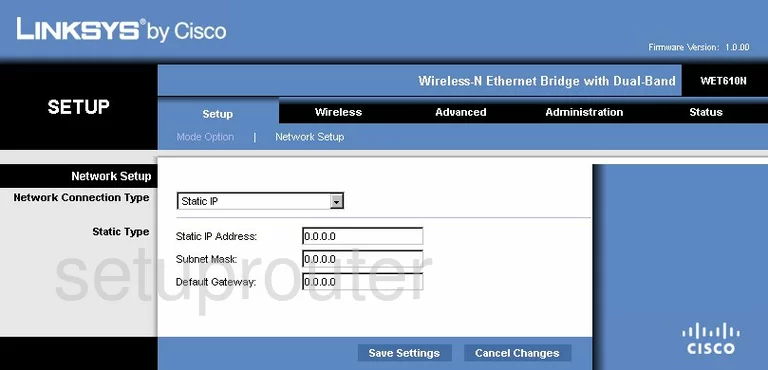
After you have successfully logged into the Linksys WET610Nv1, you should be on the Setup page. Click the option in the blue bar at the top of the page labeled Mode Option.
Change the WiFi Settings on the Linksys WET610Nv1
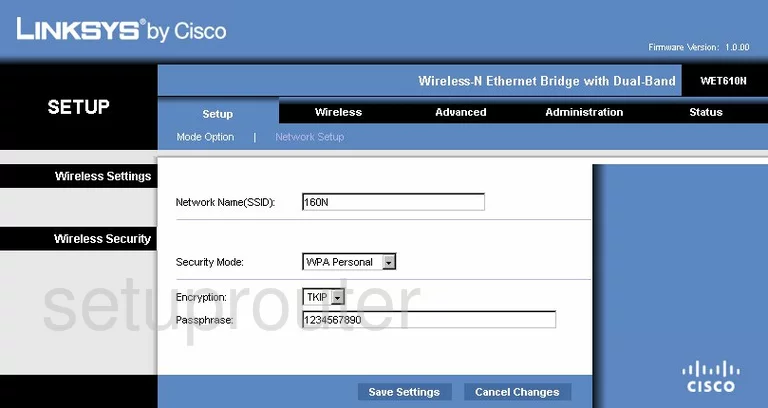
This takes you to the page seen above. Here you can change most of the necessary wireless settings.
Use the box labeled Network Name (SSID) to enter a new name for your network. This is for identification purposes. It doesn't really matter what you enter here but we suggest avoiding personal information. For more information on this topic, read our Wireless Name Guide.
Next is the Security Mode. Set this to WPA2 Personal for the most secure option. Read our WEP vs. WPA guide for more information.
Set the Encryption to AES.
The last setting on this page is titled Passphrase. This is the password you type into any wireless device you want to access your network. It is important to change this password from the default. Hackers know the default passwords for routers and will try these first. Create a strong password of at least 14-20 characters. Try and use at least one symbol, number, and letter in this new password. Learn more tips in our Choosing a Strong Password Guide.
That's it, just click the Save Settings.
There are more settings if you click the option of Wireless at the top of the page. In this section you can change your wireless channel if needed. Unfortunately we don't have a screenshot for that page.
Possible Problems when Changing your WiFi Settings
After making these changes to your router you will almost definitely have to reconnect any previously connected devices. This is usually done at the device itself and not at your computer.
Other Linksys WET610Nv1 Info
Don't forget about our other Linksys WET610Nv1 info that you might be interested in.
This is the wifi guide for the Linksys WET610Nv1. We also have the following guides for the same router:
- Linksys WET610Nv1 - How to change the IP Address on a Linksys WET610Nv1 router
- Linksys WET610Nv1 - Linksys WET610Nv1 User Manual
- Linksys WET610Nv1 - Linksys WET610Nv1 Login Instructions
- Linksys WET610Nv1 - How to Reset the Linksys WET610Nv1
- Linksys WET610Nv1 - Linksys WET610Nv1 Screenshots
- Linksys WET610Nv1 - Information About the Linksys WET610Nv1 Router