Without our users, we would not have screenshots like these to share.
If you would like to upload screenshots for us to use, please use our Router Screenshot Grabber, which is a free tool in Network Utilities. It makes the capture process easy and sends the screenshots to us automatically.
This is the screenshots guide for the Linksys WGA54AG. We also have the following guides for the same router:
- Linksys WGA54AG - How to change the IP Address on a Linksys WGA54AG router
- Linksys WGA54AG - Linksys WGA54AG User Manual
- Linksys WGA54AG - Linksys WGA54AG Login Instructions
- Linksys WGA54AG - Setup WiFi on the Linksys WGA54AG
- Linksys WGA54AG - How to Reset the Linksys WGA54AG
- Linksys WGA54AG - Information About the Linksys WGA54AG Router
All Linksys WGA54AG Screenshots
All screenshots below were captured from a Linksys WGA54AG router.
Linksys WGA54AG Help Screenshot
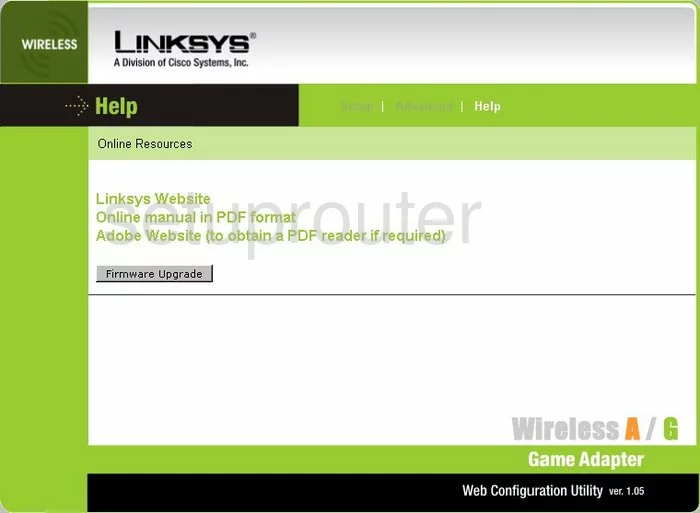
Linksys WGA54AG Status Screenshot
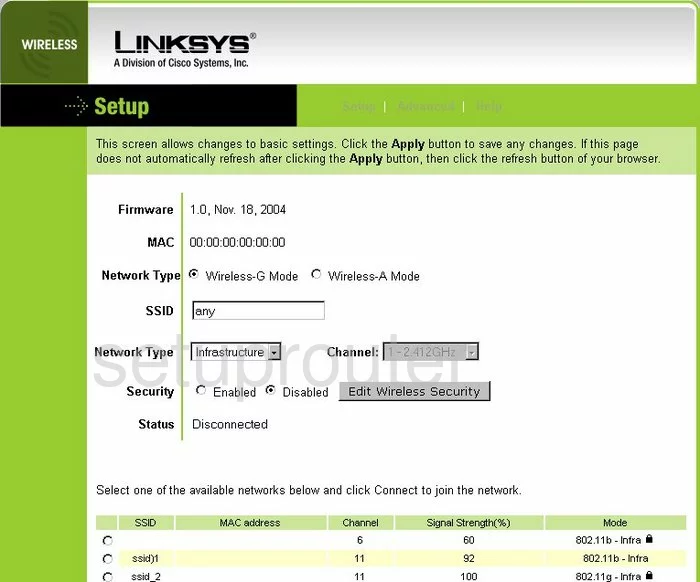
Linksys WGA54AG Setup Screenshot
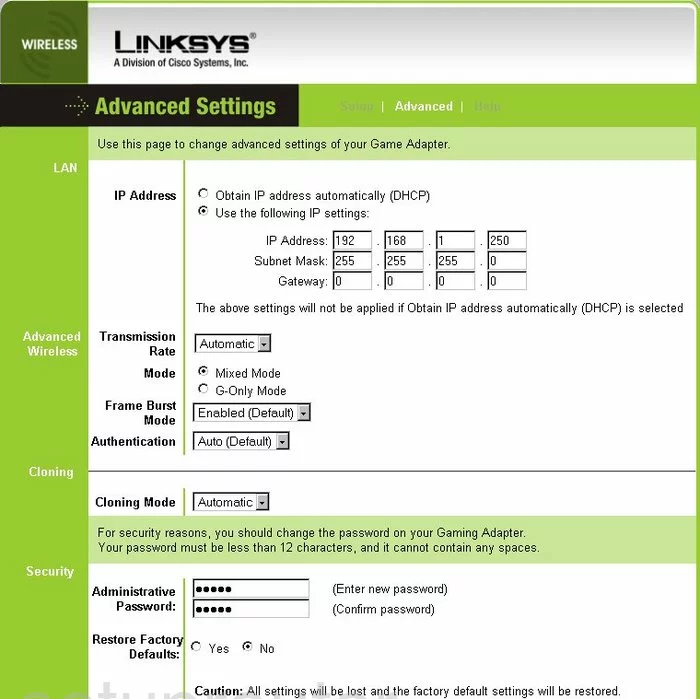
Linksys WGA54AG Device Image Screenshot

Linksys WGA54AG Reset Screenshot

This is the screenshots guide for the Linksys WGA54AG. We also have the following guides for the same router:
- Linksys WGA54AG - How to change the IP Address on a Linksys WGA54AG router
- Linksys WGA54AG - Linksys WGA54AG User Manual
- Linksys WGA54AG - Linksys WGA54AG Login Instructions
- Linksys WGA54AG - Setup WiFi on the Linksys WGA54AG
- Linksys WGA54AG - How to Reset the Linksys WGA54AG
- Linksys WGA54AG - Information About the Linksys WGA54AG Router