The Linksys WGA54AG router is considered a wireless router because it offers WiFi connectivity. WiFi, or simply wireless, allows you to connect various devices to your router, such as wireless printers, smart televisions, and WiFi enabled smartphones.
Other Linksys WGA54AG Guides
This is the wifi guide for the Linksys WGA54AG. We also have the following guides for the same router:
- Linksys WGA54AG - How to change the IP Address on a Linksys WGA54AG router
- Linksys WGA54AG - Linksys WGA54AG User Manual
- Linksys WGA54AG - Linksys WGA54AG Login Instructions
- Linksys WGA54AG - How to Reset the Linksys WGA54AG
- Linksys WGA54AG - Linksys WGA54AG Screenshots
- Linksys WGA54AG - Information About the Linksys WGA54AG Router
WiFi Terms
Before we get started there is a little bit of background info that you should be familiar with.
Wireless Name
Your wireless network needs to have a name to uniquely identify it from other wireless networks. If you are not sure what this means we have a guide explaining what a wireless name is that you can read for more information.
Wireless Password
An important part of securing your wireless network is choosing a strong password.
Wireless Channel
Picking a WiFi channel is not always a simple task. Be sure to read about WiFi channels before making the choice.
Encryption
You should almost definitely pick WPA2 for your networks encryption. If you are unsure, be sure to read our WEP vs WPA guide first.
Login To The Linksys WGA54AG
To get started configuring the Linksys WGA54AG WiFi settings you need to login to your router. If you are already logged in you can skip this step.
To login to the Linksys WGA54AG, follow our Linksys WGA54AG Login Guide.
Find the WiFi Settings on the Linksys WGA54AG
If you followed our login guide above then you should see this screen.
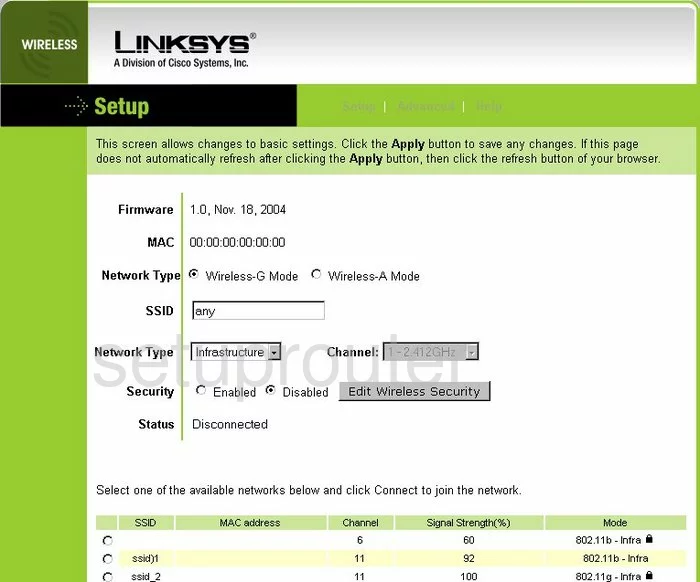
This wireless setup guide begins on the Setup page of the Linksys WGA54AG router. This is the correct page to change the necessary settings.
Change the WiFi Settings on the Linksys WGA54AG
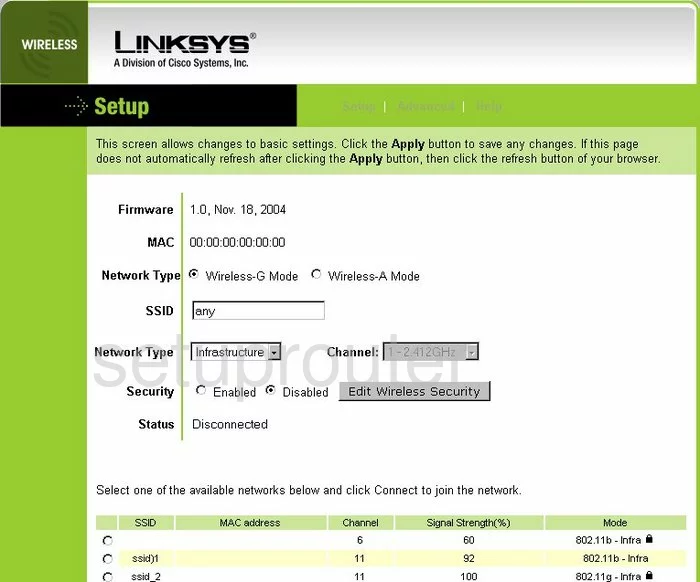
First, find the box labeled SSID. Your SSID is the name you create in order to identify your network. It doesn't really matter what you enter here but we recommend avoiding personal information. To find out more about this topic, read our Wireless Names Guide.
Second is the Network Type. You have the choice of Infrastructure or Ad-Hoc. Most of you will be using the option of Infrastructure.
If you do use Ad-Hoc, you need to pick a channel from the Channel drop down menu. Make sure you are using channel 1,6, or 11. To learn why, read our guide titled WiFi Channels.
Next is the Security. Go ahead and tick the radio button titled Enabled. Then find the Apply button and click it.
Now tick the button labeled Edit Wireless Security.
This takes you to a page where you can change the security. We unfortunately don't have a screen shot for this page. According to the manual, this router only has WEP security. Do not use WEP it is extremely weak. We recommend updating your firmware to allow for WPA2 Pre-Shared Key. Learn more by reading our WEP vs. WPA guide.
Possible Problems when Changing your WiFi Settings
After making these changes to your router you will almost definitely have to reconnect any previously connected devices. This is usually done at the device itself and not at your computer.
Other Linksys WGA54AG Info
Don't forget about our other Linksys WGA54AG info that you might be interested in.
This is the wifi guide for the Linksys WGA54AG. We also have the following guides for the same router:
- Linksys WGA54AG - How to change the IP Address on a Linksys WGA54AG router
- Linksys WGA54AG - Linksys WGA54AG User Manual
- Linksys WGA54AG - Linksys WGA54AG Login Instructions
- Linksys WGA54AG - How to Reset the Linksys WGA54AG
- Linksys WGA54AG - Linksys WGA54AG Screenshots
- Linksys WGA54AG - Information About the Linksys WGA54AG Router