These screenshots were submitted by our users.
If you would like to submit screenshots for us to use, please use our Router Screenshot Grabber, which is a free tool in Network Utilities. It makes the capture process easy and sends the screenshots to us automatically.
This is the screenshots guide for the Linksys WMB54G. We also have the following guides for the same router:
- Linksys WMB54G - How to change the IP Address on a Linksys WMB54G router
- Linksys WMB54G - Linksys WMB54G User Manual
- Linksys WMB54G - Linksys WMB54G Login Instructions
- Linksys WMB54G - Setup WiFi on the Linksys WMB54G
- Linksys WMB54G - How to Reset the Linksys WMB54G
- Linksys WMB54G - Information About the Linksys WMB54G Router
All Linksys WMB54G Screenshots
All screenshots below were captured from a Linksys WMB54G router.
Linksys WMB54G Status Screenshot
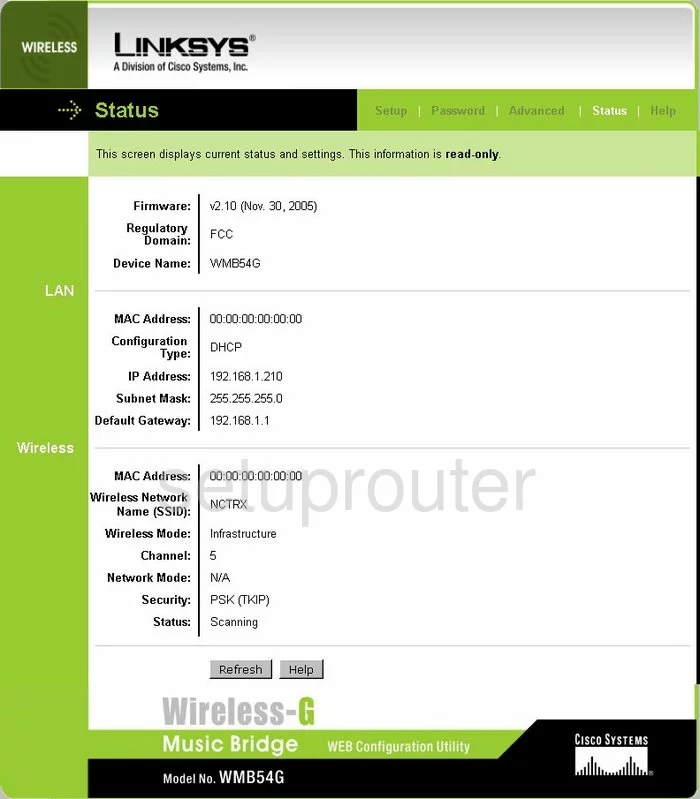
Linksys WMB54G Password Screenshot
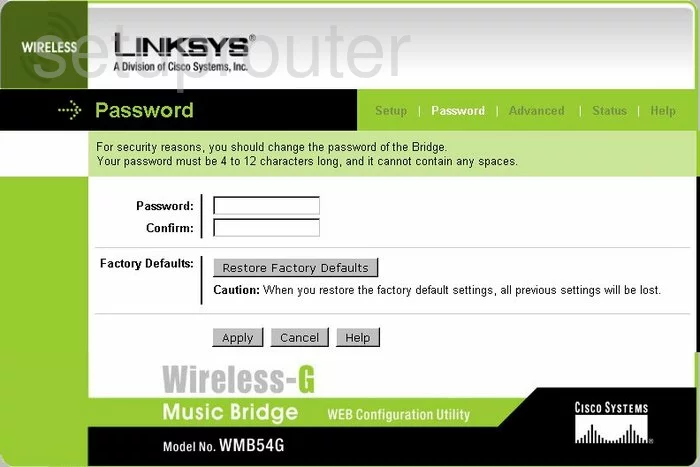
Linksys WMB54G Help Screenshot
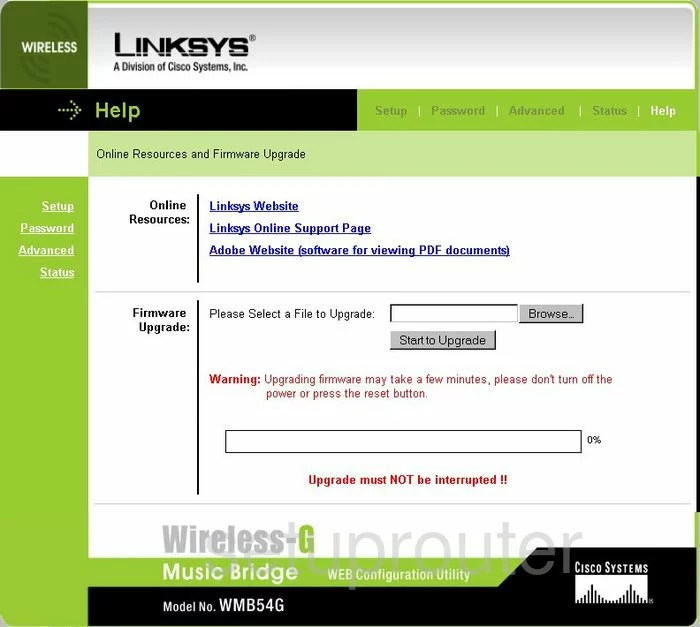
Linksys WMB54G Setup Screenshot
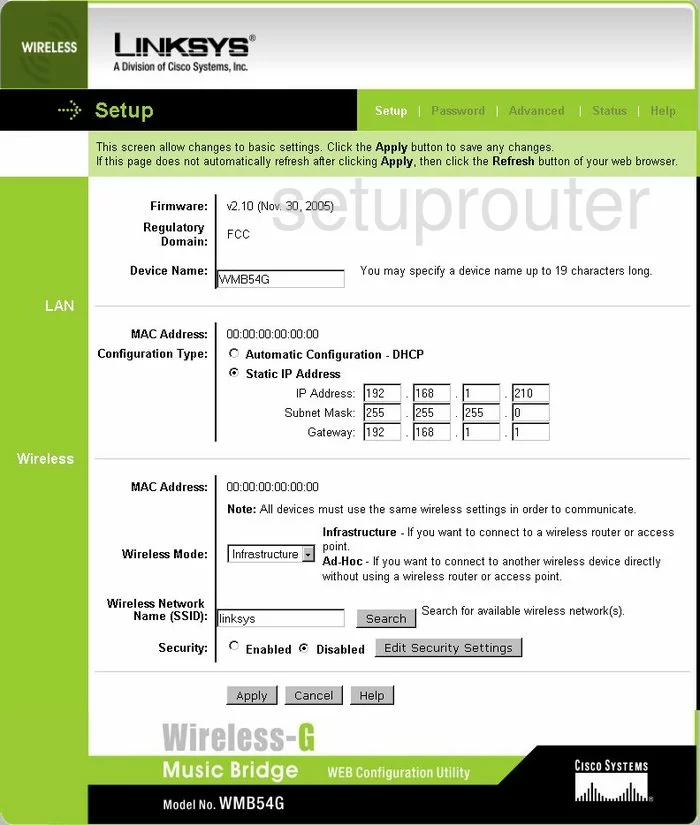
Linksys WMB54G General Screenshot
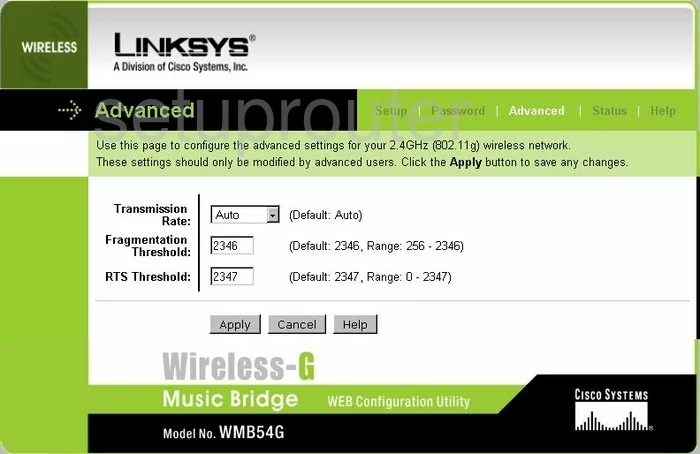
Linksys WMB54G Device Image Screenshot

Linksys WMB54G Reset Screenshot

This is the screenshots guide for the Linksys WMB54G. We also have the following guides for the same router:
- Linksys WMB54G - How to change the IP Address on a Linksys WMB54G router
- Linksys WMB54G - Linksys WMB54G User Manual
- Linksys WMB54G - Linksys WMB54G Login Instructions
- Linksys WMB54G - Setup WiFi on the Linksys WMB54G
- Linksys WMB54G - How to Reset the Linksys WMB54G
- Linksys WMB54G - Information About the Linksys WMB54G Router