The Linksys WMB54G router is considered a wireless router because it offers WiFi connectivity. WiFi, or simply wireless, allows you to connect various devices to your router, such as wireless printers, smart televisions, and WiFi enabled smartphones.
Other Linksys WMB54G Guides
This is the wifi guide for the Linksys WMB54G. We also have the following guides for the same router:
- Linksys WMB54G - How to change the IP Address on a Linksys WMB54G router
- Linksys WMB54G - Linksys WMB54G User Manual
- Linksys WMB54G - Linksys WMB54G Login Instructions
- Linksys WMB54G - How to Reset the Linksys WMB54G
- Linksys WMB54G - Linksys WMB54G Screenshots
- Linksys WMB54G - Information About the Linksys WMB54G Router
WiFi Terms
Before we get started there is a little bit of background info that you should be familiar with.
Wireless Name
Your wireless network needs to have a name to uniquely identify it from other wireless networks. If you are not sure what this means we have a guide explaining what a wireless name is that you can read for more information.
Wireless Password
An important part of securing your wireless network is choosing a strong password.
Wireless Channel
Picking a WiFi channel is not always a simple task. Be sure to read about WiFi channels before making the choice.
Encryption
You should almost definitely pick WPA2 for your networks encryption. If you are unsure, be sure to read our WEP vs WPA guide first.
Login To The Linksys WMB54G
To get started configuring the Linksys WMB54G WiFi settings you need to login to your router. If you are already logged in you can skip this step.
To login to the Linksys WMB54G, follow our Linksys WMB54G Login Guide.
Find the WiFi Settings on the Linksys WMB54G
If you followed our login guide above then you should see this screen.
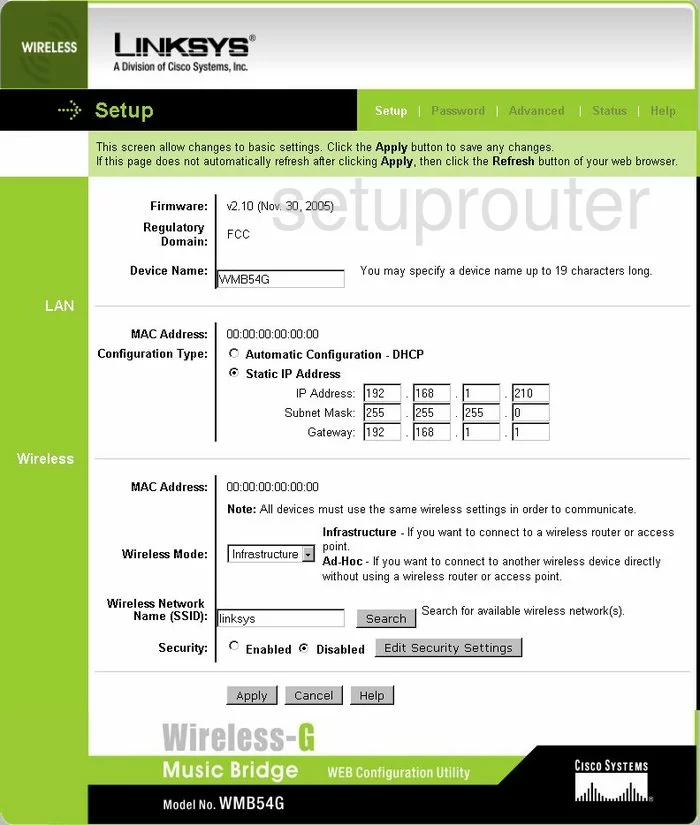
This WiFi guide begins on the Setup page of the Linksys WMB54G Music Bridge. To setup the wireless settings you are on the correct page.
Change the WiFi Settings on the Linksys WMB54G
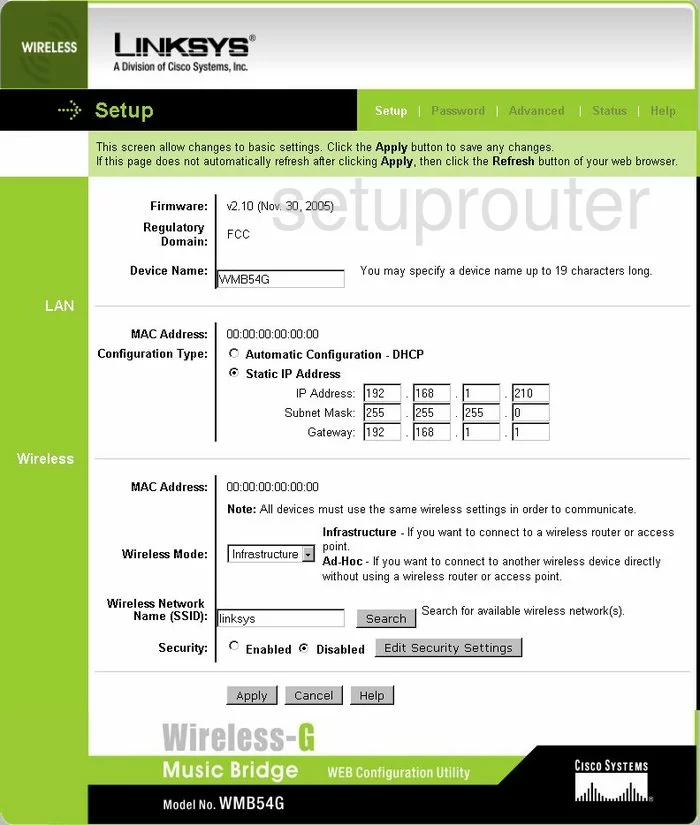
Scroll down this page until you come to the drop down menu of Wireless Mode. You have the options of Infrastructure, Ad-Hoc, and Disabled. We recommend choosing the option of Infrastructure.
Below that is the Wireless Network Name (SSID). This name is your network identification. It doesn't matter what you enter here but we recommend avoiding personal info. To learn more, read our Wireless Names Guide.
Next is the Security. This should be Enabled.
Click Apply to save your settings, then click the button called Edit Security Settings.
This takes you to a page that unfortunately we do not have. According to the manual, you have the option of WEP and Pre-Shared Key. We strongly recommend updating your firmware version to allow for WPA2. Learn more by reading our WEP vs. WPA guide.
In the Encryption setting, choose AES.
The last thing you will need to change is the Passphrase. This is the password you type into any wireless device you want to allow onto your network. We recommend creating a strong password of at least 14-20 characters using a mixture of letters, numbers, and capital letters. Learn more in our guide titled Choosing a Strong Password.
That's it, just click our Apply button before you exit.
Possible Problems when Changing your WiFi Settings
After making these changes to your router you will almost definitely have to reconnect any previously connected devices. This is usually done at the device itself and not at your computer.
Other Linksys WMB54G Info
Don't forget about our other Linksys WMB54G info that you might be interested in.
This is the wifi guide for the Linksys WMB54G. We also have the following guides for the same router:
- Linksys WMB54G - How to change the IP Address on a Linksys WMB54G router
- Linksys WMB54G - Linksys WMB54G User Manual
- Linksys WMB54G - Linksys WMB54G Login Instructions
- Linksys WMB54G - How to Reset the Linksys WMB54G
- Linksys WMB54G - Linksys WMB54G Screenshots
- Linksys WMB54G - Information About the Linksys WMB54G Router