The Linksys WPS11 router is considered a wireless router because it offers WiFi connectivity. WiFi, or simply wireless, allows you to connect various devices to your router, such as wireless printers, smart televisions, and WiFi enabled smartphones.
Other Linksys WPS11 Guides
This is the wifi guide for the Linksys WPS11. We also have the following guides for the same router:
- Linksys WPS11 - How to change the IP Address on a Linksys WPS11 router
- Linksys WPS11 - Linksys WPS11 User Manual
- Linksys WPS11 - Linksys WPS11 Login Instructions
- Linksys WPS11 - How to Reset the Linksys WPS11
- Linksys WPS11 - Linksys WPS11 Screenshots
- Linksys WPS11 - Information About the Linksys WPS11 Router
WiFi Terms
Before we get started there is a little bit of background info that you should be familiar with.
Wireless Name
Your wireless network needs to have a name to uniquely identify it from other wireless networks. If you are not sure what this means we have a guide explaining what a wireless name is that you can read for more information.
Wireless Password
An important part of securing your wireless network is choosing a strong password.
Wireless Channel
Picking a WiFi channel is not always a simple task. Be sure to read about WiFi channels before making the choice.
Encryption
You should almost definitely pick WPA2 for your networks encryption. If you are unsure, be sure to read our WEP vs WPA guide first.
Login To The Linksys WPS11
To get started configuring the Linksys WPS11 WiFi settings you need to login to your router. If you are already logged in you can skip this step.
To login to the Linksys WPS11, follow our Linksys WPS11 Login Guide.
Find the WiFi Settings on the Linksys WPS11
If you followed our login guide above then you should see this screen.
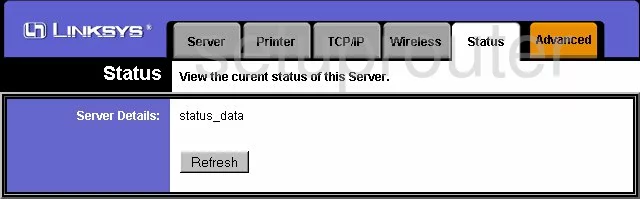
Beginning on the Status page of the Linksys WPS11 print server click the Wireless tab at the top of the page.
Change the WiFi Settings on the Linksys WPS11
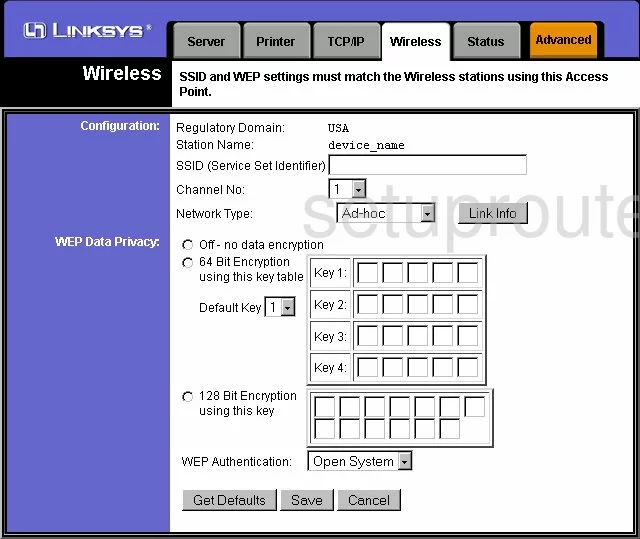
Once on the page you see above place your cursor in the box labeled SSID (Service Set Identifier). This is the name you use for your network identification. It doesn't matter what you enter here but we recommend avoiding personal information for security reasons. Learn more in our Wireless Names Guide.
Under that is the Channel No. For the least amount of interference, use channels 1,6, or 11. If you are interested in learning more, read our WiFi Channels Guide.
In the drop-down menu titled Network Type, choose either Ad-Hoc or Infrastructure. We recommend choosing Infrastructure.
The only security this router offers is WEP. We do not recommend using WEP. WEP is a very weak security standard. Update your firmware version to allow for WPA2. Learn more about this in our What is WPS guide.
That's all there is to do on this page, click the Save button before you exit.
Possible Problems when Changing your WiFi Settings
After making these changes to your router you will almost definitely have to reconnect any previously connected devices. This is usually done at the device itself and not at your computer.
Other Linksys WPS11 Info
Don't forget about our other Linksys WPS11 info that you might be interested in.
This is the wifi guide for the Linksys WPS11. We also have the following guides for the same router:
- Linksys WPS11 - How to change the IP Address on a Linksys WPS11 router
- Linksys WPS11 - Linksys WPS11 User Manual
- Linksys WPS11 - Linksys WPS11 Login Instructions
- Linksys WPS11 - How to Reset the Linksys WPS11
- Linksys WPS11 - Linksys WPS11 Screenshots
- Linksys WPS11 - Information About the Linksys WPS11 Router