On this guide I explain how to reset the Linksys WPSM54Gv100F router back to factory defaults. This is done if you are unable to access the router setup pages.
The term reset is often used to mean both a reset and a reboot. When you reset a router you take all the settings and return every one of them back to factory defaults. When you reboot a router you cycle the power to the unit only. No settings are changed during a reboot.
Warning: Resetting the router is a big step. Please understand that all your personal data is lost during a factory reset. It is a great idea to make a list of all the possible settings you have changed in the past. These settings could include:
- The router's username and password used to access the router setup pages.
- The WiFi settings such as the SSID and the Internet password.
- Are you resetting a DSL router? If so you must re-enter the Internet Service Provider (ISP) username and password. Call your ISP for these details.
- What other settings have you changed? How about port forwards or IP address changes? Write these settings down as well.
Other Linksys WPSM54Gv100F Guides
This is the reset router guide for the Linksys WPSM54Gv100F. We also have the following guides for the same router:
- Linksys WPSM54Gv100F - How to change the IP Address on a Linksys WPSM54Gv100F router
- Linksys WPSM54Gv100F - Linksys WPSM54Gv100F User Manual
- Linksys WPSM54Gv100F - Linksys WPSM54Gv100F Login Instructions
- Linksys WPSM54Gv100F - Setup WiFi on the Linksys WPSM54Gv100F
- Linksys WPSM54Gv100F - Linksys WPSM54Gv100F Screenshots
- Linksys WPSM54Gv100F - Information About the Linksys WPSM54Gv100F Router
Reset the Linksys WPSM54Gv100F
Below I have circled the reset button for you in red. By looking at the image below you can see that this reset button is more of a pinhole than a button. This is to avoid accidental resets.
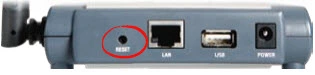
Step one is to make sure the Linksys WPSM54Gv100F router is plugged in and turned on.
Step two is to take a sharp object such as a straightened paperclip and press down on the reset button/pinhole for about 10 seconds. This begins the reset process which can take some time to complete. If you didn't hold the reset button down long enough you may end up simply rebooting the router instead of resetting it like you planned.
Warning: DO NOT unplug or turn off the Linksys WPSM54Gv100F router during the actual reset process. Doing so could cause permanent damage to the device.
Remember this reset is erasing every single setting you have ever changed in the history of this device. It is an extremely good idea to try other methods of troubleshooting before you decide to reset the Linksys WPSM54Gv100F router.
Login to the Linksys WPSM54Gv100F
Once the Linksys WPSM54Gv100F router has finished resetting you will be required to login to it by using the default login information. Here at setuprouter.com we have found this information and included it in our Login Guide for the Linksys WPSM54Gv100F router.
Tip: Unable to login with the defaults? you might have not held down the reset button for long enough when you tried to reset the router.
Change Your Password
The next step is to change the password for the router. The router's default password is easy to guess and is not very secure. Try to make your new password 14-20 characters long and have it be unique. If you need help with making a secure password, visit our Choosing a Strong Password guide.
Tip: Avoid losing your new password by writing it down on a piece of paper and attaching it to the underside of the router.
Setup WiFi on the Linksys WPSM54Gv100F
Don't forget to secure your wireless network by configuring the router's WiFi settings. Check out our Linksys WPSM54Gv100F WiFi Instructions for an easy to follow guide on this important step.
Linksys WPSM54Gv100F Help
Be sure to check out our other Linksys WPSM54Gv100F info that you might be interested in.
This is the reset router guide for the Linksys WPSM54Gv100F. We also have the following guides for the same router:
- Linksys WPSM54Gv100F - How to change the IP Address on a Linksys WPSM54Gv100F router
- Linksys WPSM54Gv100F - Linksys WPSM54Gv100F User Manual
- Linksys WPSM54Gv100F - Linksys WPSM54Gv100F Login Instructions
- Linksys WPSM54Gv100F - Setup WiFi on the Linksys WPSM54Gv100F
- Linksys WPSM54Gv100F - Linksys WPSM54Gv100F Screenshots
- Linksys WPSM54Gv100F - Information About the Linksys WPSM54Gv100F Router