The Linksys WPSM54Gv100F router is considered a wireless router because it offers WiFi connectivity. WiFi, or simply wireless, allows you to connect various devices to your router, such as wireless printers, smart televisions, and WiFi enabled smartphones.
Other Linksys WPSM54Gv100F Guides
This is the wifi guide for the Linksys WPSM54Gv100F. We also have the following guides for the same router:
- Linksys WPSM54Gv100F - How to change the IP Address on a Linksys WPSM54Gv100F router
- Linksys WPSM54Gv100F - Linksys WPSM54Gv100F User Manual
- Linksys WPSM54Gv100F - Linksys WPSM54Gv100F Login Instructions
- Linksys WPSM54Gv100F - How to Reset the Linksys WPSM54Gv100F
- Linksys WPSM54Gv100F - Linksys WPSM54Gv100F Screenshots
- Linksys WPSM54Gv100F - Information About the Linksys WPSM54Gv100F Router
WiFi Terms
Before we get started there is a little bit of background info that you should be familiar with.
Wireless Name
Your wireless network needs to have a name to uniquely identify it from other wireless networks. If you are not sure what this means we have a guide explaining what a wireless name is that you can read for more information.
Wireless Password
An important part of securing your wireless network is choosing a strong password.
Wireless Channel
Picking a WiFi channel is not always a simple task. Be sure to read about WiFi channels before making the choice.
Encryption
You should almost definitely pick WPA2 for your networks encryption. If you are unsure, be sure to read our WEP vs WPA guide first.
Login To The Linksys WPSM54Gv100F
To get started configuring the Linksys WPSM54Gv100F WiFi settings you need to login to your router. If you are already logged in you can skip this step.
To login to the Linksys WPSM54Gv100F, follow our Linksys WPSM54Gv100F Login Guide.
Find the WiFi Settings on the Linksys WPSM54Gv100F
If you followed our login guide above then you should see this screen.
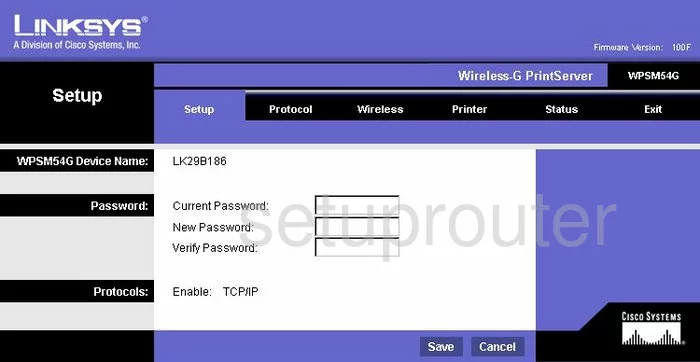
Starting on the Setup screen of the Linksys WPSM54Gv100F print server, click the Wireless tab at the top of the page. Then, below that make sure Basic is highlighted.
Change the WiFi Settings on the Linksys WPSM54Gv100F
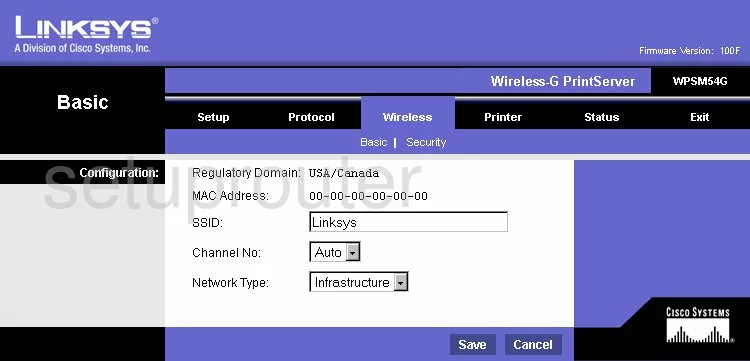
- SSID: This is the name you give your network so you can identify it. It's not important what you type in this box, but avoid personal information for security reasons. Check out our guide on the topic by clicking this link.
- Channel No: Make sure you use channels 1,6, or 11. If you want to learn why, read our guide on WiFi Channels.
- Network Type: You have the choice of Infrastructure and Ad-Hoc. 99% of you will use Infrastructure.
- Save: Click this button in order to apply your changes.
Go back to the top of this page and click the option, in blue, labeled Security.
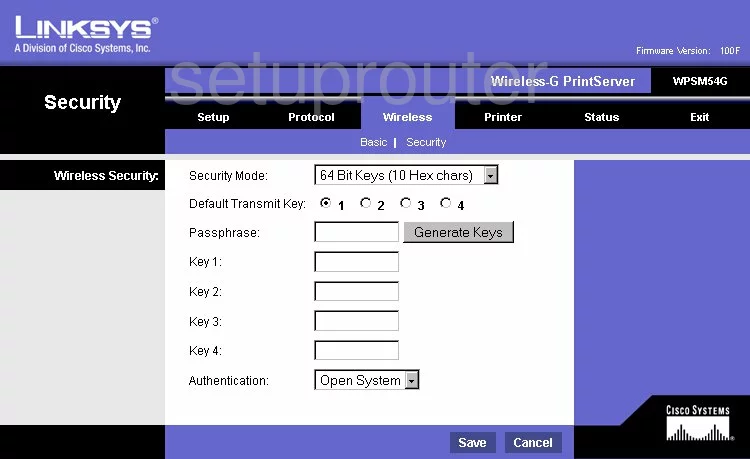
- Security Mode: Use this drop down list to choose the option of WPA2 Personal. To learn what your different options are, go ahead and read our WEP vs. WPA guide.
- WPA Shared Key: This is the password you type into every wireless device you want to connect to your local network. It is highly recommended that this password be strong. The more random a password looks the stronger it is. The longer you can make a password the better it becomes. Try and use symbols, numbers, and capital letters in your new password also. Learn more tips in our guide titled Choosing a Strong Password.
Possible Problems when Changing your WiFi Settings
After making these changes to your router you will almost definitely have to reconnect any previously connected devices. This is usually done at the device itself and not at your computer.
Other Linksys WPSM54Gv100F Info
Don't forget about our other Linksys WPSM54Gv100F info that you might be interested in.
This is the wifi guide for the Linksys WPSM54Gv100F. We also have the following guides for the same router:
- Linksys WPSM54Gv100F - How to change the IP Address on a Linksys WPSM54Gv100F router
- Linksys WPSM54Gv100F - Linksys WPSM54Gv100F User Manual
- Linksys WPSM54Gv100F - Linksys WPSM54Gv100F Login Instructions
- Linksys WPSM54Gv100F - How to Reset the Linksys WPSM54Gv100F
- Linksys WPSM54Gv100F - Linksys WPSM54Gv100F Screenshots
- Linksys WPSM54Gv100F - Information About the Linksys WPSM54Gv100F Router