Each of these screenshots was captured and submitted to us by users of this site.
If you would like to share screenshots for us to use, please use our Router Screenshot Grabber, which is a free tool in Network Utilities. It makes the capture process easy and sends the screenshots to us automatically.
This is the screenshots guide for the Linksys WPSM54Gv100F. We also have the following guides for the same router:
- Linksys WPSM54Gv100F - How to change the IP Address on a Linksys WPSM54Gv100F router
- Linksys WPSM54Gv100F - Linksys WPSM54Gv100F User Manual
- Linksys WPSM54Gv100F - Linksys WPSM54Gv100F Login Instructions
- Linksys WPSM54Gv100F - Setup WiFi on the Linksys WPSM54Gv100F
- Linksys WPSM54Gv100F - How to Reset the Linksys WPSM54Gv100F
- Linksys WPSM54Gv100F - Information About the Linksys WPSM54Gv100F Router
All Linksys WPSM54Gv100F Screenshots
All screenshots below were captured from a Linksys WPSM54Gv100F router.
Linksys WPSM54Gv100F Wifi Security Screenshot
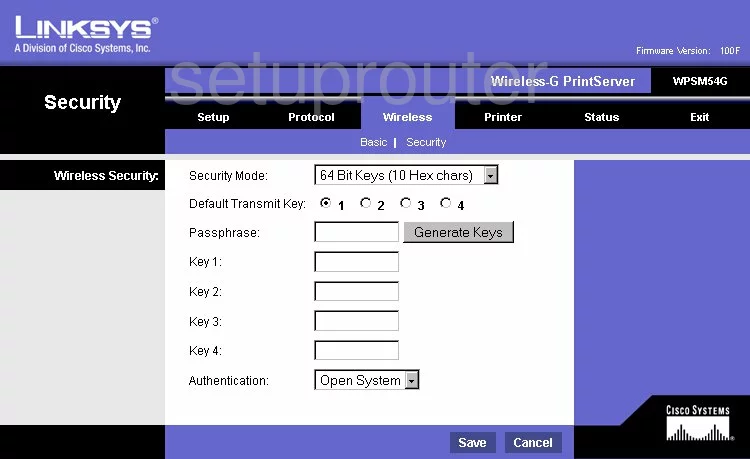
Linksys WPSM54Gv100F Status Screenshot
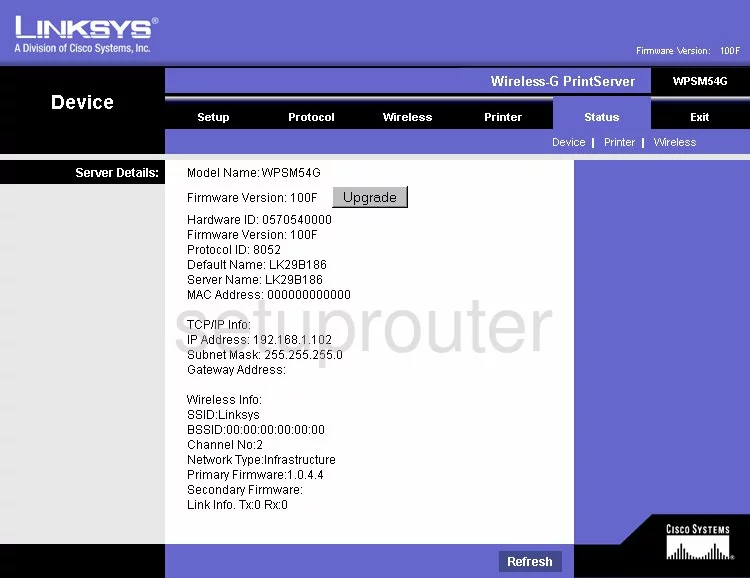
Linksys WPSM54Gv100F Snmp Screenshot
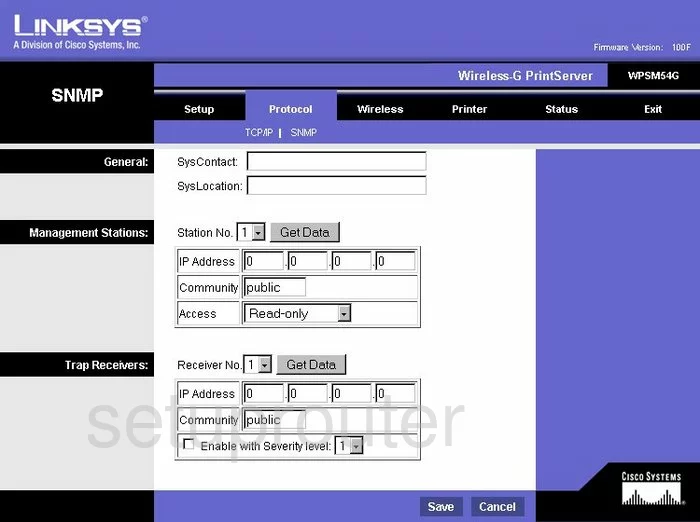
Linksys WPSM54Gv100F Wifi Setup Screenshot
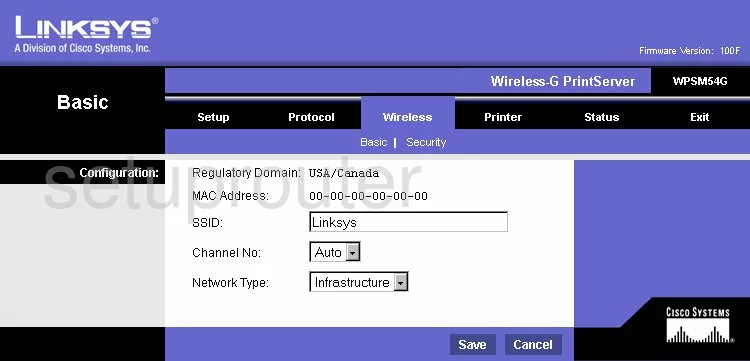
Linksys WPSM54Gv100F Status Screenshot
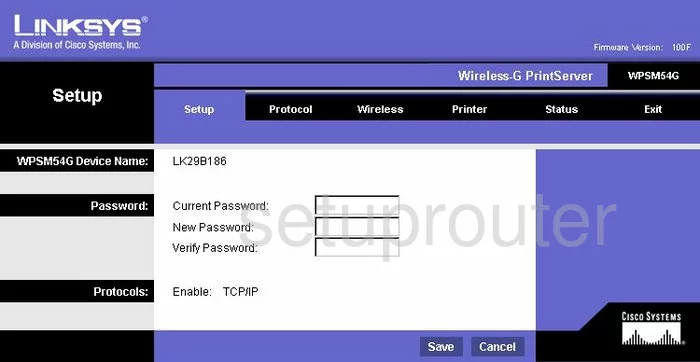
Linksys WPSM54Gv100F Wifi Status Screenshot
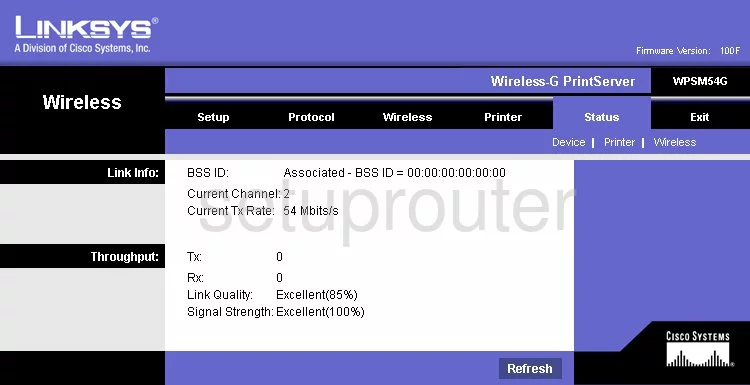
Linksys WPSM54Gv100F Setup Screenshot
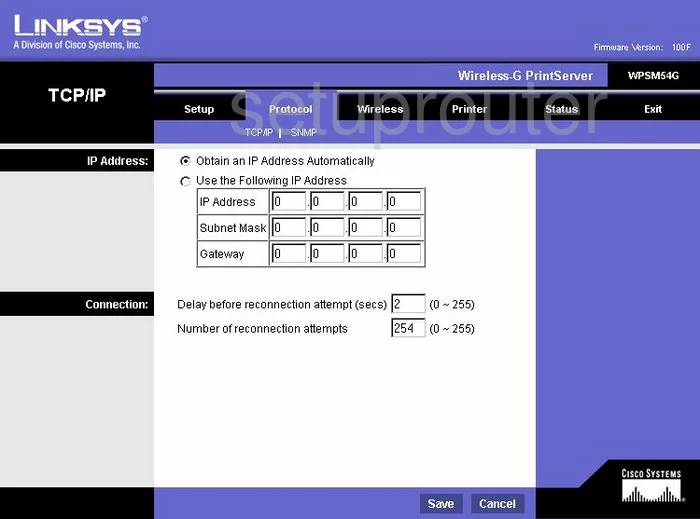
Linksys WPSM54Gv100F General Screenshot
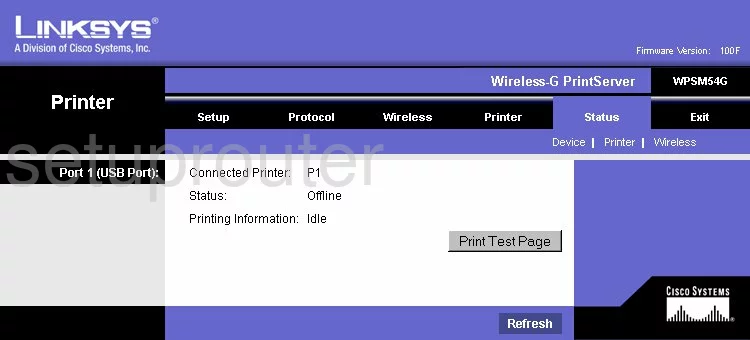
Linksys WPSM54Gv100F General Screenshot
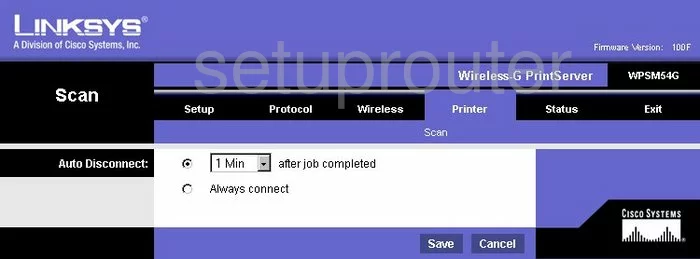
Linksys WPSM54Gv100F Device Image Screenshot

Linksys WPSM54Gv100F Reset Screenshot
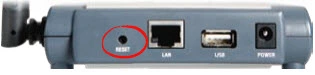
This is the screenshots guide for the Linksys WPSM54Gv100F. We also have the following guides for the same router:
- Linksys WPSM54Gv100F - How to change the IP Address on a Linksys WPSM54Gv100F router
- Linksys WPSM54Gv100F - Linksys WPSM54Gv100F User Manual
- Linksys WPSM54Gv100F - Linksys WPSM54Gv100F Login Instructions
- Linksys WPSM54Gv100F - Setup WiFi on the Linksys WPSM54Gv100F
- Linksys WPSM54Gv100F - How to Reset the Linksys WPSM54Gv100F
- Linksys WPSM54Gv100F - Information About the Linksys WPSM54Gv100F Router