Have you tried multiple times to login to the Linksys WPSM54Gv1017 router interface without success? It might be time to consider a reset.
What exactly is a reset? There is a lot of confusion between a reset and a reboot. The term reset is used to mean both. In this guide when I use the term reset I am referring to a full factory restore of all settings. When I use the term reboot I am only referring to a cycle in the power to the unit.
Warning: Before you reset your Linksys WPSM54Gv1017 router it is a very good idea to make a list of all the possible settings you have changed in the past. Every single one of these changed settings will be erased. You need to know what settings you need to re-configure after the reset is complete. I have started the list for you:
- The router's main username and password used to access the router's setup pages.
- The WiFi settings such as the SSID, encryption and Internet password.
- Are you resetting a DSL router? If you are you need to re-enter the Internet Service Provider (ISP) username and password. Call your ISP for these details.
- What other settings have you changed? Have you forwarded any ports or changed any IP addresses?
Other Linksys WPSM54Gv1017 Guides
This is the reset router guide for the Linksys WPSM54Gv1017. We also have the following guides for the same router:
- Linksys WPSM54Gv1017 - How to change the IP Address on a Linksys WPSM54Gv1017 router
- Linksys WPSM54Gv1017 - Linksys WPSM54Gv1017 Login Instructions
- Linksys WPSM54Gv1017 - Linksys WPSM54Gv1017 User Manual
- Linksys WPSM54Gv1017 - Setup WiFi on the Linksys WPSM54Gv1017
- Linksys WPSM54Gv1017 - Linksys WPSM54Gv1017 Screenshots
- Linksys WPSM54Gv1017 - Information About the Linksys WPSM54Gv1017 Router
Reset the Linksys WPSM54Gv1017
The image you see below is the back panel of the Linksys WPSM54Gv1017 router. I have circled the reset button for you in red. This reset button is more of a pinhole to avoid accidental resets.
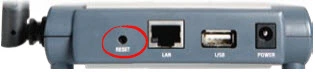
The first step in this factory reset is to make sure the router is on and plugged in. Then take an object that fits in the pinhole such as a straightened paperclip and press down on the button for more than 10 seconds. This starts the reset process.
If you don't hold the reset button down for at least 10 seconds you might end up only rebooting the router. This button is often used to reset and reboot depending on how long you hold the button down for.
Caution: DO NOT unplug the Linksys WPSM54Gv1017n router during the reset process. turning the router off in the middle of the reset can cause permanent damage to the device.
I strongly recommend trying other methods of troubleshooting before you decide to reset the Linksys WPSM54Gv1017 router. This reset ERASES all your personal data!
Login to the Linksys WPSM54Gv1017
Following the router reset you will need to login to your Linksys WPSM54Gv1017 router by using the default login information. This information has been found and compiled in our Linksys WPSM54Gv1017 Login Guide, be sure to check it out.
Tip: Can't login with the defaults? The router might not have been reset properly. Try resetting it again but this time hold down the reset button for a little longer.
Change Your Password
After you successfully login to your Linksys WPSM54Gv1017 router you should change the password from the default. Leaving the default password in place can put your router at risk. If you need help securing your router then visit our Choosing a Strong Password guide.
Tip: If you are worried about losing your password try writing it down on a piece of paper and attaching it to the underside of the router.
Setup WiFi on the Linksys WPSM54Gv1017
Now it is time to secure your wireless network. To accomplish this you will need to configure the router's WiFi settings. Follow our Linksys WPSM54Gv1017 WiFi Instructions for an easy to understand walkthrough of this important step.
Linksys WPSM54Gv1017 Help
Be sure to check out our other Linksys WPSM54Gv1017 info that you might be interested in.
This is the reset router guide for the Linksys WPSM54Gv1017. We also have the following guides for the same router:
- Linksys WPSM54Gv1017 - How to change the IP Address on a Linksys WPSM54Gv1017 router
- Linksys WPSM54Gv1017 - Linksys WPSM54Gv1017 Login Instructions
- Linksys WPSM54Gv1017 - Linksys WPSM54Gv1017 User Manual
- Linksys WPSM54Gv1017 - Setup WiFi on the Linksys WPSM54Gv1017
- Linksys WPSM54Gv1017 - Linksys WPSM54Gv1017 Screenshots
- Linksys WPSM54Gv1017 - Information About the Linksys WPSM54Gv1017 Router