Without our users, we would not have screenshots like these to share.
When you want to share screenshots for us to use, please use our Router Screenshot Grabber, which is a free tool in Network Utilities. It makes the capture process easy and sends the screenshots to us automatically.
This is the screenshots guide for the Linksys WPSM54Gv1017. We also have the following guides for the same router:
- Linksys WPSM54Gv1017 - How to change the IP Address on a Linksys WPSM54Gv1017 router
- Linksys WPSM54Gv1017 - Linksys WPSM54Gv1017 Login Instructions
- Linksys WPSM54Gv1017 - Linksys WPSM54Gv1017 User Manual
- Linksys WPSM54Gv1017 - Setup WiFi on the Linksys WPSM54Gv1017
- Linksys WPSM54Gv1017 - How to Reset the Linksys WPSM54Gv1017
- Linksys WPSM54Gv1017 - Information About the Linksys WPSM54Gv1017 Router
All Linksys WPSM54Gv1017 Screenshots
All screenshots below were captured from a Linksys WPSM54Gv1017 router.
Linksys WPSM54Gv1017 Wifi Security Screenshot
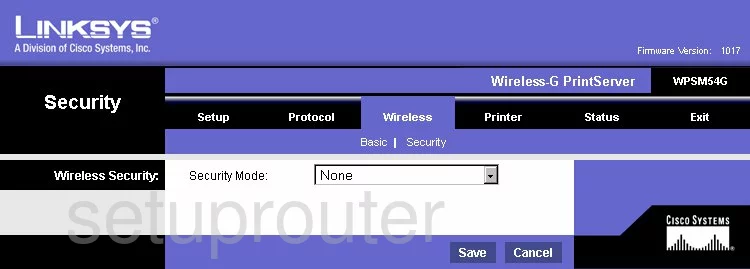
Linksys WPSM54Gv1017 Status Screenshot
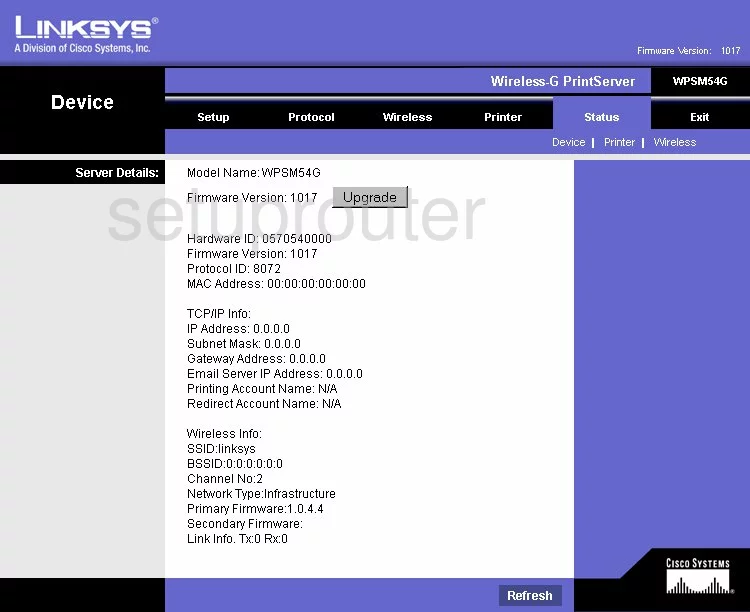
Linksys WPSM54Gv1017 Snmp Screenshot
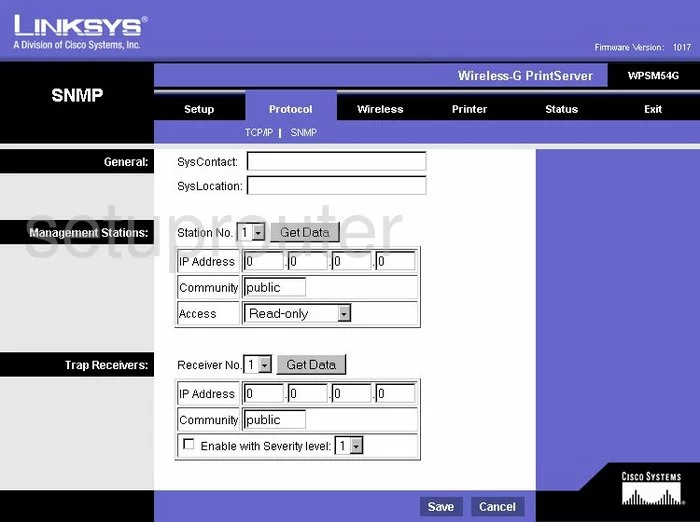
Linksys WPSM54Gv1017 Wifi Setup Screenshot
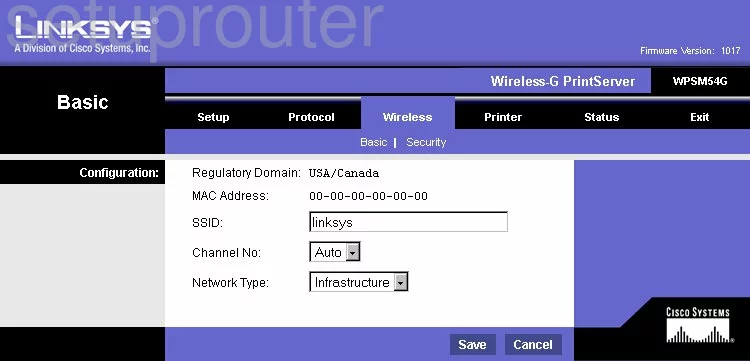
Linksys WPSM54Gv1017 Lan Screenshot
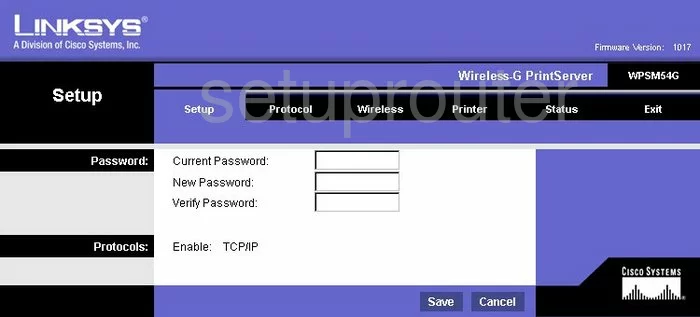
Linksys WPSM54Gv1017 Wifi Status Screenshot
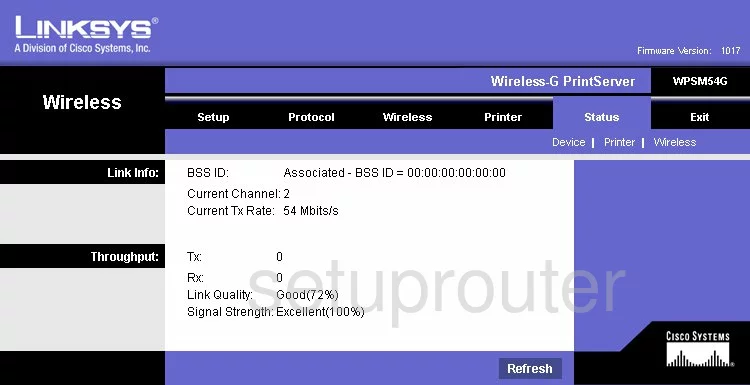
Linksys WPSM54Gv1017 General Screenshot
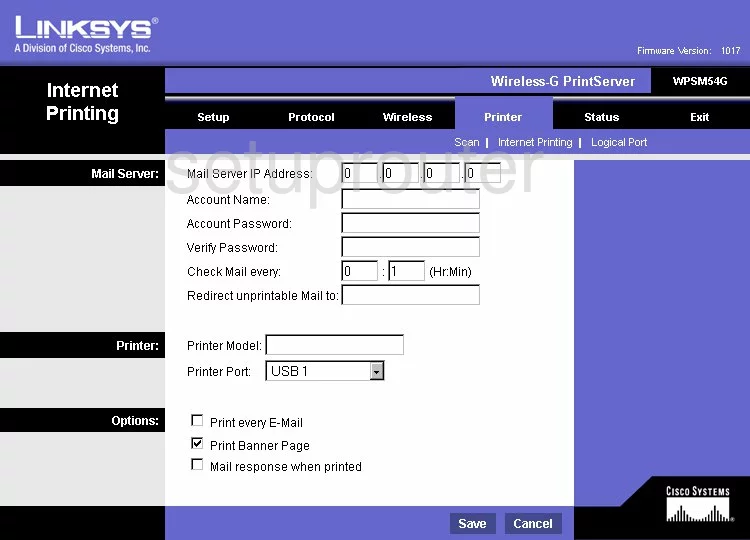
Linksys WPSM54Gv1017 General Screenshot
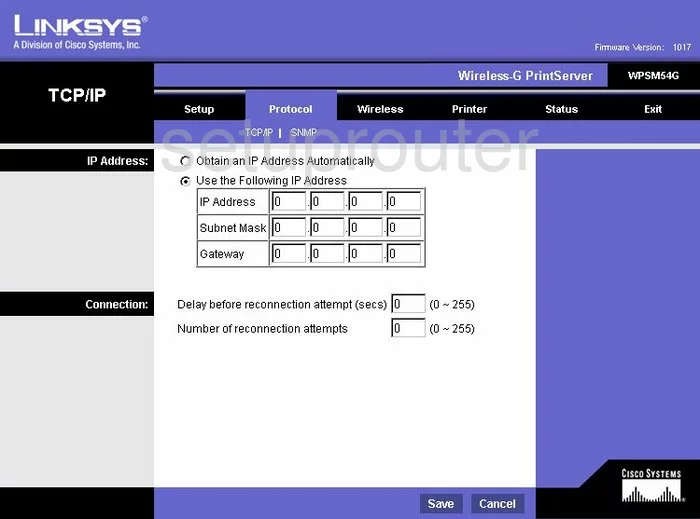
Linksys WPSM54Gv1017 General Screenshot
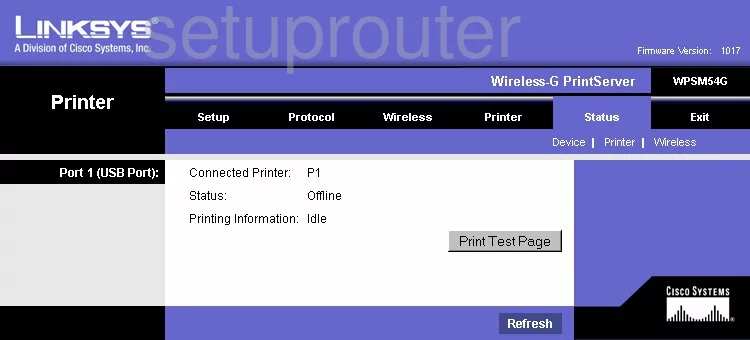
Linksys WPSM54Gv1017 General Screenshot
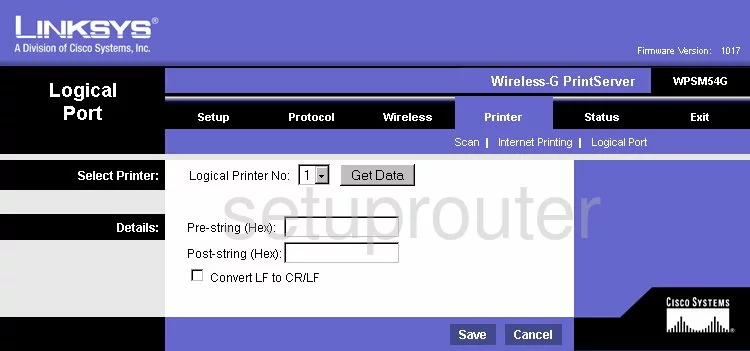
Linksys WPSM54Gv1017 General Screenshot
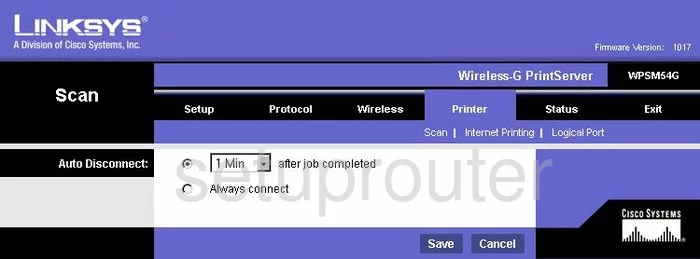
Linksys WPSM54Gv1017 Device Image Screenshot

Linksys WPSM54Gv1017 Reset Screenshot
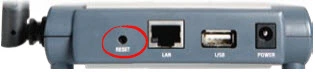
This is the screenshots guide for the Linksys WPSM54Gv1017. We also have the following guides for the same router:
- Linksys WPSM54Gv1017 - How to change the IP Address on a Linksys WPSM54Gv1017 router
- Linksys WPSM54Gv1017 - Linksys WPSM54Gv1017 Login Instructions
- Linksys WPSM54Gv1017 - Linksys WPSM54Gv1017 User Manual
- Linksys WPSM54Gv1017 - Setup WiFi on the Linksys WPSM54Gv1017
- Linksys WPSM54Gv1017 - How to Reset the Linksys WPSM54Gv1017
- Linksys WPSM54Gv1017 - Information About the Linksys WPSM54Gv1017 Router