If you have been trying unsuccessfully to login to the Linksys WRT1900AC router you may need to reset the router.
What exactly is a reset? A reset is often times used to mean both a factory reset and a reboot. In this guide when I use the term reset I am not referring to a reboot. A reboot is a cycle in the power to the unit. A reset is referring to a full factory restore of all settings. This means all your settings are erased.
Warning: This reset is a big step and should not be taken lightly. I strongly recommend first trying other methods of troubleshooting. Secondly I recommend making a list of all the settings you may of changed in the past. These settings include:
- The WiFi settings such as the SSID, encryption, and Internet password.
- The router username and password. These access the router setup pages. Do not confuse these with the Internet password and username/SSID.
- Are you resetting a DSL router? If you are you need to re-enter the Internet Service Provider (ISP) username and password. Call your local ISP for these details.
- If you have made any other changes be sure to write these down as well. This could be anything from port forwards to IP address changes.
Other Linksys WRT1900AC Guides
This is the reset router guide for the Linksys WRT1900AC. We also have the following guides for the same router:
Reset the Linksys WRT1900AC
Once you have made the decision to reset the Linksys WRT1900AC router you need to locate the reset button on the router itself. I have found it for you and circled it in the image below.
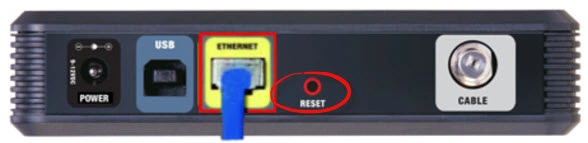
The first step is to make sure the Linksys WRT1900AC router is plugged in and turned on.
Second, take a sharp object such as a bent paperclip or pen and press down on the reset button for about 10 seconds until the power LED light begins to blink. If you don't hold this button down until the power LED begins to blink you only reboot the router instead of reset it.
Caution: During the reset process make sure you DO NOT unplug or turn off the Linksys WRT1900AC router. Doing so in the middle of a reset can cause permanent damage.
Remember a reset like this one erases every single setting you have ever changed in the past. I strongly recommend trying other methods of troubleshooting before you decide to reset.
Login to the Linksys WRT1900AC
Following the reset you will need to login to your Linksys WRT1900AC router by using the default login information. This includes the default IP address, password, and username. Here at setuprouter.com we have found this information for you and included it in our Login Guide for the Linksys WRT1900AC router.
Tip: Unable to login with the defaults? The router might have not been properly reset. Try resetting it again but hold down the reset button for just a little longer this time.
Change Your Password
Now that you have successfully logged into your Linksys WRT1900AC router you should change the password as soon as possible. Doing so will help keep your router secure. Not sure how to get started? Visit our Choosing a Strong Password guide.
Tip: If you are worried about losing your password try writing it down on a piece of paper and attaching it to the underside of the router.
Setup WiFi on the Linksys WRT1900AC
Finally it is time to secure your wireless network. To do this you will need to configure the router's WiFi settings. For an easy to follow walkthrough of this important step check out our WiFi Instructions for the Linksys WRT1900AC router.
Linksys WRT1900AC Help
Be sure to check out our other Linksys WRT1900AC info that you might be interested in.
This is the reset router guide for the Linksys WRT1900AC. We also have the following guides for the same router: