Thank you to the users of this site who have submitted the screenshots below.
If you would like to share screenshots for us to use, please use our Router Screenshot Grabber, which is a free tool in Network Utilities. It makes the capture process easy and sends the screenshots to us automatically.
This is the screenshots guide for the Linksys WRT1900AC. We also have the following guides for the same router:
All Linksys WRT1900AC Screenshots
All screenshots below were captured from a Linksys WRT1900AC router.
Linksys WRT1900AC Wifi Setup Screenshot
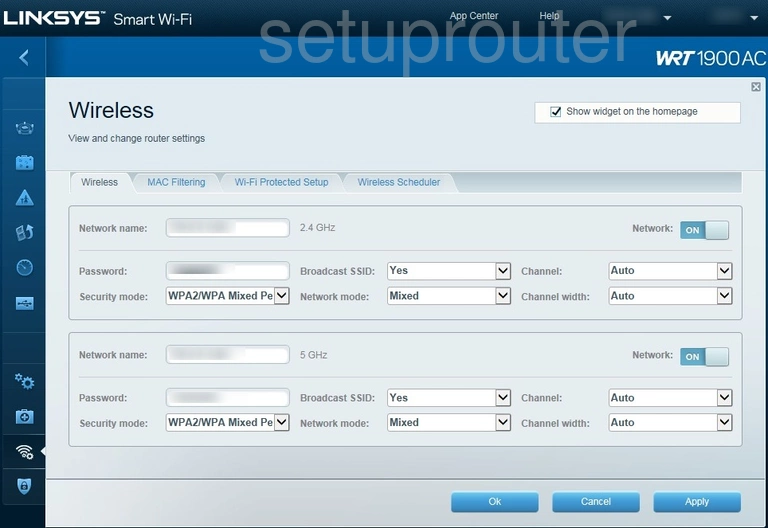
Linksys WRT1900AC Schedule Screenshot
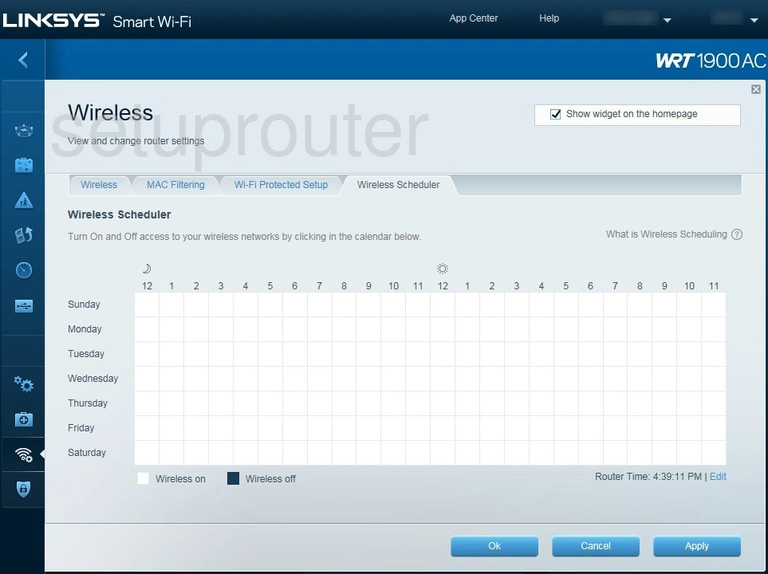
Linksys WRT1900AC Wifi Security Screenshot
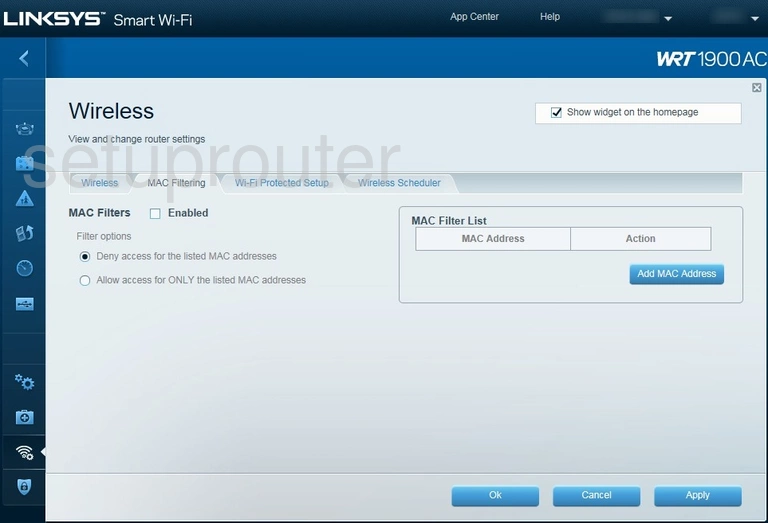
Linksys WRT1900AC Wifi Wps Screenshot
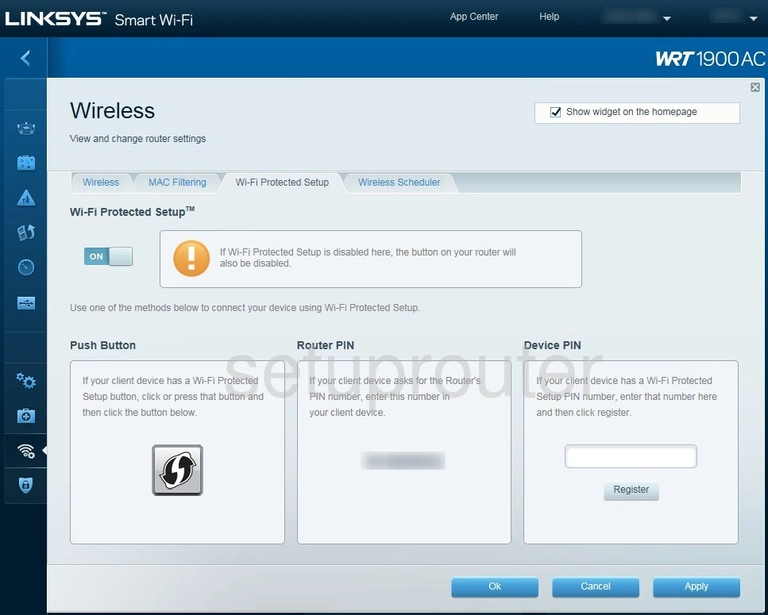
Linksys WRT1900AC Vlan Screenshot
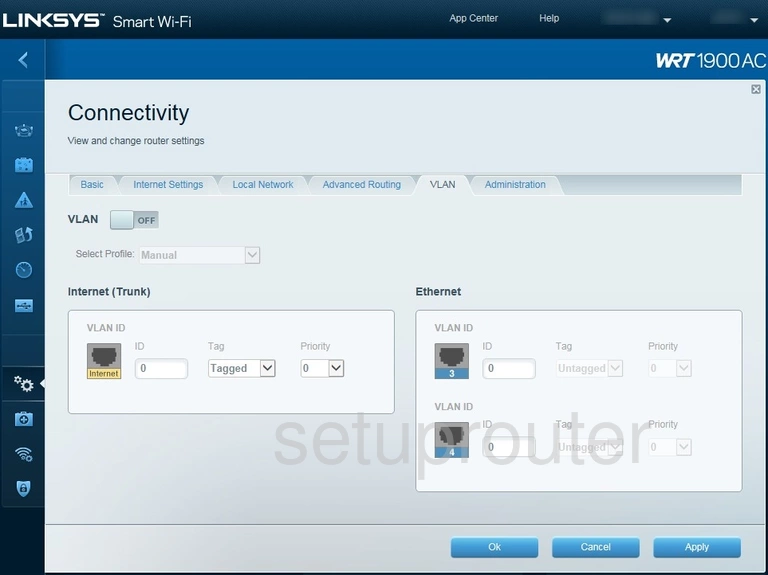
Linksys WRT1900AC Attached Devices Screenshot
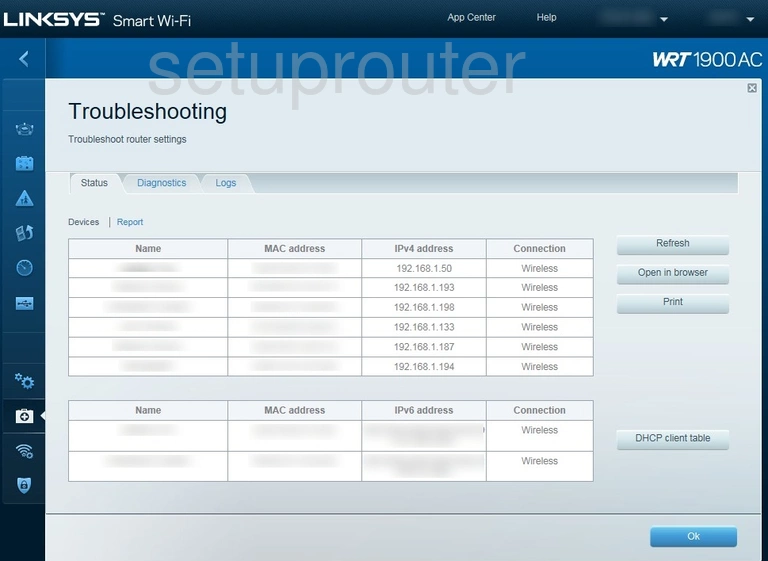
Linksys WRT1900AC Diagnostics Screenshot
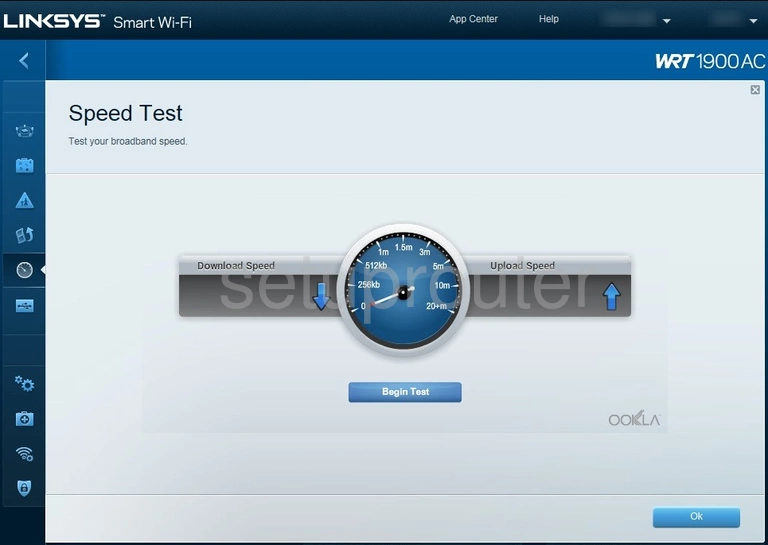
Linksys WRT1900AC Port Forwarding Screenshot
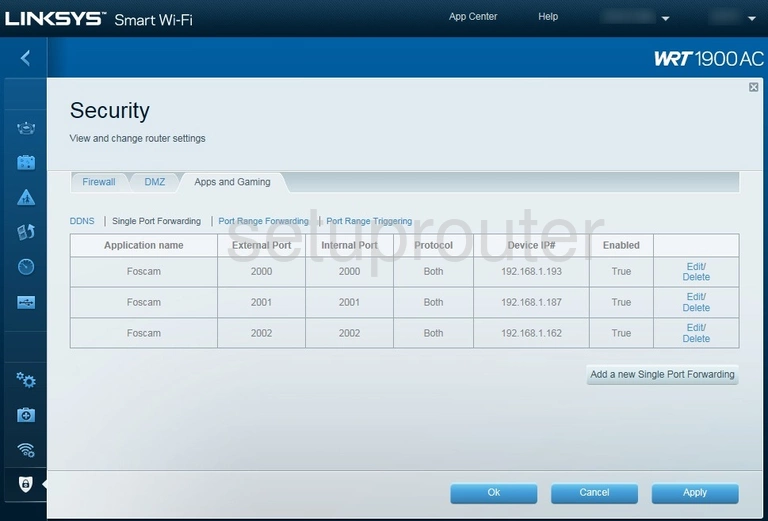
Linksys WRT1900AC Port Triggering Screenshot
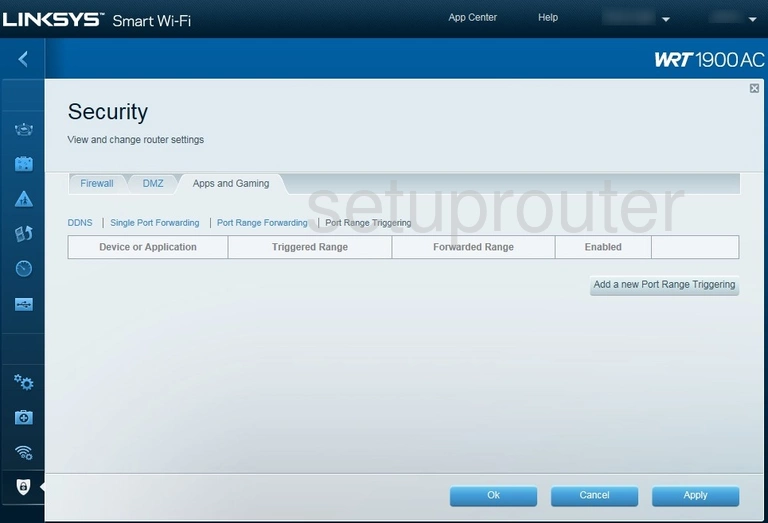
Linksys WRT1900AC Port Forwarding Screenshot
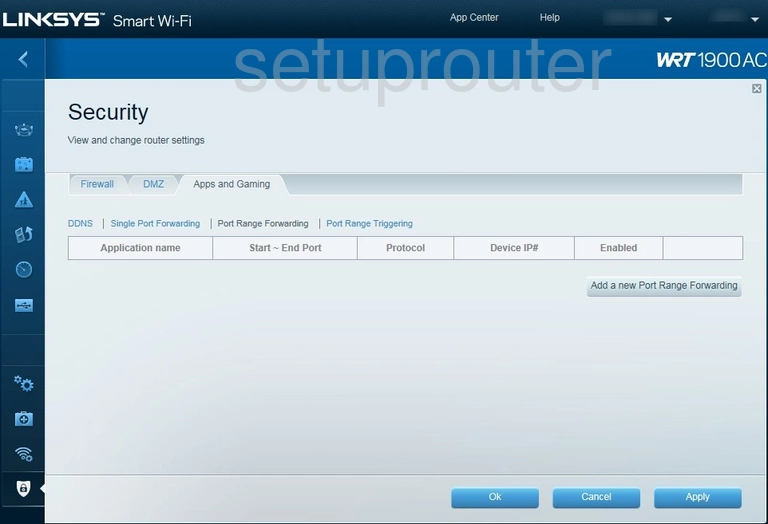
Linksys WRT1900AC Access Control Screenshot
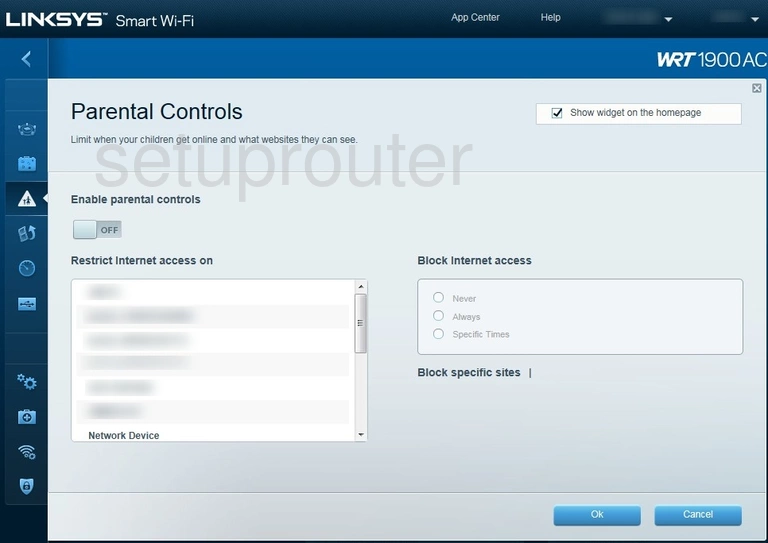
Linksys WRT1900AC Attached Devices Screenshot
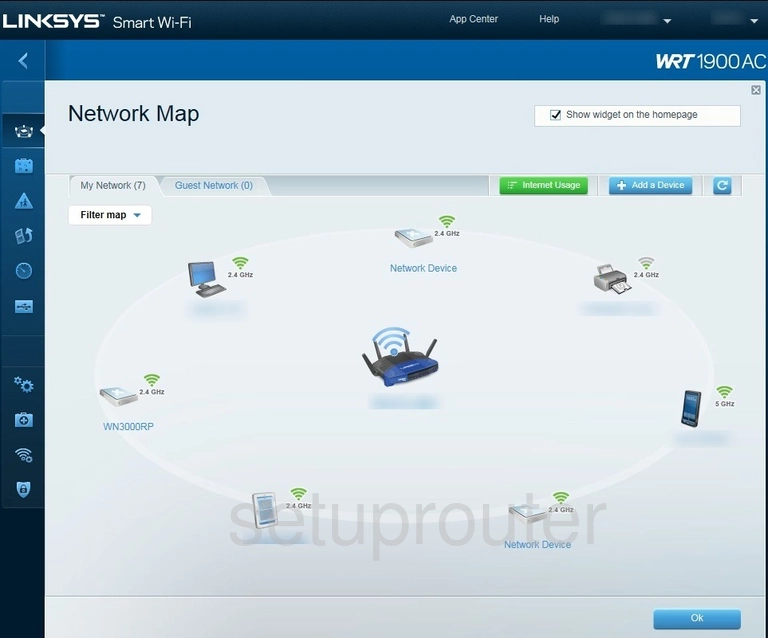
Linksys WRT1900AC Wifi Guest Screenshot
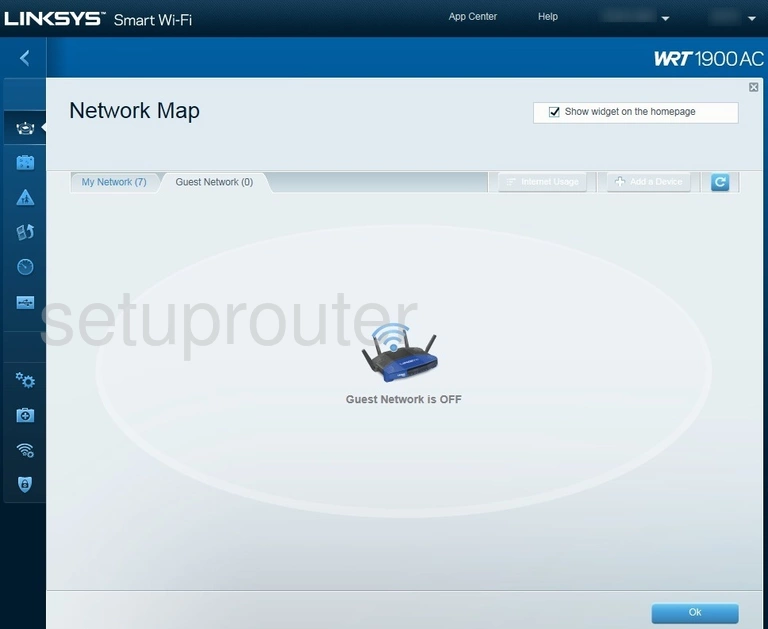
Linksys WRT1900AC General Screenshot
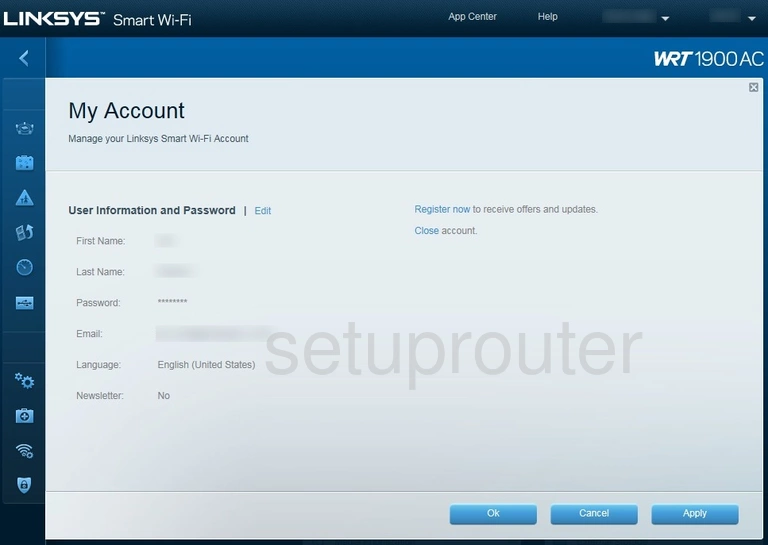
Linksys WRT1900AC Qos Screenshot
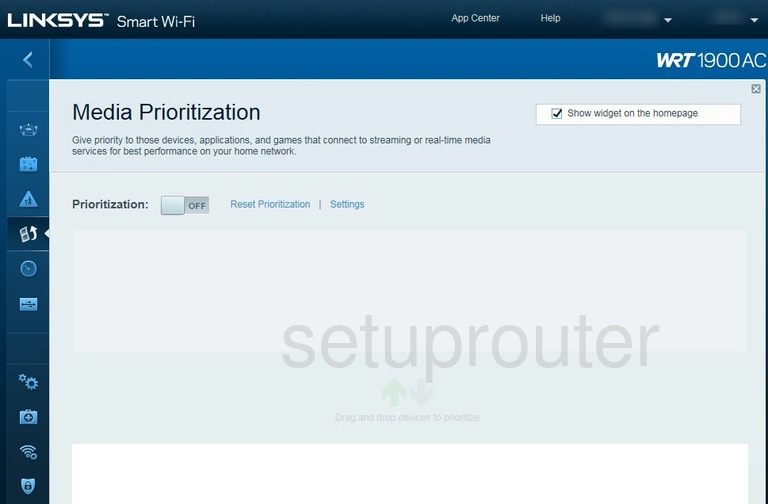
Linksys WRT1900AC Qos Screenshot
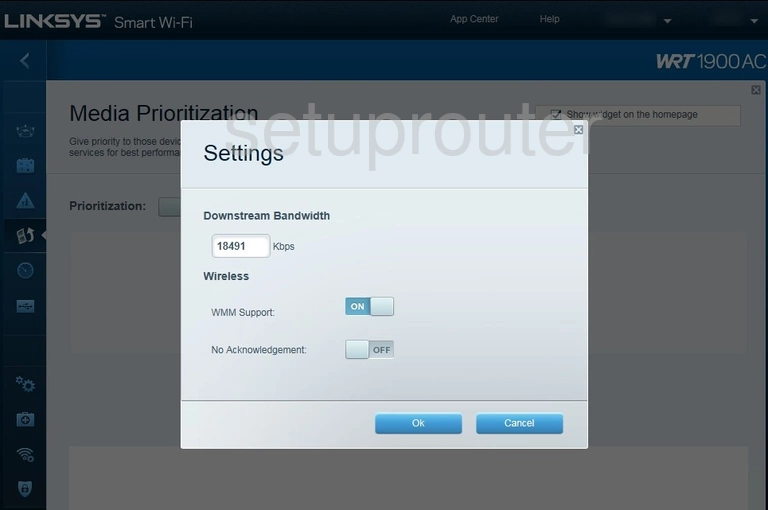
Linksys WRT1900AC Log Screenshot
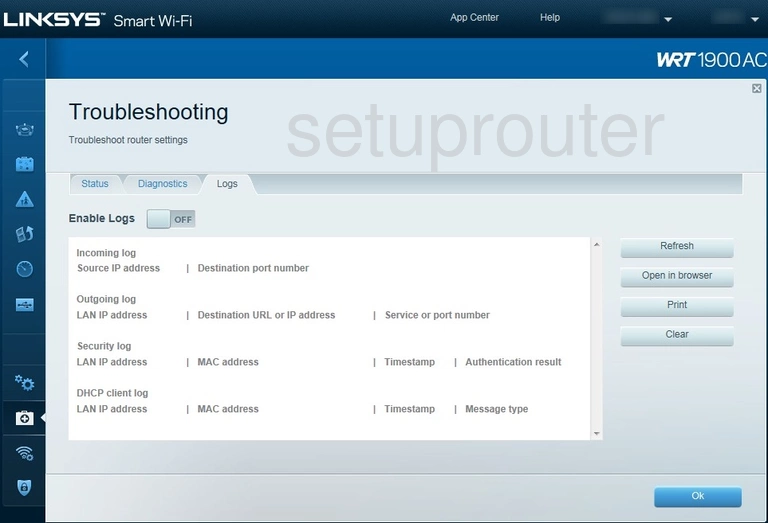
Linksys WRT1900AC Login Screenshot
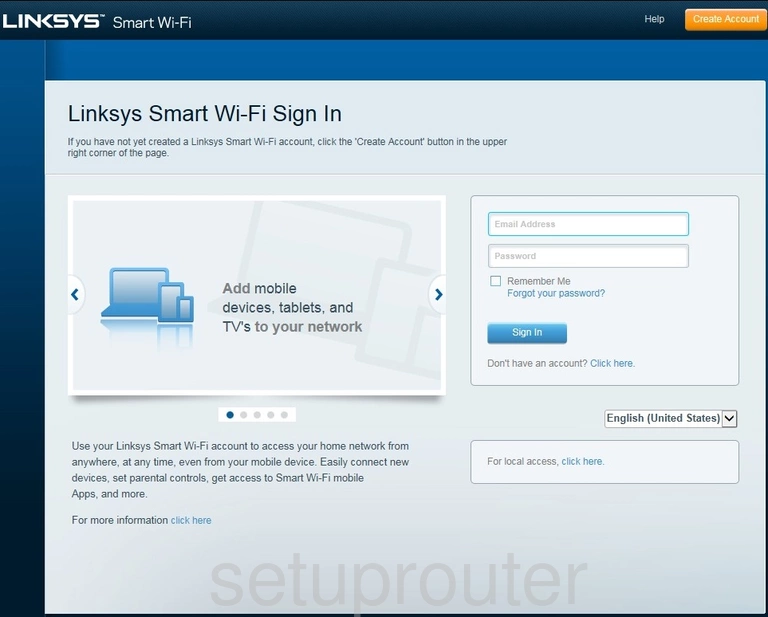
Linksys WRT1900AC Dhcp Screenshot
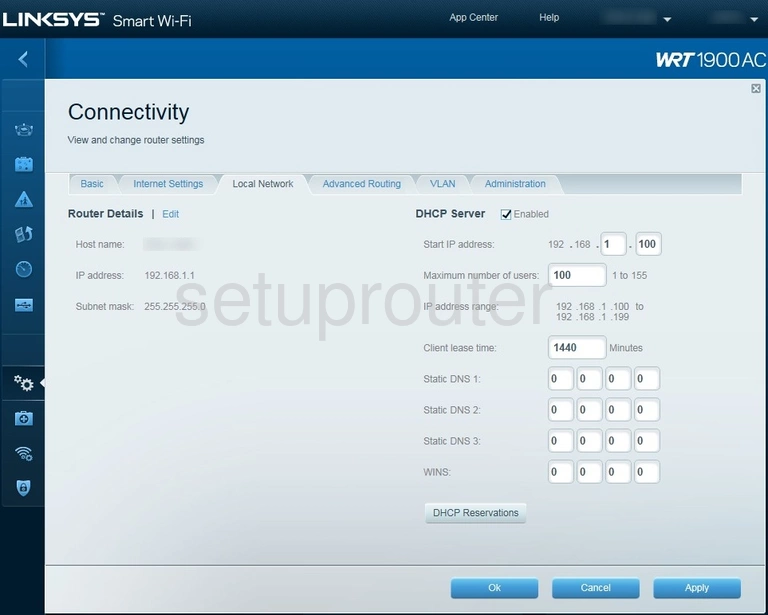
Linksys WRT1900AC Traffic Statistics Screenshot
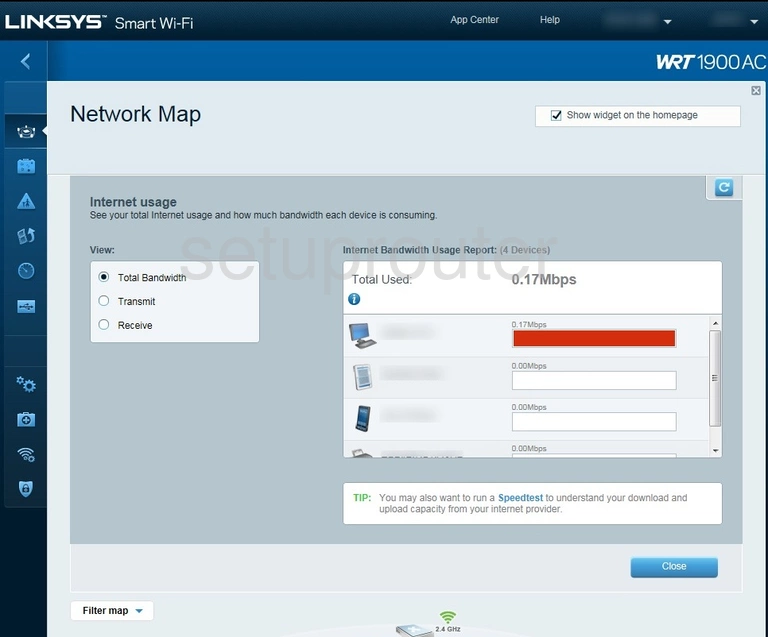
Linksys WRT1900AC Wan Screenshot
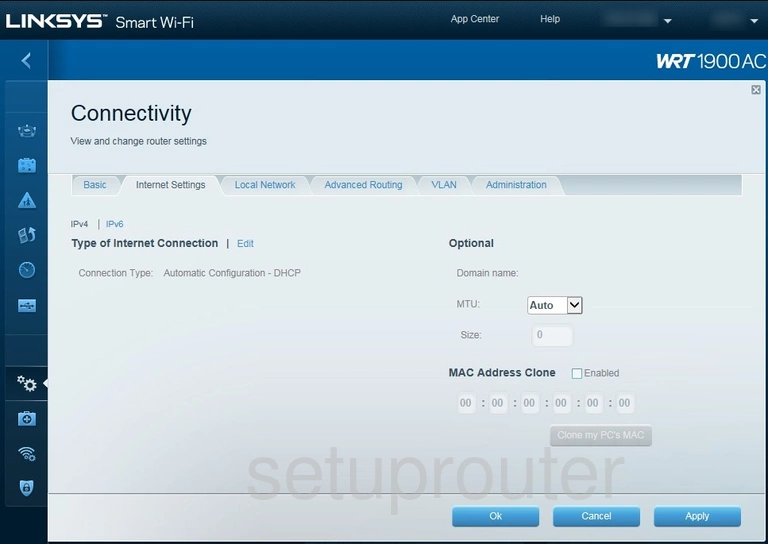
Linksys WRT1900AC Status Screenshot
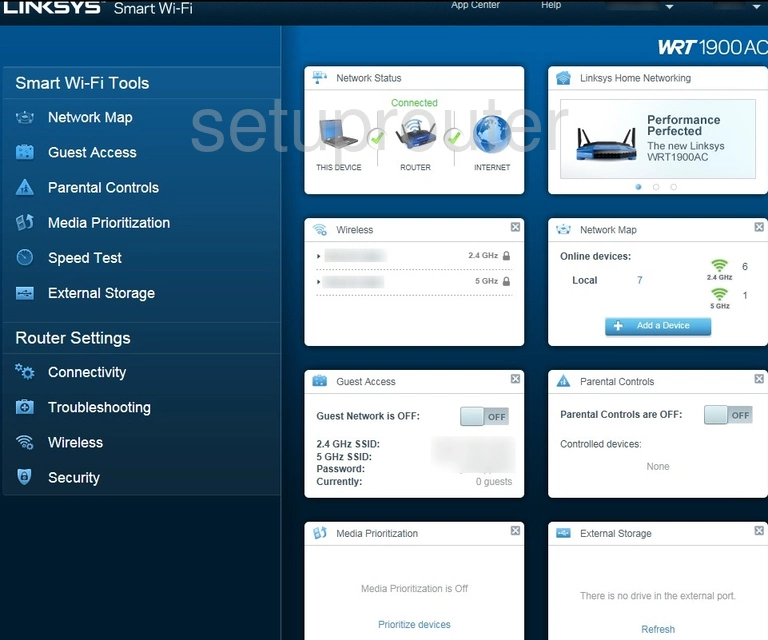
Linksys WRT1900AC Wifi Guest Screenshot
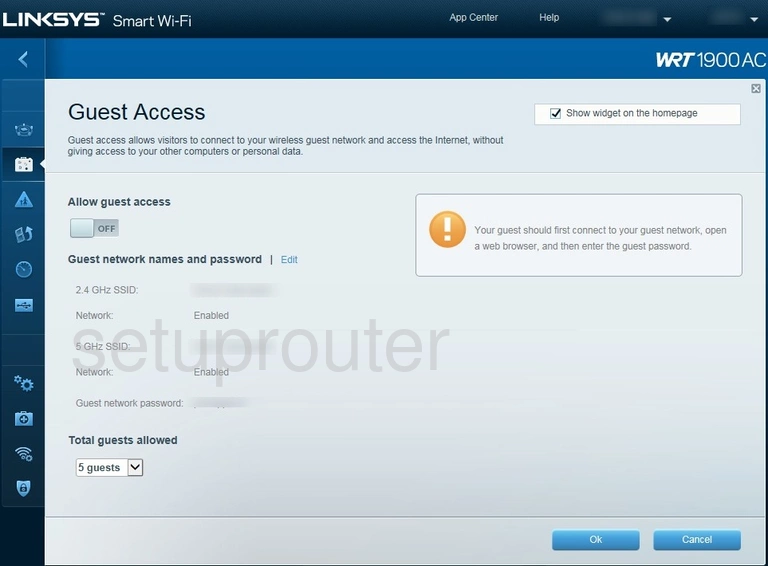
Linksys WRT1900AC Firewall Screenshot
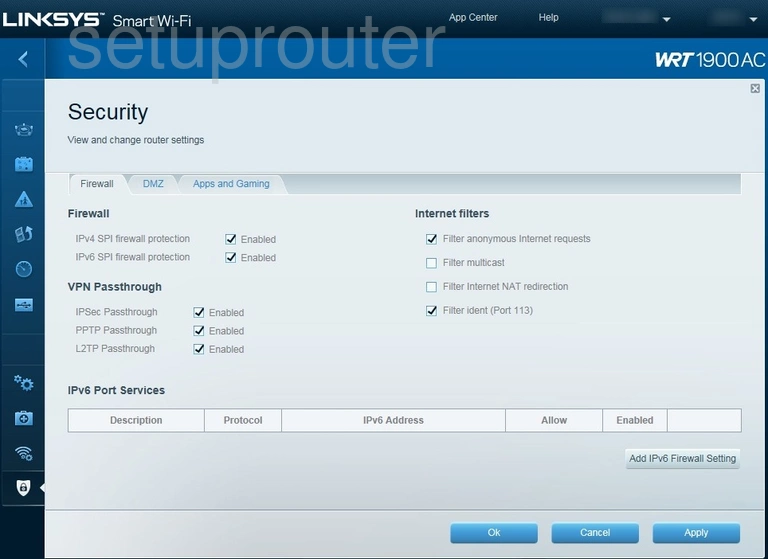
Linksys WRT1900AC Usb Screenshot
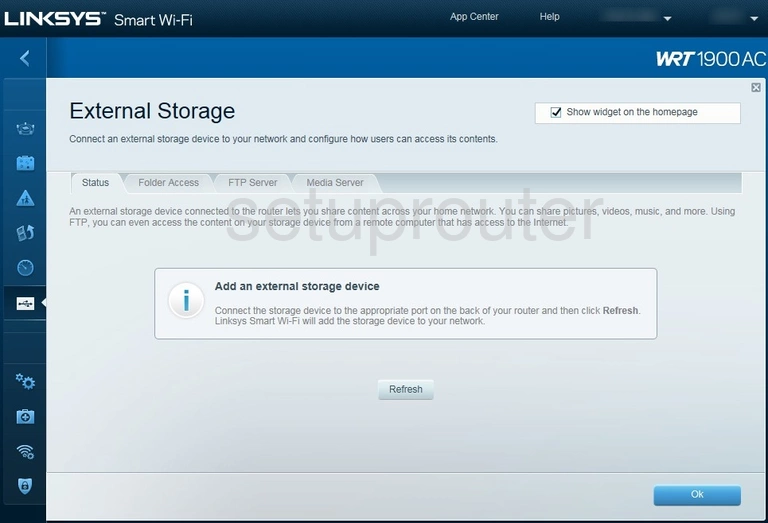
Linksys WRT1900AC Dmz Screenshot
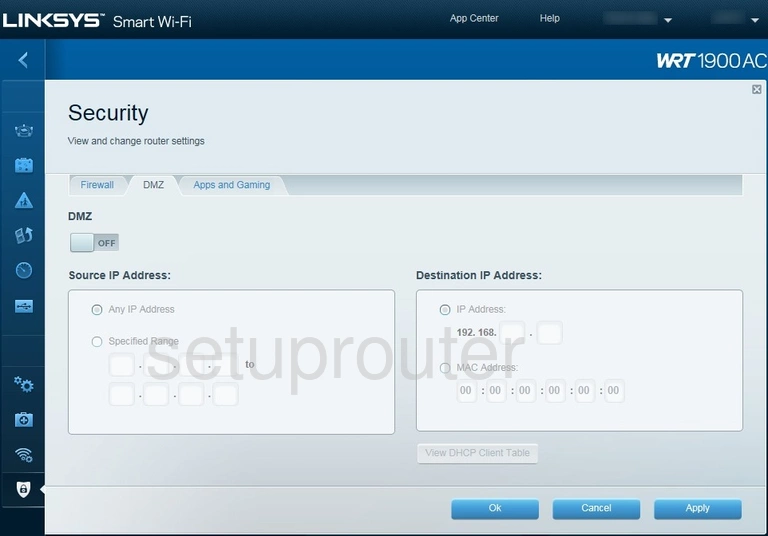
Linksys WRT1900AC Diagnostics Screenshot
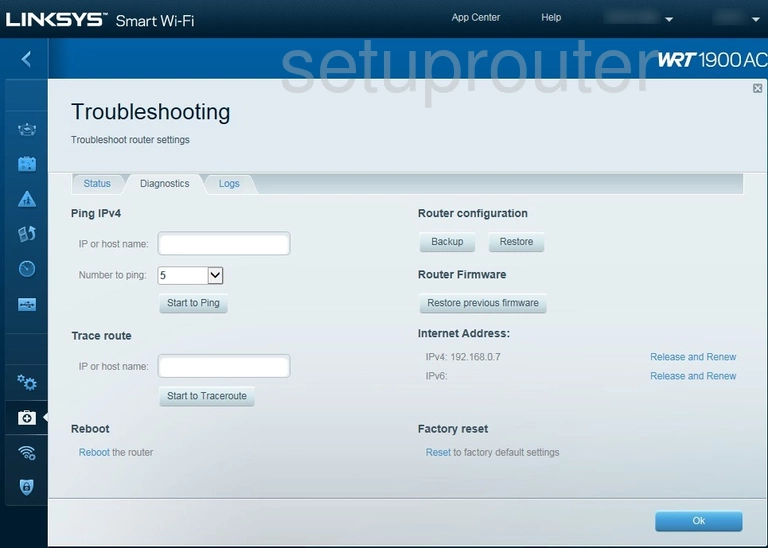
Linksys WRT1900AC Dynamic Dns Screenshot
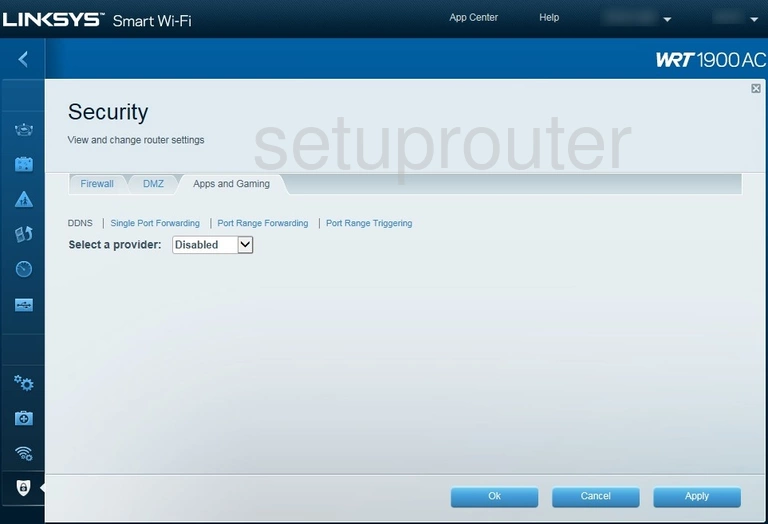
Linksys WRT1900AC Firmware Screenshot
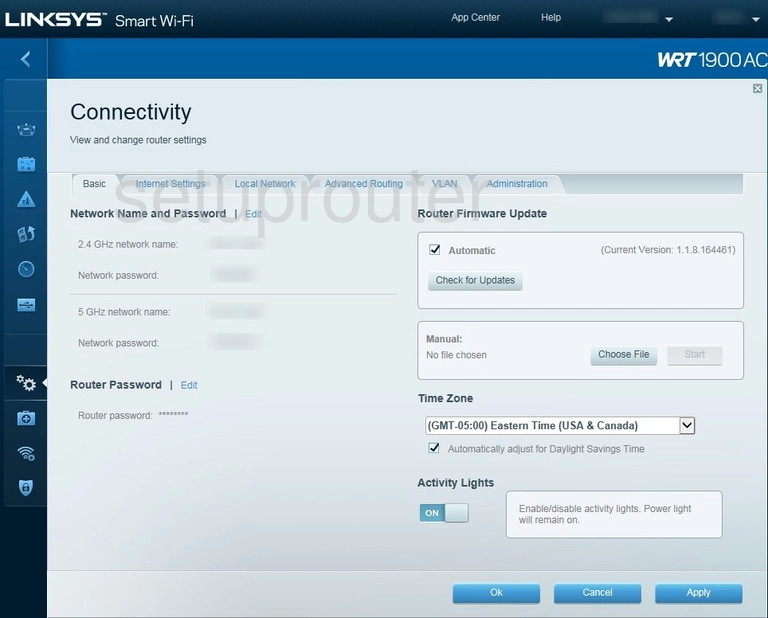
Linksys WRT1900AC Routing Screenshot
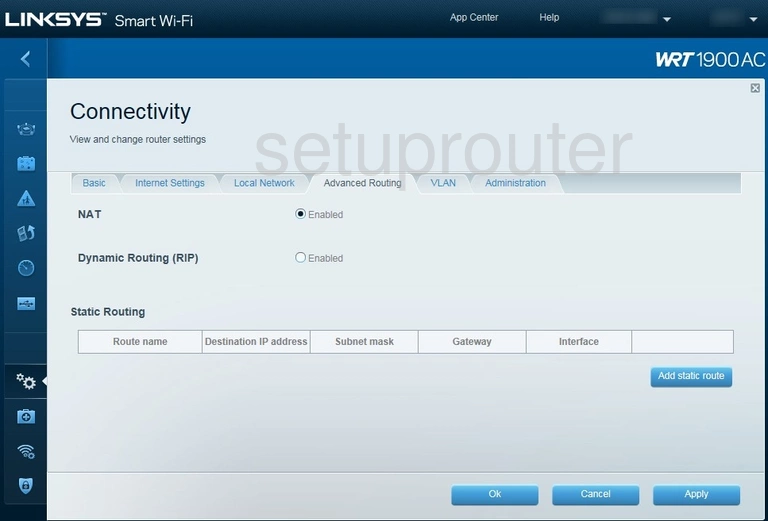
Linksys WRT1900AC Access Control Screenshot
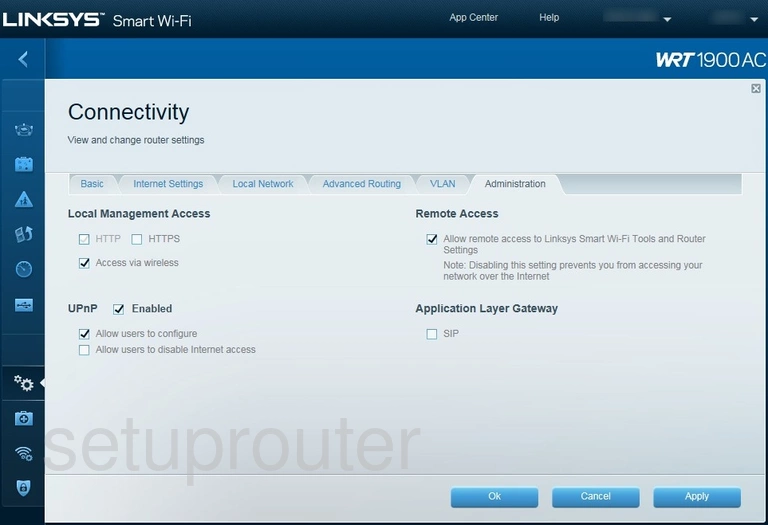
Linksys WRT1900AC Port Triggering Screenshot
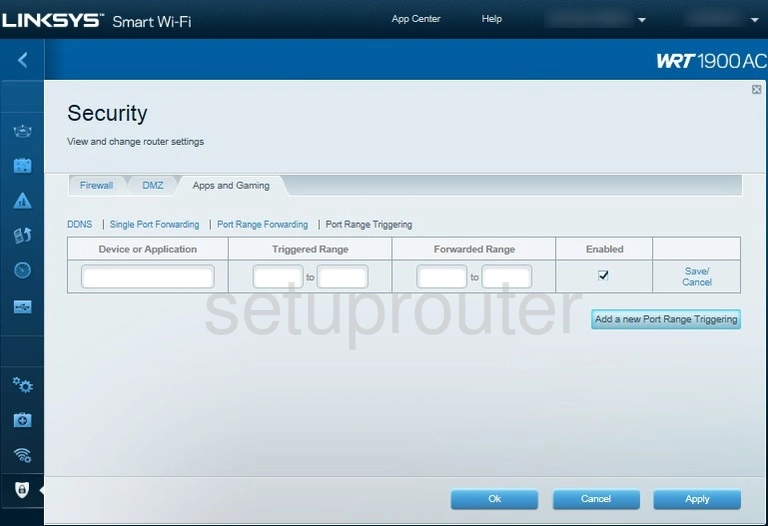
Linksys WRT1900AC Port Forwarding Screenshot
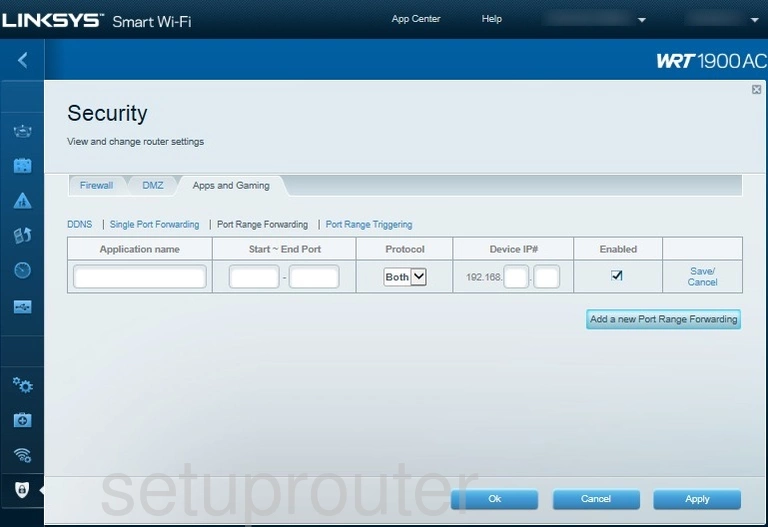
Linksys WRT1900AC Port Forwarding Screenshot
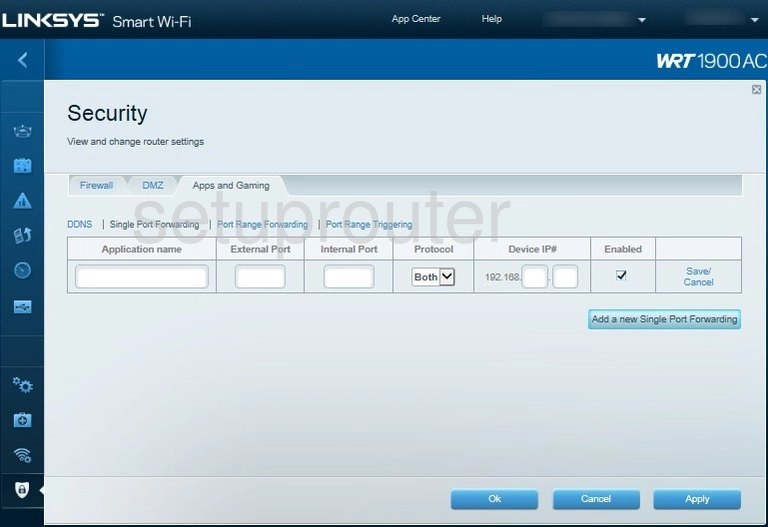
Linksys WRT1900AC Device Image Screenshot

Linksys WRT1900AC Reset Screenshot
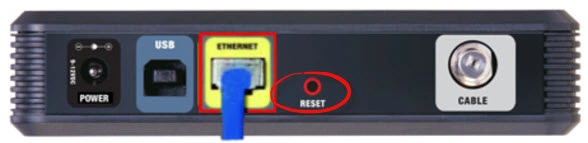
This is the screenshots guide for the Linksys WRT1900AC. We also have the following guides for the same router: